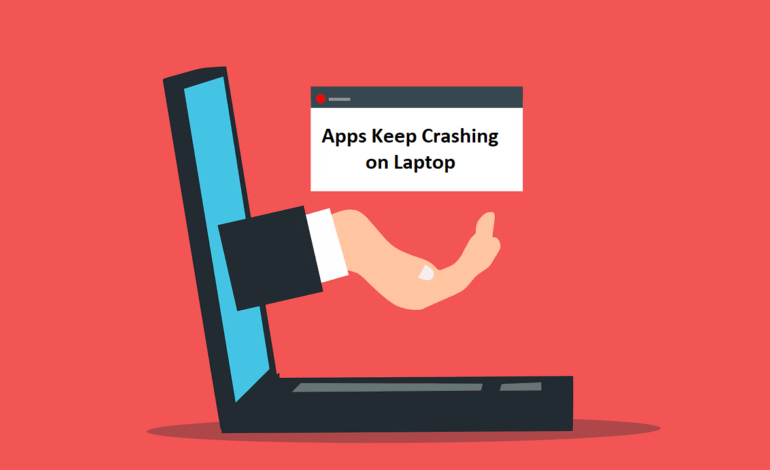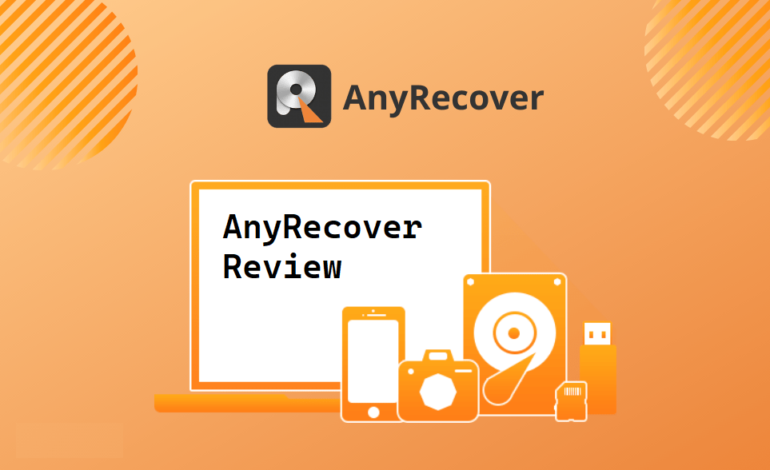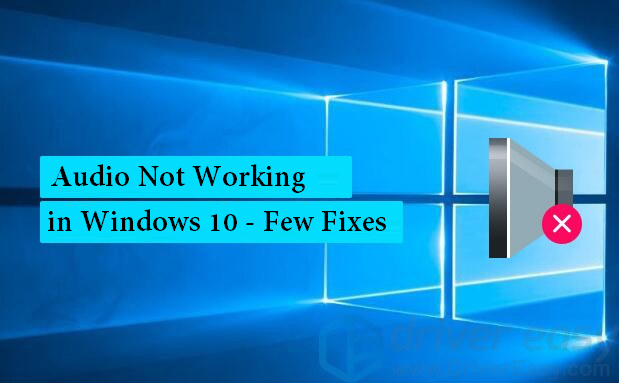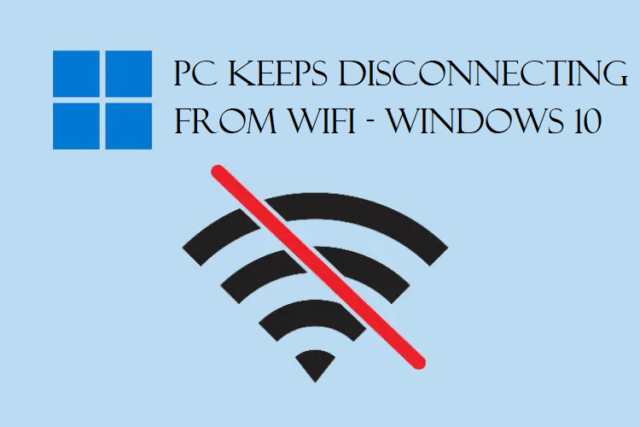There is nothing more annoying than the issue where apps keep crashing on laptop. These are the worst type of errors that one may face and can make you lose progress on your data.
Nobody is a fan of losing their progress and this can become frustrating really quickly.
Usually, people think that opening the app again can help but it may crash again. And frequent crashes of the applications can lead to loss of data and disturbs the workflow.
Sometimes, you may be working on app and all your data is stored on it but it crashes.
By the time you learn how to fix crashing apps on laptop, your data might be gone.
Multiple things can cause your apps to crash like wrong Windows update or critical errors in the system.
Once you lose you data, it becomes difficult to get it back. Everything comes back to this unexpected crashing of certain applications.
So, how can you fix this?
There are few things that you can do which we are going to explain in the upcoming sections.
What Causes the Apps Keep Crashing on Laptop Error?
There are various reasons like:
- If the apps are buggy or incompatible, they might start closing by themselves. This includes a few of the default applications and third-party applications, programs, or software.
- Sometimes, there is virus in your system which can cause the apps to crash. If there is a virus-effected device, it can quickly become sluggish.
- Having corrupted system files can cause issues. For programs and apps to run smoothly, it is important to have system files but if they are damaged, they can become the reason for you to learn how to fix crashing apps on laptop.
- In case there are some windows updates that are problematic, you can face such issues. The system may not work promptly and cause issues like BSoD errors, system crashing, apps crashing, etc.
Now let’s take a quick look at the fixes.
SFC Scan – How Does it Work in Fixing These Issues?
If there are corrupted system files, these can be the reason for various crashes. Fortunately, Windows has provided an SFC (System File Checker) which can help you scan the files.
The issue where apps keep crashing on laptop can be solved by following the given steps:
1. Enter cmd in the Search bar and open the Command Prompt by clicking on the Run as Administrator.
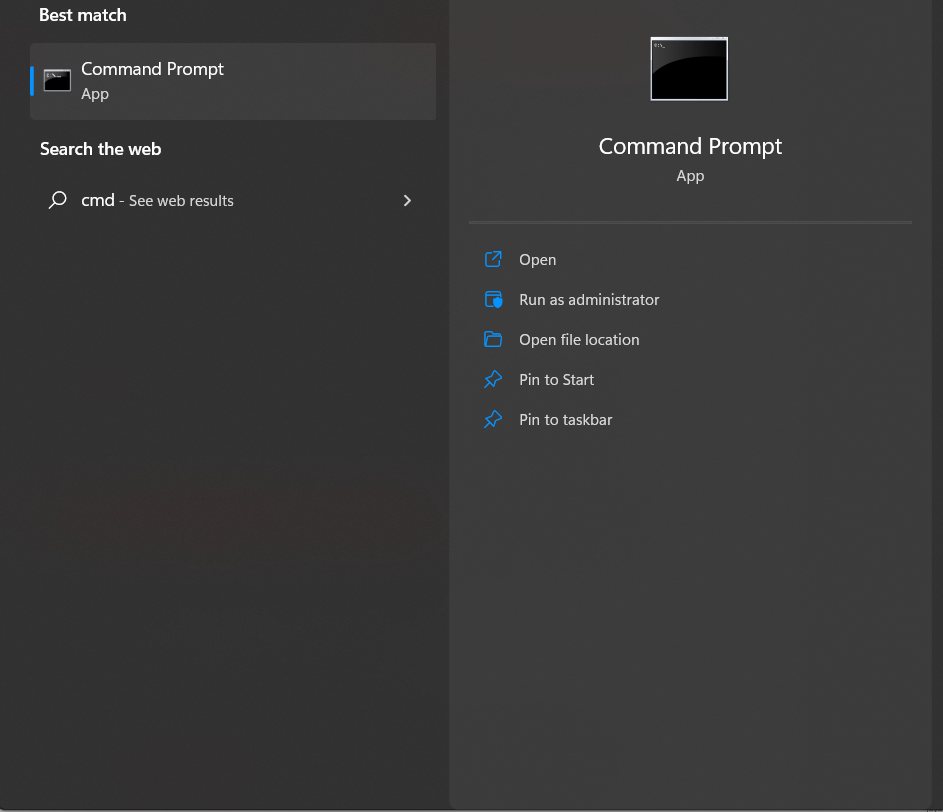
2. Then, enter the SFC /scannow command to run the scan.
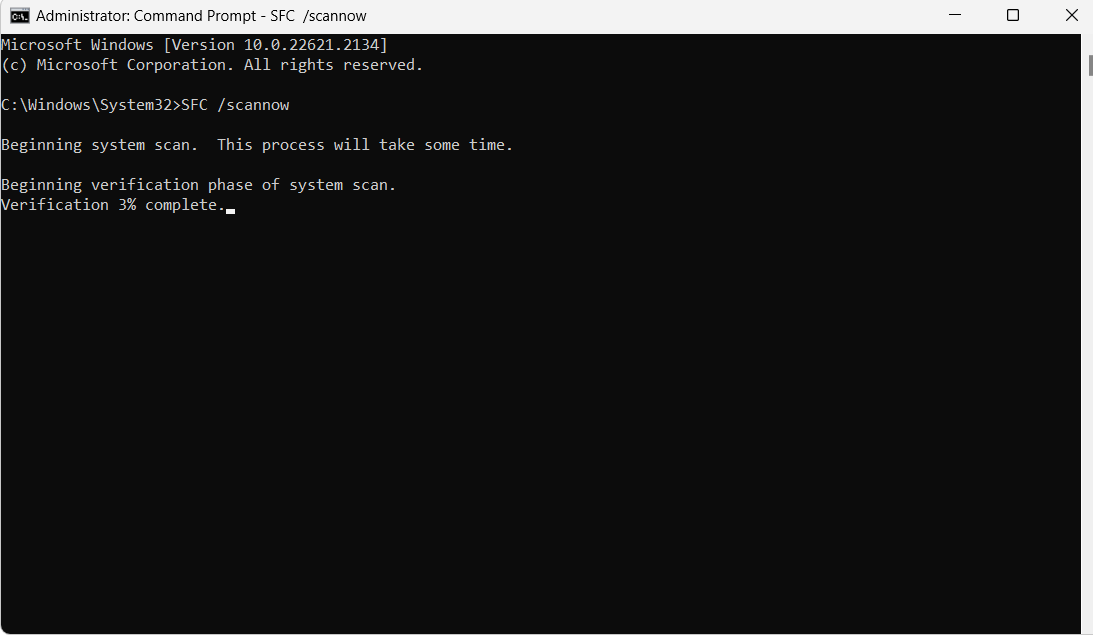
3. Wait for the process to complete.
Once the process completes, you can restart your computer and check if the apps that you are trying to run still face any issues.
If not, there is probably no error now. If you do face any issues, there may be another reason for the crash.
How to Fix Crashing Apps on Laptop by Resetting the Apps?
If you have only 2-3 apps that are causing issues or are crashing, you can try to reset them. This usually happens because of a bad update or a bug which can be resolved.
You just have to follow the instructions listed below:
1. Open the Settings and choose Apps from the left panel.
2. Go to Installed Apps section and choose the ellipses button from the app that you can’t run.
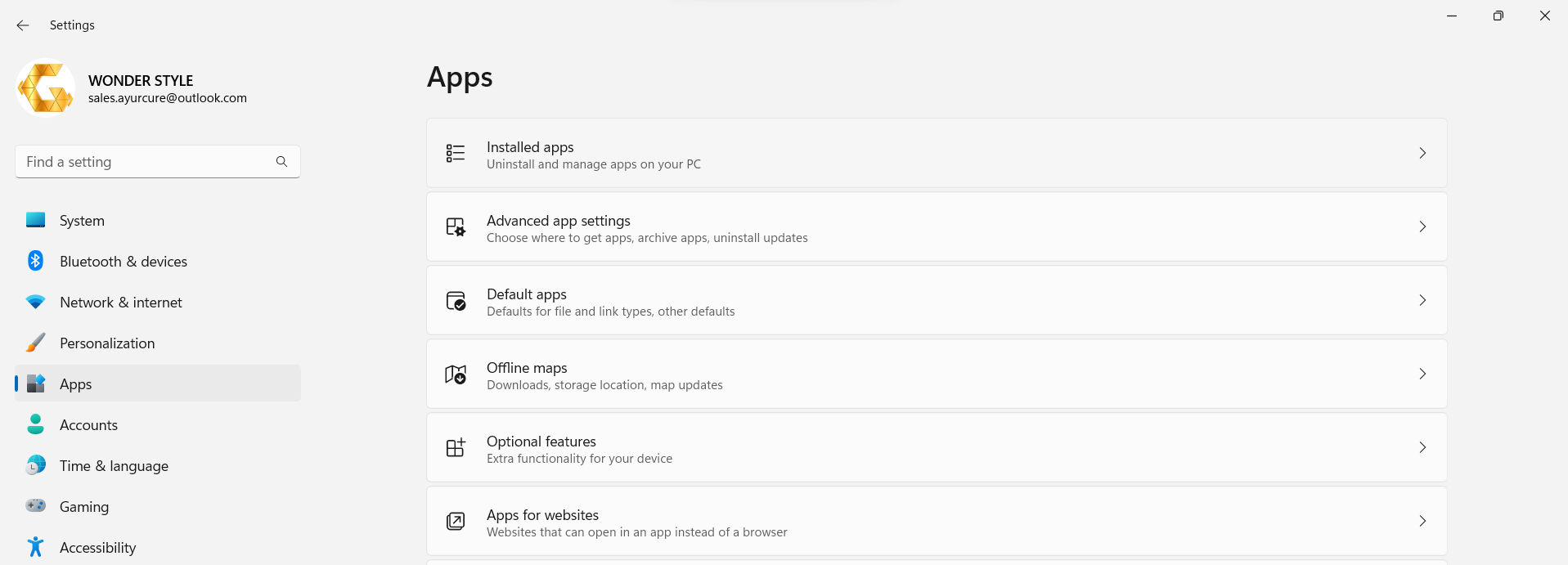
3. Select the Advanced option from the menu that appears.
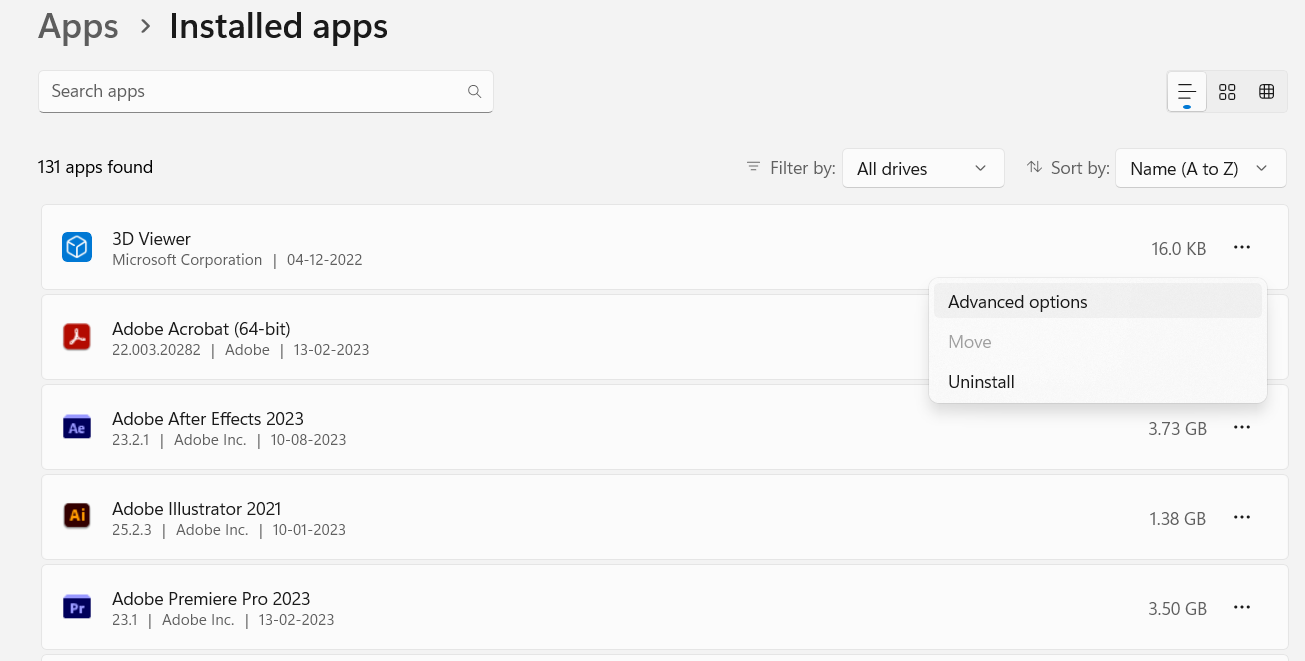
4. Scroll down and choose the Reset button.
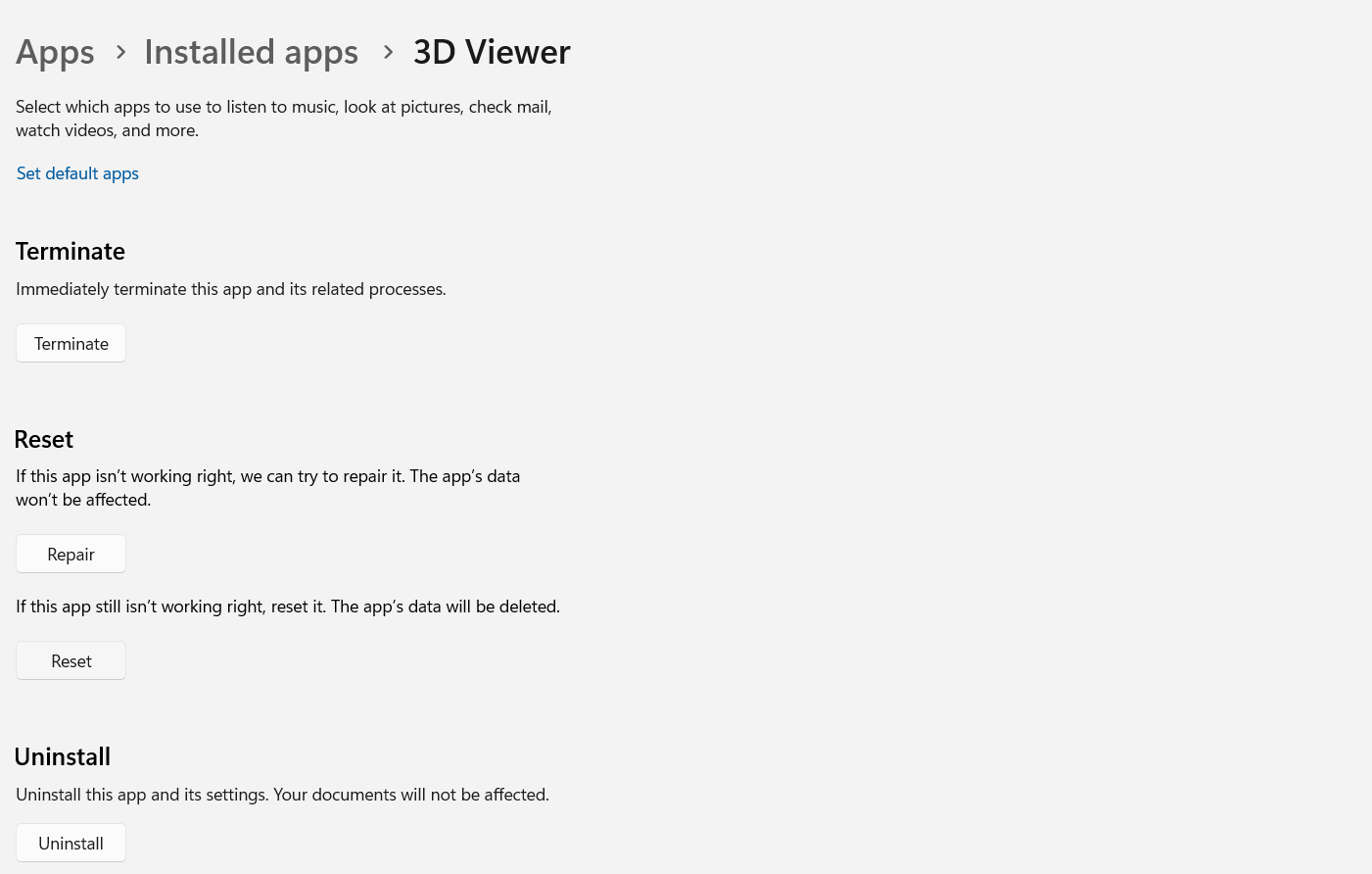
Restart your computer and check if the app works.
Apps Keep Crashing on Laptop Can Be Resolved by Resetting Microsoft Process
If you are not able to reset the apps, maybe it’s time to reset the Microsoft store process. Generally clearing the caches helps in resolving this issue:
1. Again, you have to use the Command prompt by choosing the Run as Administrator option.
2. Enter the command as WSReset.exe and hit Enter.
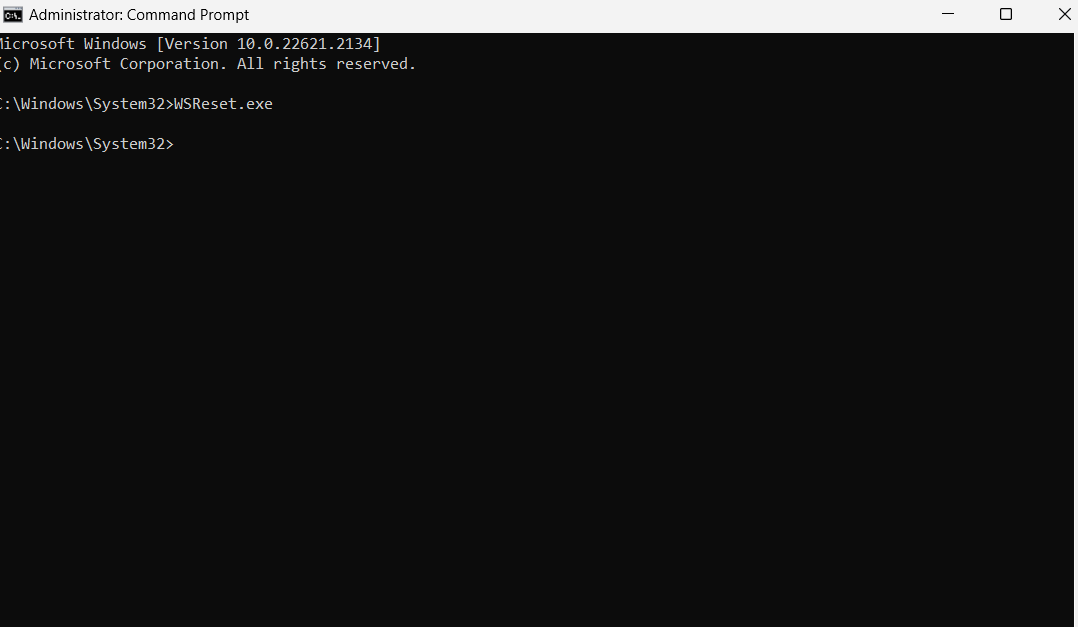
3. Now, wait for the process to complete.
The Microsoft store will restart now. Check if the issue remains.
Make Sure There Are No Viruses or Malware in the System Causing the Error
You may need to learn how to fix crashing apps on laptop If some sort of virus or malware is affecting your pc.
Sometimes your apps may crash because of the virus affecting your system. Thus, you need to run a quick scan to make sure that there are no malware or virus.
If there is any Antivirus app on your pc, you can use that. If not, you can run the Windows Defender which is inbuilt.
How Can You Run the DISM to Resolve the Apps Issue?
If none of the solutions mentioned above are working, you can run DSIM. The apps keep crashing on laptop issue can be resolved by this Deployment Image Servicing and Management system which is just another system utility like the SFC scan to repair the system images and files.
These are the steps to use it:
1. Open the Command Prompt again.
2. Enter the following commands:
DISM /Online /Cleanup-Image /CheckHealth
DISM /Online /Cleanup-Image /ScanHealth
DISM /Online /Cleanup-Image /RestoreHealth
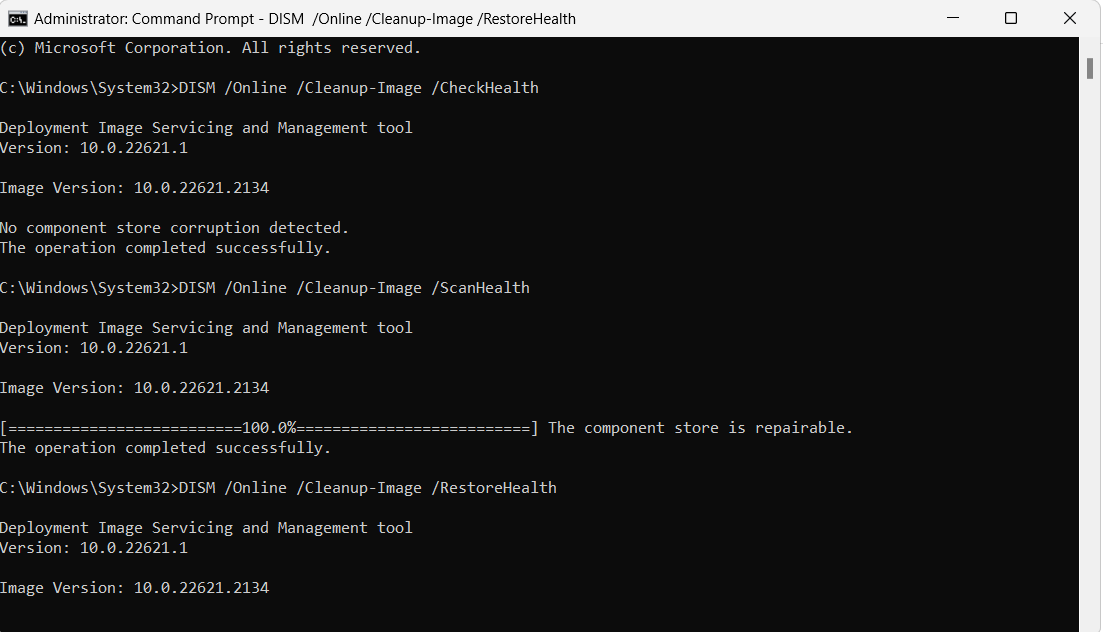
3. Now, check if these commands help and if the apps are still crashing.
The applications will probably stop crashing and you will be able to use them without any issue.
Final Words
There are various things that can lead up to the apps keep crashing on laptop issue without you being aware of them. Thus, this article discusses all of those issues so that you can get a clearer vision on which problem is causing this error.
After saying that, the fixes that you see in this article are also some of the solutions that you can always use. Make sure that you are aware of all the things. Resetting an app will also remove its data which you should keep in mind.