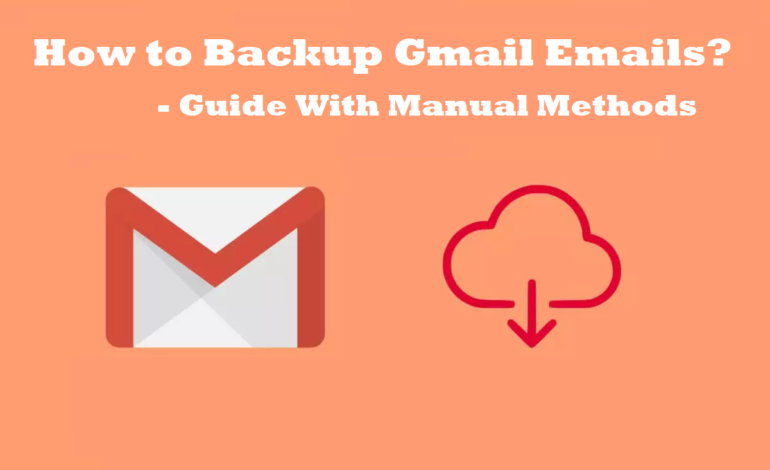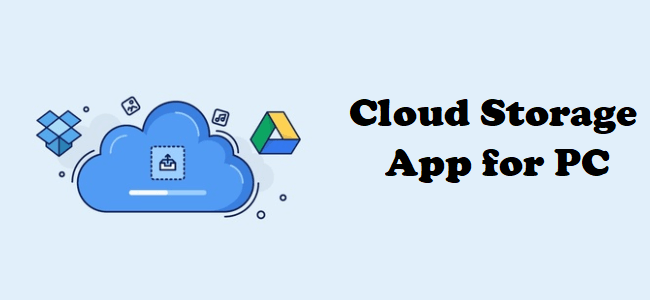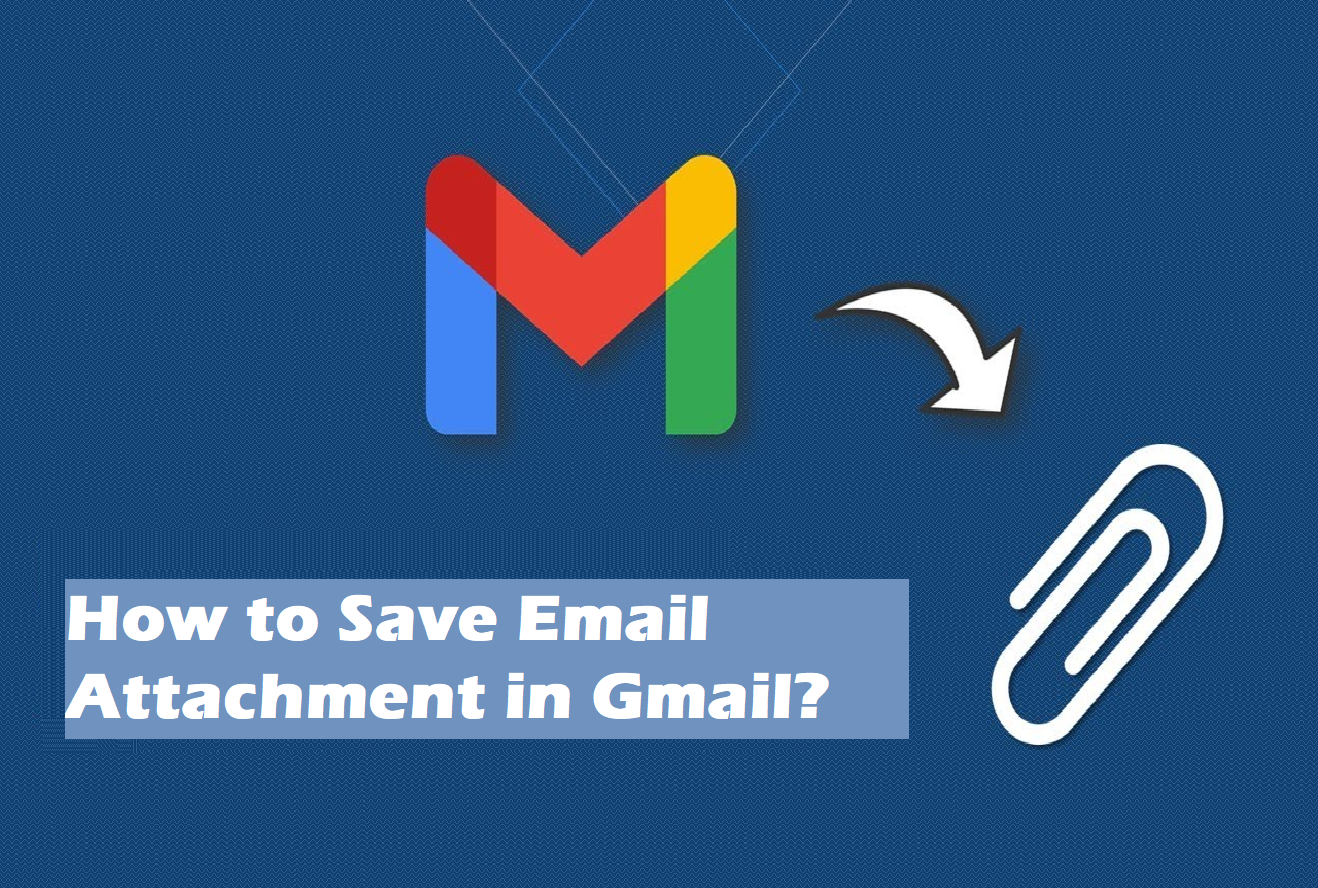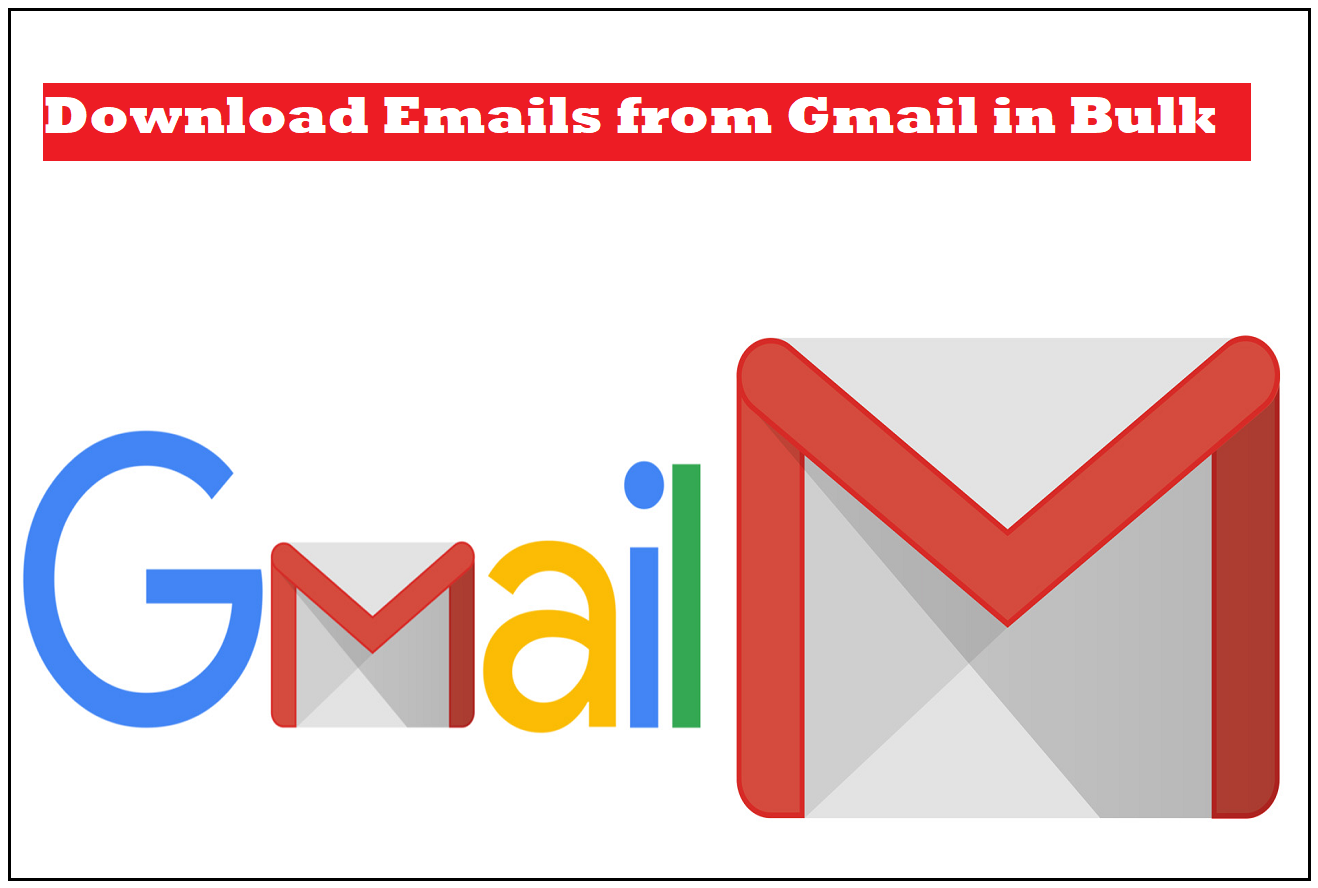Here is the guide on how to backup Gmail emails including all the available manual methods.
Plenty of users all around the world use Gmail as their primary email platform. Since all the Android users must have a Gmail account, its users are growing.
Now, we all know, emails hold importance in many ways.
If you are using Gmail for your work purposes, you must keep your emails safe.
Emails may consist of a lot of important information even if you are working as a freelancer.
There can be so many reasons for keeping these emails safe like transferring Gmail emails to another Gmail.
Imagine, if you don’t backup emails from Gmail and due to some error or attack, these are corrupted or deleted, forever?
What will you do in such a situation?
Afraid of losing them now?
Well, you don’t have to worry.
We will explain all the methods available to download and save all of your important emails.
You can also learn to export Gmail emails to Outlook if you want to use another email client.
These are all going to be free methods.
However, if you do want to take help from the professionals, we have here a list of Gmail backup tools that you can check out.
Let’s move further to save email attachment in Gmail!
Don’t Know Why & How to Backup Gmail Emails? Understand With Us
The major reason for taking a backup of your data is to keep an offline copy and keep it safe.
Here are some more reasons:
- Some virus may attack your emails and corrupt them or worse, delete them.
- Google has its weaknesses and hackers exploit them. They may hack into your account and your emails can be compromised.
- You have surely heard about or experienced internet outages. Gmail, being cloud-based, requires an internet connection to work. So, to access your emails, you need internet, and during outages, there is none. Export Gmail emails to hard drive to overcome this issue.
- Professionals suggest to backup emails from Gmail because being humans, we also make a lot of mistakes. Sometimes, we may delete our important emails accidentally and realize it later. But by the time we realize it, it’s too late.
- Gmail usually doesn’t lock its users from their own accounts. However, if it’s the case of a security breach or something like that, Gmail may lock you out of your own account. Being locked out, you will not be able to access any of your emails.
- You may want to know how to save Gmail emails before deleting account.
These are some of the reasons why you should always know how to backup Gmail emails and keep them safe offline.
This was the why. Let’s move on to the how.
Manual & Free Tool to Download Your Emails Offline – Google Takeout
Gmail has its own tool to help you download emails from Gmail in bulk on your computer.
Follow these steps:
1. Log in to your Gmail account and click on the 9 dots Menu. Choose the Account option with your initial on it.
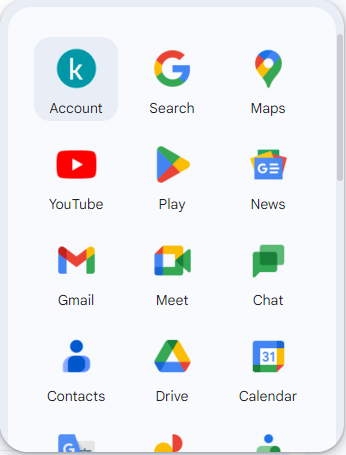
2. Go to the Data & Privacy section and scroll down to find Download or Delete Your Data section. Select Download your data option to backup Gmail emails.
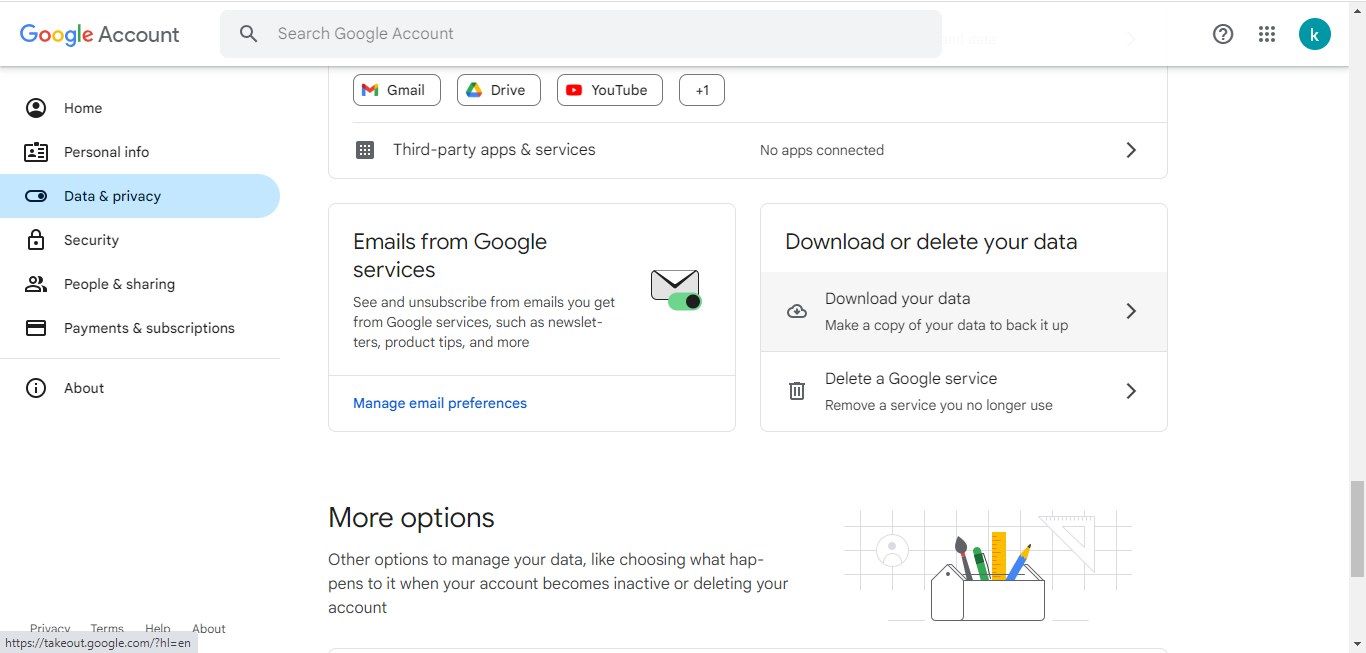
3. In the screen that appears, click on Deselect All option.
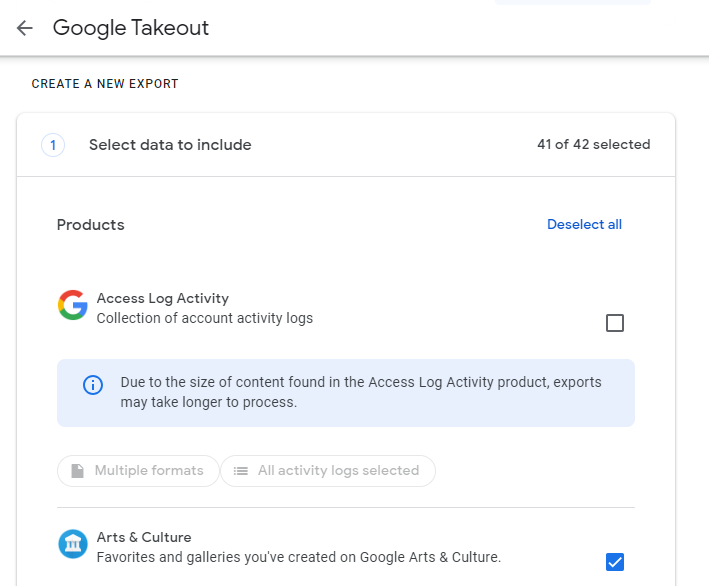
4. Now, scroll down to the Mail option.
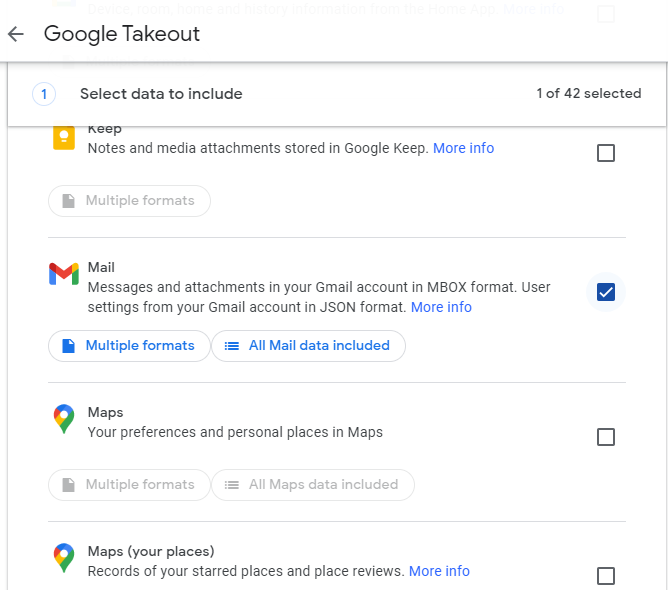
5. Choose the option and scroll down to the Next Step button.
6. Here, choose the Destination, Frequency (how many times you want the process to run), File Type, & File Size and hit Create Export.
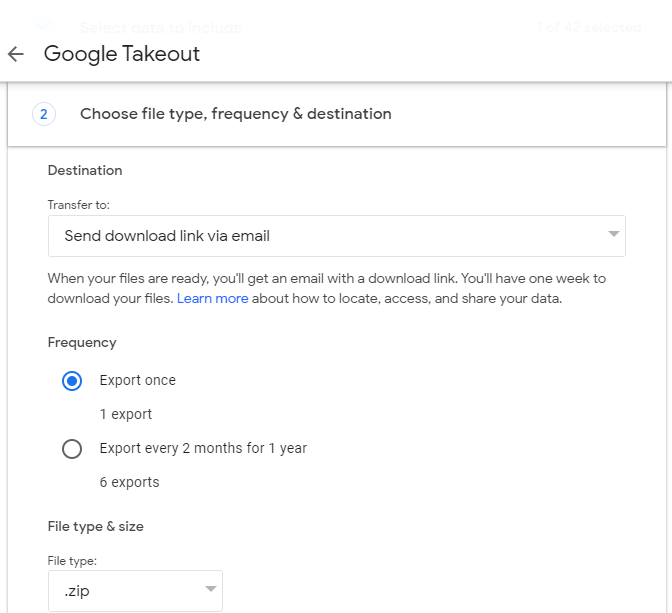
After the process, you can also export Gmail emails to PST.
You will be able to see a warning while the process is completing that it may take about 2 days to complete.
Then, you will receive a link and you can download your data from there.
Manually Backup Emails from Gmail by Using the Print Feature Provided
If you don’t want to take a backup of all of the data in your inbox, but some selective emails, you can do that too one-by-one.
Find the steps to save Gmail emails as PDF:
1. Go to your Gmail account.
2. Open the email you want to save.
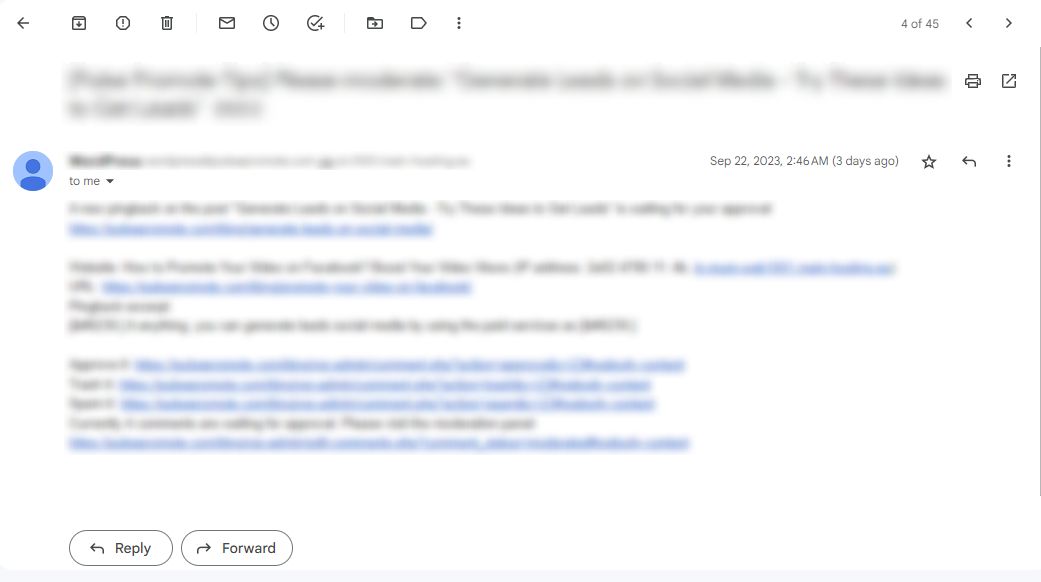
3. You will see a Print All option at the top right side.

4. Click on that and a new page will open where you have to choose the Save As PDF option.
5. Here, you can change other settings as per your requirement and hit Save.
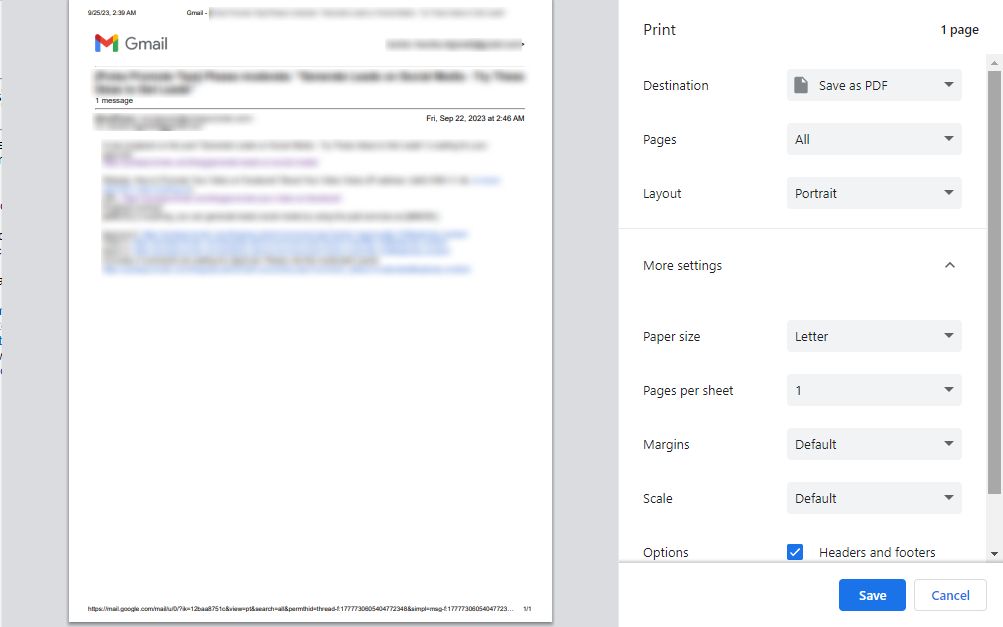
6. Enter the name of the file and hit Save.

7. Your email will be downloaded with the extension of .pdf to your chosen destination.
You can also transfer Gmail emails to Google Drive using this method.
How to Backup Gmail Emails Using the Download Feature?
This is another technique which can download your message but again, you will have to perform a separate process for every email.
All you need to do is:
1. Click on the email you want to save and open it.
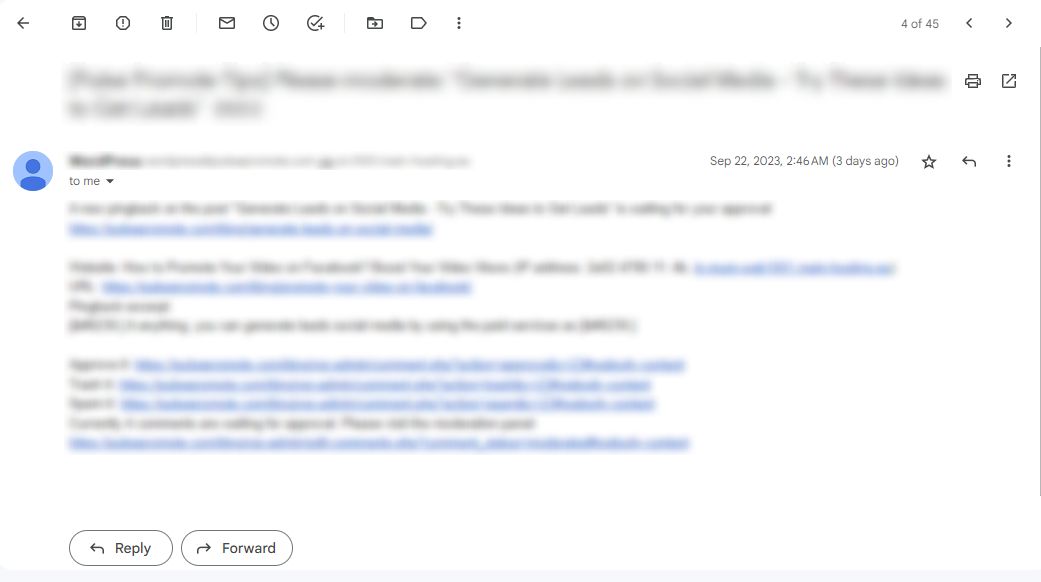
2. Hit the ellipsis button at the right side of the screen and choose the Download Message option.
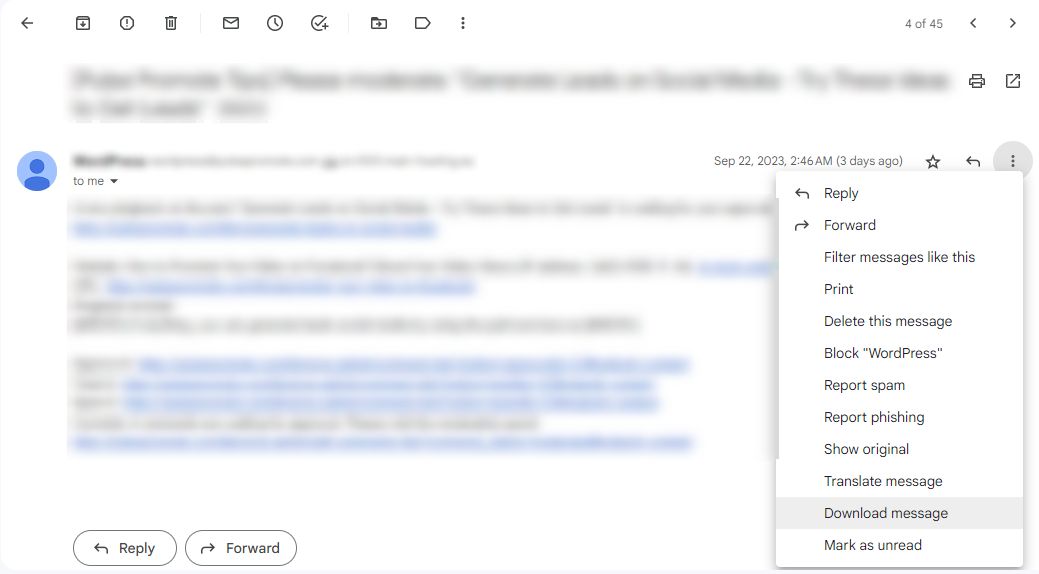
3. Your email will be saved in the Downloads folder on your computer with the .eml extension.
Execute the same steps for every email. If you want to backup emails from Gmail in huge numbers, say more than 5-6, this would become a very hectic job for you.
Thus, we suggest you to use the Google Takeout method for downloading multiple emails at once.
Better yet, you can choose a tool from the list we provided you with earlier.
Make sure you take regular backups of your data to ensure there are no emails lost due to any issue.
If you are more concerned with the security and accessibility of your data, you may automatically, or manually create backups for your data.
Final Thoughts
It is not difficult to learn how to backup Gmail emails with any of the methods available here. However, being regular at it is the challenge. Taking backup once in a while ensures safety but if you have experienced something in the past, you wouldn’t want to risk it again.
Thus, by being regular at taking backups, you can avoid losing all your data, by virus attacks or your own fault. Moreover, an offline backup allows you to access your data at any time, from anywhere, using any device without an internet connection.