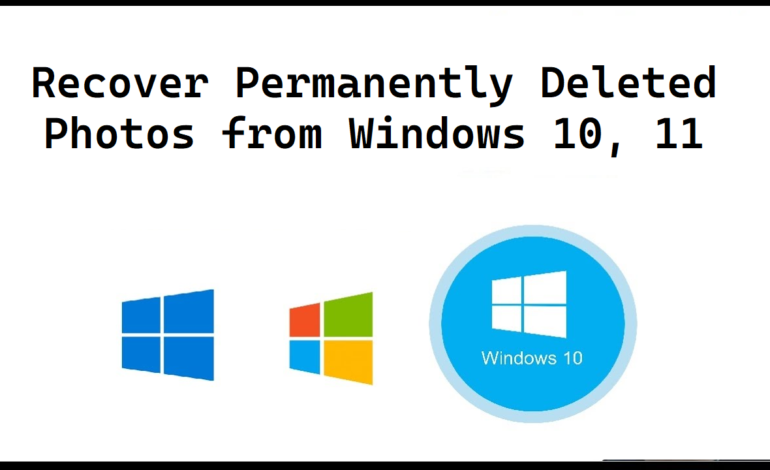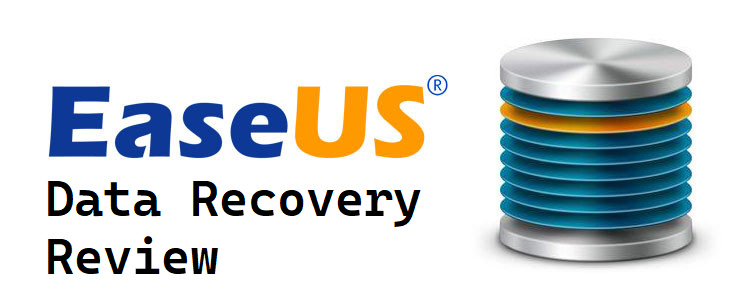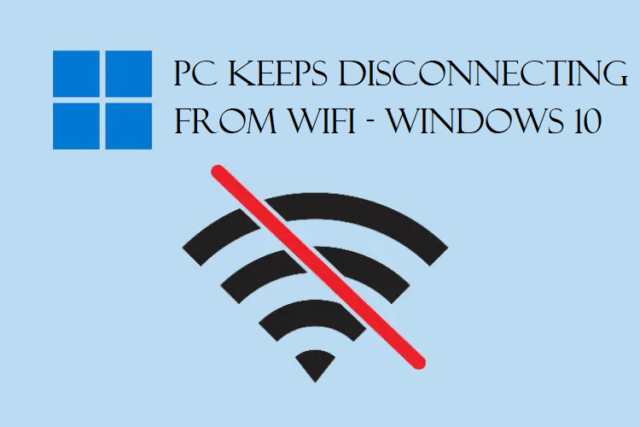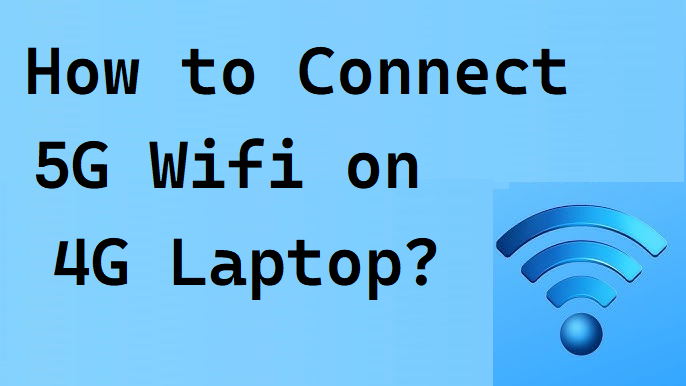
How to Connect 5G Wifi on 4G Laptop? Method That Nobody Knows
Are you trying to learn how to connect 5G wifi on 4G laptop? Do you not have any clue about it?
No worries. We are here to cover for you, do all the research, and provide you with solutions.
You might find yourselves in situations where you have the 5G wifi router but you are not able to connect your laptop to it.
This happens when your laptop can only connect to 4G networks and doesn’t recognize the 5G connection.
You might have the 5G network but your laptop sometimes only shows 2.4GHz. There is a solution to connect 5G to laptop without facing any issues.
It is true that the 2.4GHz can pass through walls and floors quite easily which makes it a more reliable option.
However, 5GHz is a much faster connection. If you are near the router all the time, it is best to have 5GHz network.
When you put both the networks in your modem, there are chances that your laptop catches only one i.e. 2.4GHz.
Don’t scratch your head over it.
You can go a few things to get connected.
Few Tips & Tricks on How to Connect 5G Wifi on 4G Laptop
If you are trying to connect 5G for the first time, here are a few things you can do:
- Check Network Adapter Capability
- Change Network Adapter Mode
- Update Network Driver
There is also one method available if you have connected 5G in the past. However, there is another way that you can try to connect the network.
Follow these steps:
1. Open Settings and go to Network & Internet section.
2. Click on the Mobile Hotspot option.
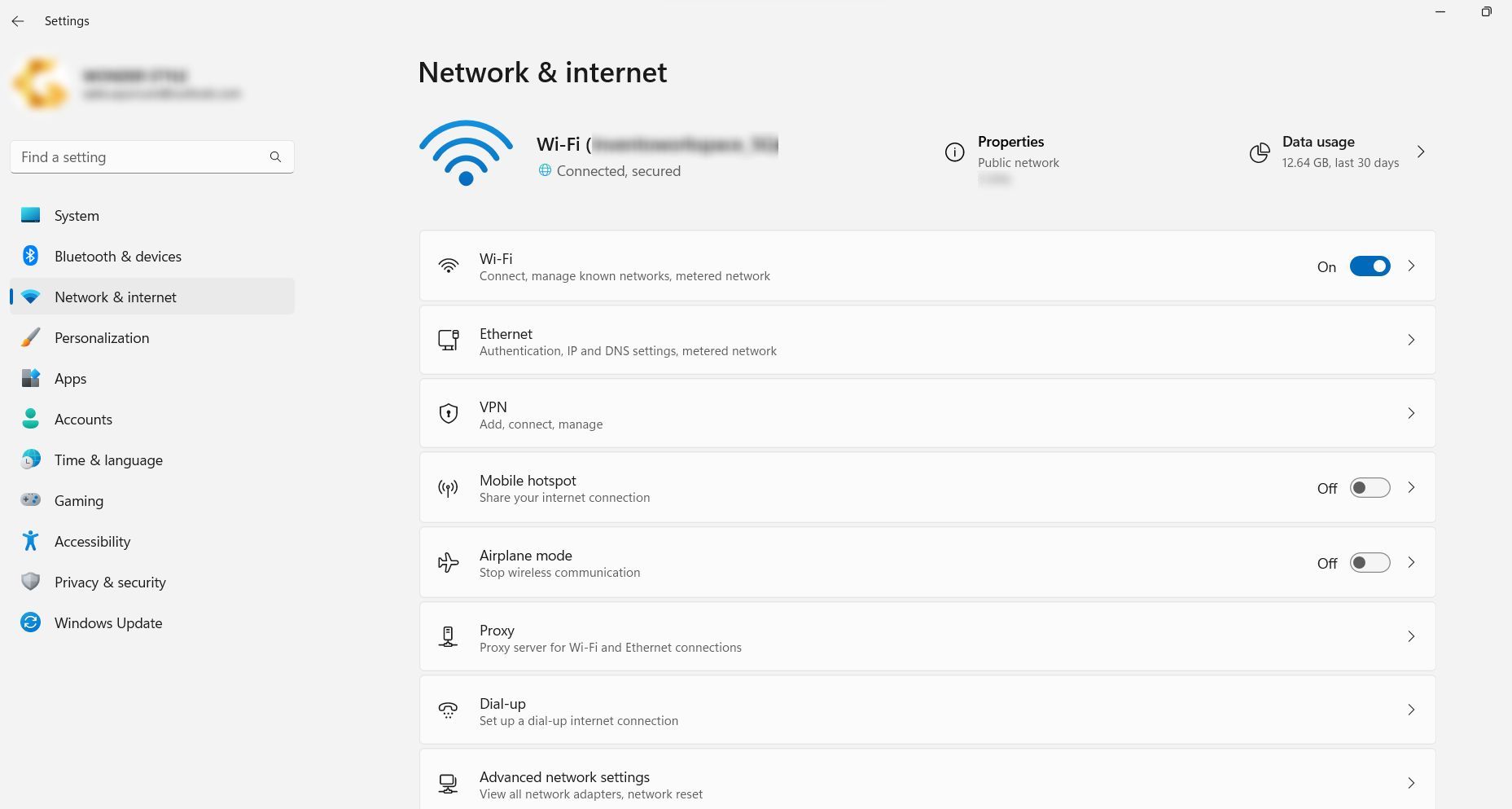
3. Turn the toggle On & click on Edit on the Properties section.
4. To connect 5G to laptop, choose the Network Band to 2.4GHz and hit Save.
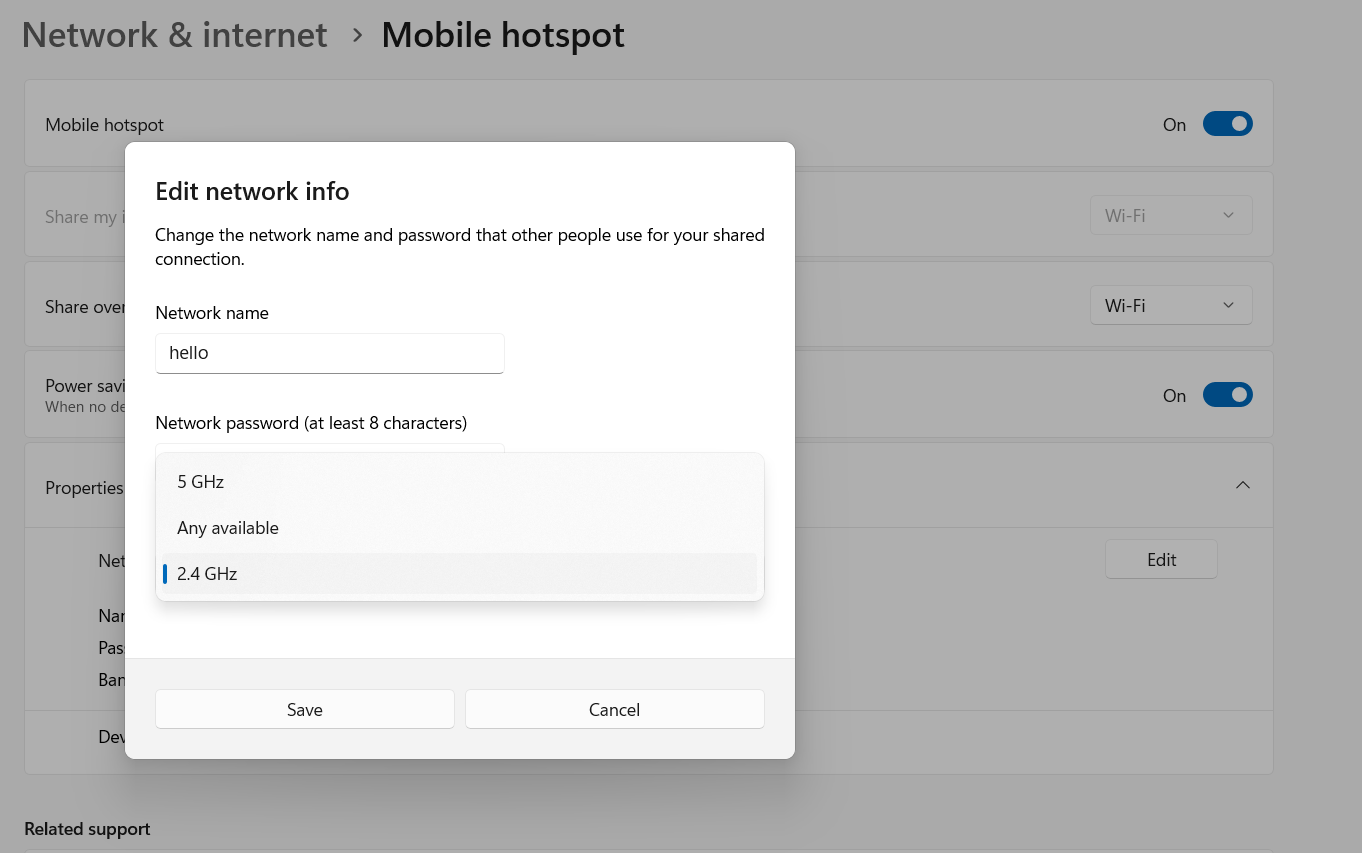
This way, the 5G network will become available and start showing in your pc.
If you want, you can always purchase a 5G network dongle and connect it.
Make Sure to Check the Network Adapter Capability to Connect 5G
You should check if there is a problem with your network card and it has 5GHz bandwidth.
In case you face issues where PC keeps disconnecting from Wifi, you can get help here.
Learn how to connect 5G wifi on 4G laptop by follow these steps:
1. Go to the Search bar and enter cmd.
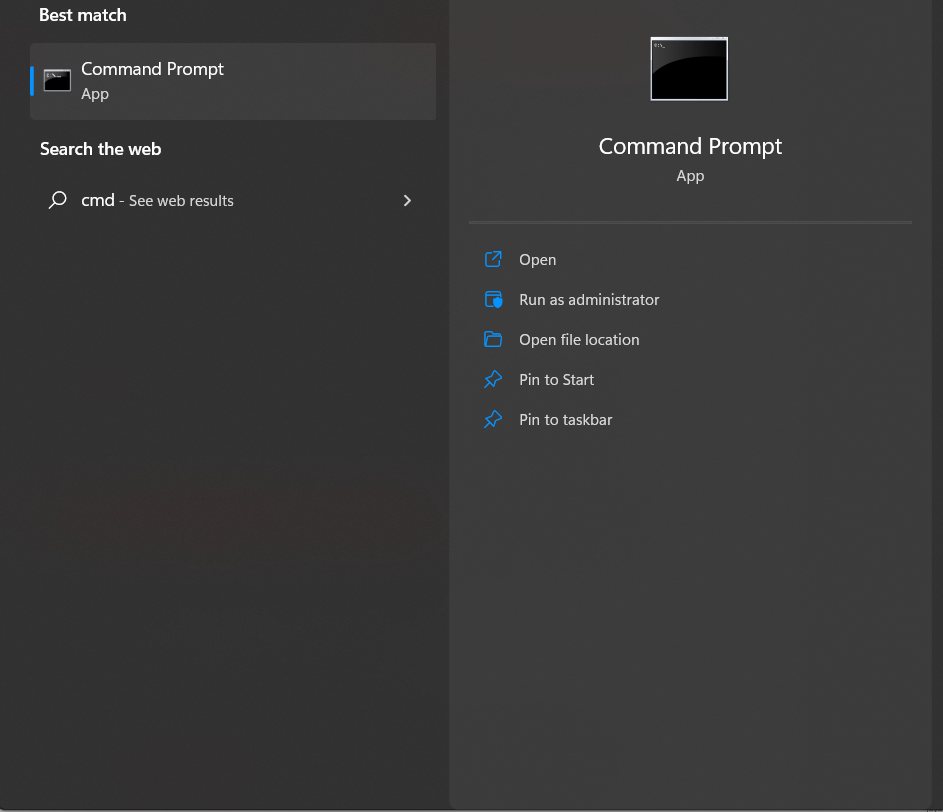
2. Open the Command Prompt and enter this command:
netsh wlan show drivers
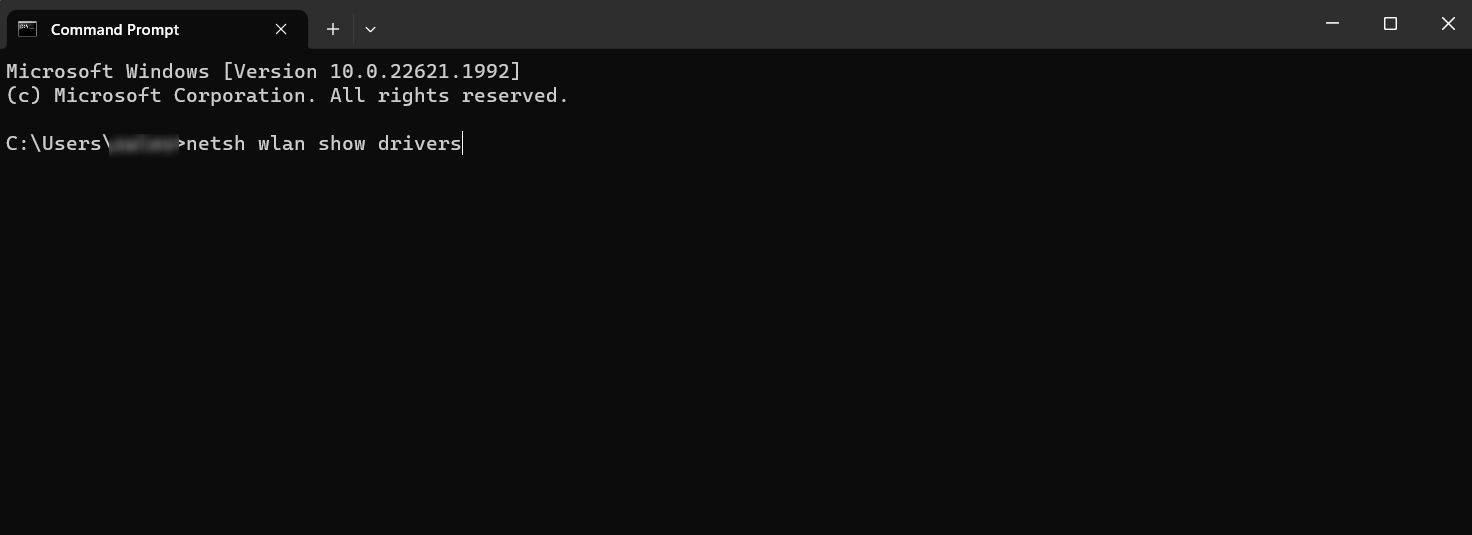
3. Check for the Radio Type section.
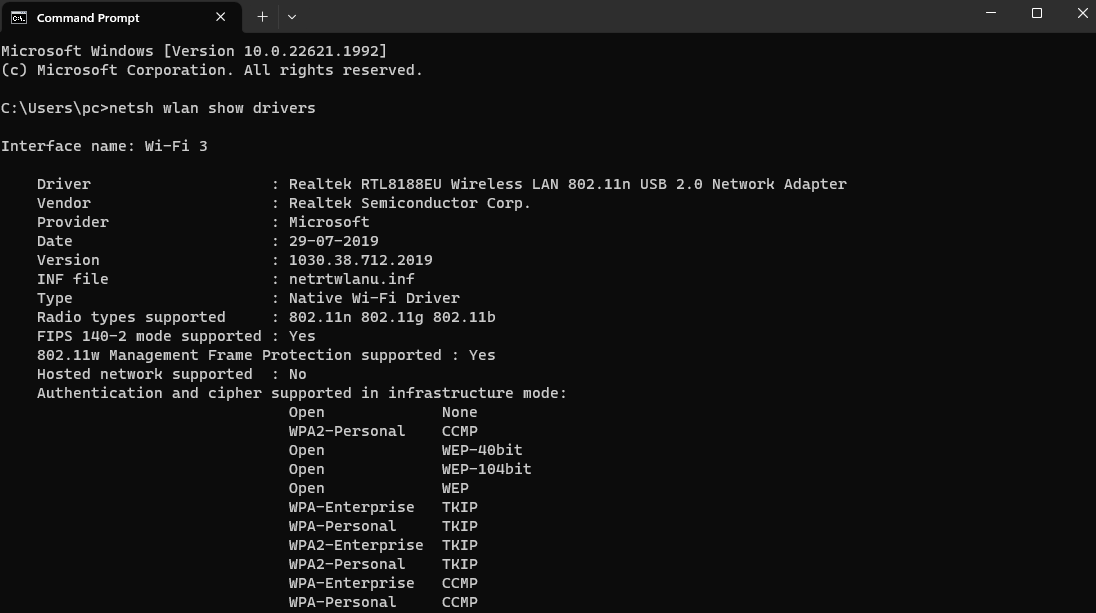
If the Radio Type shows 802.11n, 802.11g, & 802.11b, it means that your adapter supports 2.4GHz network and not 5GHz.
The Radio Type should show 802.11ax, 802.11ac, & 802.11a if it supports 5GHz network.
In case you see that the Radio Type doesn’t support 5GHz network, you need to change your network card or purchase a USB wifi adapter.
Connect 5G to Laptop by Changing Your Network Adapter Mode
If 5GHz is supported by your network card, there may be an issue with the network adapter mode. You might have disabled 5G by accident, the solution is simple.
1. Press Windows & R keys together to open the Run box.
2. Enter devmgmt.msc in the field and click OK.
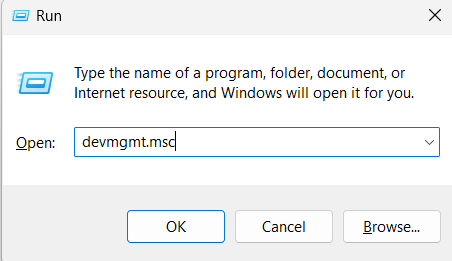
3. Click on Network Adapters and click on Properties.
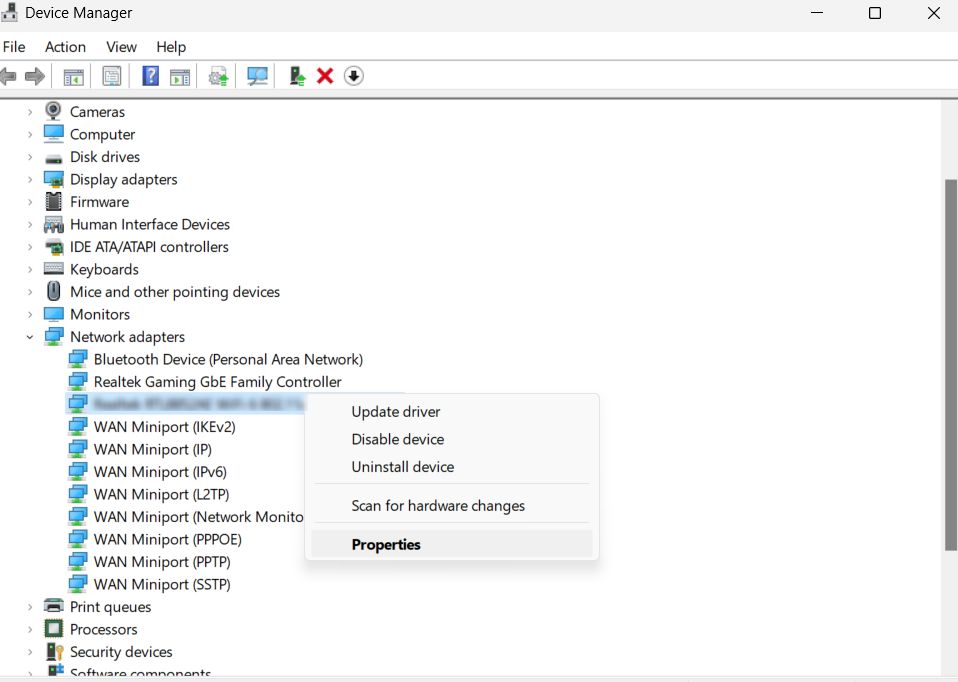
4. Now, go to Advanced tab –> Wireless Mode –> Auto –> OK.
5. After that, move to the Preferred Band in Property section and click 5G first.
6. Hit OK.
You will see the 5GHz network now.
How to Connect 5G Wifi on 4G Laptop if Nothing Works? Update the Driver
Did you check your driver? Is it updated? Some issues are caused because of the driver. Before moving further, make sure your driver is updated.
It is possible to download the network drivers from the manufacturer’s official website.
You have to search for your model and find the correct driver in regards to your OS. Then download it and follow the on-screen steps.
Now, as we talked about it earlier, if you have connected 5G in the past. But you have not been able to connect 5G to laptop for a few days now, you can reinstall your driver for that.
Let’s find the steps to this method. Of course, it comes after updating your driver only, even if you were able to connect it previously.
Reinstall Your Driver to Connect Your 5G Network Again
If your driver is updated, it may not be working. What you can do here is reinstall it and see if that helps. For that, go through these steps:
1. Open the Run box by pressing the Windows + R Keys.
2. Enter the command devmgmt.msc in the box and hit OK to start learning how to connect 5G wifi on 4G laptop.
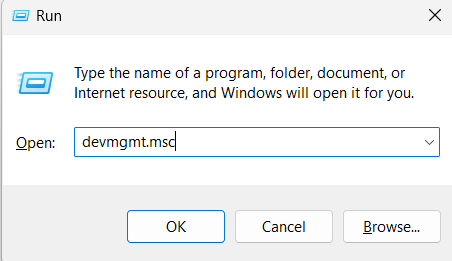
3. Open the extended menu on Network & Internet and right-click on your driver.
4. Click on the Uninstall Device option.
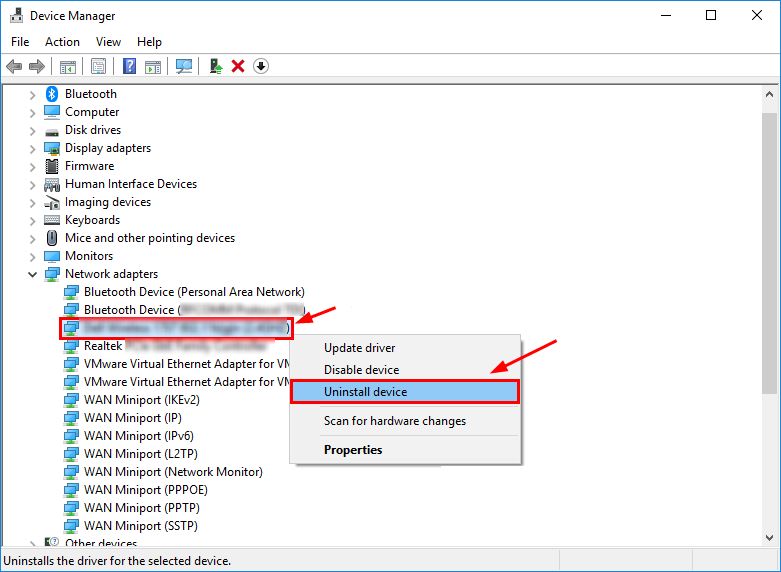
5. You will get a warning, hit Uninstall here.
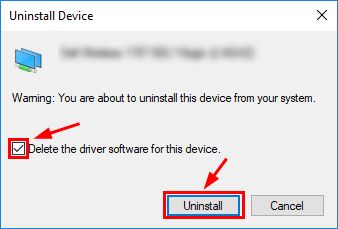
6. After that, you will see that driver disappears from the Network Adapter list.
7. Now, click on the Action tab and choose the Scan for Hardware Changes option.
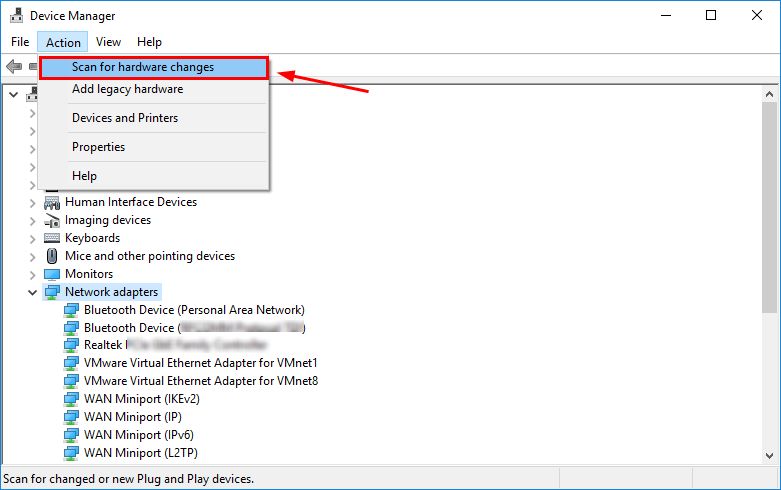
8. You can see the driver in the list again.
The network should be able to work now.
Coming to the End
There are only so many things that you can learn about how to connect 5G wifi on 4G laptop. You can try to use the hotspot method or get a dongle for your pc or laptop. Not a lot of people are aware about the hotspot method so that’s a new way.
Apart from that, all the methods mentioned here are tried and tested and can help you. Go through all the methods, keep a check on all the things mentioned to make sure you are not missing or anything.