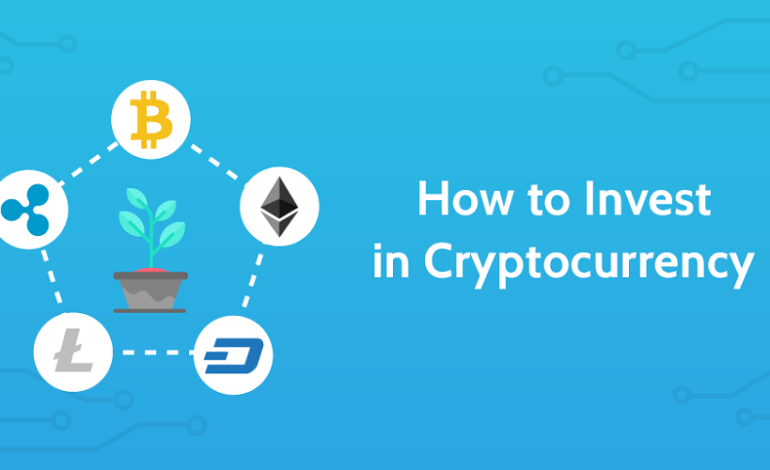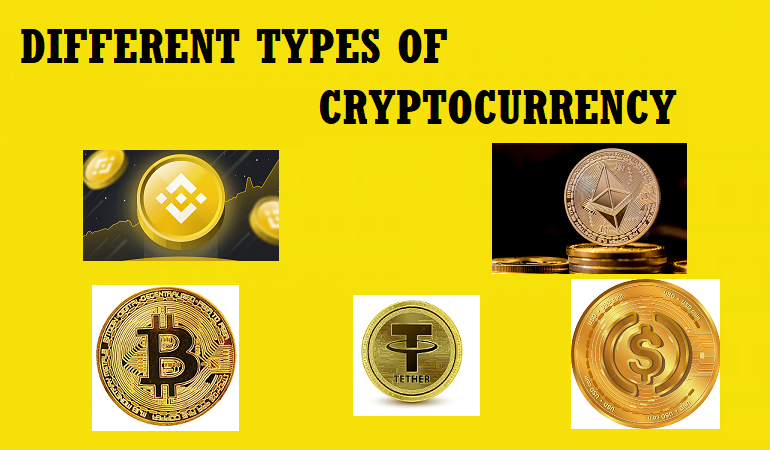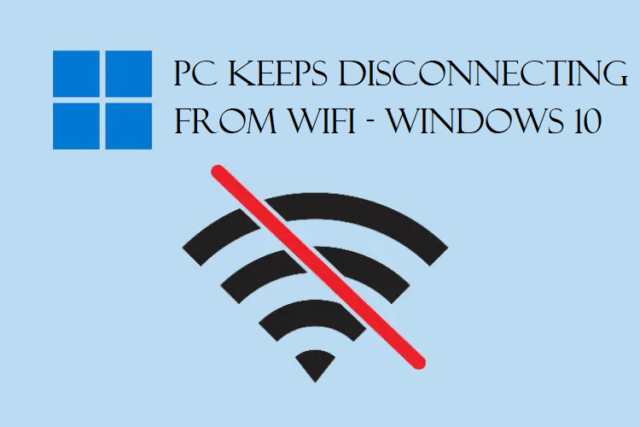Trying to connect Bluetooth device to PC can be a task. Sometimes, when you try to connect your Bluetooth devices, they may not be discoverable, or the Bluetooth function may not be working.
As we all know, Bluetooth is a wireless technology. It uses radio signals for short ranges to communicate with the devices. We might need to connect these devices for some important activities.
For example, you have a client call and need to connect your ear pods to your pc but are not able to. What would you do in such a case?
We will tell you how to pair a Bluetooth device with Windows so you never face printer connection issues as well.
There are plenty of devices that can be connected to your pc with the help of Bluetooth. You can connect a mouse, ear pods, headphones, smart watches, smartphones, etc.
It is pretty easy to connect a device to Windows 10. We will be explaining the methods in detail.
Let’s take a quick look at these methods and understand what can be done in different situations.
What Are the Methods to Connect Bluetooth Device to PC?
Here, you will understand the working of Bluetooth in Windows 11, 10, and 7 and what you can do if there is no Bluetooth in your pc or laptop.
Generally, most modern computers or laptops have built-in Bluetooth with which you can connect all your devices.
For that, we have a method that is the basic way of turning on and connecting Bluetooth.
Check that out!
How to Pair a Bluetooth Device to PC? Connecting Devices in Windows 11 & 10
Guide For Windows 11:
Step-1. Click on the Windows option in the bottom left corner. Choose Settings from the menu.
Step-2. Go to the Bluetooth & Devices option and turn on the Bluetooth.
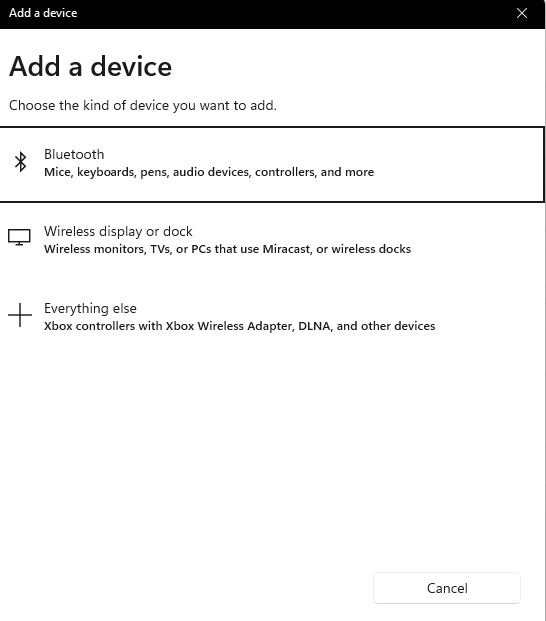
Step-3. Then, you can click on the Add a Device option and connect the device you want.
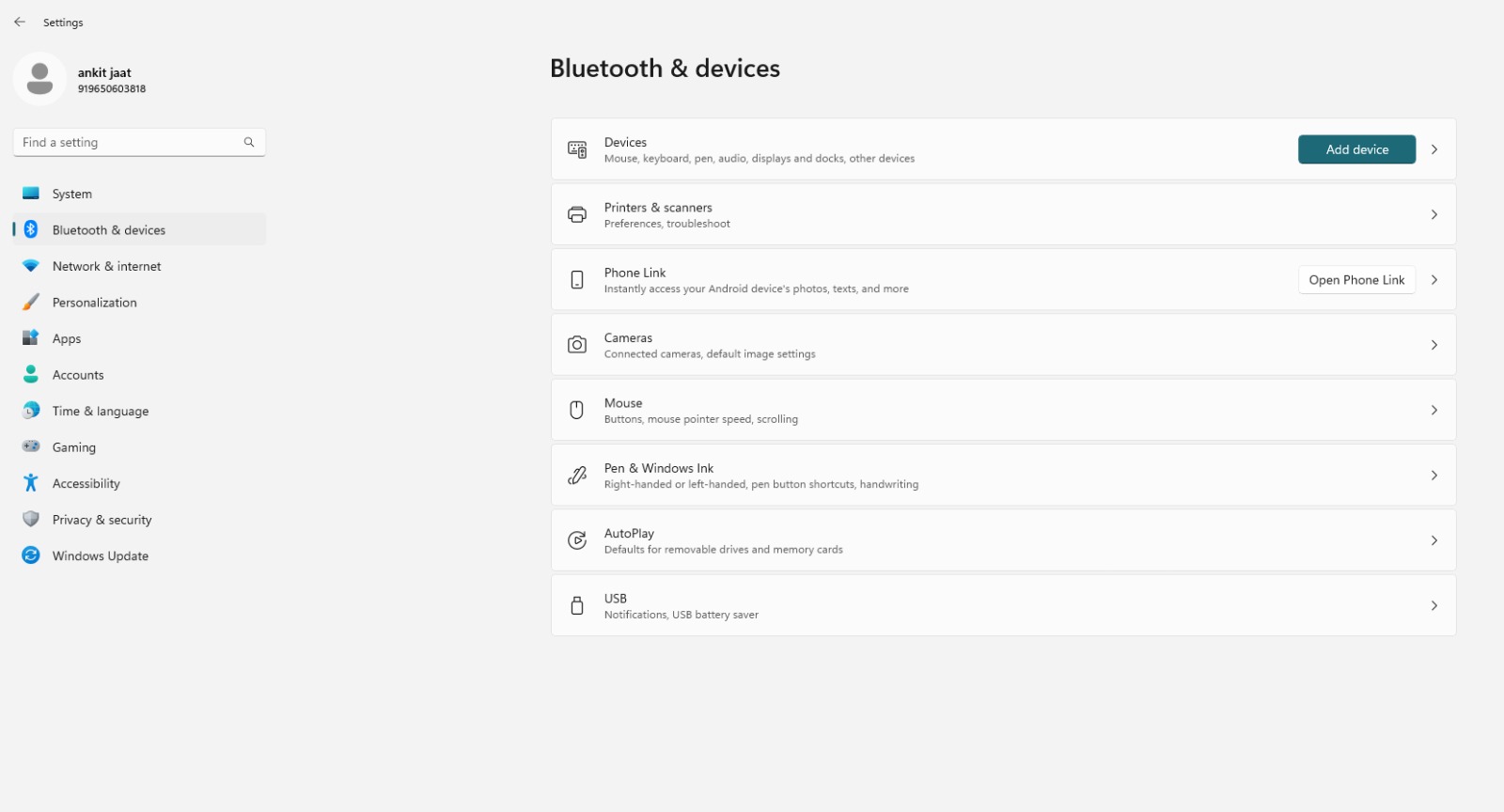
You can also go to the Quick Settings:
- Go to the bottom right corner of your screen and click on the Battery, Network, or Sound icon.
- Choose the Bluetooth option which will be Not Connected at the moment.
![]()
- Connect Bluetooth device to PC by selecting Manage Bluetooth Devices.
- Then, click on the Bluetooth option. And, choose the device you want to connect under New Devices.
If you want to connect a printer or scanner:
- Hit Start and go to Settings.
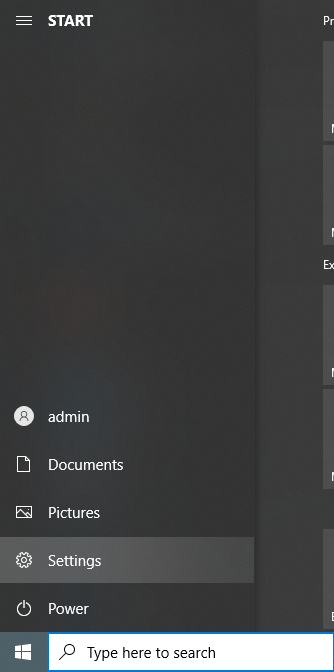
- From Settings, choose the Bluetooth & Devices option.
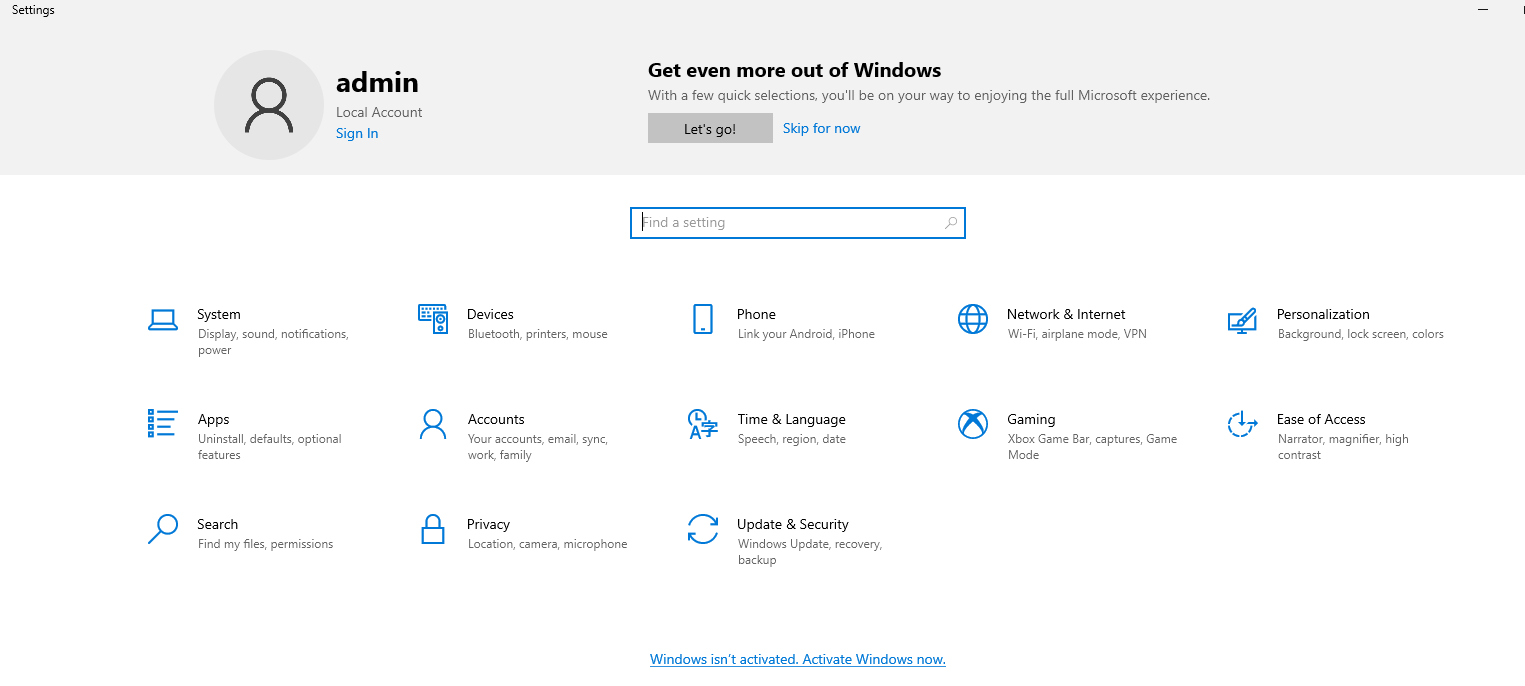
- Go to Printers and Scanner and choose the Add a Device option.
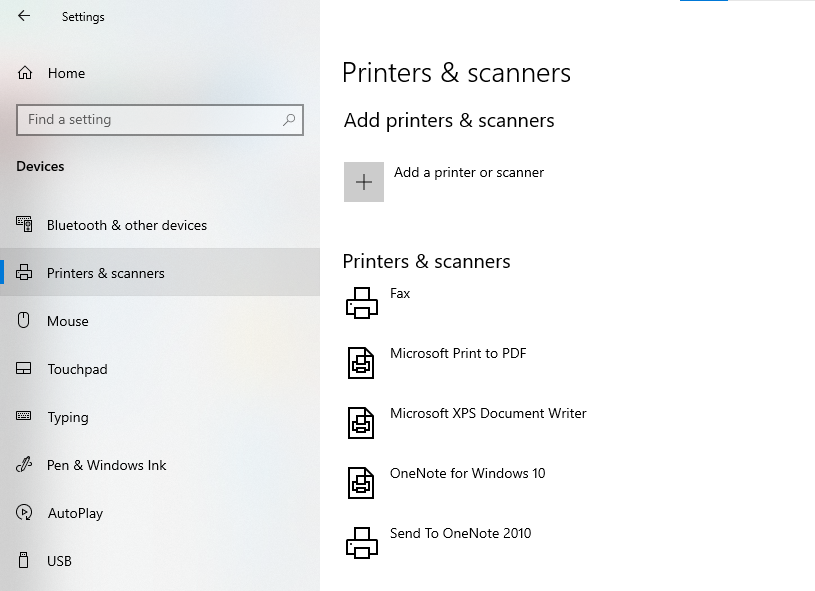
For Windows 10:
1. Open Windows from the bottom left and click on Settings from there.
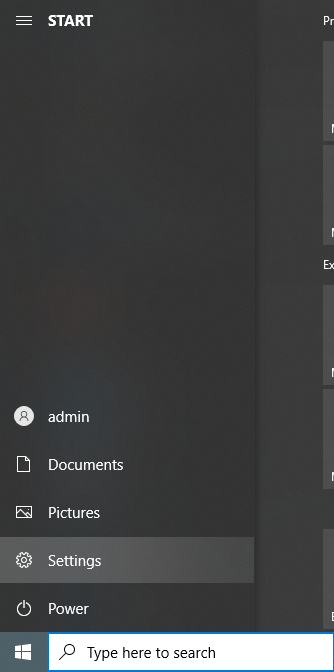
2. Choose the Devices option.
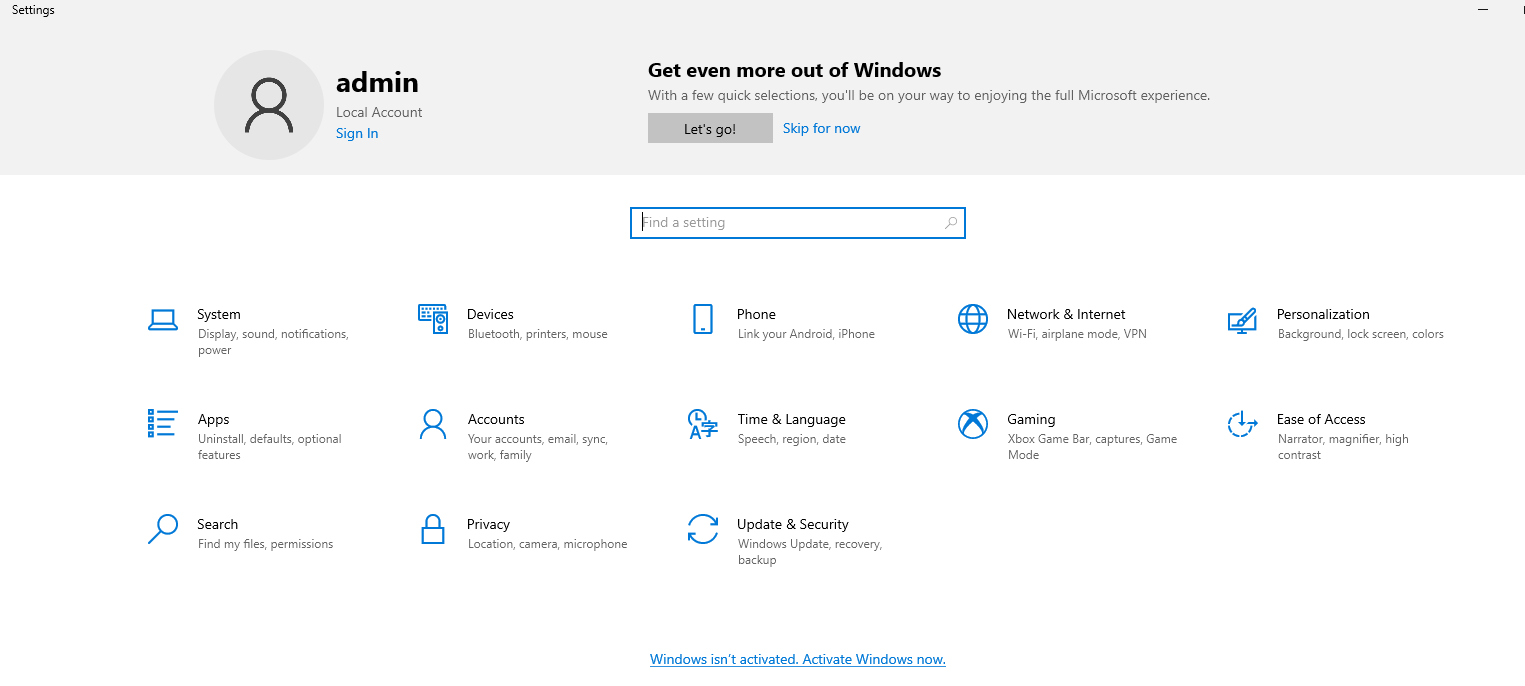
3. When the Bluetooth & Other Devices window opens up, choose your device.
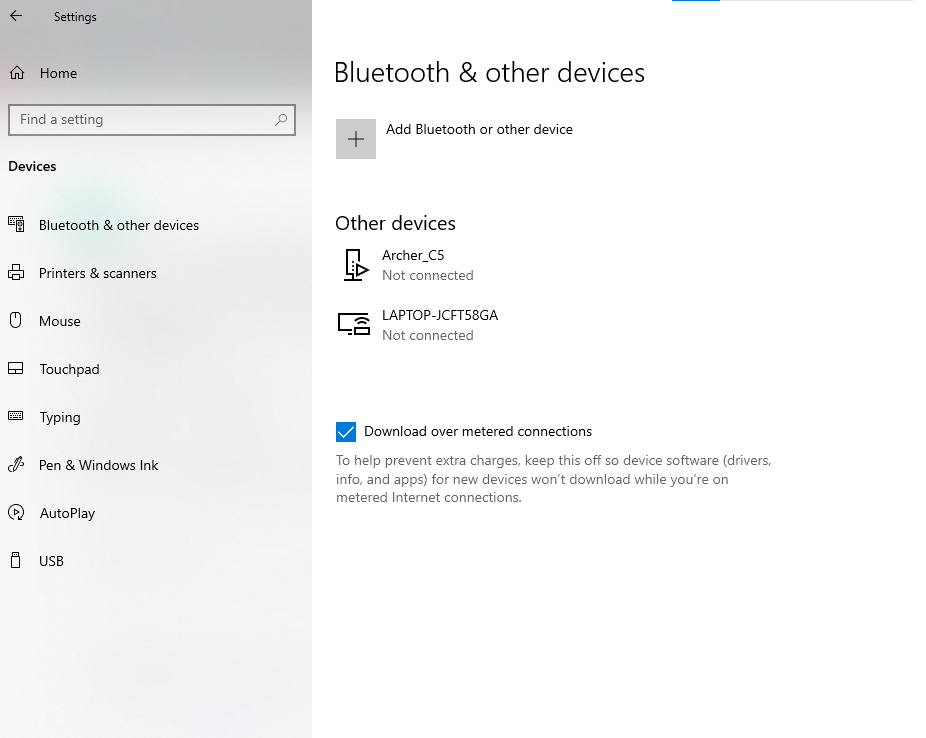
This is the way you can pair a Bluetooth device to PC. If you don’t find the Bluetooth option in your pc, you can try this other method.
What If Bluetooth Option Does Not Appear? How Can We Connect Devices Then?
In case you don’t find the Bluetooth option on your pc or are trying to connect to it but it doesn’t show any devices, it means the Bluetooth driver is not installed.
You may see an error like this:
In such cases, you can do two things: Install Bluetooth Driver or Troubleshoot.
Connect Bluetooth Device to PC by Installing the Bluetooth Driver
For doing so, you have to:
1. Open Google. Enter the Windows you want to install the driver on. For ex: Install Windows 10 Bluetooth driver.
2. Then, look for the link to install it.
3. Once it is done, you can run your Bluetooth again.
Even after that if the Bluetooth does not work, you can try to troubleshoot it.
1. Go to Settings.
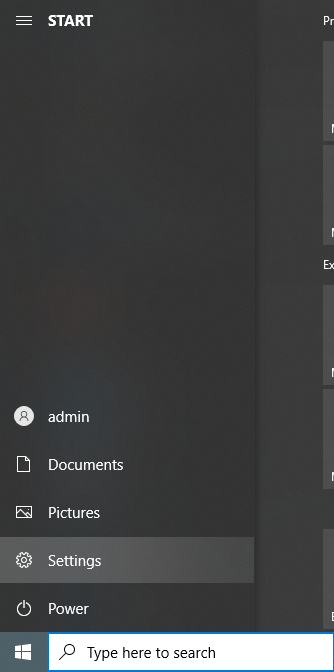
2. Choose Update & Security.
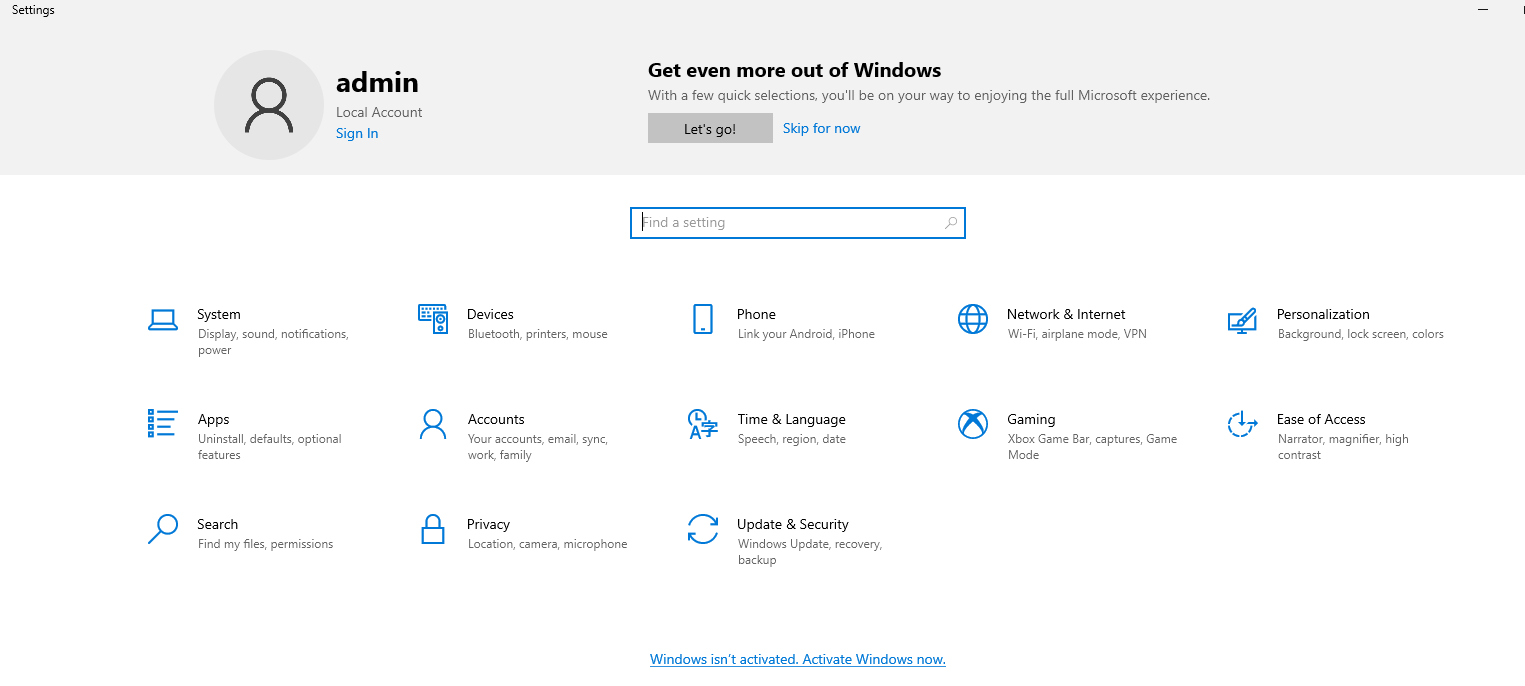
3. From Troubleshoot, select the Additional Troubleshooter option.
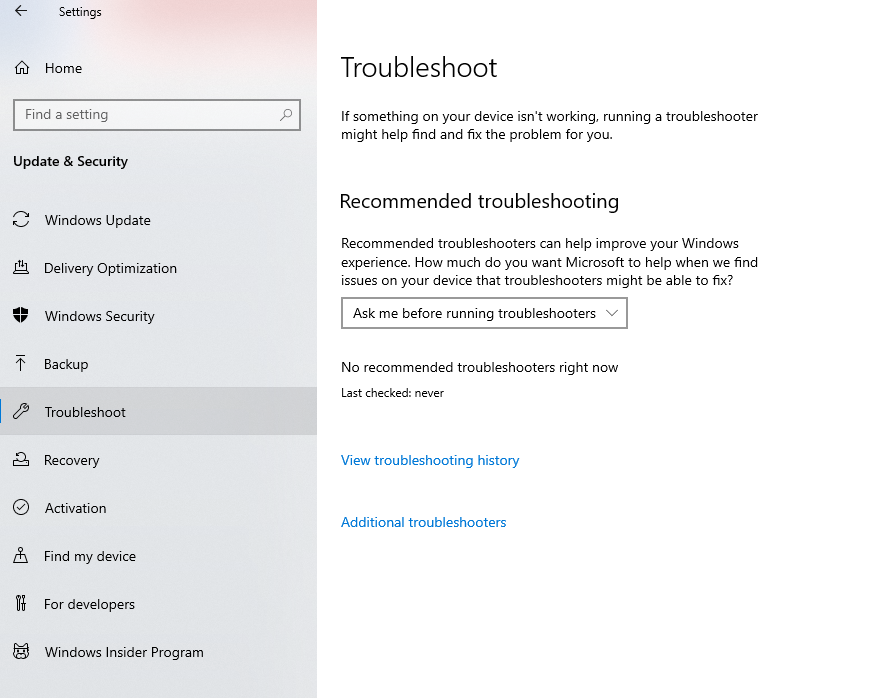
4. A new window appears, under Find and Fix other problems, choose Bluetooth. Hit Run the Troubleshooter.
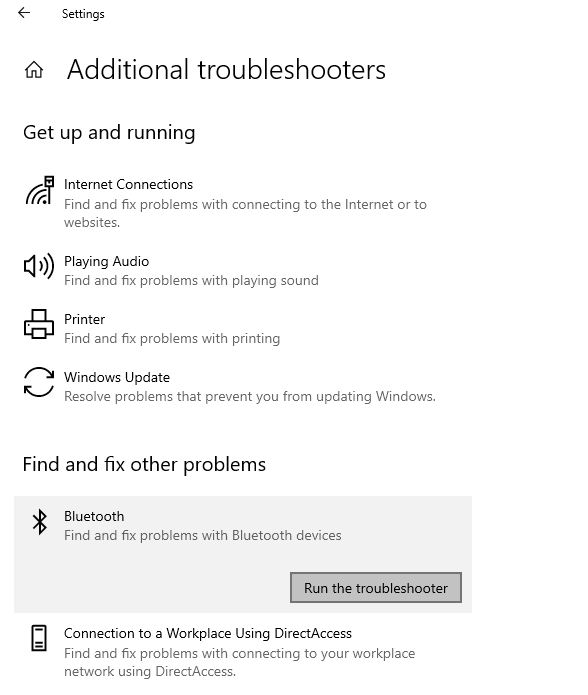
How to Pair Bluetooth Devices by Using a USB Port?
If after troubleshooting and installing the Bluetooth driver, you cannot pair a Bluetooth device to pc, you can use a small device.
This device can be used to plug into the USB port to become a receiver.
Plugging in the device allows you to follow these steps:
1. Press the Bluetooth icon on the bottom right corner of the screen.
2. Select the Add a Bluetooth Device option.
3. Finally, click on the Connect or Pair button.
4. Now, you can check the device you want to connect to.
That’s All!
Whenever you try to connect Bluetooth device to PC, you can face a few problems. All of these problems have been addressed here and given the solutions for. If you are not able to find or connect Bluetooth, there are a few tricks that you can apply.
Find the methods to connect the devices here and also go through the process for troubleshooting if necessary. Make sure that you have the Bluetooth driver installed on your computer. If not, it may be one of the reasons you are not able to connect.