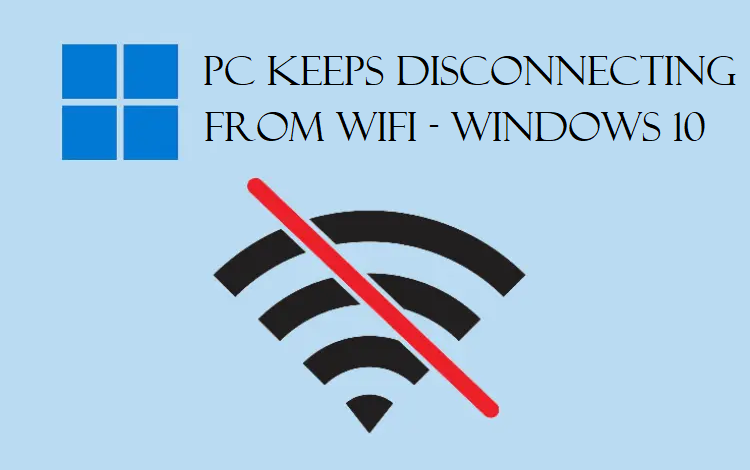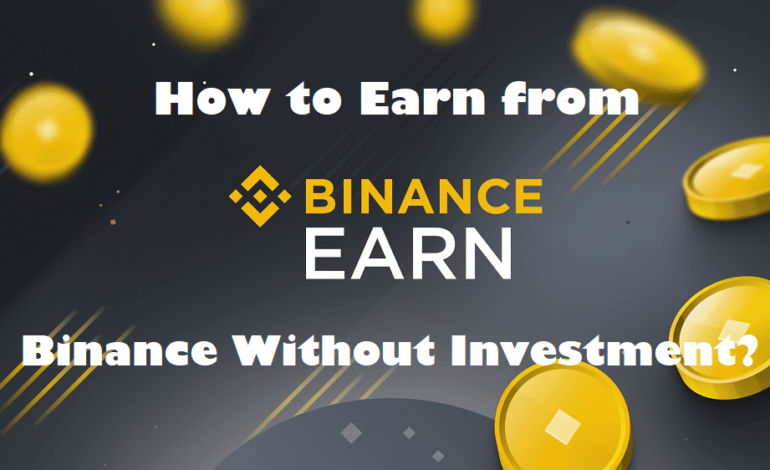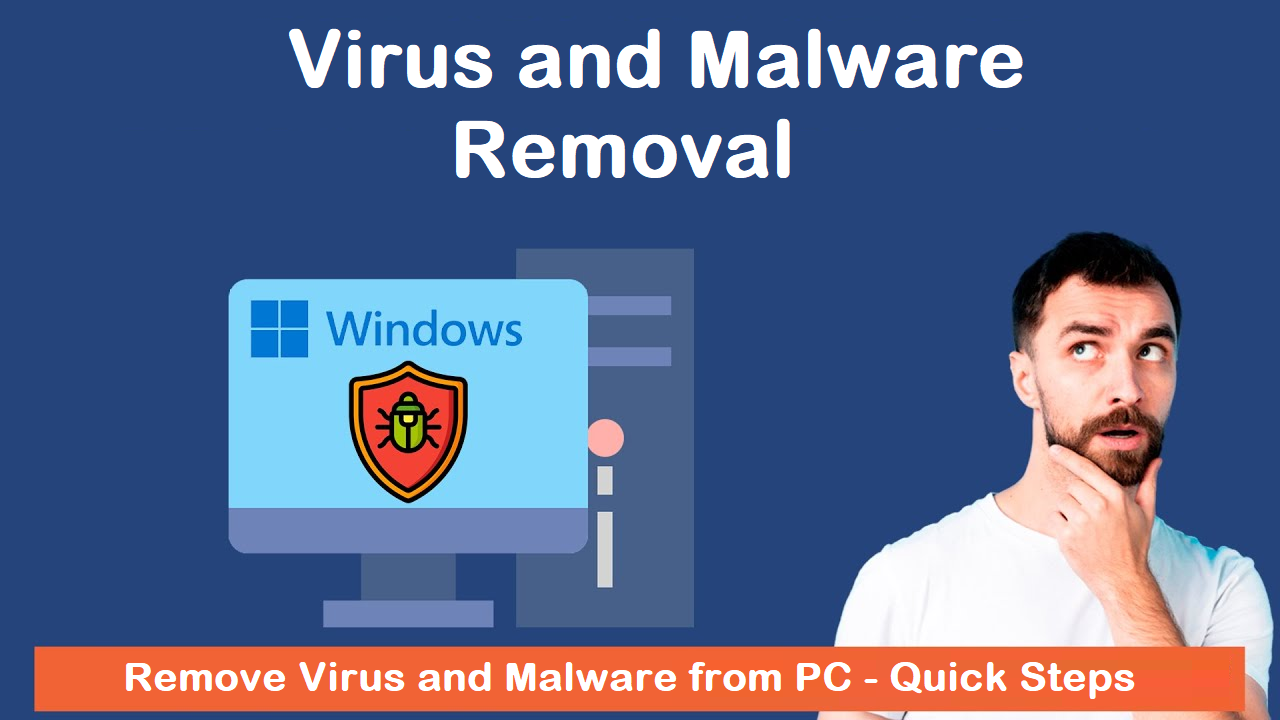Working on a project and pc keeps disconnecting from WiFi? Or does it happen in between your meetings? Whatever the situation may be, wifi getting disconnected again & again can be annoying.
There are a lot of Windows 10 users who are facing this issue. They keep on connecting the wifi and it gets disconnected each time.
Some of the major reasons why this keeps happening are:
- You have not updated the wifi driver software. To fix any bugs, or avoid any compatibility issues, you need to make sure that your software is always up-to-date.
- Another reason why wifi keeps disconnecting on pc is that the driver is probably not compatible with the version of Windows 10. If it doesn’t work even after updating the driver, you can download the latest version of Windows 10 and update the system.
- There may be a power management issue.
This issue bothers plenty of users and while you’re working on an urgent project, and cause printer connection issues as well which get you super annoyed.
Thus, we have brought to you the perfect series of methods to fix this issue.
Let’s get started!
Method 1 – PC Keeps Disconnecting from WiFi Resolved by Disabling WiFi Sense
You may find the WiFi Sense feature to be problematic. Originally, it was made to help users however, it ended up creating various issues.
According to the 2021 year update, the WiFi Sense feature does not exist after the Windows 10 version 1803 update. This feature has been removed from all the computers.
If you are still using an older version of Windows 10, WiFi Sense might be enabled.
Following are the steps to disable it:
1. Click on the Windows option and choose Settings to fix the issue “wifi keeps disconnecting on pc”.
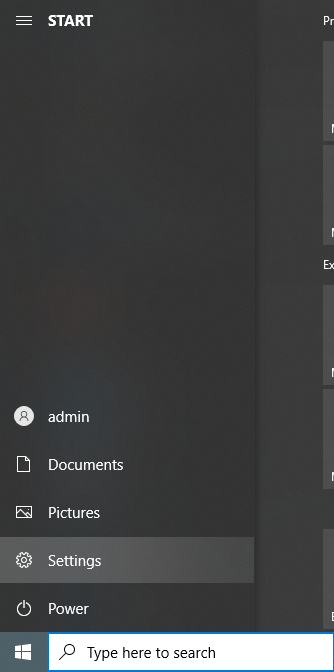
2. Choose the Network & Internet option.
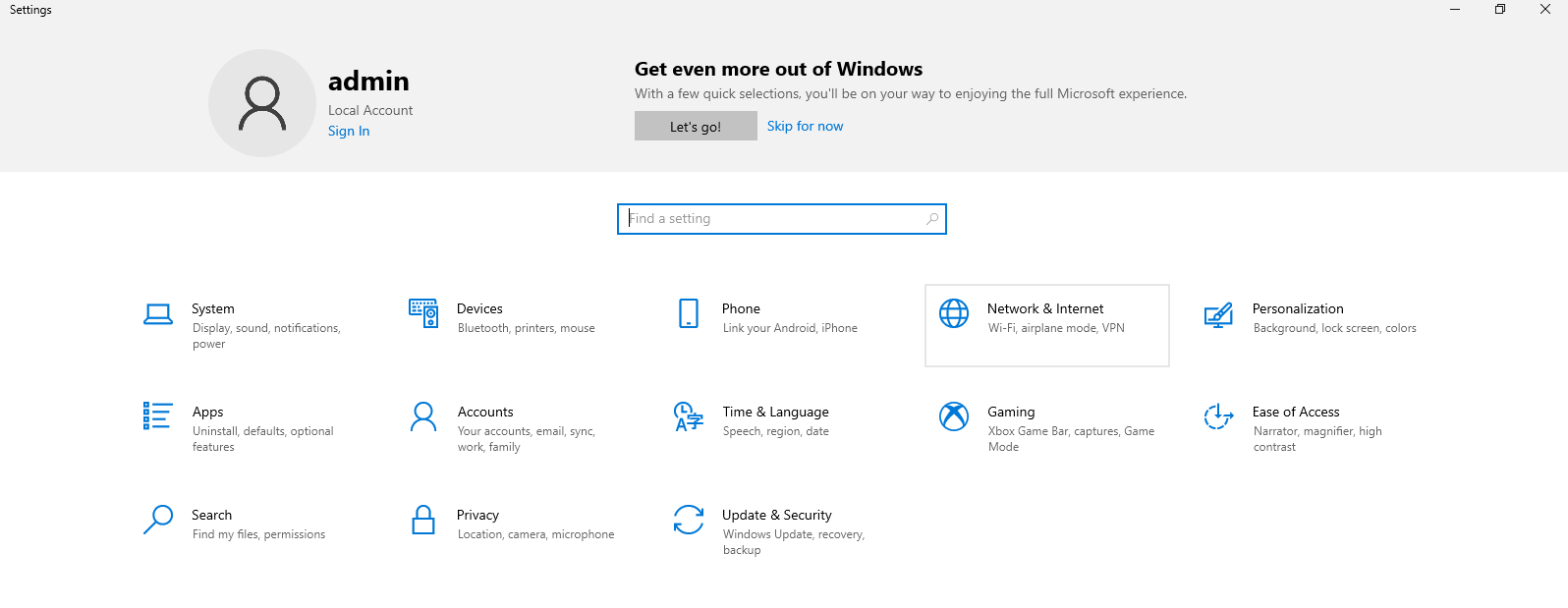
3. Select WiFi from the left panel and choose Manage WiFi Settings.
4. Scroll down to the WiFi Sense segment and turn the toggle off under Connect to networks shared by my contacts.
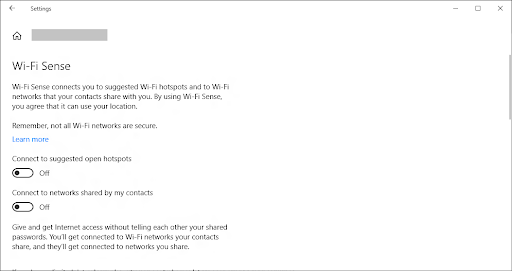
5. You might have to restart your computer to check if the internet is working fine now.
More: Learn how to Connect 5G Wifi on 4G Laptop.
Method 2 – Try Setting Your Home Network As Private Not Public
If your wifi settings are poor, it is frequently the reason your pc keeps disconnecting from wifi.
Sometimes, when your Home network is set as public, you may face this issue a lot. You can simply just make this network private and resolve this issue.
Follow the steps given below to do that:
1. Click on the WiFi icon in the below right corner.
2. Here, click on the wifi that you are connected to and hit Properties.
3. Now, move towards the Network Profile section and make sure to turn the network Private.
4. Check if this helps or if your network is still disconnecting.
Method 3 – Fix WiFi Keeps Disconnecting on PC by Changing the Power Management
There are times when the Power Management Settings prevent your wireless adapter to stay connected. It keeps on disconnecting it causing this issue.
This can easily be fixed by doing just one small thing.
1. Press Windows + X keys simultaneously and choose the Device Manager option.
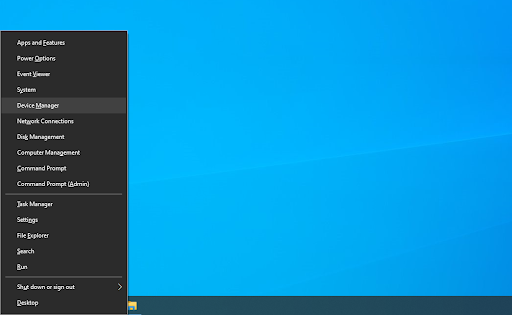
2. Now, open the extended menu for Network Adapters.
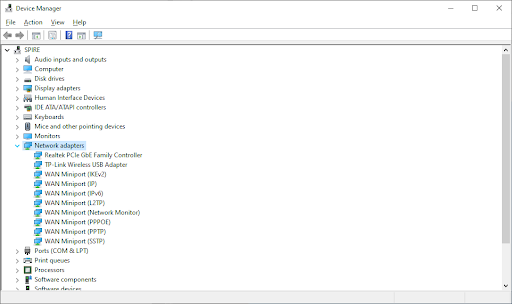
3. Here, you have to double-click on your adapter and move to the Power Management tab.
4. Unmark the checkbox beside Allow the computer to turn off this device to save power option and hit OK.
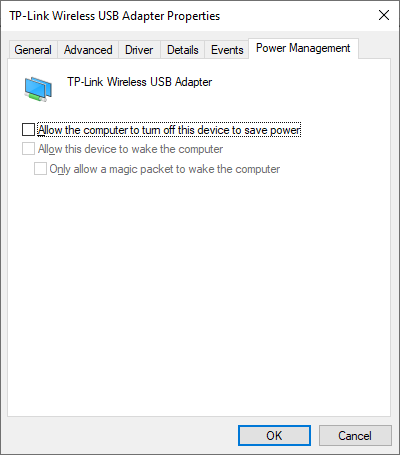
5. Restart your computer.
Method 4 – Resolve PC Keeps Disconnecting from WiFi Issue by TroubleShooting
To get rid of various issues and bugs, there came a lot of troubleshooters with Windows 10. This was implemented keeping in mind that users may not need to contact the support for small things.
It is possible for the Network Troubleshooter to identify the issues and fix them.
Here are the steps for it:
1. Go to the Run utility by pressing Windows + R keys or search Run in the search bar.
2. Enter Control and hit the OK button to open the Control Panel.
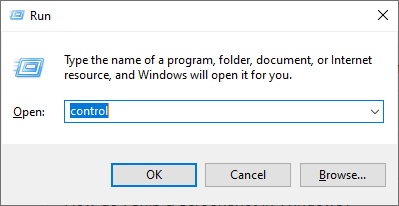
3. Complete the process to fix wifi keeps disconnecting on PC issue by choosing the Troubleshooting option.
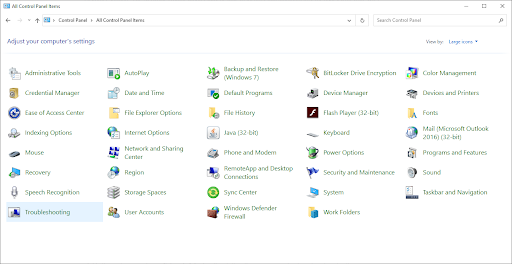
4. Choose the Network and Internet option.
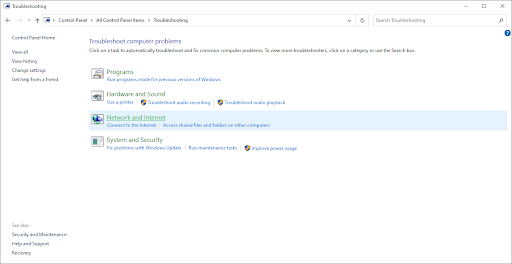
5. Now, you have to choose the Network Adapter option and start following the instructions given on the screen to fix any error found automatically.
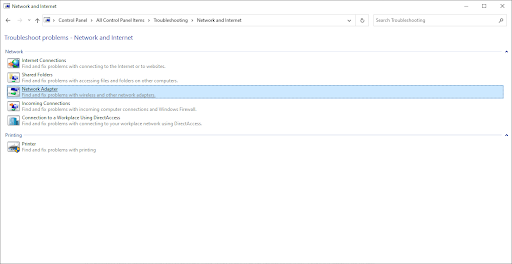
6. Once you are done with that, Restart your computer.
Check if the issue is resolved or not.
If not, you can use another method.
Method 5 – Resetting the AutoConfig Settings Can Help to Fix This Issue
Your pc keeps disconnecting from WiFi maybe because of some disabled service. Fixing this is not that hard, you just need to reset these problematic services.
These are the steps for the same:
1. Press Windows + R keys together to open the Run Utility. Enter services.msc and click OK.
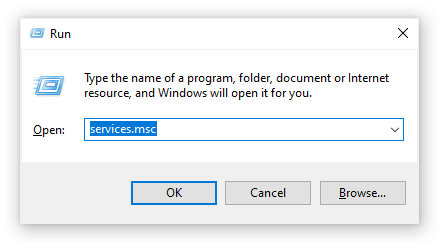
2. In the Services window, Look for the WLAN AutoConfig entry and choose Properties by right-clicking on it.
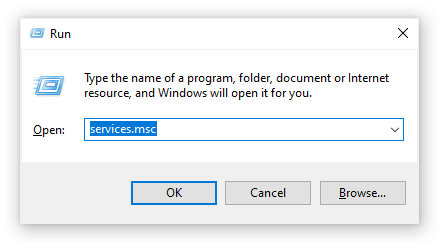
3. In here, choose Automatic in the Setup Type section and press Apply. Then, click OK to close the window.
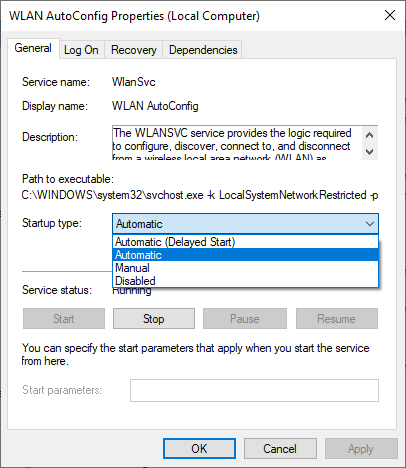
4. Restart and check for the issue.
Ending Point
There are various network errors people use Windows 10 face. Pc keeps disconnecting from WiFi being the major one. Here, we have explained the reasons causing this error and the solutions to resolve it. One of these methods will help you resolve the issue as soon as possible so you can start using the PC without any issues.
Make sure to go through all of the methods we have mentioned so that there are no delays in your working. If none of these methods fix your error, you might need to contact Microsoft’s support to get assistance for the same.