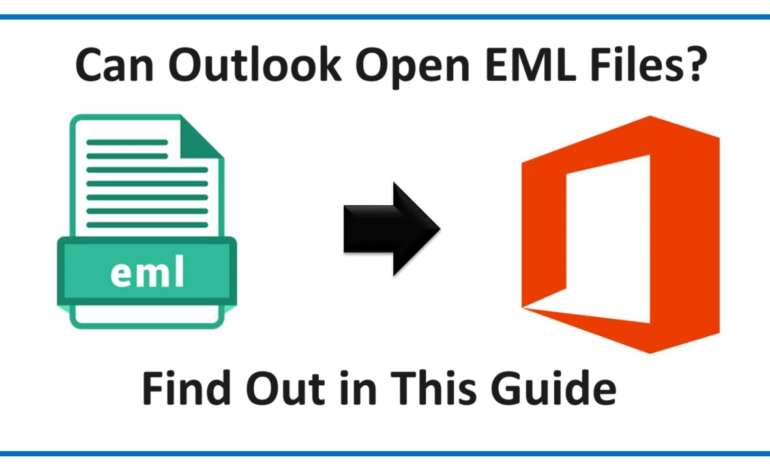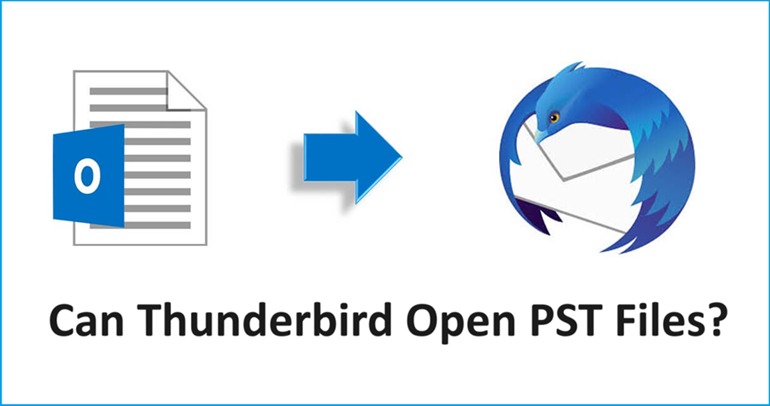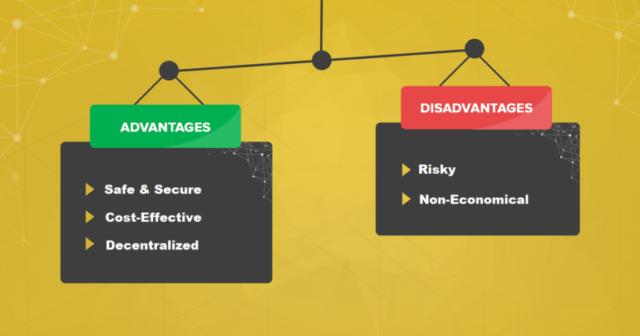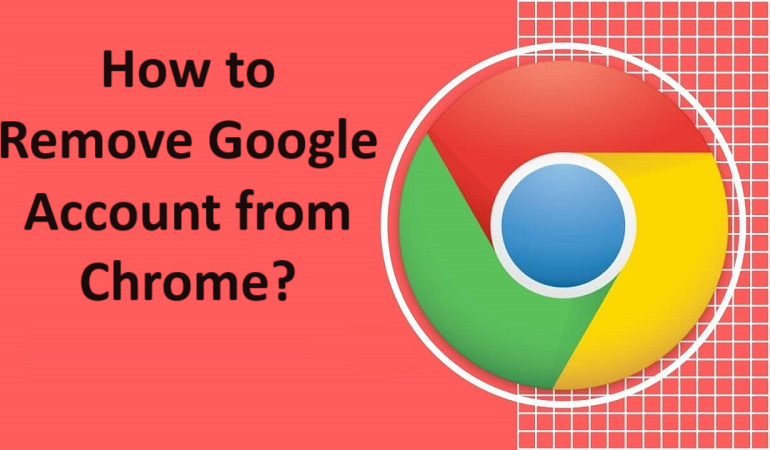
How to Remove Google Account from Chrome on Laptop or Mobile?
Summary: Get information about how to remove Google account from Chrome on various devices. We will cover the removal of an account on computer/laptop (both Windows and Mac), Android mobile, and iPhone. Steps are pretty easy and explained with pictures so you don’t get confused in any step.
We all have at least 2 Gmail accounts at our hands that we use for professional and personal work. Now, hopefully you know that when you sign in to your account on the web, it is also signed in as your Google Chrome profile.
Some people want to remove account from chrome because they may want to use a different account for it. If you have more than one account, you may add both of the accounts on our Chrome for various reasons.
However, sometimes, users only want to use one and they need to delete the other account but can’t seem to do it. Here, we are going to learn all the available methods to do so and remove that unwanted account.
Let’s take a look at a few situations first.
Situations Leading to Understand How to Remove Google Account from Chrome
There are a few reasons and situations that lead users to learn this process:
- Sometimes, when you have used a lot of Gmail ids and all of these are logged in as your Google Chrome profile, it becomes cluttered.
- You may let your friends or family use your laptop to login to their account and it is also added to your chrome profile.
- If you don’t want to use that Gmail account as your profile anymore, you may want to get rid of it and remove account from chrome.
- To keep your chrome clean and to yourself, you might want to delete all the extra profiles and just save yours.
Let’s take a look at the methods.
Working on a Computer or Laptop? Let’s Remove the Profile Right Away
Various people want to remove their profiles from their laptops or computers for any xyz reason. Now, there are different operating systems that the users work on including Windows and Mac OS.
In this article, we are going to understand the steps for removing an account from Windows as well as Mac OS.
Steps to Remove Gmail Account from Chrome on Windows & Mac OS
Here are the steps that you need to implement:
1. On your Windows or Mac machine, fire up the Google Chrome application.
2. Click on your name icon beside the Search bar.
![]()
3. Now, choose the Settings gear beside the Other Profiles section.
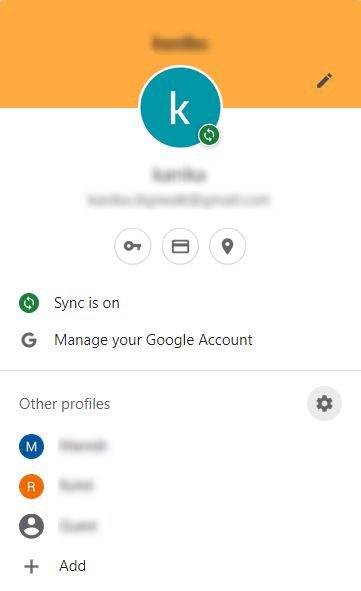
4. Here, the Google Chrome Window with all the profiles will open.
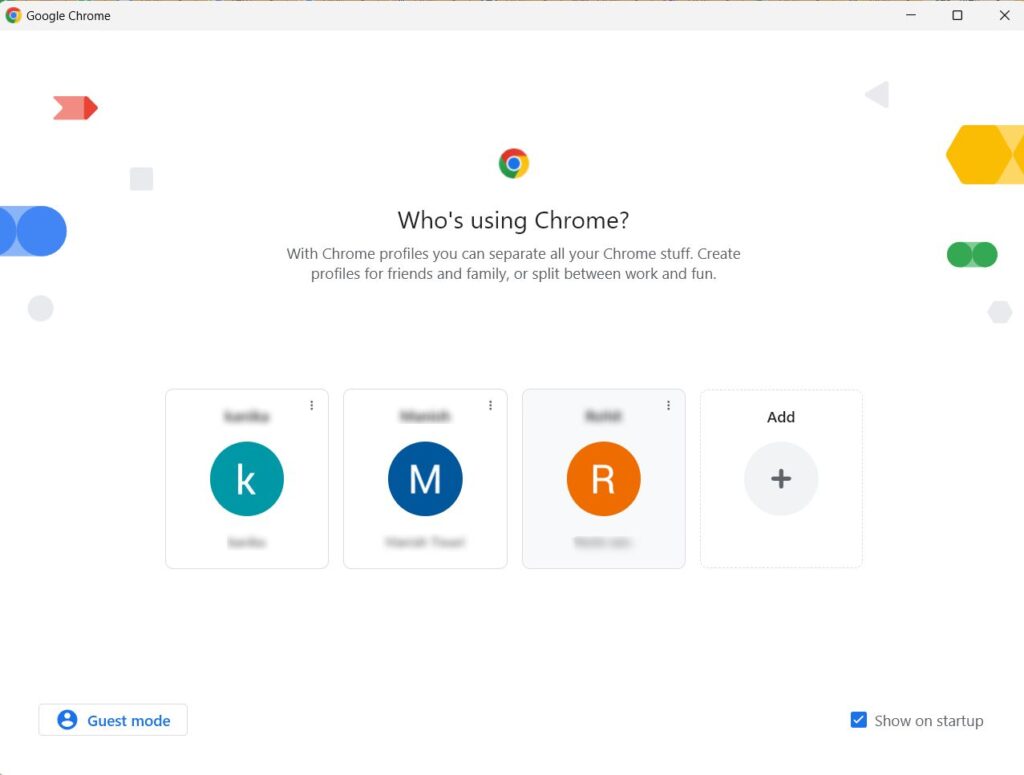
5. Tap on the 3 vertical dots Menu beside the profile you want to remove.
6. Choose the Delete button from there.
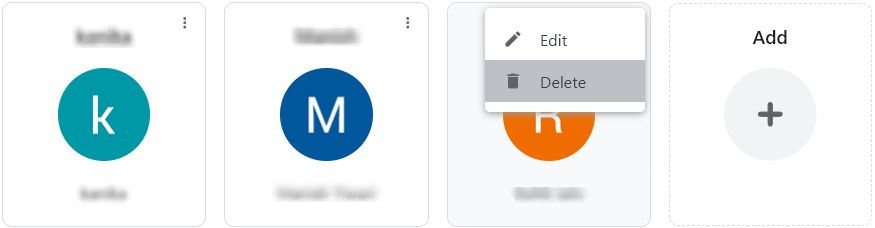
7. Hit Delete to remove the account.
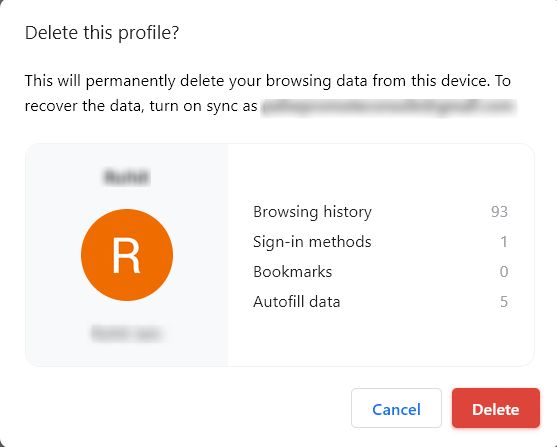
If you want to delete more than one profile, follow the same steps.
Learn How to Remove Google Account from Chrome on Mobile Devices
Many people use Gmail on their mobile devices as well. Now, be it an Android phone or an iPhone, anyone can download the Gmail application on their mobiles. Moreover, it is necessary for Android users to have a Gmail account.
Without it, Android users will not be able to install any application on their mobiles. For iPhone users, it is not a necessity as they require an apple id to install any application. However, a lot of users sync their profiles on chrome and the same are shown in the mobiles as well.
So, users want to remove Google account from Chrome because they do not want to sync everything that is done there. Or maybe use a different account altogether.
Let’s now check out the steps to remove the account from each device.
Follow the Steps to Delete Account on the Android Phone
1. Go to Google Chrome on your mobile and open the Menu.
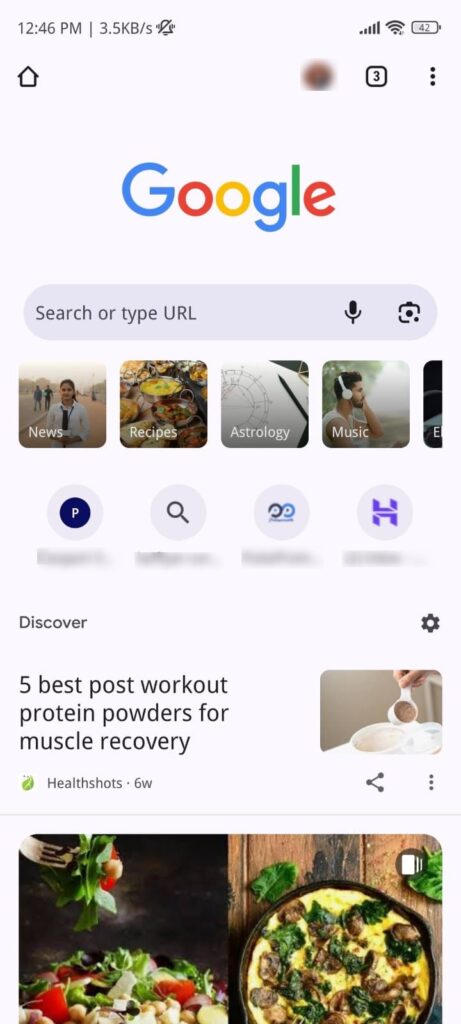
2. Choose Settings from the drop-down.
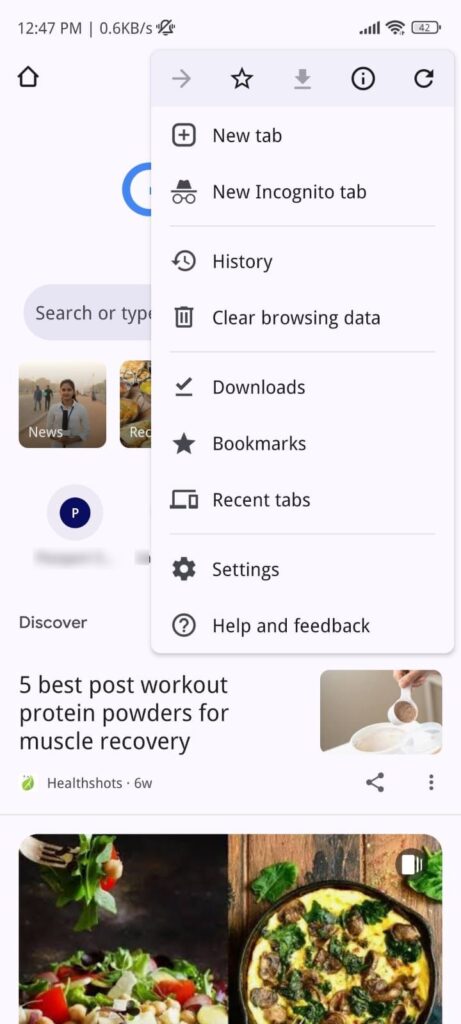
3. Click on your Profile with the email address.
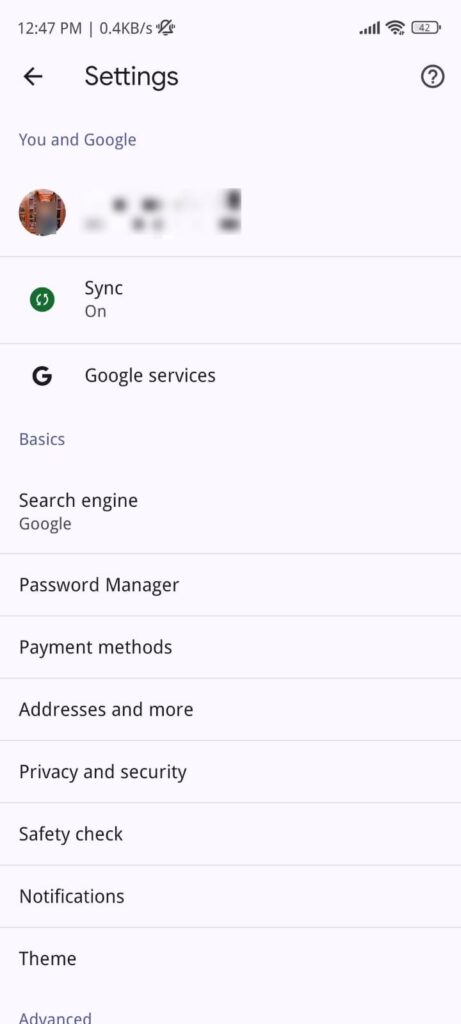
4. Now, hit the Sign Out and Turn Off Sync option.
Your account will be removed but no changes will be made to any other device.
Remove Account from Chrome Using an iPhone or iPad
1. On an iPhone, you have to open Google Chrome or Safari app. Here, we are using the Safari application.
2. Click on Google and go to your Name Icon on the Google page.
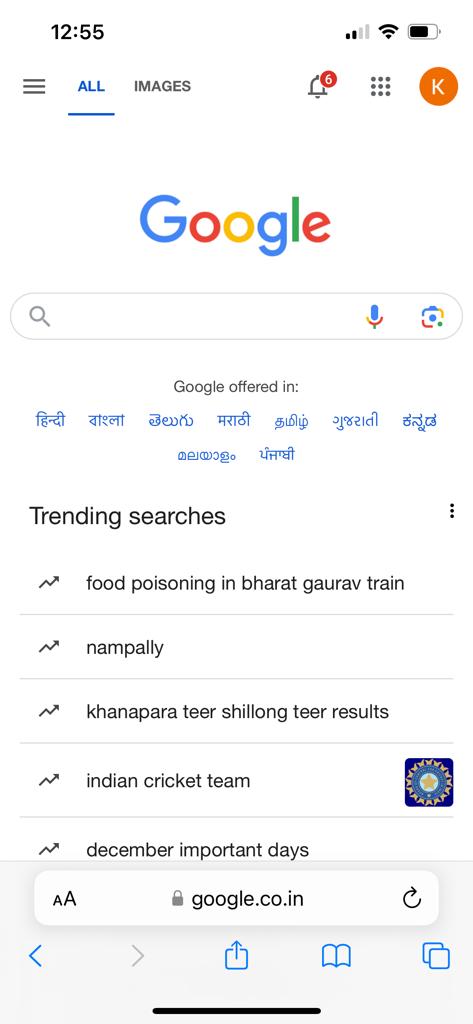
3. First of all, you have to click on the Sign Out option.
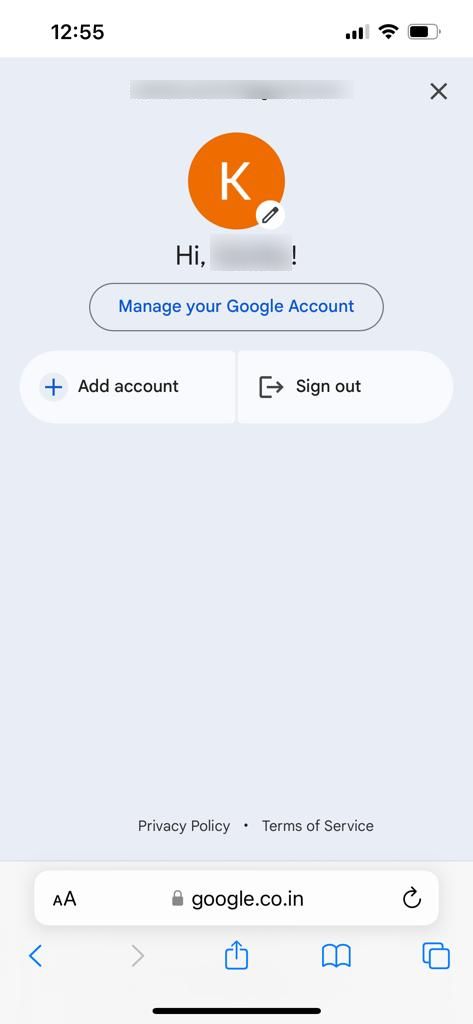
4. Then, choose the Sign in button on the Google page at the top right corner.
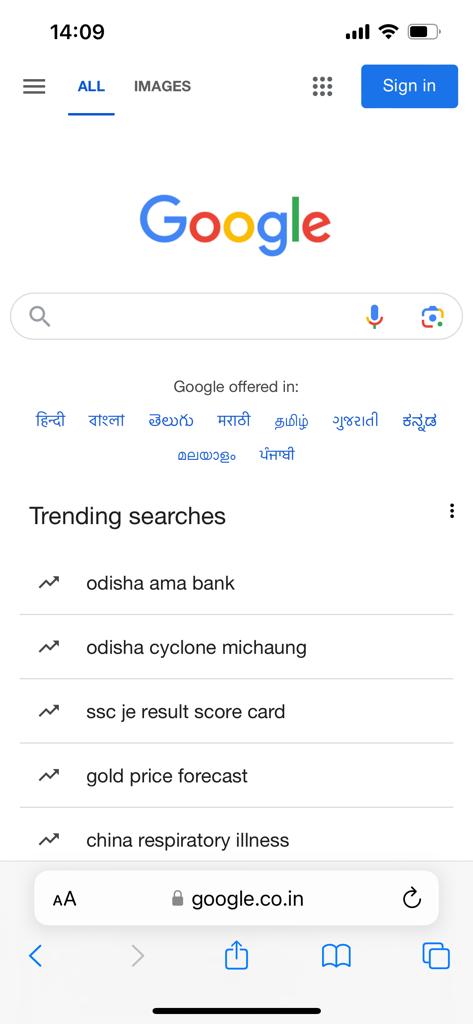
5. Here, you will be able to see the list of the accounts added. Click on Remove an Account.
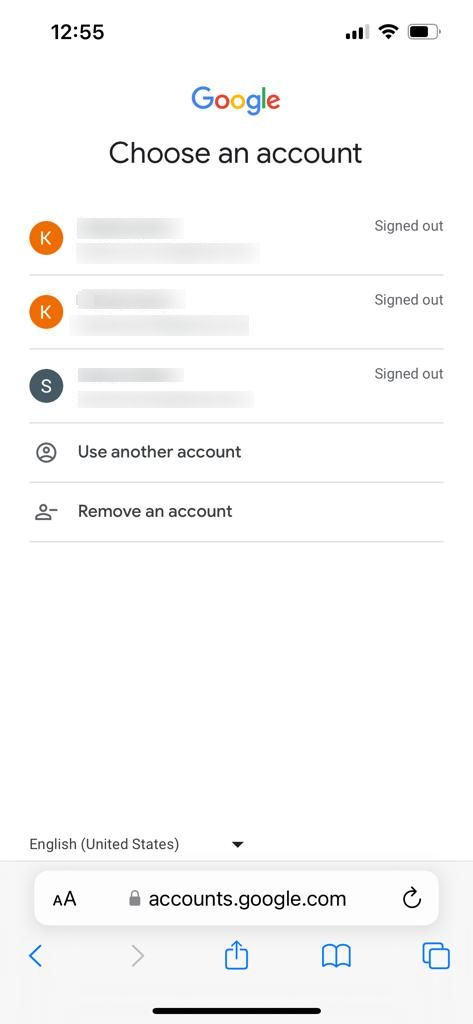
6. Delete any account that you want by hitting the Red Delete button on the right.
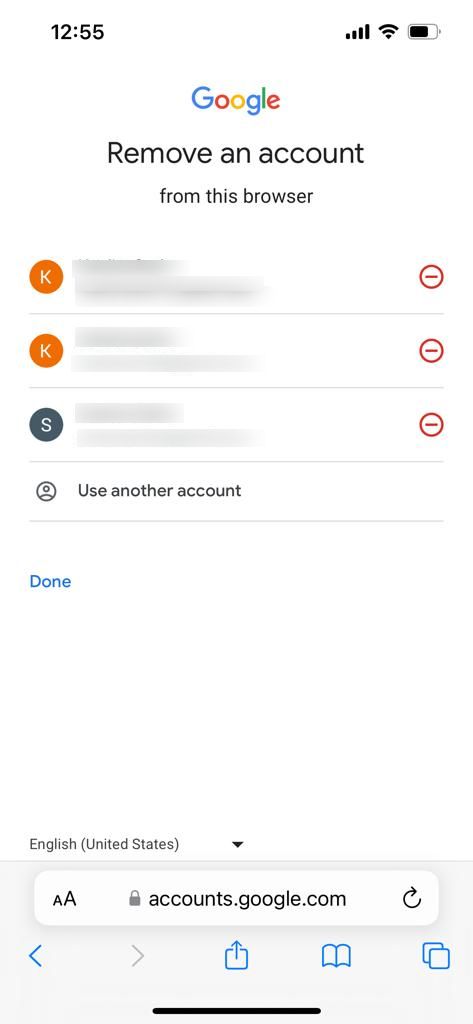
7. Press Done.
This is it!
Many users want to know how to remove Google account from Chrome and remove all the extra accounts. Some of these users are not aware and have been complaining as to why there are so many accounts added in their profile.
Methods to remove your account from different devices are mentioned here. Go through all the steps carefully and delete your account as per need.