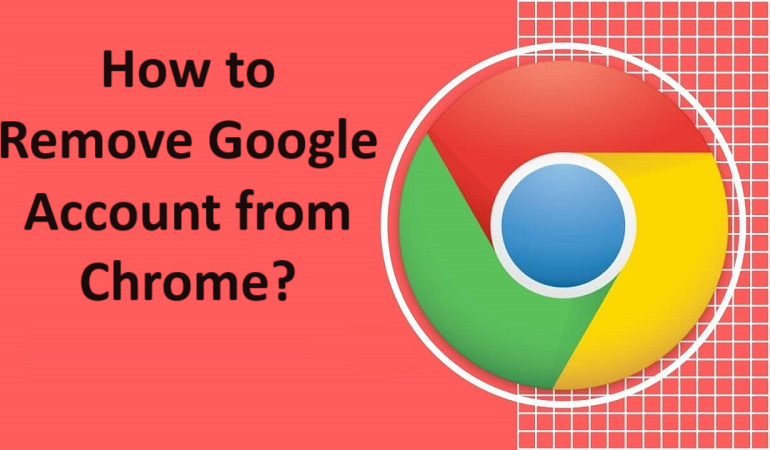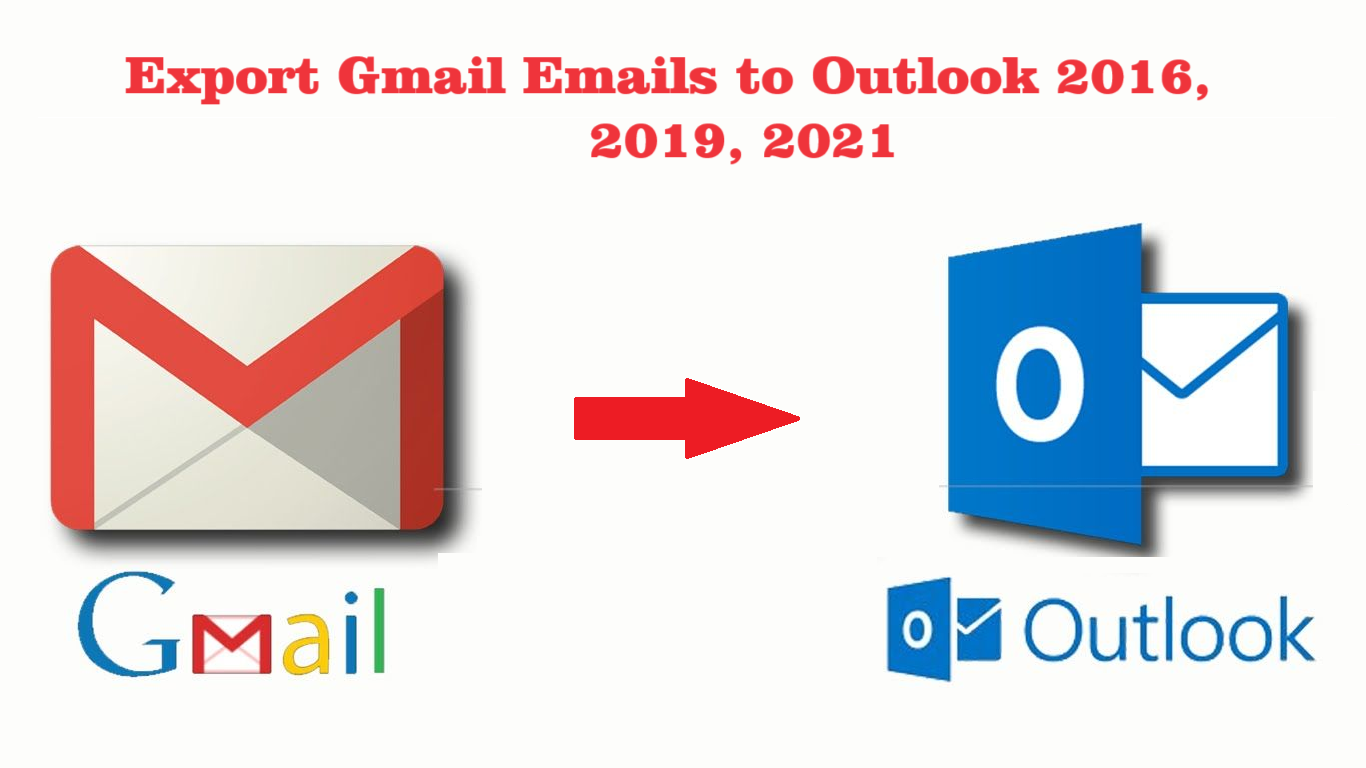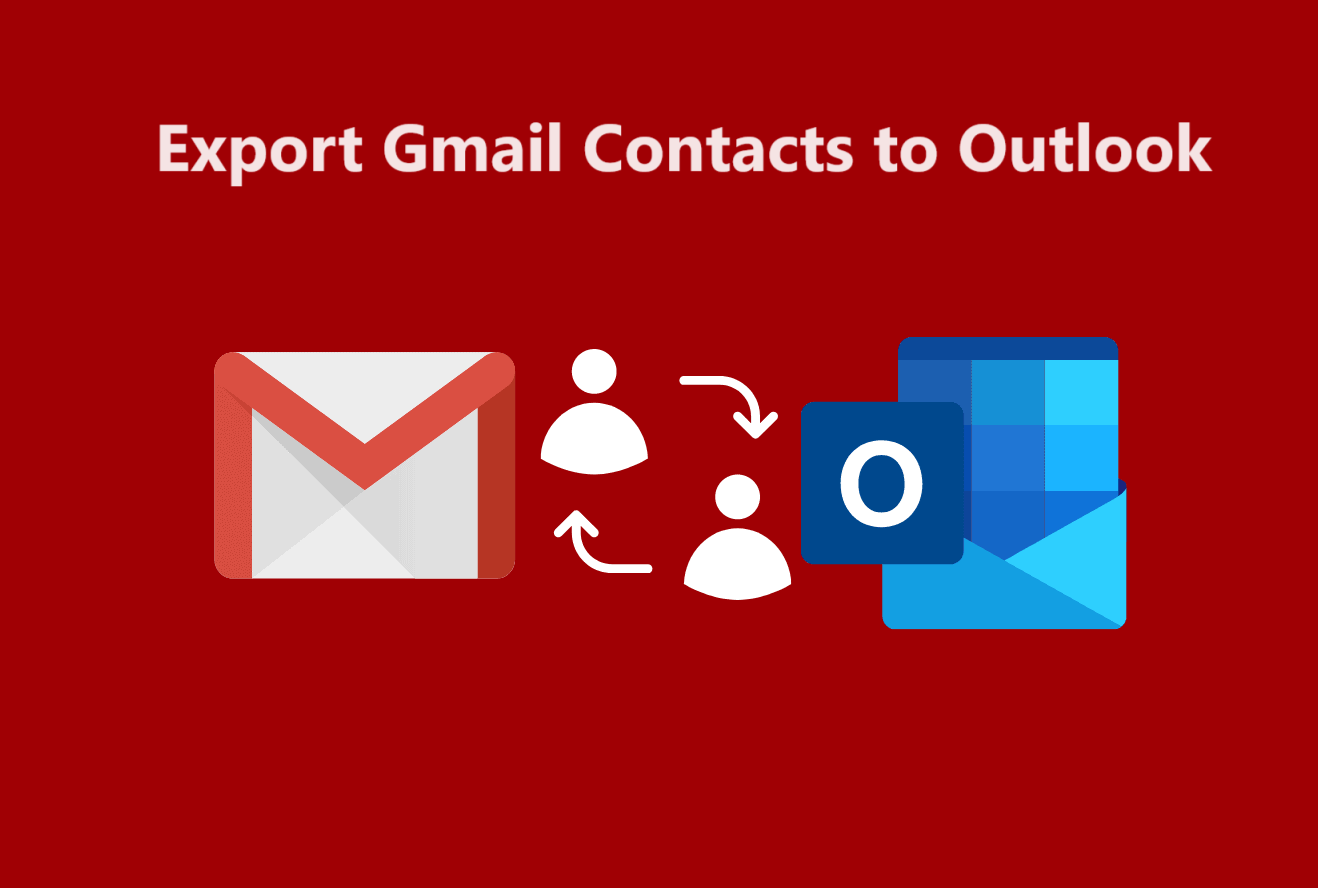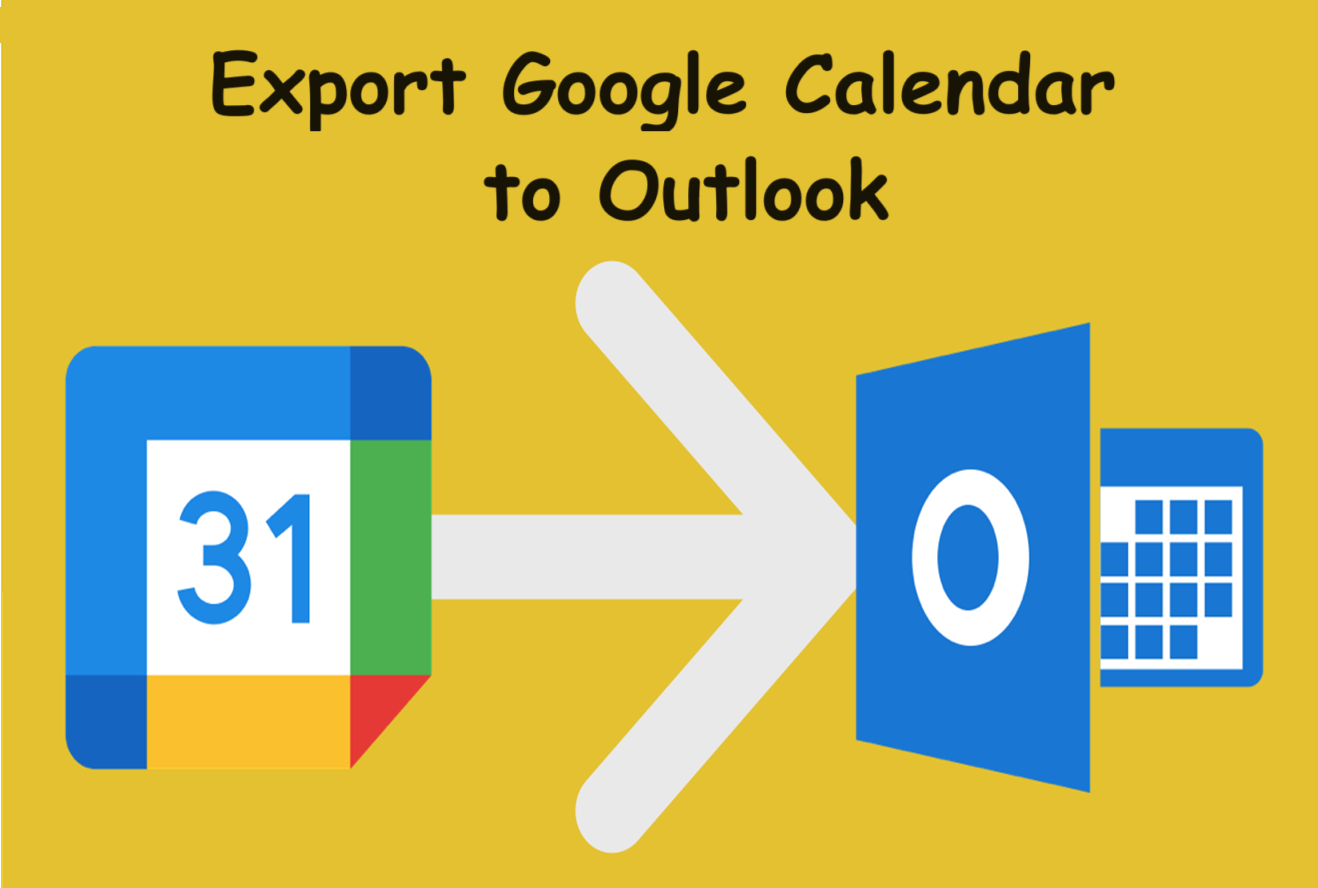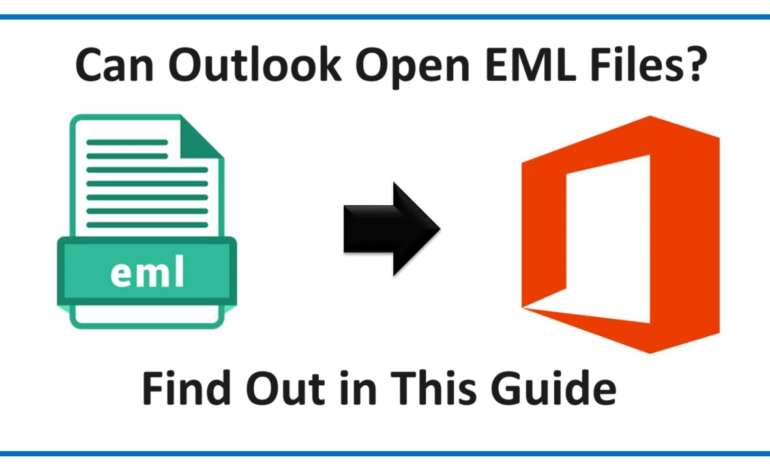
Can Outlook Open EML Files? Exploring Different Techniques
Over the years, a lot of people have used multiple email platforms such as Gmail, Outlook, Thunderbird etc. They have also tried moving and accessing different file formats in these platforms. So, today we are going to solve one query i.e. can Outlook open EML files?
Since many users create accounts or configure their account on different platforms, it sometimes becomes difficult for them to move their data across these platforms. Or, they are not able to access some files and need to perform a conversion process.
Let’s learn about EML file format first.
EML File: It is an Email Message file which was developed by Microsoft which can by default be opened in Outlook as well as Outlook Express. It is a standardized file format which is accessible by most third-party apps and email clients.
You may want to open EML files in Outlook 2010, 2013, 2016, 2019, & 2021, and that can be done. However, you need to make sure that the application is set as your default program. If not, you need to first make it your default program and then you will be able to open your files.
For those users who are using Outlook 2003 or 2007, you need to change the registry settings. We will help you do that as well. Continue reading the article until the end to get all the information.
Can Outlook Open EML Files in 2003, 2007, & Other Versions? Why Is It Needed?
As we mentioned above, you have to make the Outlook application your default program. The steps that you need to follow are below:
1. First, you have to go to the Default App dialogue box. The location in various Windows versions are given below:
- Windows 7 – Go to Start button, choose Default Program, select Associate a File type or Protocol with a Program.
- Windows 8/8.1 – Select Start → Default Programs → Associate a File type or Protocol with a Program.
- Windows 10 – Choose Start, go to Settings, select Apps – Default Apps and click on Choose Default Apps by File Type.
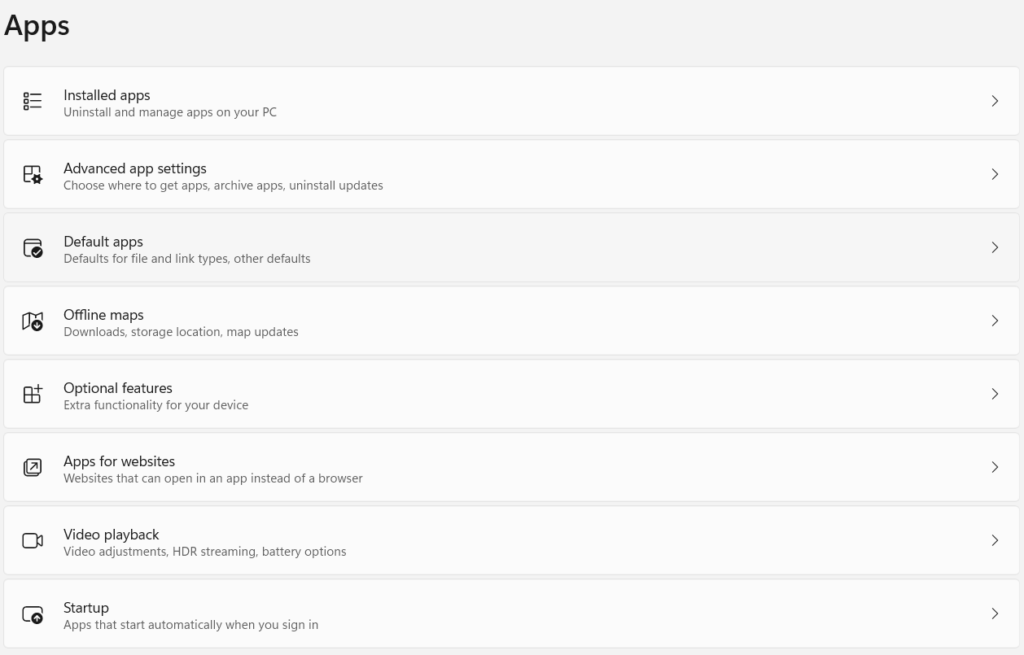
2. To open the EML files in Outlook, you have to look for the .eml file extension from the list of extensions that appears or search for it.
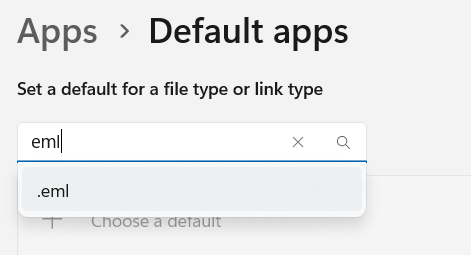
3. Now, choose the Application Icon or hit the Change Program option from the Control Panel.
4. Select Outlook from the list to make it your default application.
5. This will make it easier to access your files in the Outlook application.
Let’s now take a look at the reasons to open these files.
Reasons to Use Outlook to Open These Files
The following section shows the reasons to learn how to open .eml file in Outlook:
- There is a possibility that the EML files that you are trying to open in other email clients may not load correctly.
- You may receive attachments with your EML file which, if you want to access, you will have to use Microsoft Outlook for it.
- In case you want to edit this file, you will have to open it with Outlook to be able to make changes to it.
- Users can easily access their data in Outlook on mobile, laptop, computer, and other devices.
Methods to Open EML Files in Outlook – Covering Up All the Versions Here
We are using 3 methods here to open these files. All of these are manual and free methods that any type of user can apply to access their EML files:
- Making Outlook the Default Application
- Using the Windows Live Mail Application
- Applying the Drag & Drop Method
In the first method, we will make Outlook the default application for these files to open.
The second method takes help from the WLM application to open the EML files.
And the third method is the easiest of all and can be performed for a few files.
Method 1 – Can Outlook Open EML Files if We Make Outlook the Default App?
Yes, you can open your files. The steps to make this application default are as follows:
1. Go to the EML file that you want to open.
2. Right-click on the file to open the menu and choose Open With.
3. From the extended section, select the Outlook application.
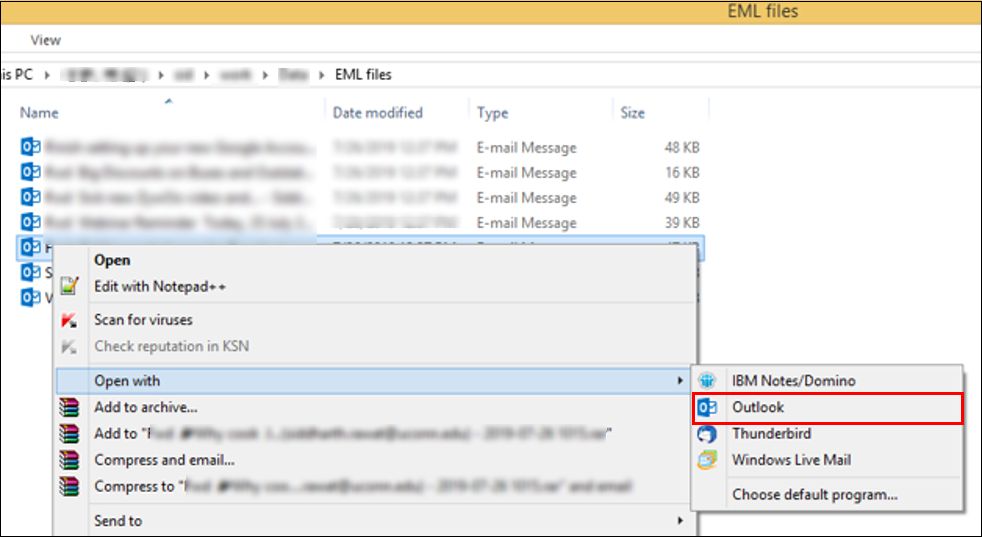
4. Your file will open in Outlook.
This procedure needs to be followed for every file that you want to open.
Method 2 – Opening the Files With the Help of Windows Live Mail
Execute the steps below to open EML files in Outlook. Before initiating this method, make sure you take a backup of your data, it is possible that your data may get lost during the process.
1. Launch both the applications on your desktop; Outlook and Windows Live Mail.
2. In WLM, go to the File tab and choose the Export Email option. From there, go to the Email Messages option.
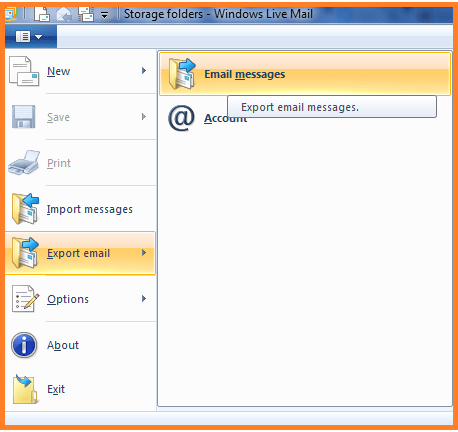
3. Select the Microsoft Exchange option from there and click on the Next button. A pop-up will appear on which you have to click OK.
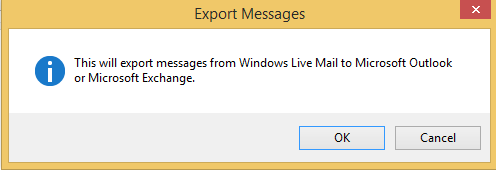
4. Open .eml file in Outlook by choosing either all the folders or selected folders from the window that appears.
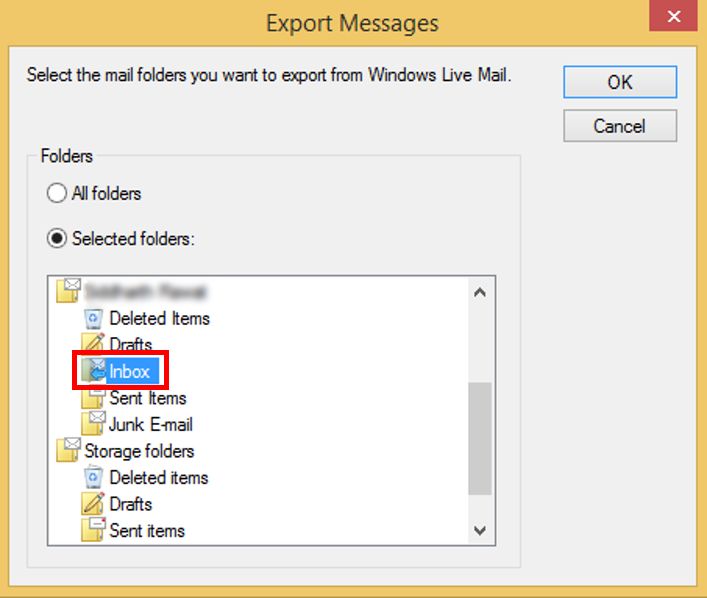
5. Once you click on the OK button, you will receive a notification pop showing that the process has successfully been completed.
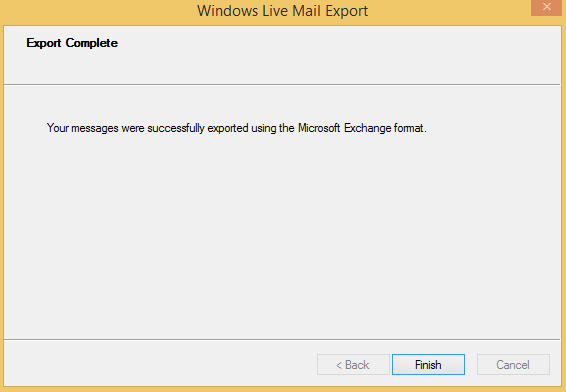
After doing that, you will be able to access your files in the Outlook application. However, it is absolutely important for you to perform these steps after you take a backup. It is not entirely safe and an interruption in the process can lead to data loss.
Method 3 – Easiest Way to Open EML Files in Outlook is Drag & Drop
For this, you just have to follow 2 steps:
- Go to the location of your file and click on it.
- Drag the file to Outlook and drop it in the folder you want.
-
This will open your file with the same formatting and you will not have to face any issues. But, this process is available for one email only. You can select only one email and drop it in Outlook at a time.
Repeat the process for every email that you want to access.
Parting Ways
Many users ask “can Outlook open EML files” who have recently started using the Outlook application. There are a lot of users who are starting to Outlook due to its array of features. It is also attracting users due to the enhancment of its working.
And because Microsoft developed EML files, Outlook, Window Live Mail, and Outlook Express could by default access this file format. So here, we have just explained the methods to use them.