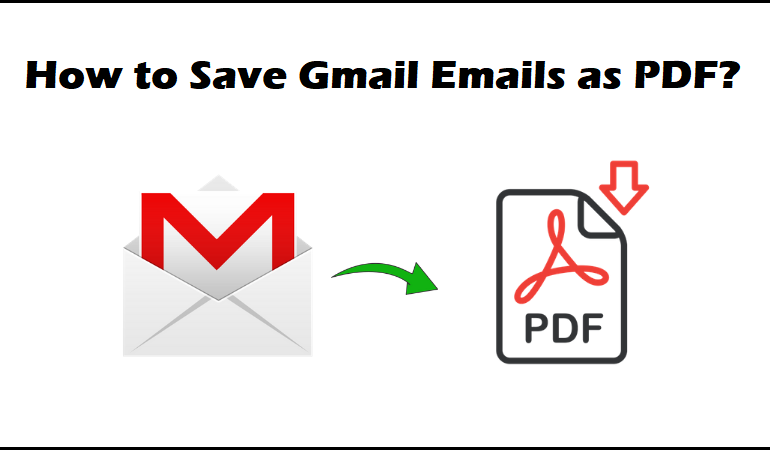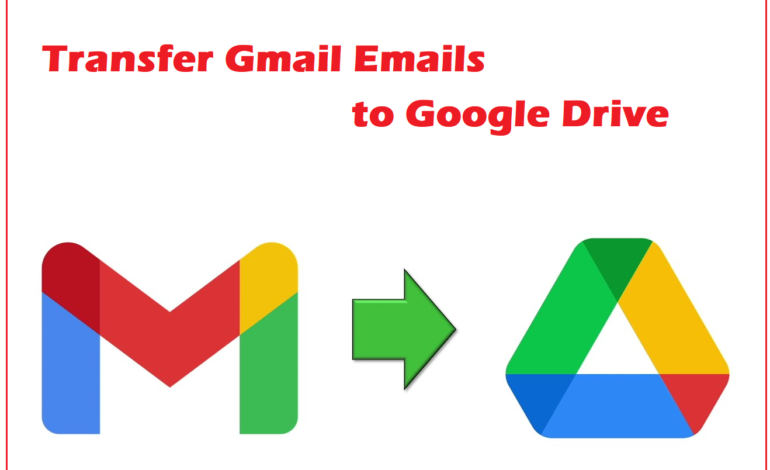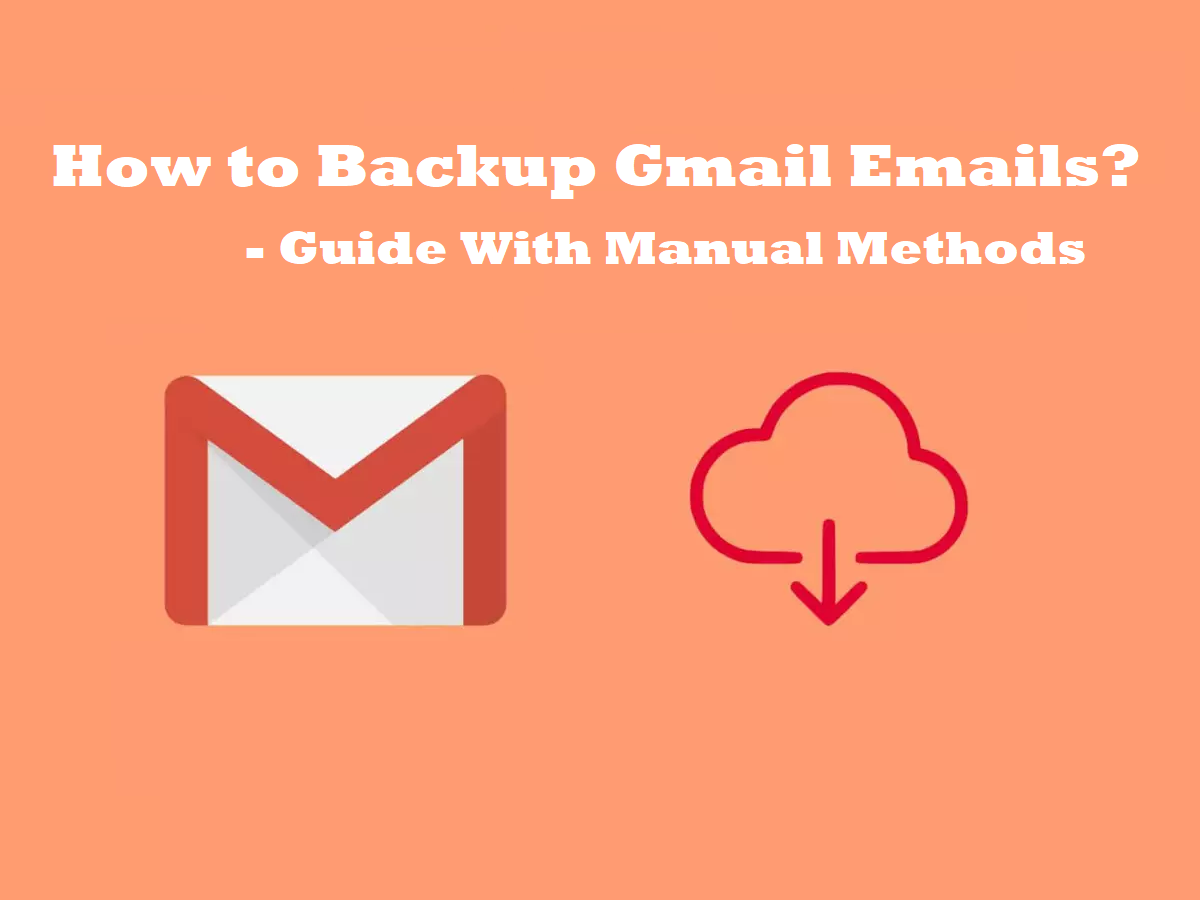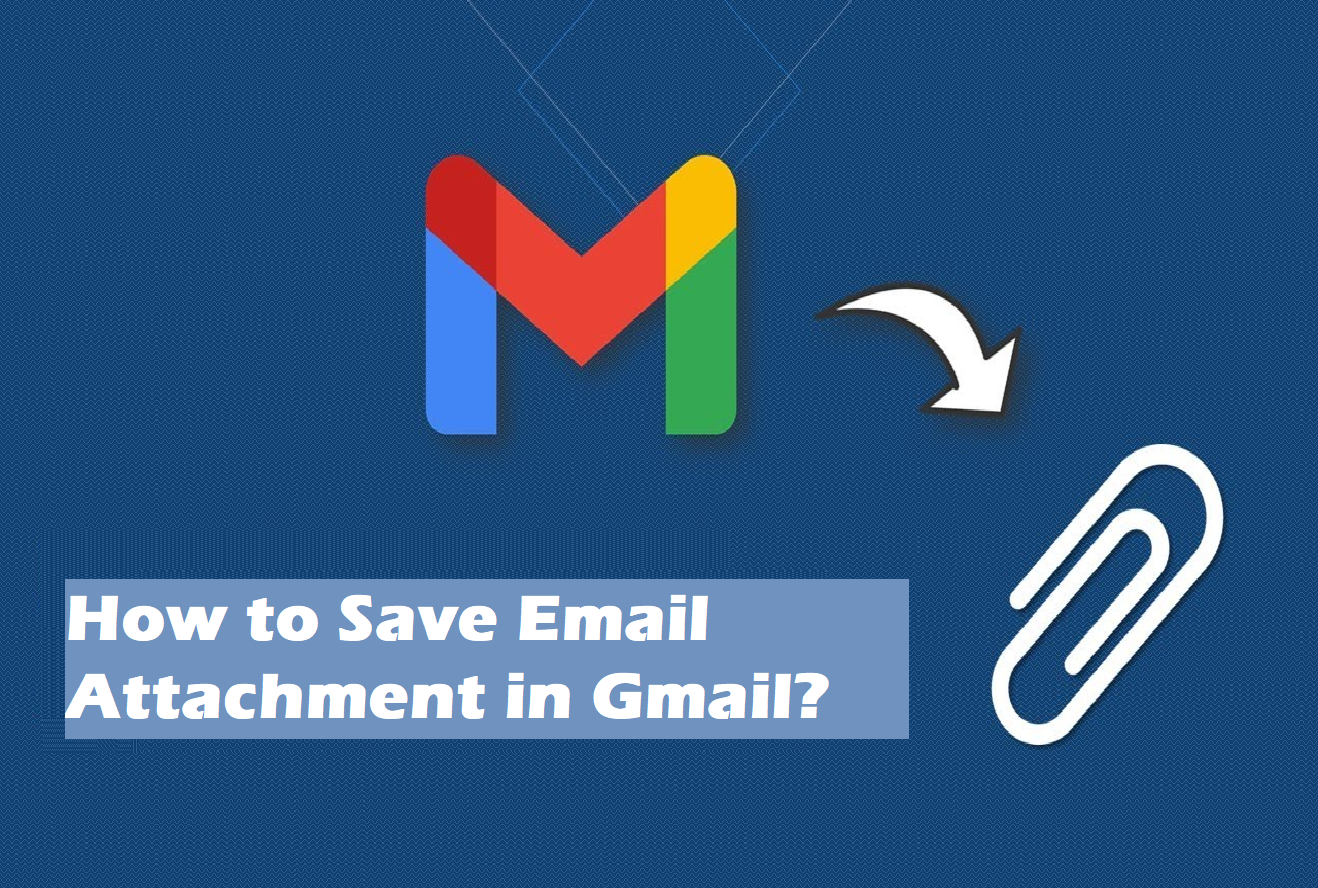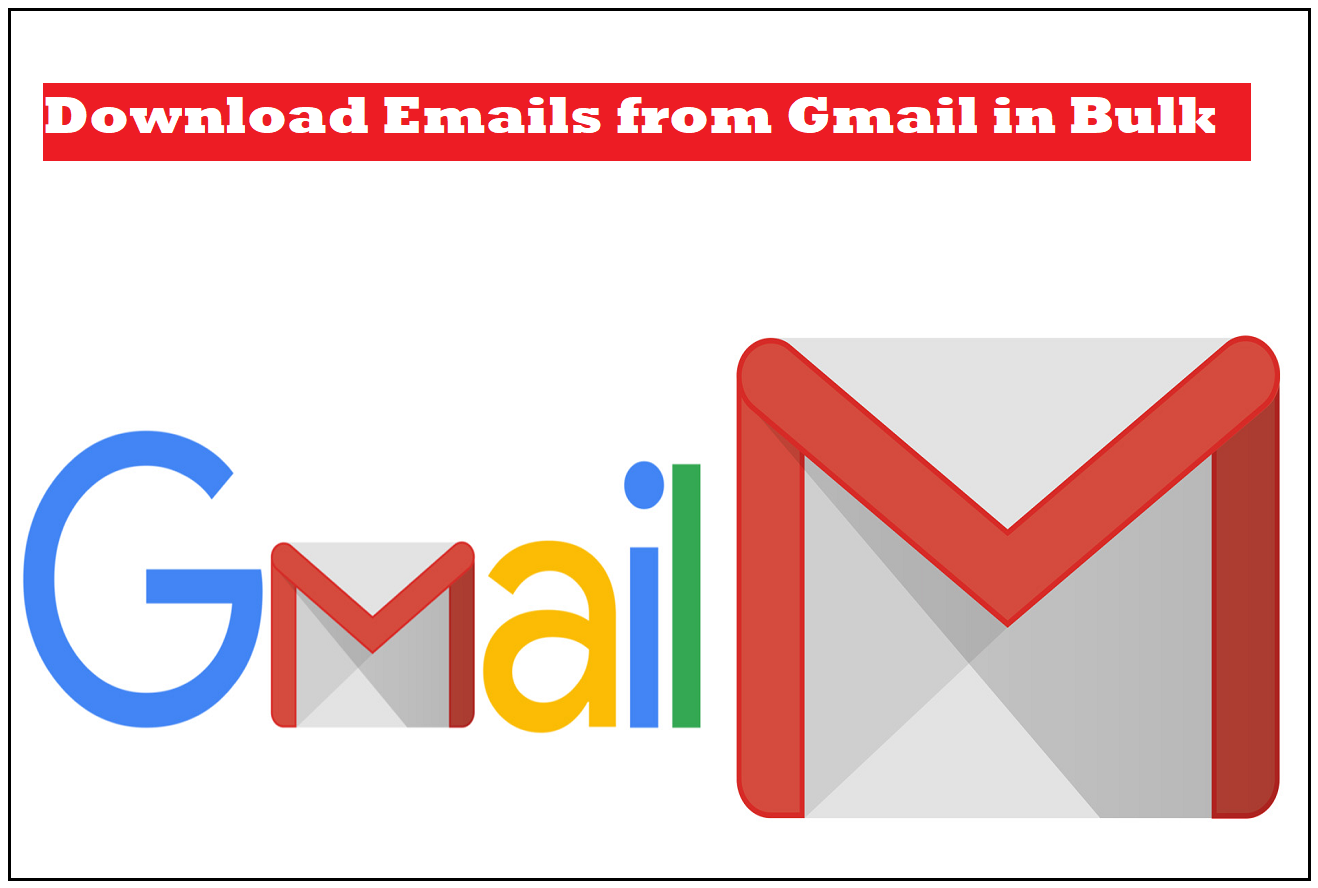Query 1: I simply want to know how to save Gmail emails as PDF since I need them for my presentation. There are a few documents in these emails that I have to use. Please help with the easiest method possible!
Query 2: I want to know how to backup Gmail emails so that I can keep them safe. I want to download them in the portable document format so that I can use them for a meeting at any time without having to look for a quick solution.
There are a few more similar queries that we received by troubled users.
It is not difficult to save emails from Gmail as PDF using the manual methods. However, saving them in bulk may be a task.
Thus, we are here to help you execute the process without any issues and get all the data you want to safety.
Since a lot of users, beginners or business men, use Gmail for communication, plenty of emails with important attachments are exchanged.
These attachments may be useful if you have them offline.
For that, many users prefer saving them in the PDF format. Why?
Let’s also learn the benefits exporting Gmail emails to hard drive.
Why Should You Learn How to Save Gmail Emails as PDF? Merits of Using PDF
PDF format has various advantages like:
- PDF format is a secure file format which allows users to protect it with a password.
- You can easily share these files over the internet since it is a portable format.
- These files can be accessed easily on almost all the operating systems including Linux, Windows, MacOS, etc.
- There is no limitation on the devices that you can access the PDF files on such as mobile phones, laptops, desktops, tabs, etc.
- You do not have to download any additional application to view or open these files.
These are the major reasons to save emails from Gmail to PDF.
Moreover, these files can be used in presentations, meetings, or just to keep the data safe.
Users can benefit a lot by saving their data in the PDF format.
Now, we will move further towards learning the process.
Which Manual Way Can Help in Saving The Required Data to PDF Files?
There are two ways within your Gmail account. Both of the methods use the Print feature.
First, we will use the Print All feature to save multiple emails in a single file. Then, we will use the Print feature for single emails.
Here are the steps on how to save Gmail emails as PDF:
1. To start, you need to first log in to your Gmail account.
2. Then, click on the email that you want to download.
3. If it is an email thread along with attachments, you can click on the Print All button.
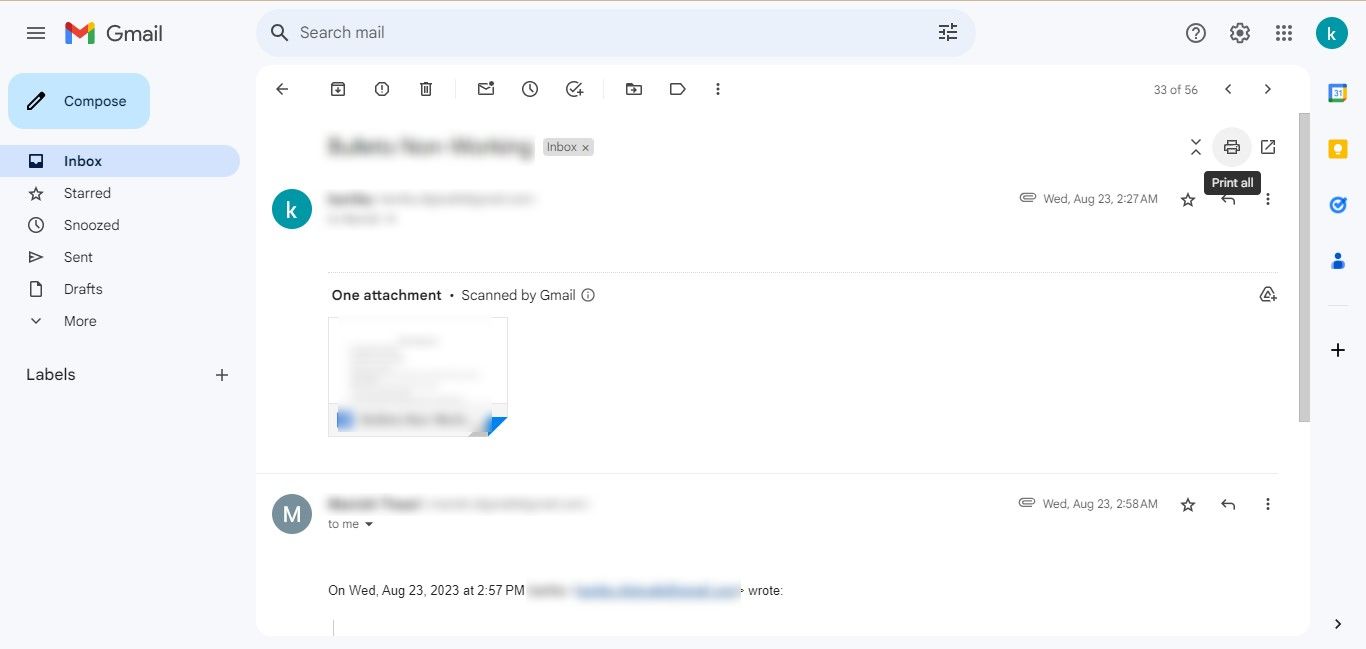
4. You will be redirected to a new window.
5. Here, you can choose the Download Format as Save as PDF.
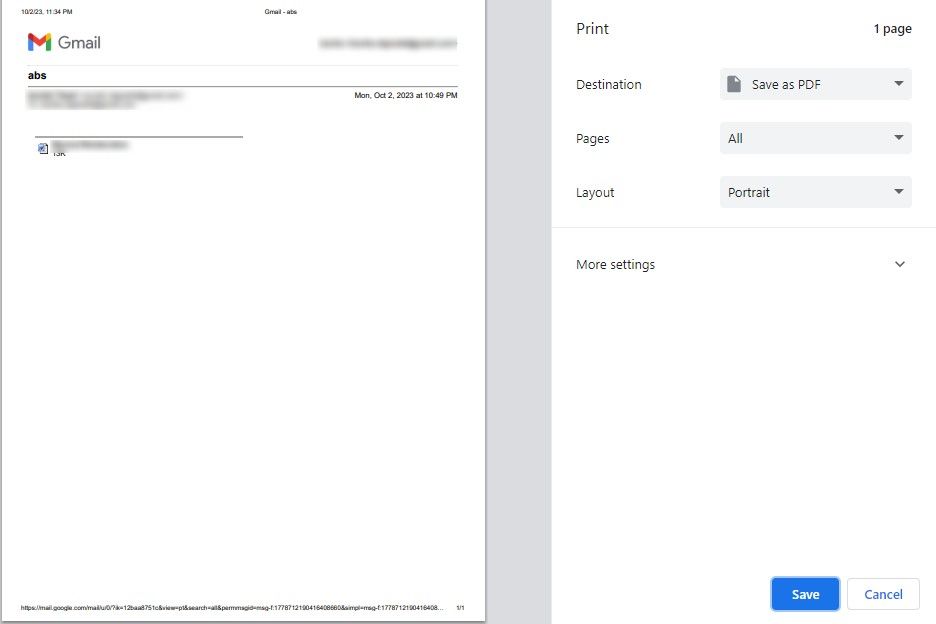
6. Change the settings if needed and hit the Save button.
7. Your File Explorer will open up where you can choose the location for the file.
8. Enter the name as per need and hit Save.
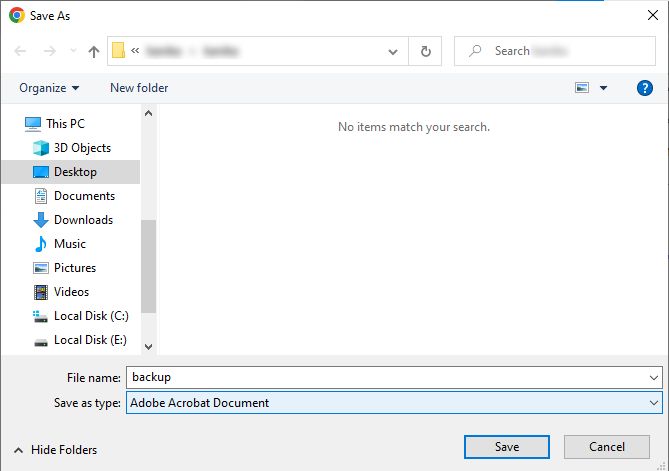
Second Manual Way to Save Emails from Gmail to PDF Format
This is a similar way but works for saving only one email at a time. Let’s start:
1. Log in to your account.
2. Open the email you want to save.
3. Click on the three dots on the right side to open the More menu.

4. Now, choose the Print option from the list.
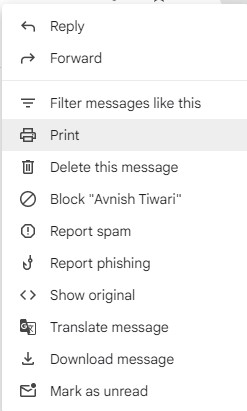
5. When the new window opens up, you have to select Save as PDF in the Download Format.
6. Apply the changes and press Save.
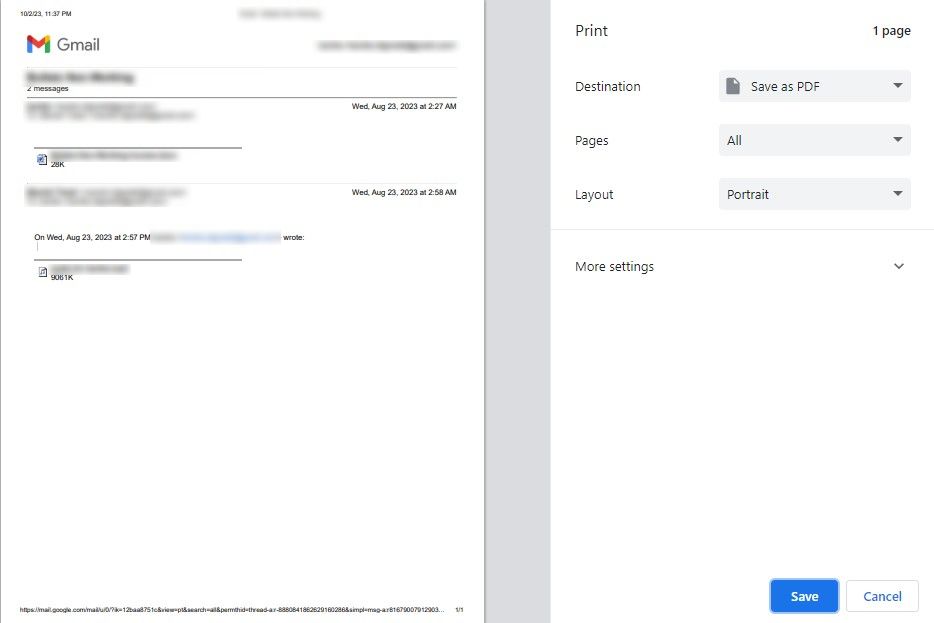
7. Then, select the destination, change the name, and Click Save.
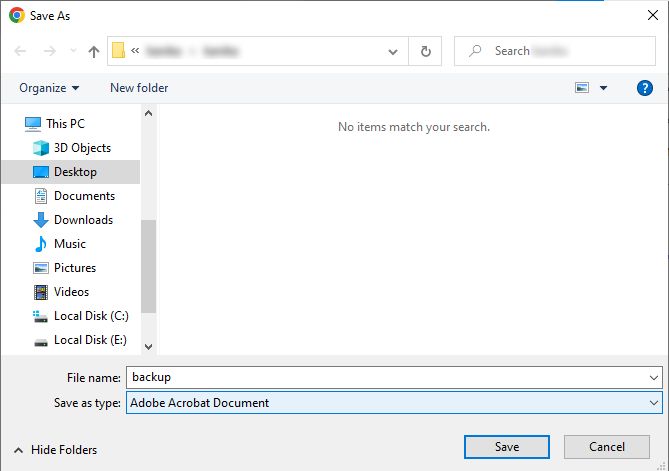
Reasons to Learn How to Save Gmail Emails as PDF
We know the benefits of using a PDF format to save the emails, but, what are the reasons to download them?
You may think that all your data files, emails, documents, etc. are safe on the cloud.
Well, it is, but not a 100% secure.
There are some issues that can cause you to lose your data like:
- Theft, virus or malware attacks, phishing attacks leaving ransomware in your computer.
- Hackers getting into your account & compromising your important data.
- You should also save emails from Gmail to PDF for keeping an offline copy of the data for usage where there is no internet.
- To keep the documents safe from losing due to account locks. Gmail rarely does that, but the chances are never zero.
For a regular backup, you can save email attachments in Gmail and keep them offline.
If you want a better way to download emails from Gmail in bulk, you can get one of these Gmail backup tools.
Some of these tools are free of cost and some are pretty affordable too.
Wrapping Up
The process for how to save Gmail emails as PDF is quite an easy procedure. You do not have to do much to save the data files, just a few clicks and you are done. However, downloading more than 5-6 emails can become a hectic task for you.
Because there is no possible way for you to download multiple emails at once, you will need help from a backup tool. Thus, we have given a list of tools for you which are easy-to-understand and come in your budget.