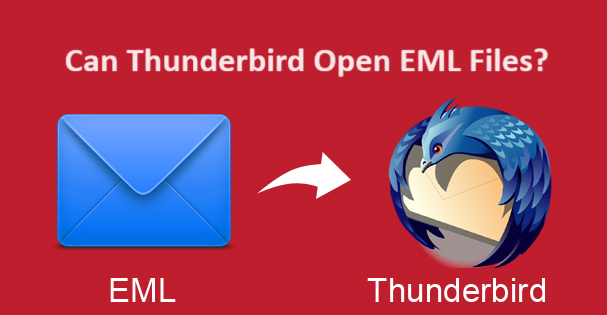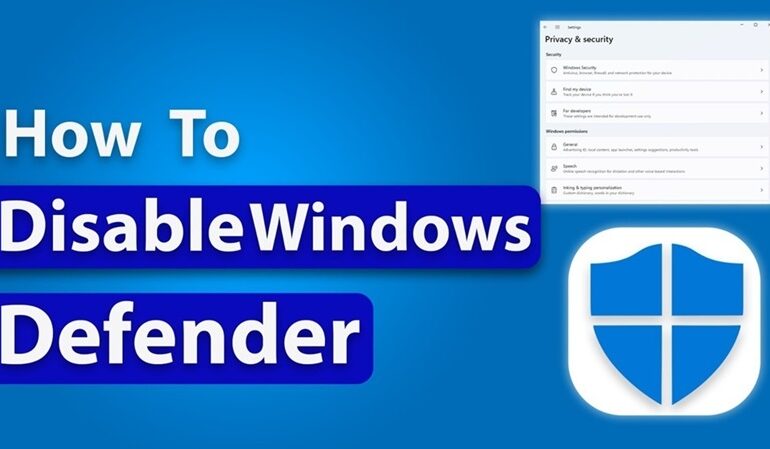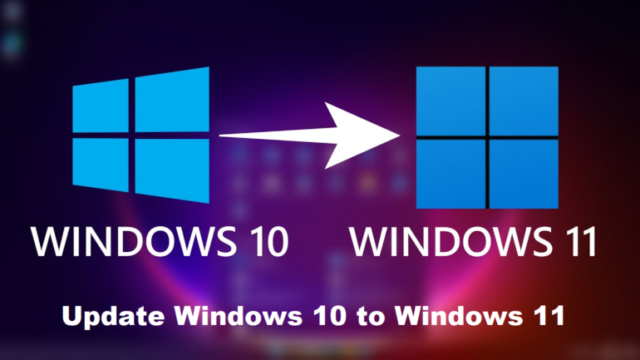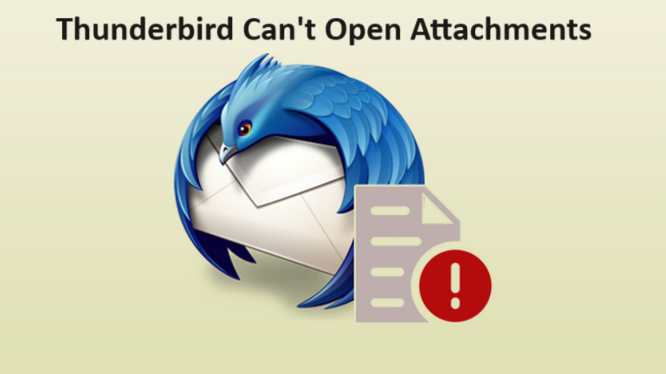
Thunderbird Can’t Open Attachments: What Steps to Take Here?
Overview: We are going to see why Thunderbird can’t open attachments and the reasons causing that to happen. Moreover, the methods to open the files and overcome this situation will also be explained. Find out about all the methods in the article below.
If you are also facing issues while trying to open your attachments in the Thunderbird application, this blog is for you. Thunderbird is an open-source email client which a lot of users access for communicating or storing their data.
There come various situations where users have some attachments in their account and want to access them. But, face issues like Thunderbird not opening attachments and start panicking.
Well, there is no need to panic as we are going to share the ways to resolve this issue and open these files. We will also understand certain situations causing this error. But before that, we will go through a real-time user query for opening these files.
Query – I am not able to access my attachments. I have very important files that I urgently need to access but Thunderbird is not opening them. I need a quick solution as soon as possible. If there is anyone who knows any solution, please tell me!
Certain Situations Where Thunderbird Can’t Open Attachment
Thunderbird is a very popularly known and used email client but there are certain issues that users face while using it. Sometimes, they are not able to open their attachments in this application due to multiple reasons:
- The size of the file may be very large, which causes this issue. Sometimes, Thunderbird cannot open large sized files which is a problem for many users.
- There is a possibility that the file is corrupted in the mail itself and that is why Thunderbird is not able to open it.
- Another reason why Thunderbird not opening attachments issue occurs is that these attachments are not supported. Not all file formats are supported by Thunderbird and that causes it to not open them.
Now, if you are in any of these situations, there are a few things you can do yourself to resolve the issue. If not, we are still going to help you with opening the files.
Approaches Available to Resolve the Issue & Open the Files
There are two methods available for resolving this error and opening the file that we are going to understand here. FIrst method to fix Thunderbird can’t open attachments error is to repair the mailbox folder in Thunderbird itself by using the properties.
The second method is by downloading the attachment locally and repairing it to make it work. Both of these methods are performed manually and there is no issue faced during the process.
But, if you are facing this issue with more than just one or two attachments, you can download them all and open them locally. There is an in-built tool that Thunderbird provides which is the Thunderbird Attachment Extractor that can be used.
Let’s get into details of these approaches.
Approach 1 – Thunderbird Not Opening Attachments Fixed by Repairing Mailbox Folder
Initiate the process with these steps:
1. Firstly, launch Thunderbird and go to the folder where you are facing this issue.
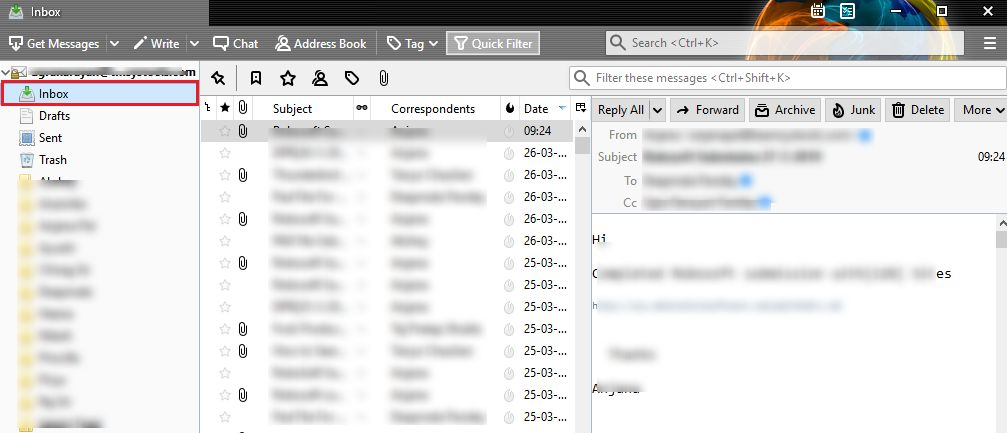
2. Now, right-click on the folder and choose the Properties option from the menu.
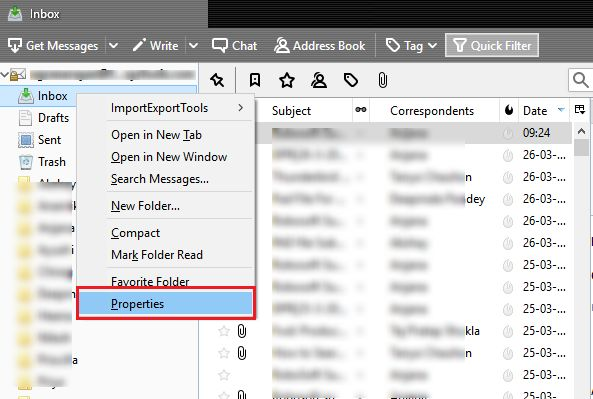
3. Here, the Folder Properties window will open. Click on the Repair Folder option from there.
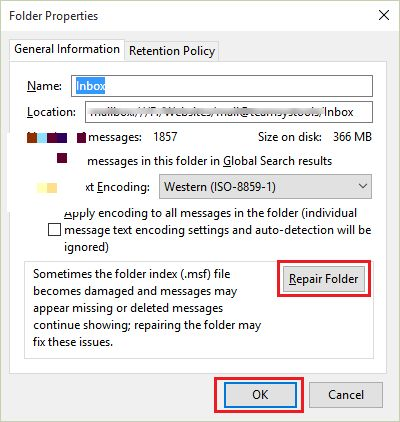
4. Now, click on the OK button to initiate these settings.
5. After the process completes, all the associated problems with the header, attachments, properties etc. will be fixed for every email.
Now, if you are still not able to open the files, go through the next method.
Approach 2 – Fix Thunderbird Can’t Open Attachments by Downloading & Repairing Them
In this method, users are suggested to download the attachments from their emails and open them in a compatible application. If you have a .docx file that you want to open, download it and use Microsoft Word to open the file. Then repair it.
Just like that, if there is a PDF that you want to access, download it and use Adobe Acrobat to open the file. There are computer programs for every file to open and have been programmed with built-in tools to repair these files.
If you are facing Thunderbird not opening attachments issue, these utilities will help you eliminate the corruption. After that, you will be able to access the file and open it.
Talking of built-in repair tools, there is a tool in Thunderbird that can help you get over this issue.
Last Approach to Fix the Issue by Using the Built-in Solution
This built-in Thunderbird Attachment Extractor is an add-on which you can install to download all your attachments. This is an easy-to-use tool, but make sure you have someone with technical knowledge beside you, just to be on the safer side.
Let’s fix the Thunderbird can’t open attachments issue using its built-in solution:
1. Install the Attachment Extractor add-on. Launch Mozilla Thunderbird on your computer.
2. Go to the Add-ons option and click on the Gear icon. Choose Install Add-Ons from File… option.
3. Look for the XPI File in your File Explorer and click on Open.
4. Hit Install Now and restart your Thunderbird application.
5. Now you have to right-click on the folder you want to extract the files from and choose the Extract All Attachments to option.
6. Set the destination path and click on the Select Folder option.
Now, you can open the files and access them.
Lastly
A lot of users face the Thunderbird can’t open attachments issue for various reasons as we have mentioned here. All the available solutions to open these files are explained here for users to apply them and see if any of these work.
If you have multiple attachments that you are facing issues with, you can use the add-on from Thunderbird that allows extraction of multiple files. Doing so will draw out only the attachments from your emails and you will be able to open them.