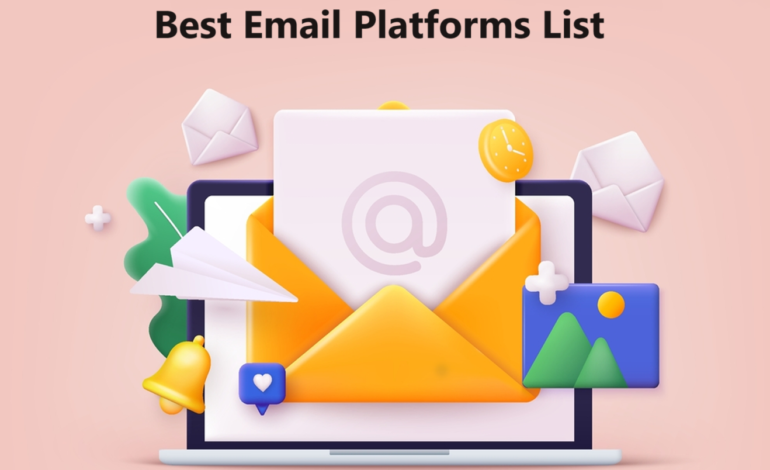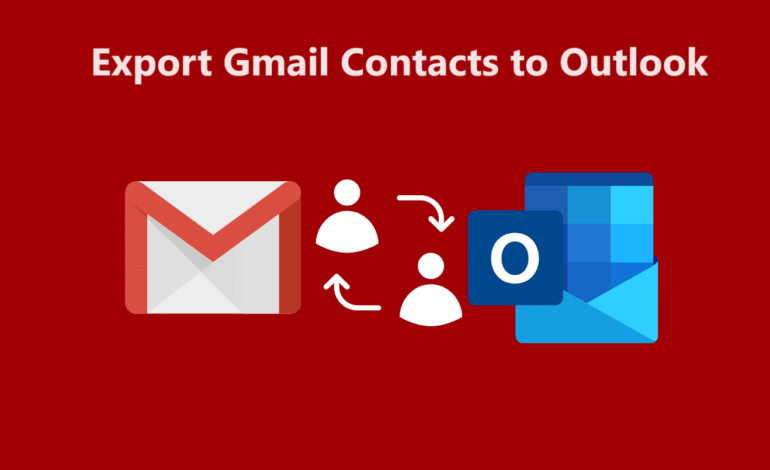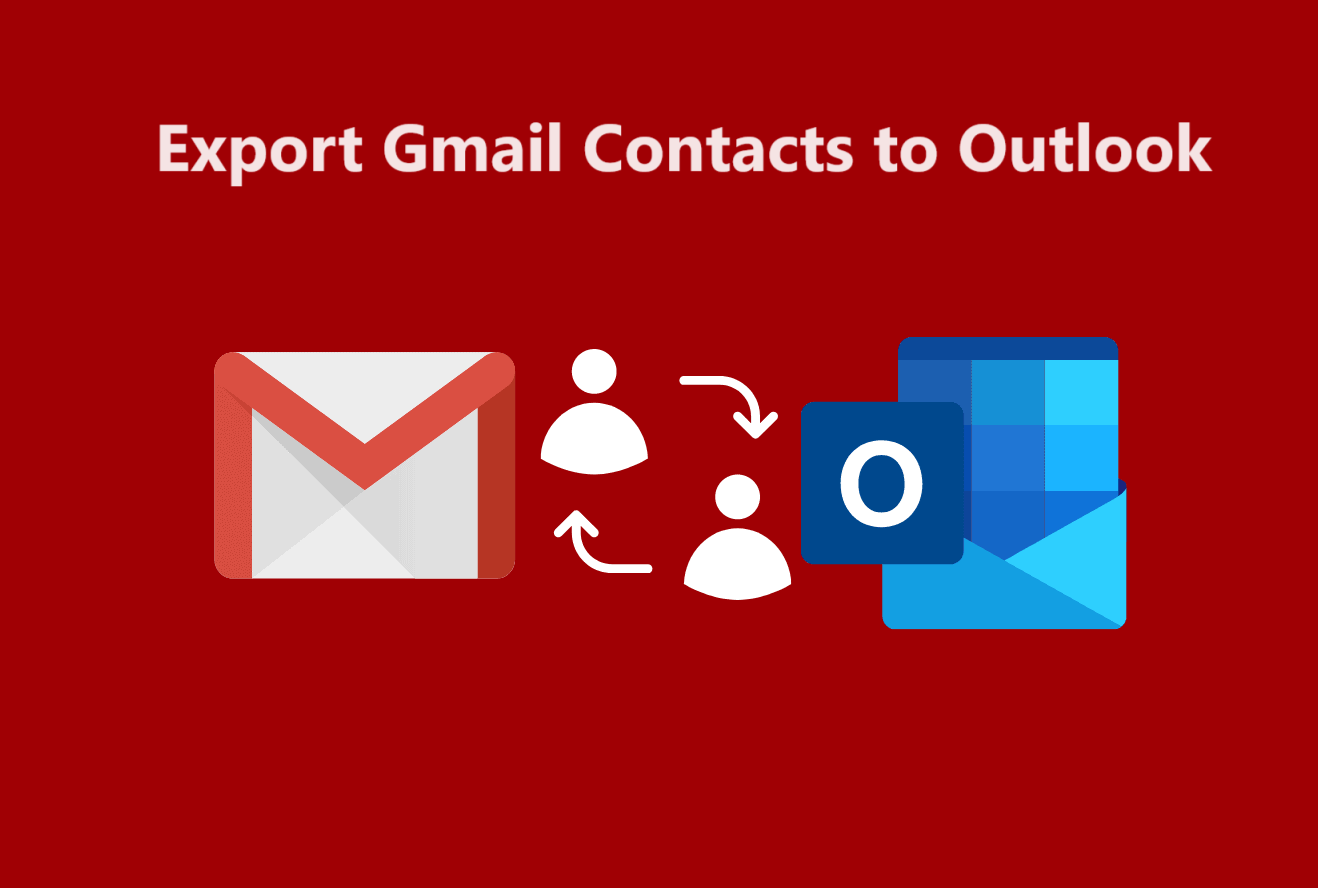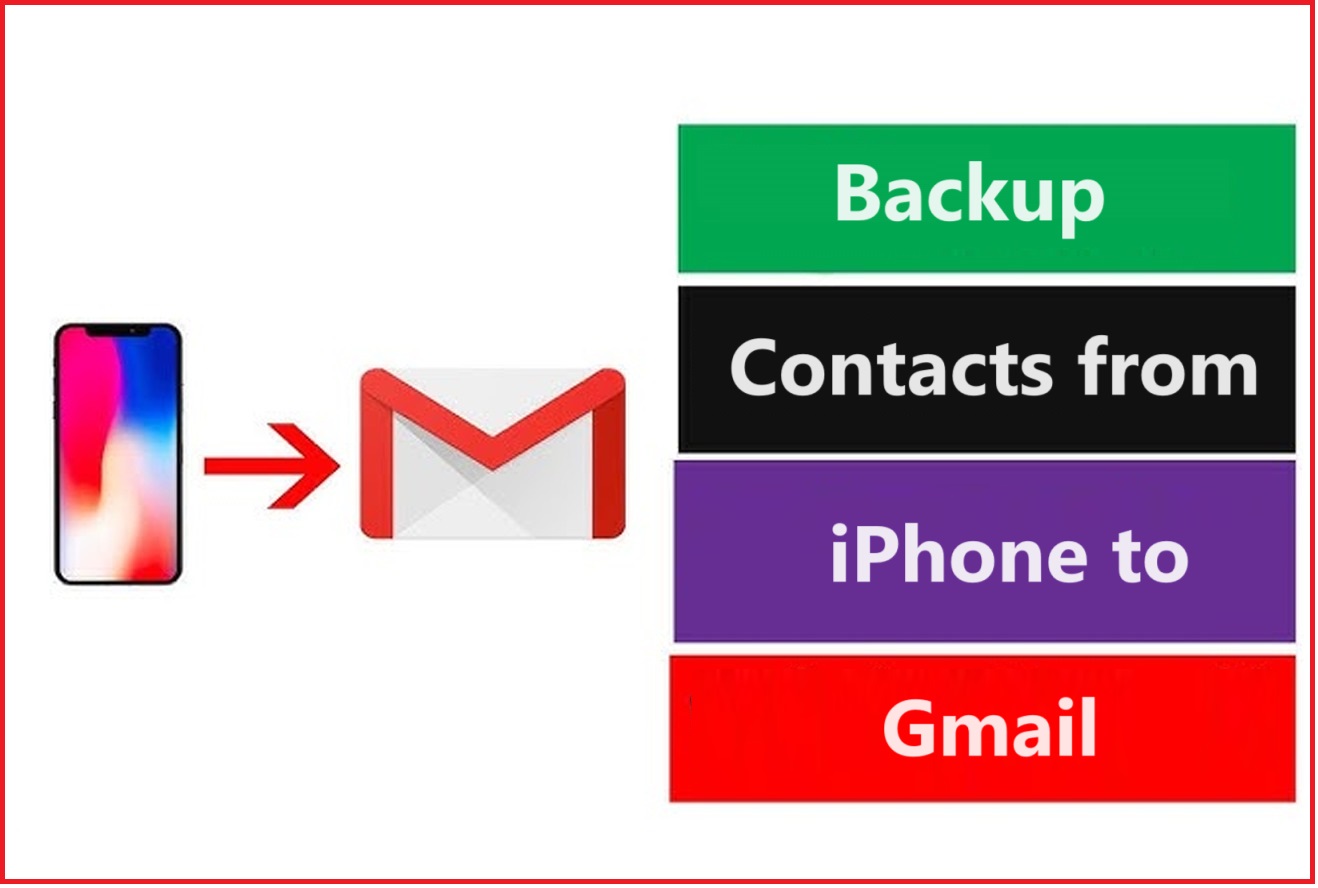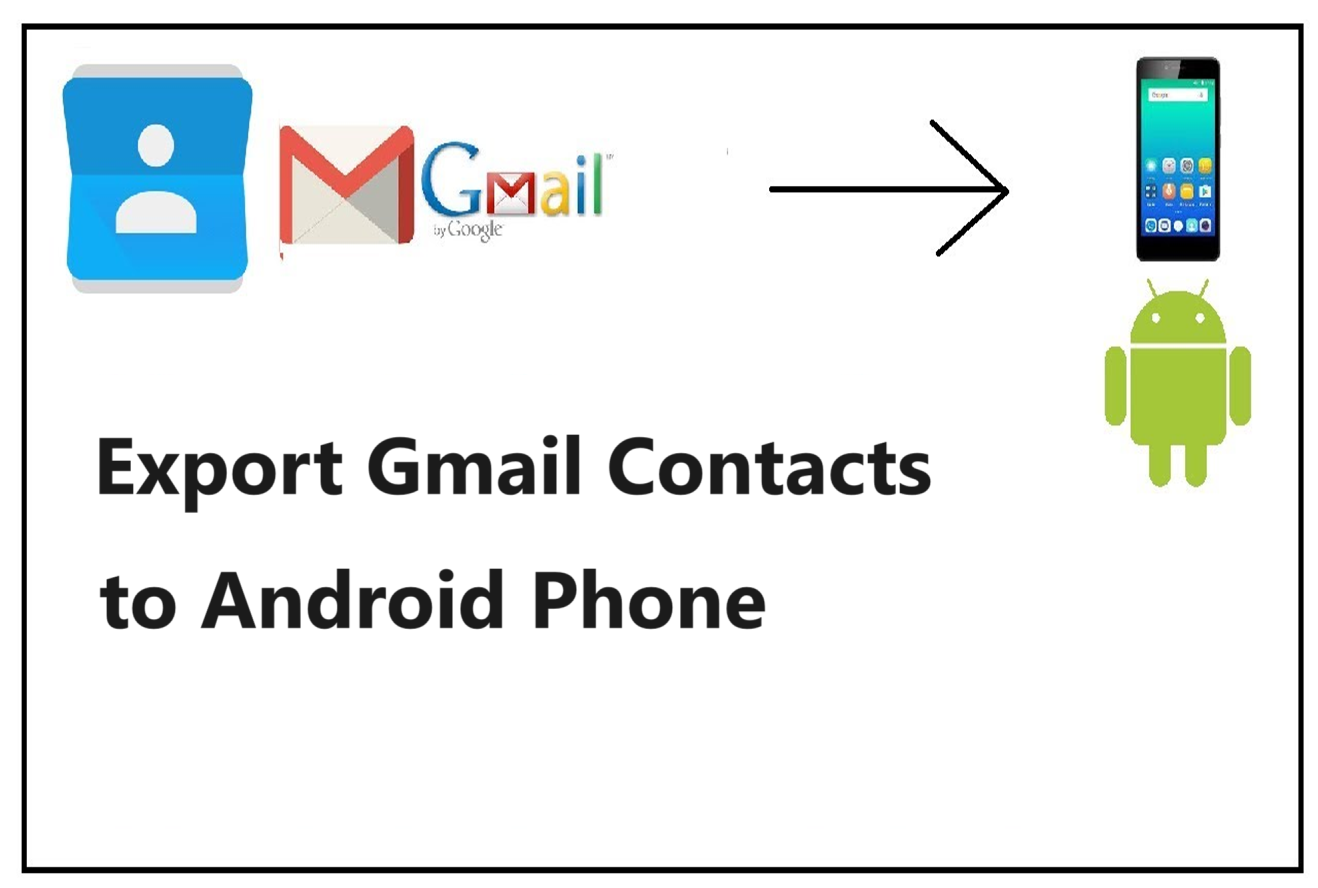Many Gmail users create different accounts and switch between them for various reasons. Between that, there are so many things that you store in your account, contacts being one. And they are not aware of the steps to transfer Google contacts from one account to another.
This article highlights the manual steps to transfer your contacts so that your switching process becomes easier. So, you do not have to worry about your contacts or moving them. We will take you through the entire process.
Whenever you transfer Gmail emails to another Gmail, you don’t just want to export your emails, you also get concerned about your contacts, calendars, photos, etc.
It has become very important to have more than one email account these days. If you have a Gmail account, you may need another one as a recovery email. Or, you may want to divide your data thus, you import contacts from Gmail to another Gmail account according to your requirements.
People have one account for all the work emails, one account for personal use, they may create another account for other uses. They may also need to divide their contacts for personal, work, and other uses and keep them online.
So, we will be learning the method for transferring your contacts. It doesn’t take more time than just a few minutes. But before that, we will be taking a look at some user queries that lead to exporting these contacts for a better understanding.
First, The Reasons to Transfer Google Contacts from One Account to Another
There is not only one reason for moving your data, you may need to export the contacts for reasons like:
- Switching from one account to another and closing the first account permanently.
- Dividing your work and personal email accounts, thus, moving the personal contacts to your second account.
- Using the second account as a backup account for your contacts.
- Sometimes, you need another account to use for sign-up websites and generally storing your data.
Whatever may be the reason, it is important to know everything before you import contacts from Gmail to another Gmail account.
Some User Queries to Understand Situations Better
Query 1 – I am switching organizations and my company is asking me to delete my account permanently. Now, I have all my contacts in the account and I need to transfer them. I have created a new account but I don’t know how to make the transfer. Please help!
Query 2 – I recently started working somewhere and now I have two Gmail accounts. I need to export my work contacts to the work email account from my personal email account. What are the steps to transfer Google contacts from one account to another? If anybody knows, please explain. Thanks in advance!
Methods to Make the Transfer of Contacts to Another Account Manually
There are two ways to perform this method. You can either do it on your laptop or computer or you do it on your Android mobile. All the steps are quite easy, quick, and don’t take more than 5 minutes to complete.
First, we will learn how to export these contacts and then we will move towards importing them. Both the steps are pretty easy to understand and execute for the novice users as well. Let’s now start with the first step.
Step 1 from the Manual Methods to Import Contacts from Gmail to Another Gmail Account
We are going to use the first method which is the steps for exporting data using your laptop or computer. With this method, we will be downloading all the contacts in a Comma separated values file (.csv) on your computer.
Then we will import the same on your second account.
First Method Works on the Computer
Follow these steps:
1. Log in to the account you want to export the contacts from.
2. Click on the 9 Dots Menu on the right side and choose Contacts to start the process to transfer Google contacts from one account to another.
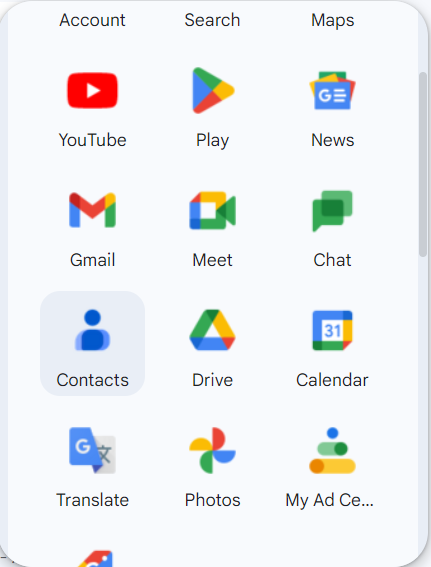
3. The Contacts page will open. Choose the Export button from the top of the page.

4. Now, choose the number of contacts you want, or select All Contacts to export all of them.
5. Select Google CSV in the Export as section and hit Export.
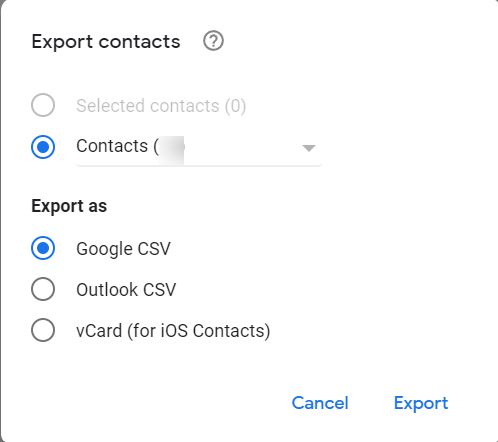
6. A CSV file will be downloaded on your computer.
You can go to your File Explorer and move to the Downloads folder where you will find the file. The contacts will be stored in the file with various fields such as name, given name, group name, phone, etc.
Second Method to Transfer Google Contacts from One Account to Another
These steps are for Android users:
1. Open the Gmail application on your mobile.
2. Click on the Three Lines to open the menu and choose Contacts. Or, open the Contacts app if you have it.
3. Press the Three vertical dots menu and hit the Select All button.
4. Now, choose the Move to Another Account option and add the second account.
A notification appears stating that the process may take a while.
Once the process is completed, you will get a notification stating the same. Now, you can check that the procedure to import contacts from Gmail to another Gmail account is completed.
There is only one issue with this process, users who want to transfer only a few contacts will have to do it separately for each contact.
Step 2 to Import the Contacts After Saving Them on the Computer
Implement these steps to complete the process:
1. Log in to your second Gmail account and open the Menu on the right. Choose Contacts.
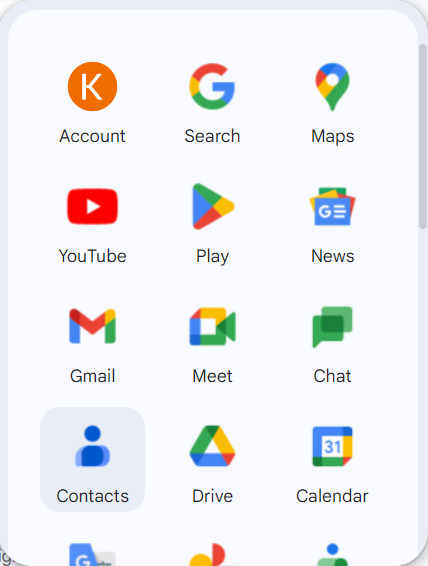
2. In the Contacts page, choose the Import option.
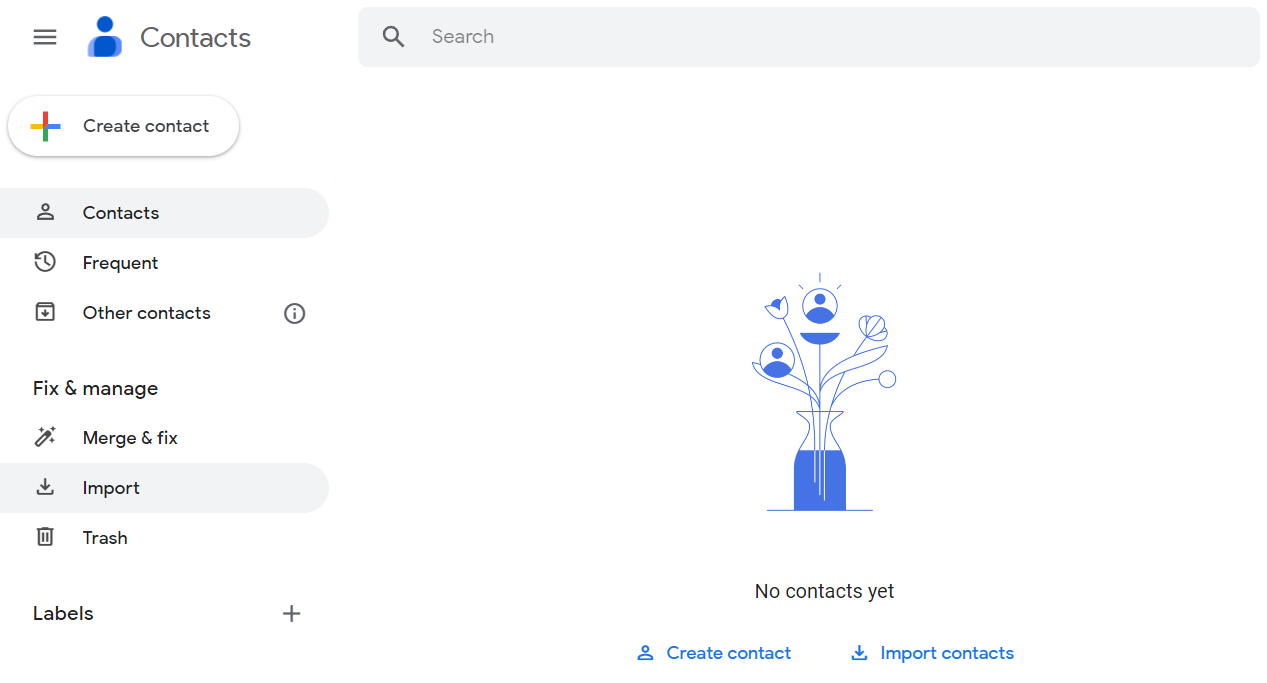
3. Click on the Select File option from the pop-up that appears.
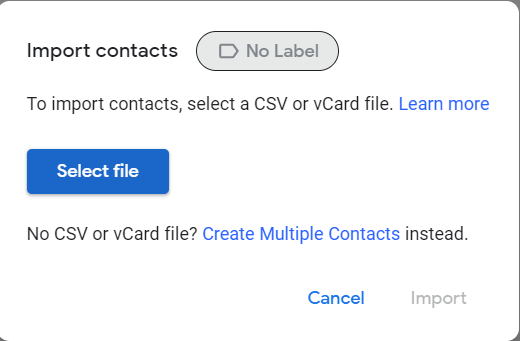
4. Now, choose the file that you export from the first account and hit Open.
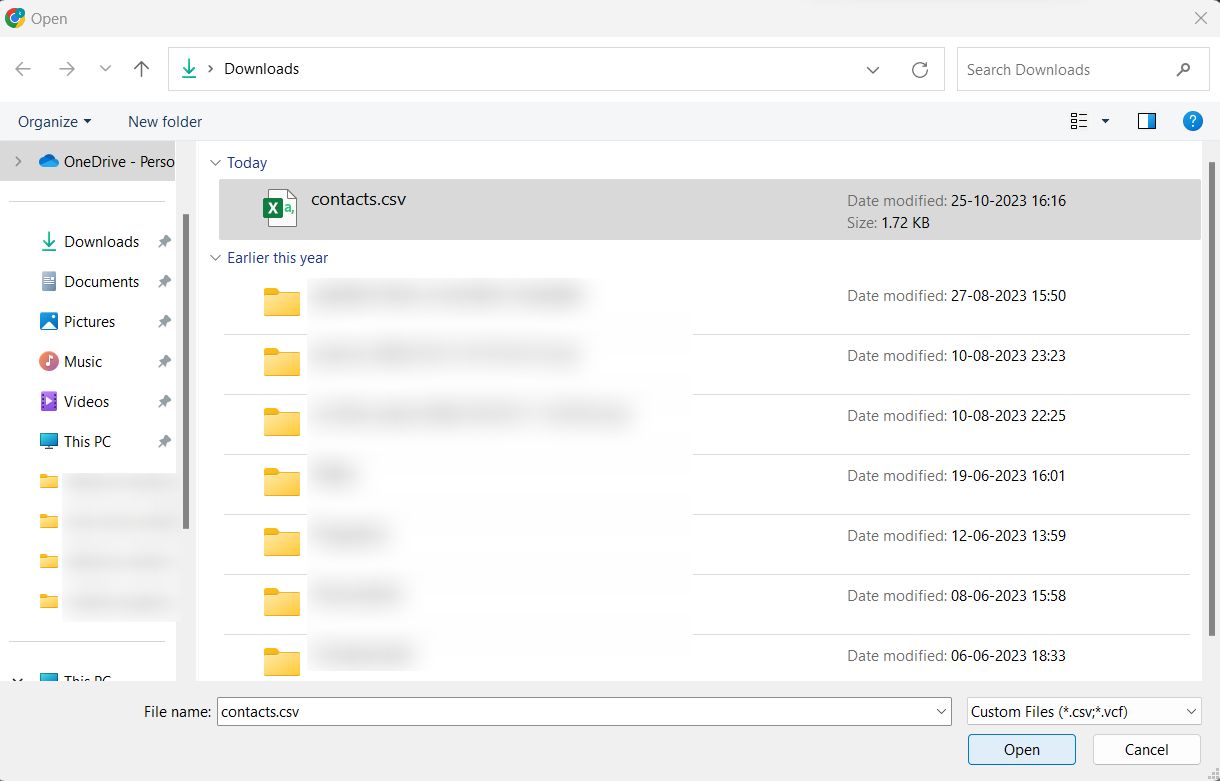
5. The process to transfer Google contacts from one account to another will start after the file is uploaded. Hit Import.
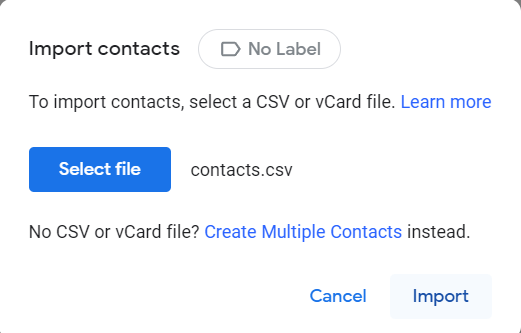
6. All your contacts from the file are now imported to the new account.
Point to be noted: Sometimes, it may take a lot of time to export a huge number of contacts or the process may fail if there are more than 2000 contacts. If you face such difficulties, you can divide your contacts into groups and then export them.
It’s a Wrap
There are times when organizations also need to transfer Google contacts from one account to another if they change their domain name. Maybe their employee is leaving which leaves them having to transfer the data. Whatever your situation may be, the methods mentioned above work in a simple way.
Therefore, you can use them to export your contacts since the steps are not too complex and a new user can also understand them. Make sure to divide the contacts into groups if there are a lot of them for transfer.