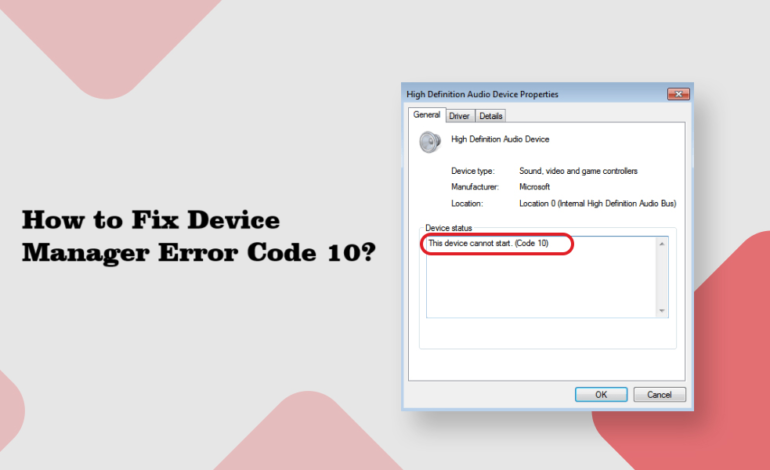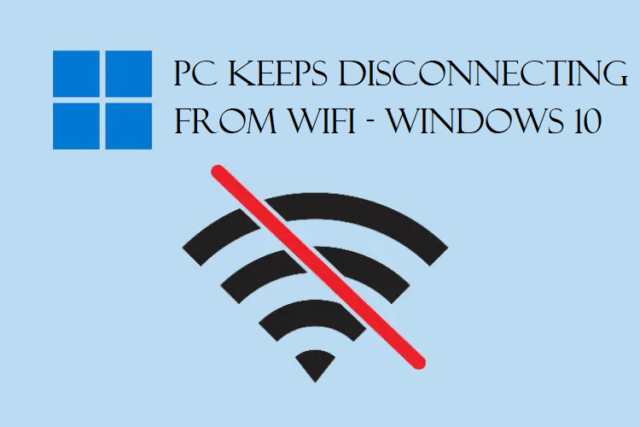Computer Screen Freezes – #5 Incredibly Easy Ways to Fix it
Many time users face the issue where the computer screen freezes and they are not able to do anything about it.
Don’t you worry! This is a common error and once at least every user faces it. You are not the only one!
However, it is always best to have solutions ready at your hand whenever you face such an issue.
Here, we are going to talk about 6 such methods that can help you overcome this issue.
Before that, we will also learn about the reasons that cause this issue.
It doesn’t matter if it’s a work laptop or your personal laptop or your pc freezes randomly.
It is very important to know the reasons, the solutions for fixing the issue at the moment.
Of course, these type of things happen at the most unfortunate time where you can panic easily.
So, keep up with this article till the end to find out all the available fixes that can help you get over this issue in just a few minutes.
User Query: I have had screen errors a lot of times, sometimes for just a few minutes. Sometimes, I would have to force shut it down and restart it. Why does this happen and how do I fix it?
Let’s check that out!
What Are the Reasons for Computer Screen Freezes?
It is very important to identify the cause of your screen freezing. If you don’t know the reason, you will not be able to fix it quickly. Few reasons causing the issue are:
- Multiple programs are running concurrently
- Corrupted drivers
- Computer overheating
- Not enough space in RAM
- Incorrect BIOS Settings
- External devices are faulty
- Virus or Malware in PC
- System files are missing or corrupted
- No space in C Drive
- Errors in Software
These are some of the causes of pc freezes randomly error and can also be caused due to hardware failure in laptop.
There are a bunch of fixes that we have found and are explaining in the next part.
Follow all these methods to understand how you can overcome the frozen screen quickly.
Solution 1 – Fix the Issue by Freeing Up Space in C Drive
A lot of times, in Windows 7 and 10, if there is no space in the C Drive, your screen will keep on freezing. That’s because all the system files are stored in the C Drive.
So, to fix computer screen freezes, you need to make sure that there is enough space on your C Drive. To do so, you can start deleting the unwanted or unnecessary data from your C Drive.
You can check the space in your drive first by going through these steps:
1. Go to the File Explorer and click on This PC from the left panel.
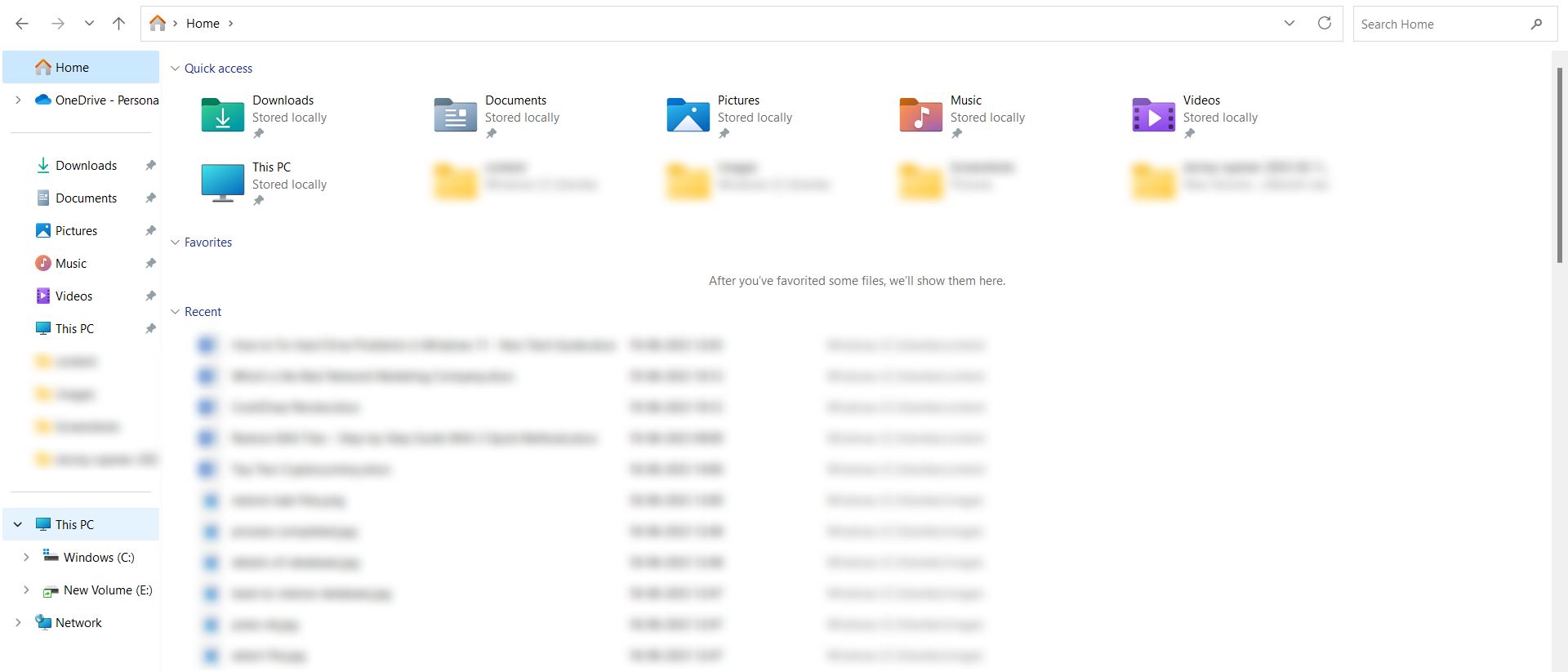
2. Right-click on the C Drive and choose Properties from the menu.
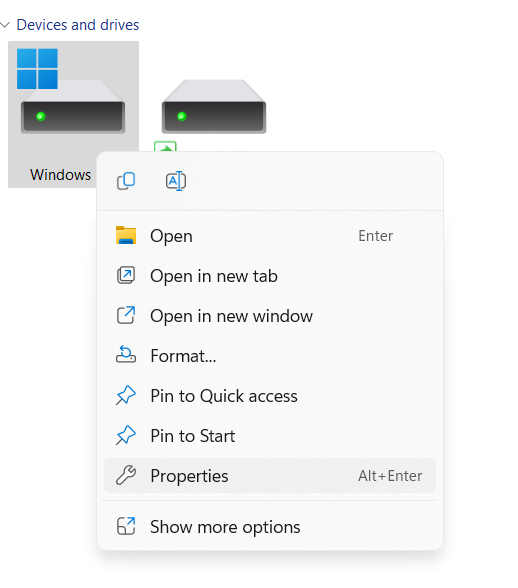
3. Check the space on the drive.
If it’s low, you need to delete some programs. If not, it’s probably a different problem.
Solution 2 – PC Freezes Randomly Can be Fixed by Updating All Device Drivers
You can use the Windows Update to update your drivers by implementing the following steps:
1. Right-click on the Windows icon or press Windows + X keys to open the menu. Choose Device Manager from the list.

2. Now, open the category that you want to update the drive for. For example: Keyboards.
3. Here, you have to right-click on the device and click on the Update Driver option.
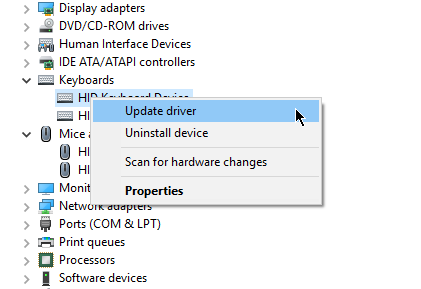
Your driver will be updated. Keep checking for any more freezes on your screen.
Solution 3 – Try Running a Memory Check if Your Computer Screen Freezes
In case there is a memory issue, run the Windows Memory Diagnostics by using these steps:
1. Press the Windows + R keys to open the Run utility.
2. Enter this command in the box: mdsched.exe
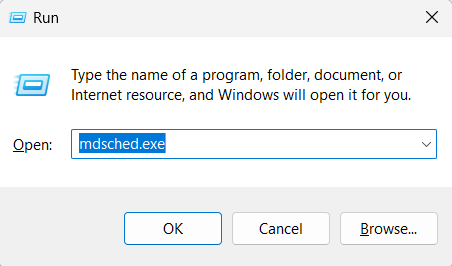
3. To check the problems immediately, click on the Restart now and check for problems option.
4. If you want to check the problems later, choose Check for problems next time I start my computer option.
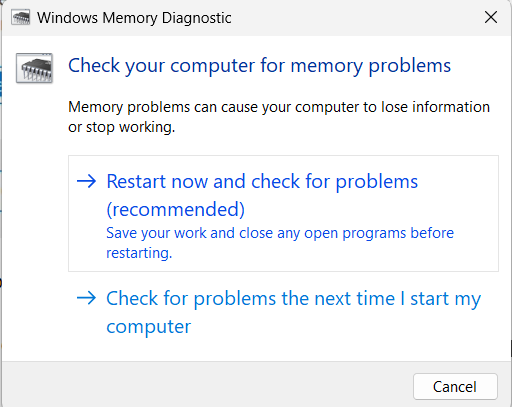
After that, your computer will restart. A screen showing the progress of the function to fix the issue of pc freezes randomly and the number of passes that it will be running on memory will appear.
Wait for it to finish.
Solution 4 – Use the System File Checker Function to Check if the Files Are Missing
There come cases where the system files are missing or corrupted. The steps below can help you with fixing it:
1. Type cmd in the Search bar. When the Command Prompt appears, choose the Run as Administrator option from the right panel.
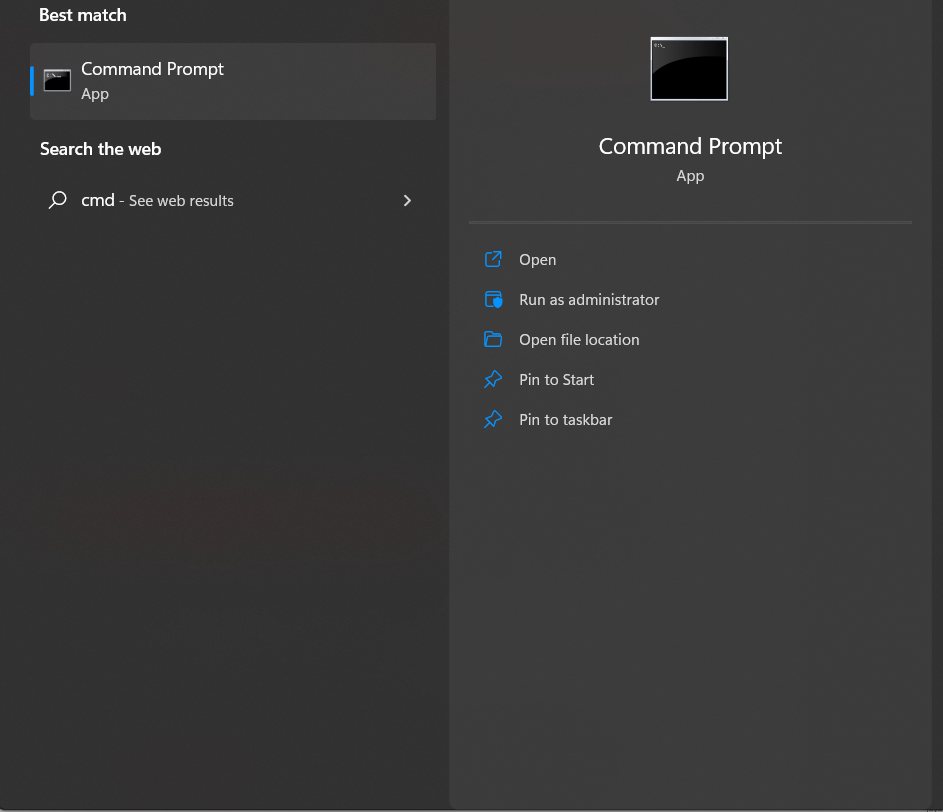
2. Now, when the command window appears, enter this command to fix computer screen freezes: sfc /scannow
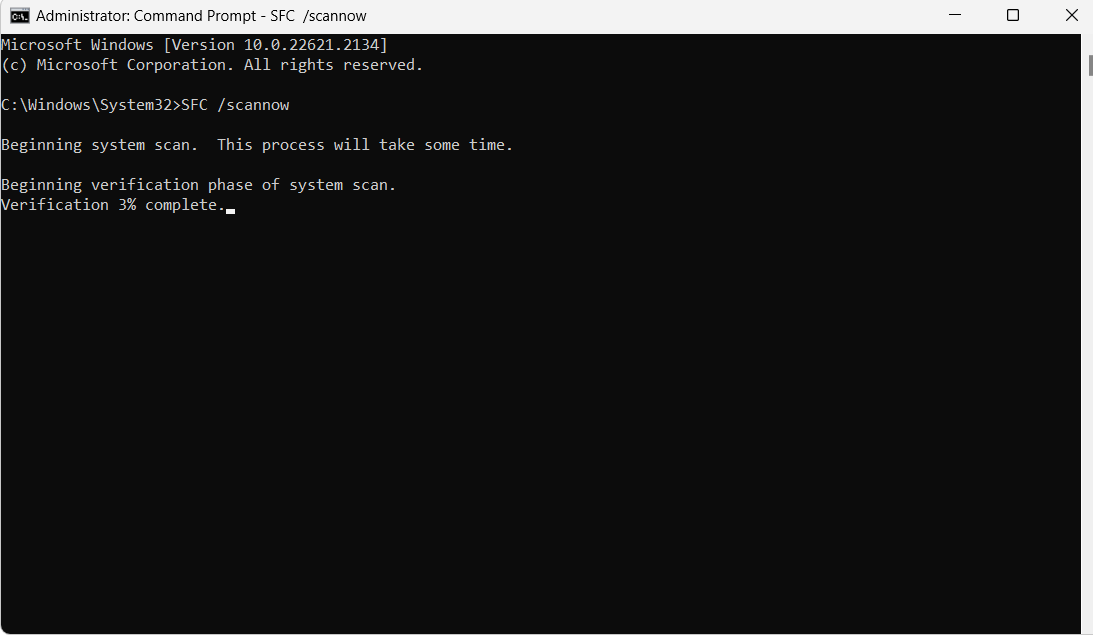
3. Hit Enter and wait for the program to scan your system.
4. If there are any corrupted files, the program will scan them and fix them automatically.
5. After doing so, you can type Exit and hit the Enter key.
This will fix all the corrupted files. If there are no issues with the system files, you will see the following window.
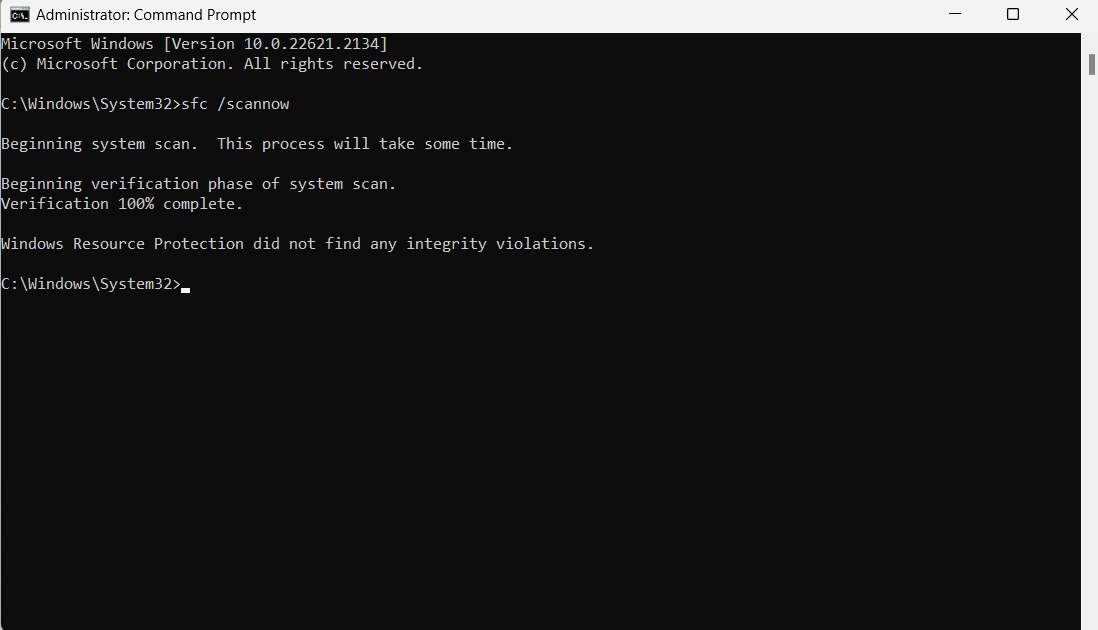
Solution 5 – Restoring System Will Stop the PC Freezes Randomly Error
If you see that your system is still not fixed and is still freezing, your Windows may be corrupted. You have to restore your system in this case.
Remember: Reinstalling your system is a great option and will definitely help you with fixing this problem. However, if you do so, make sure that you have a backup of your data stored in a different place, possibly on the cloud. Because this method will delete all the data.
If you don’t want to do that, you can simply take your pc to a repair shop.
That Would be All
Your computer screen freezes all of sudden can cause panic and distress. All the possible reasons that can cause your computer to behave that way are mentioned here. Go through the article thoroughly and make sure you have the information for fixing it.
Restoring your system is the last resort which is why is mentioned at the end since it will format your system. All the files will be gone and you will not be able to restore them.