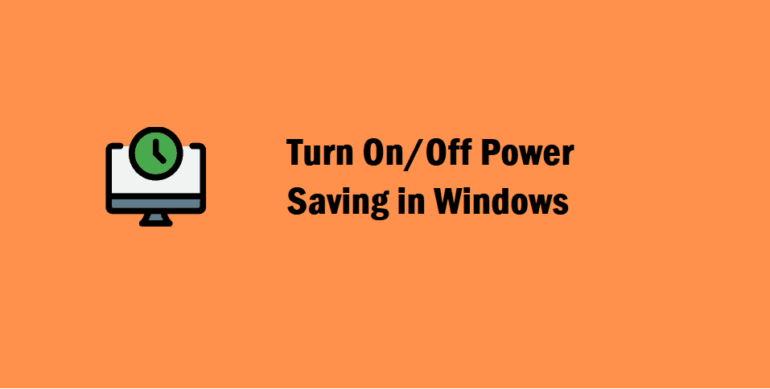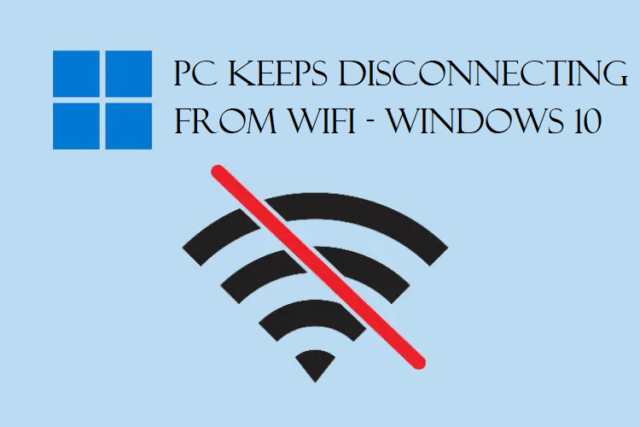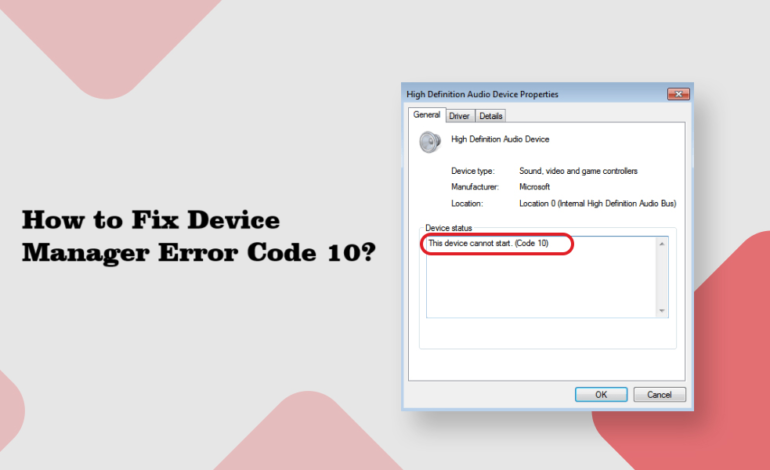
How to Fix Device Manager Error Code 10? You Can Apply 7 Ways
Want to learn how to fix device manager error code 10? Having issues with starting the device?
It is a common thing to see that error. It usually states:
“The Device Cannot Start (Code 10)” and a lot of people have faced it.
It can appear in all the Windows versions, not specific to a certain Windows type, and is quite vague.
Definitely a lot more frustrating than anything else.
This type of error usually occurs due to removable devices. When Windows are not able to run a hardware such as the USB or printer, this error appears.
Sometimes, there may be a need to fix error code 10 because the Windows may try to install a driver for a new device.
And usually after that, it prevents CD drives, storage devices, or Bluetooth devices to stop showing in This PC.
There are various methods to fix this error as we are going to explain in this article.
We will also discuss how you can see the status of the affected devices in the General tab of the Device Manager.
This problem usually appears for audio or USB devices.
Note: You can check out other Device Manager Error Codes and learn to fix them.
What Methods Help Us to Learn How to Fix Device Manager Error Code 10?
First method will always be to reboot your computer.
Any error appears, first instinct of the user is always to reboot their computer.
In this case, it is one of the most effective steps to restart your pc and fix many errors.
Many times, some temporary issue in the Device Manager can also cause issue so fixing the trouble can also resolve the issue.
If restarting your pc doesn’t work, you can use the other methods.
All the methods are simple enough for non-techies to use and fix error code 10.
Moving on to the next method.
How to Troubleshoot Hardware and Devices to Fix This Error?
There is an in-built feature, Hardware and Devices Troubleshooter. Understand how it works by using the below steps:
1. Go to Settings and choose the System option from the left panel. (Update & Security if you have Windows 10 or lower).
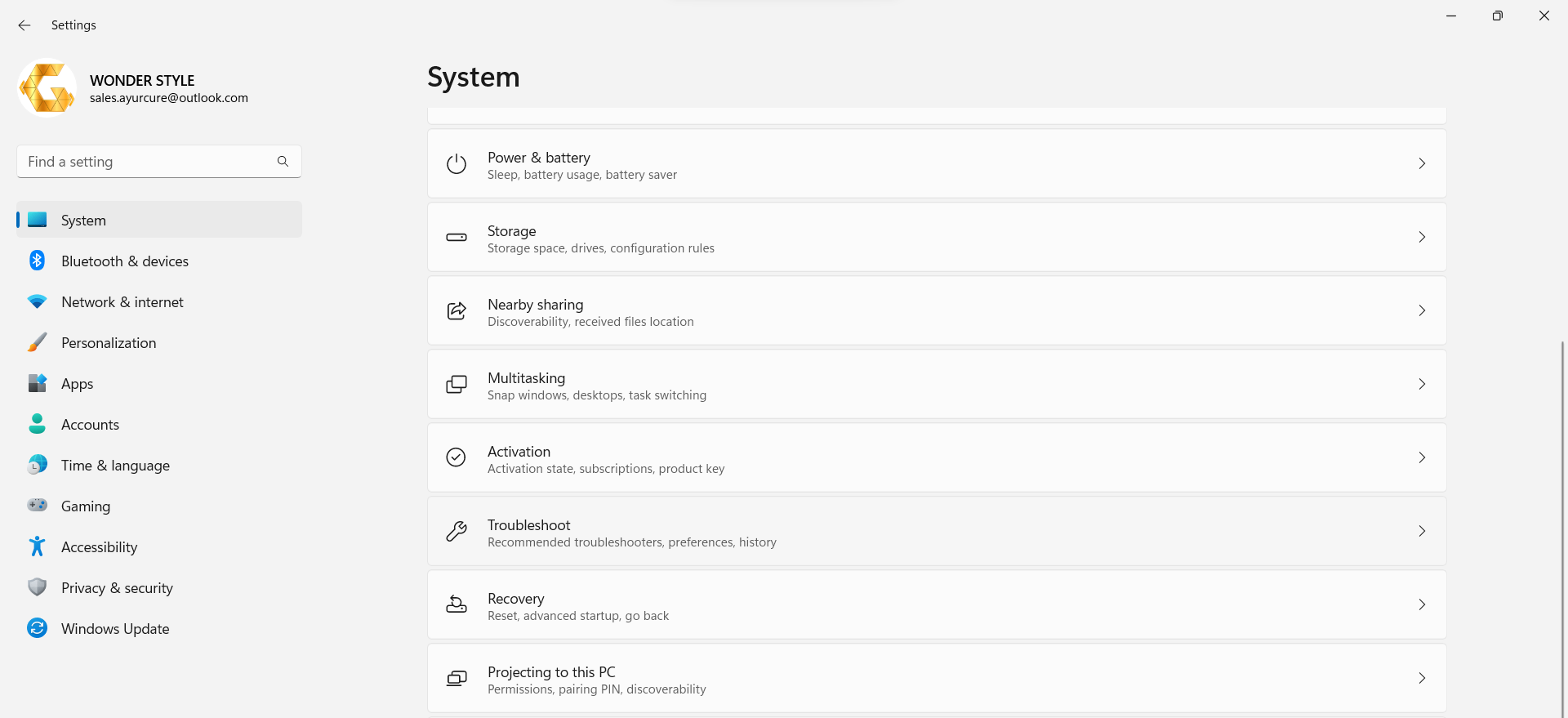
2. Now, scroll down and click on the Troubleshoot option.
3. From there, you have to click on the Other Troubleshooters option.
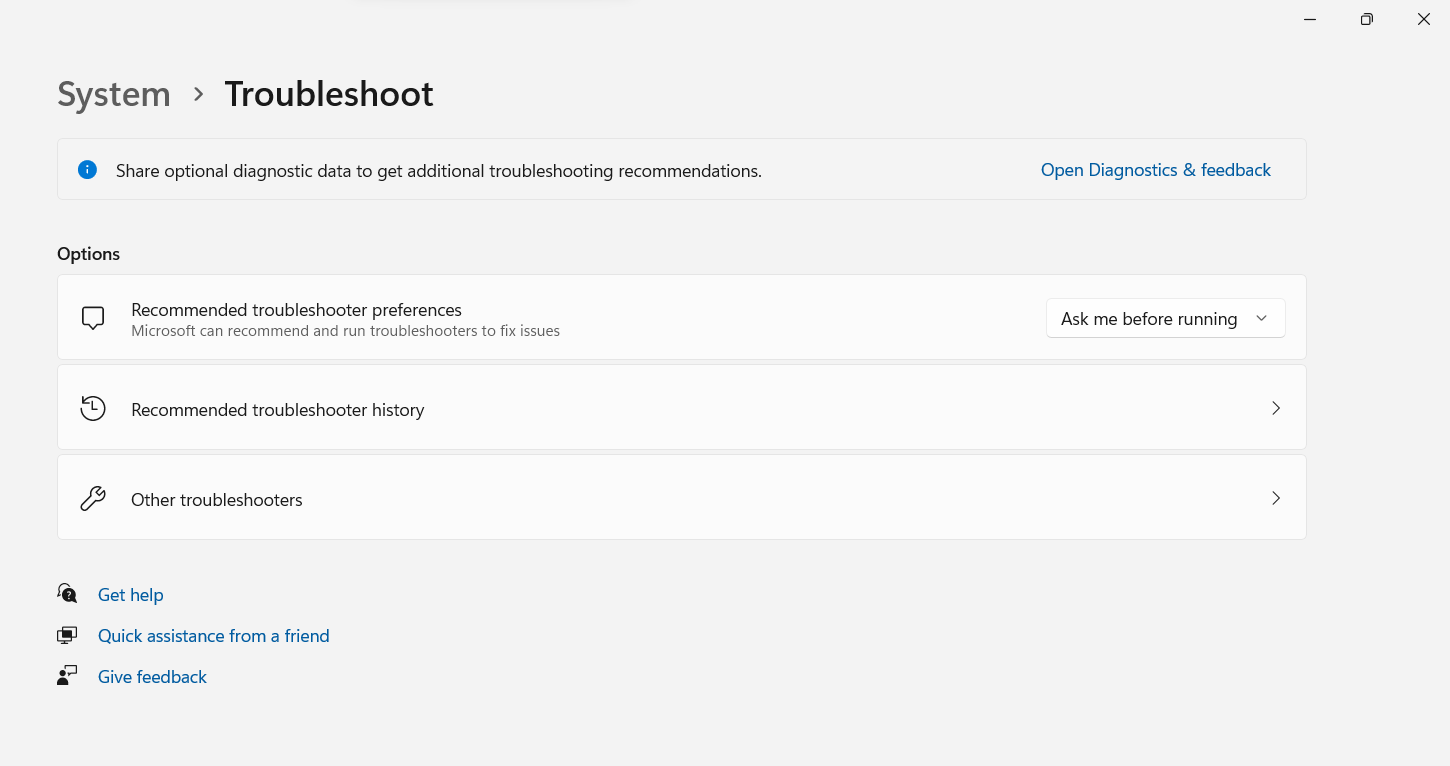
4. For Windows 10 or lower, learn how to fix device manager error code 10 by going to the Hardware and Devices option from the menu that appears.
5. In Windows 11, click on the Run button beside the hardware that you want to run the troubleshooter for.
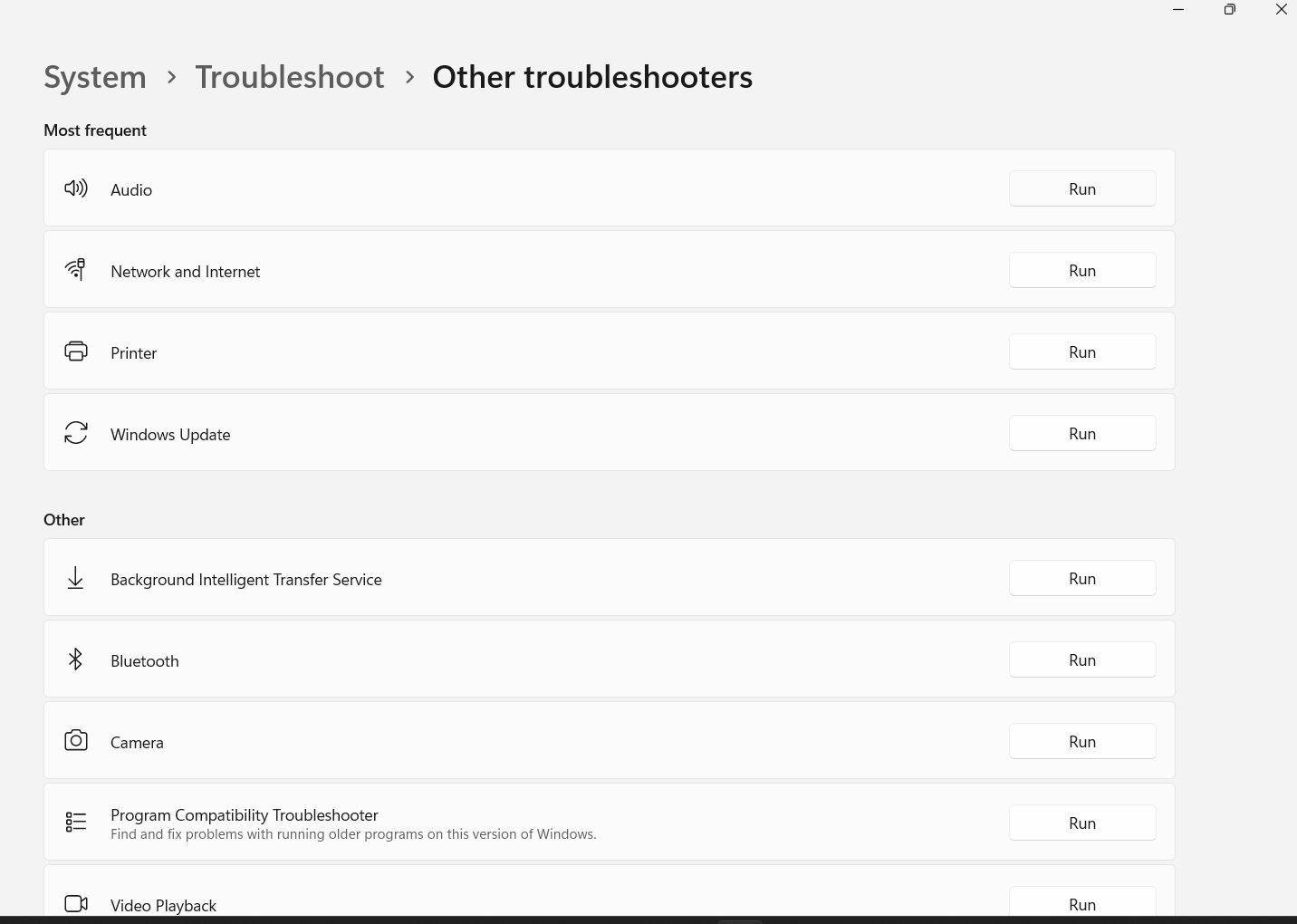
Now, the troubleshooter will start scanning the hardware. If any errors are found, it will automatically fix them.
Windows 10 troubleshooter will scan and show a report, you can choose the device you want to run fix here and hit Next.
If there are no errors found by the troubleshooter, you can use the next method.
Fix Error Code 10 by Rolling Back the Recent Changes Made on Device Driver
You might need to undo some changes that you recently made in your driver. First, remove all the external devices from the system and follow these steps:
1. Press Windows + X keys and choose Device Manager from the menu that appears.

2. Now, double-click on the category you are facing the issues with
3. Right-click on the device and hit Properties.
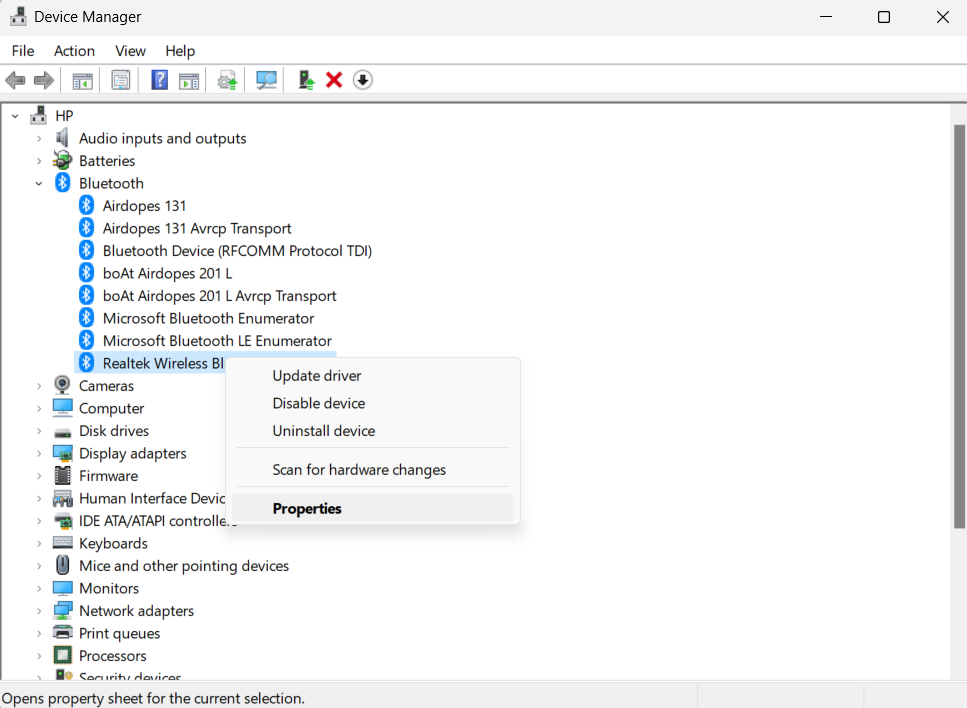
4. Go to Driver tab and press Roll-Back Driver option.
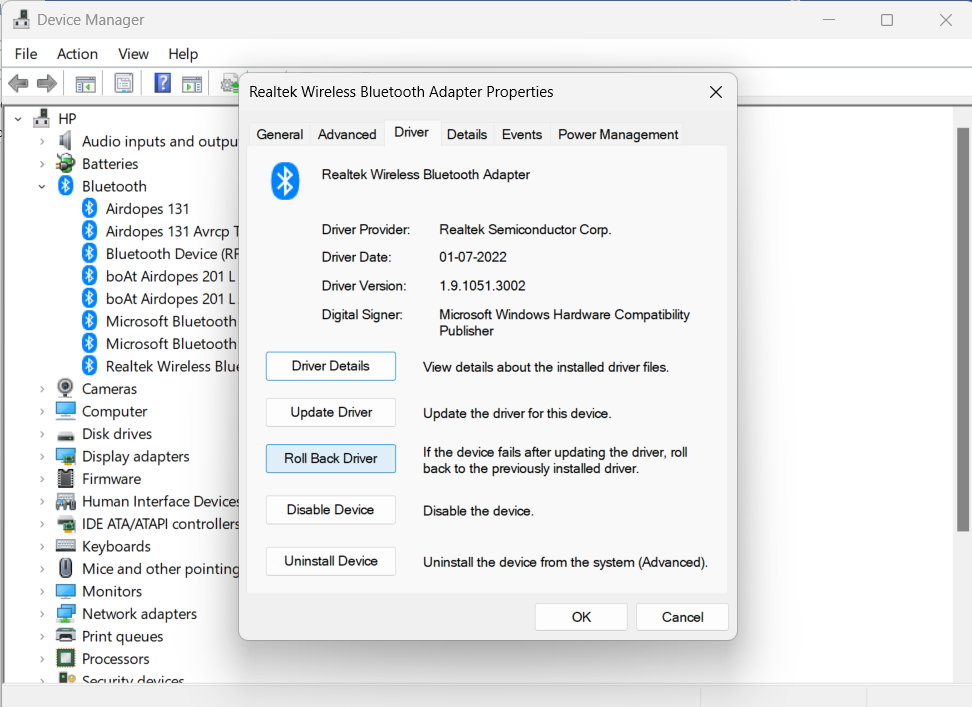
This will undo all the changes that you may have made recently. Now, the issue should be resolved.
Update the Drivers to Learn How to Fix Device Manager Error Code 10
There are high chances that your driver is not updated to the recent version and is causing this error. Keeping your drivers up-to-date is important to avoid getting stuck in such situations. Follow these steps:
1. Open the Device Manager and double-click on the category.

2. To open the extended menu, right-click on the device.
3. Click on the Update Driver option.
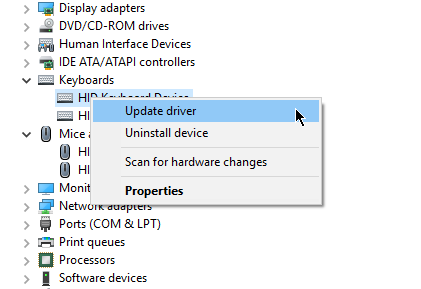
Your driver will be updated. To check if there are any issues and if the driver did update, restart your pc. It is an easy but a very important method to fix error code 10.
Make Sure Your Windows Are Updated Too in Order to Avoid This Error
To keep these types of errors at bay, you should perform a Windows update. Doing so will update the system with the latest security patches and avoid such situations.
These updates are for users to make the best out of their systems which is why Microsoft brings them more than often by improving the performance and fixing bugs.
If there is an update in your system and you have no updated Windows, you will keep looking for ways on how to fix device manager error code 10.
So, you have to check for it and update by following these steps:
1. Click on the Start or Windows Icon and choose Settings from the menu.
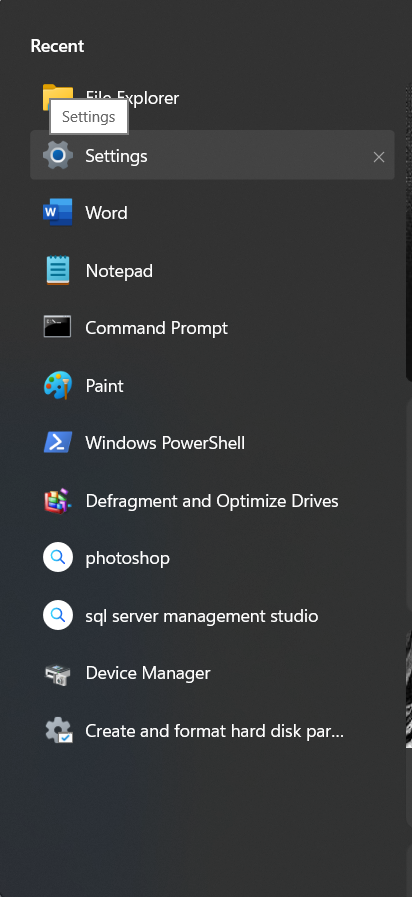
2. Select the Privacy and Updates option from the left panel.
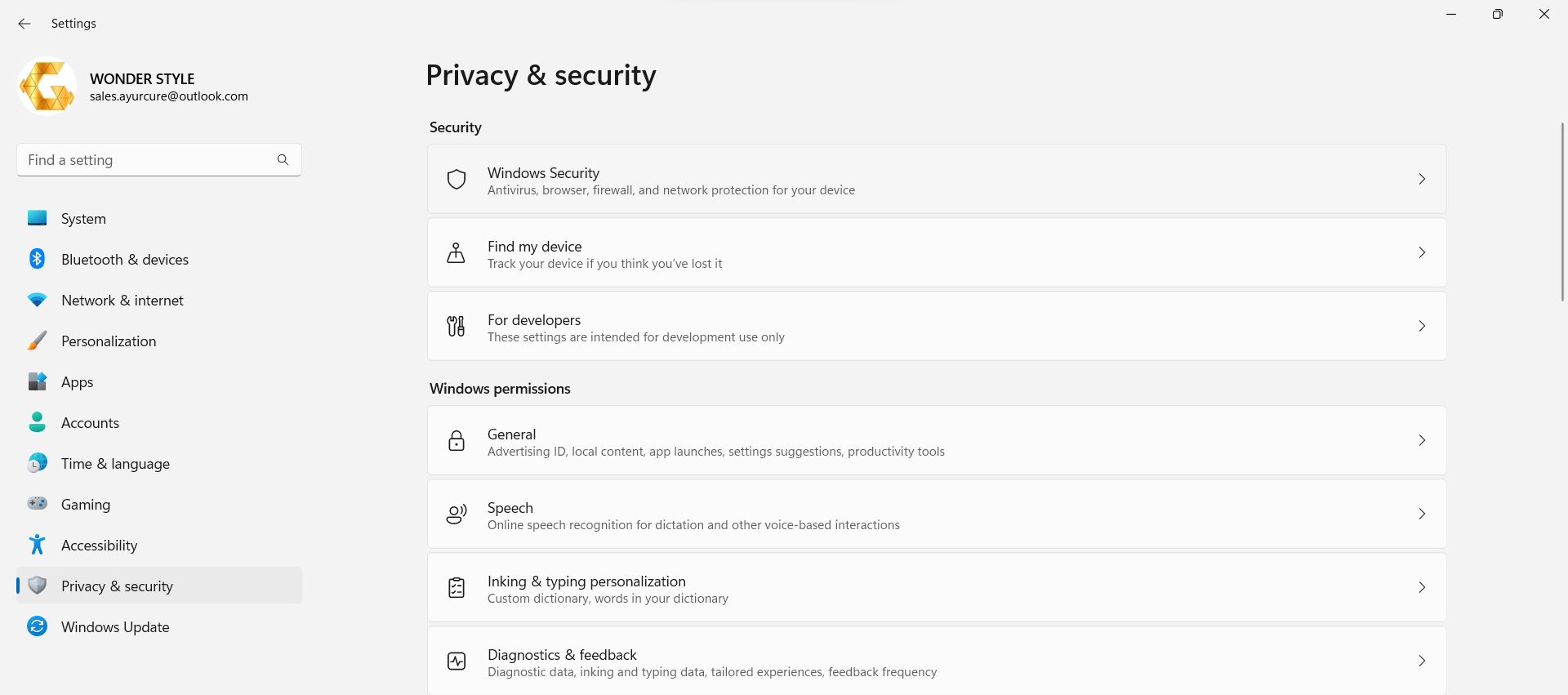
3. Go to the Windows Security section from there.
4. Now, click on Check for Updates.
5. If there are any updates, Windows will start updating with the pop-up showing the process.
Once the process is complete, you have to restart your pc as the instructions on the screen will also state.
Another Way is to Perform System Restore to Fix Error Code 10
First things you should do before performing a system restore, save your files. Now, execute the following steps carefully:
1. Here, you have to use the Windows Installation Media to reboot your computer with.
2. Click on the Repair My Computer option.
3. Select the language and hit Next to move further.
4. Press Troubleshoot –> Advanced Options.
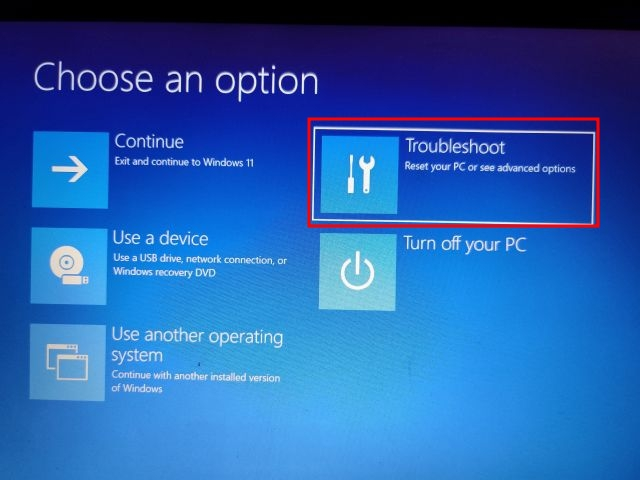
5. Hit System Restore option.
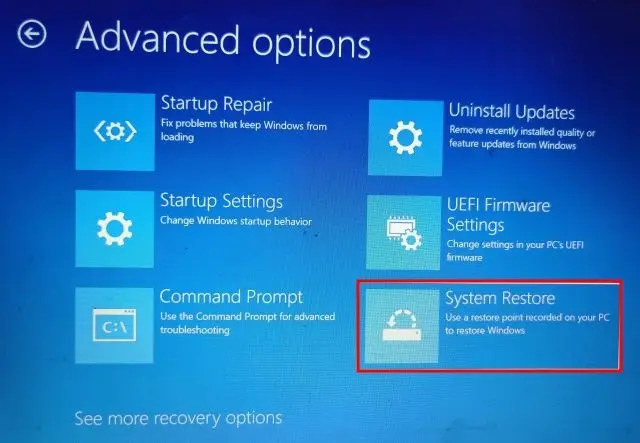
6. Choose the restore point, hit Next and click on the Confirm your restore point option.
7. Press Finish.
Windows will restore and the error will be resolved.
Other Ways to Learn How to Fix Device Manager Error Code 10
If you want, you can try to use an older driver version. A lot of users have noticed that the new updates are causing some errors. So, there can be a few exceptions made and you can use older driver versions.
Or, there is a possibility that the device is faulty. It may not be functioning and hardware failure also causes this error. If all of the above methods are not working for your, there may be a faulty device.
Restore your data and keep it somewhere safe and replace your device.
In a Nutshell
When you go on the internet to learn about how to fix device manager error code 10, you will find a lot of ways to resolve it. However, not every user is capable of doing that. Thus, we are here with the easiest ways to fix this error even for those who have no knowledge.
Try all the methods before restoring your system as it will delete all the data from your computer. If you do end up performing a system restore, make sure you keep your data safe. You will not be able to get it back after the function.