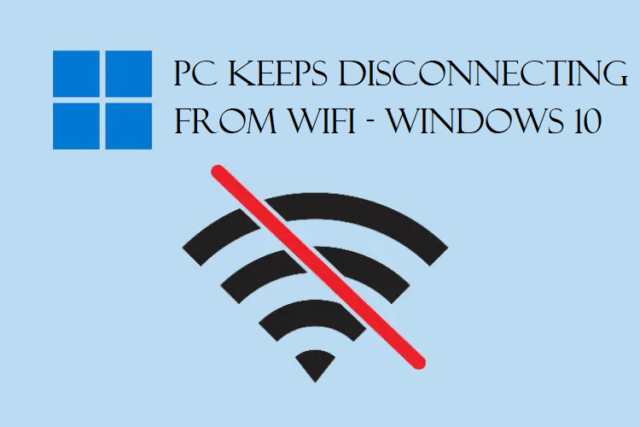The device manager error codes are basically the numerical codes that are followed by error messages. With these error messages, you can determine the problem that the computer is facing.
In the Windows machine, every device you use like the mouse, keyboard, memory, motherboard, processor, etc. generate a status code.
This code is generated in the Device Manager which determines if the hardware is working fine or not.
If you notice that there is any problem with a specific hardware, know that there is some issue with it.
These Device Manager errors show yellow exclamation marks, red crosses “X” or a down arrow mark so that you check the operational status.
Here, you will be going through all the error codes and learn about them in brief. Moreover, we will learn a few basic solutions to fix these errors.
Majorly, the Device Manager has about 38 types of errors that revolve around driver, conflict, reboot, or BIOS.
Let’s check out these errors. Read till the end of the article to know the solutions for these errors.
Which Code Does the List of Device Manager Error Codes Include?
There are plenty of errors that you may find while using a computer. 38 of these errors are related to your Device Manager. Below is the list of these errors:
- Code 1 – Device Not Configured Correctly
- Code 3 – Driver Might Be Corrupted, or System May Be Running Low on Space or Other Resources
- Code 9 – Windows Cannot Identify Hardware Because There is No Valid Hardware Identification Number
- How to Fix Device Manager Error Code 10 – Device Cannot Start. Upgrade the Device Drivers
- Code 12 – Device Cannot Find Enough Free Resources to Use. This one from device manager errors requires you to Disable One of the Other Devices on This System
- Code 14 – Device Cannot Work Properly Until You Restart Your Computer. Click Restart Computer to Restart it Now
- Code 16 – All the Resources Cannot Be Identified by Windows
- Code 18 – Reinstall the Drivers
- Code 19 – Configuration Information for This Device is Incomplete or Damaged, Windows Cannot Start it
- Code 21 – Removing This Device
- Code 22 – Disabled Device
- Code 24 – Device Not Present, Not Working Properly, or Does Not Have All Its Drivers Installed
- Code 28 – Drivers Not Installed for This Device is one of the device manager error codes
- Code 29 – Disabled Device Because the Firmware is Not Giving the Required Resources
- Code 31 – Windows Cannot Load the Drivers for This Device, Not Working Properly
- Code 32 – A Service for This Device Has Been Disabled
- Code 33 – The Settings for This Device Cannot be Determined by Windows
- Code 34 – Settings not Determined by Windows, Set the Configuration by Consulting the Documentation and Using the Resource Tab
- Code 35 – Not Enough Information Included in System’s Firmware for Proper Configuration of This Device. Contact the Computer Manufacturer for Firmware or BIOS Update for such Device manager errors.
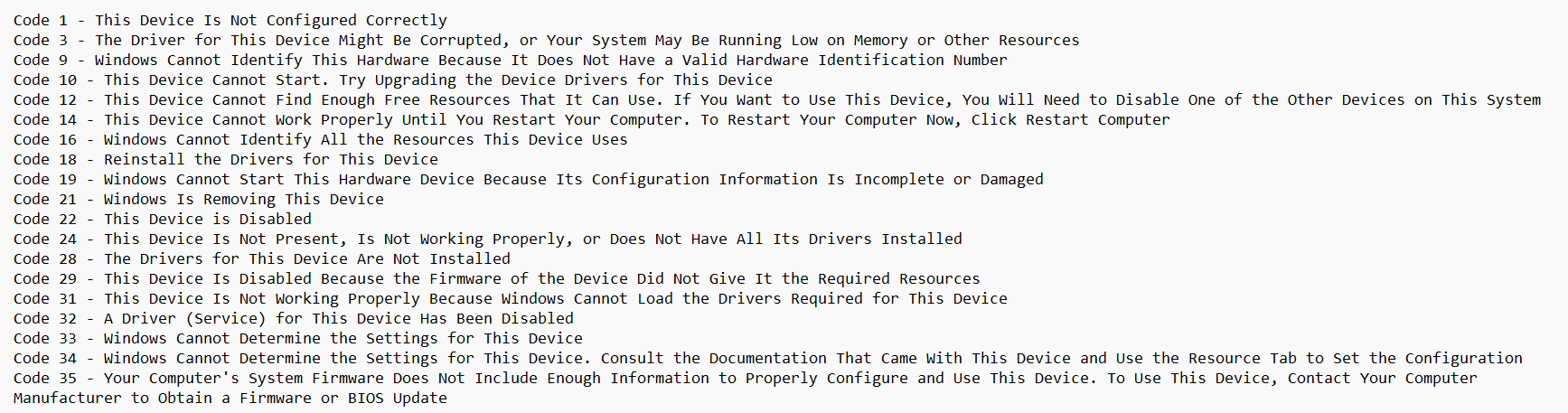
- Code 36 – Request for PCI Interrupt but Configuration is for ISA Interrupt. Computer’s System Setup Program to be Used for Reconfiguring the Interrupt.
- Code 37 – Device Driver Cannot be Initialized by Windows for This Hardware
- Code 38 – Previous Instance of Driver is in Memory Which is Not Letting Windows to Load the Device Driver for This Hardware
- Code 39 – Driver Corrupted or Missing Leading Windows to Not Load the Device Driver
- Code 40 – Service Key Information is Missing or Not Recorded Correctly Because of Which Windows Cannot Access This Hardware is one of the major device manager error codes
- Code 41 – Device Driver Loaded Successfully but Hardware Device Cannot Be Found
- Code 42 – Duplicate Device Running in the System Preventing Windows to Load the Device Driver
- Device Manager Shows Error Code 43 – Problems Reported So Windows Has Stopped This Device
- Code 44 – Hardware Device Shut Down Because of An Application or Service
- Code 45 – Reconnect the Hardware Device Because the Hardware Device is Not Connected
- Code 46 – Operating System is Shutting Down, Windows Cannot Access This Hardware Device and Should Work Fine When you Start Your Computer is another one from device manager errors.
- Code 47 – Device Prepared for Safe Removal so Windows Cannot Use it. Not Been Removed from the Computer so Unplug the Device and Plug it Again.
- Code 48 – Problems With Windows Have Blocked the Software for This Device from Starting. Get in Touch with the Hardware Vendor.
- Code 49 – System Hive Exceeds the Registry Size Limit, New Hardware Cannot be Started.
- Code 50 – Properties Not Applied for This Device
- Code 51 – Waiting for Another Device or Set of Devices to Start
- Code 52 – This from the Device Manager error codes is not able to Verify the Digital Signature for the drivers
- Code 53 – Windows Kernel Debugger Reserves the Device for Duration of the Boot Session
- Code 54 – Device Failed and Undergoing a Reset
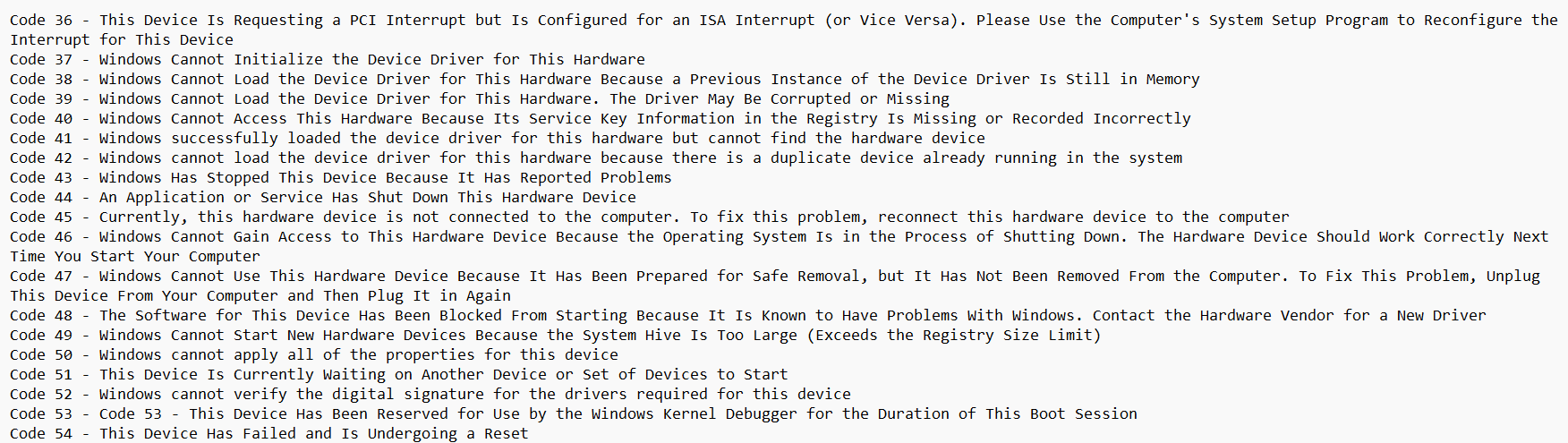
These are all the error codes that are included in the Device Manager.
Let’s check out their fixes.
You Need to Update Your Drivers to Fix a Bunch of These Issues
A lot of these errors are just hardware errors which you can easily resolve by updating the device driver. Then, you can check if the problem is solved.
There are more fixes for these code errors.
Device Manager Errors Can Be Resolved by Removing and Reinstalling the Device
To uninstall the device, you can do the following:
1. Press Windows + X keys and choose Device Manager form the menu.

2. From the window that appears, choose the device that you are having trouble with, double-click on it to open the extended menu.
3. Right-click on the device and hit Uninstall Device.
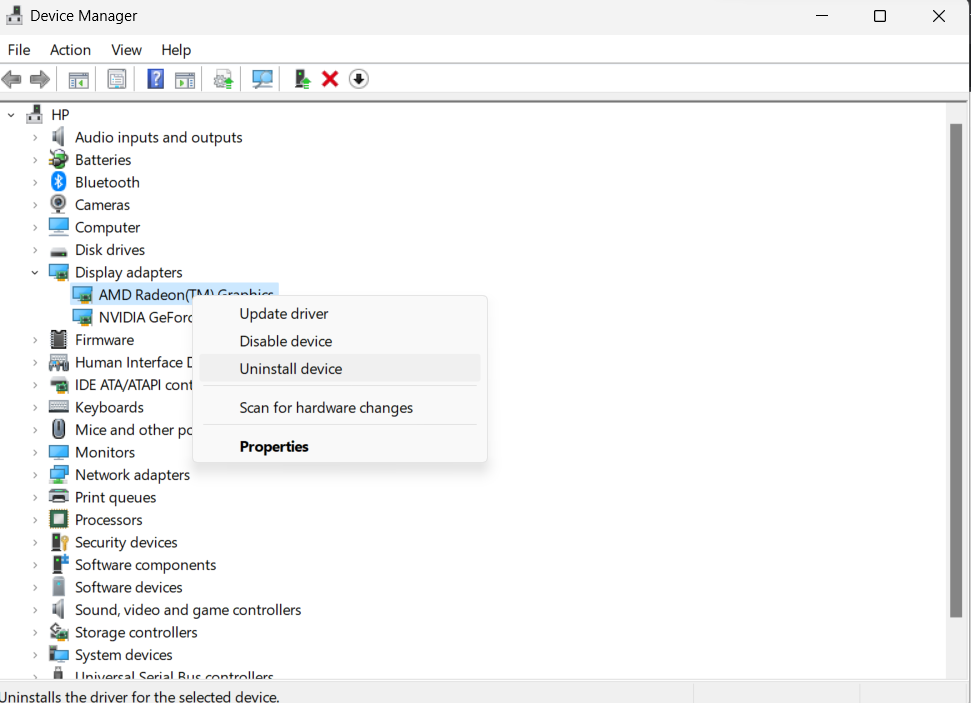
4. A pop-up will appear, choose Uninstall from there.
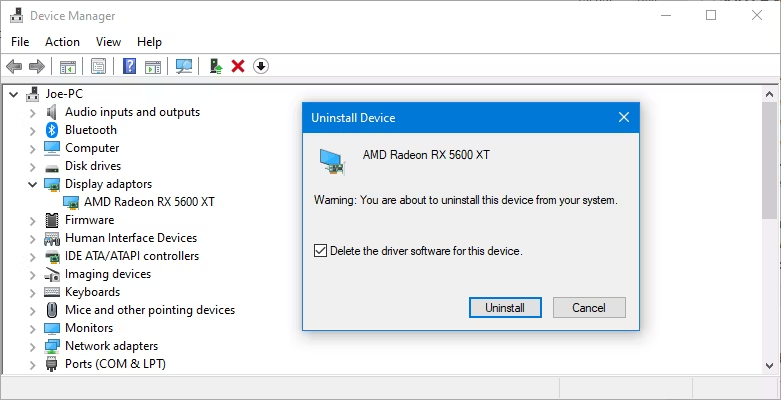
Once that is done, restart your computer and the device will not be detected or reinstalled. Now, update your driver.
Few Other Fixes That You Can Use for the Device Manager Error Codes
There are 4 other small fixes for you:
- Restore Your System: If you have not updated your drivers, changed your hardware, or installed new software, this is your last resort. It may be a long shot but this is the only thing that might be able to help if everything else has failed.
- Restoring Registry: In case you see any registry error, you can easily restore your registry.
- Rebooting System: It is simple to understand if the code error is asking you to restart your computer like the Code 14. For this one from device manager errors, rebooting your computer should do the trick.
- Updating your BIOS: You need to update your BIOS if there is any BIOS or Firmware error shown to you.
Ending Part
There are a lot of errors, hundreds, thousands of them and 38 of them are related to your Device Manager only. If you want to know more about these errors, we are going to provide the link for the related articles with each error. Make sure you know in depth about them so that you can perform the fixes for these device manager error codes.