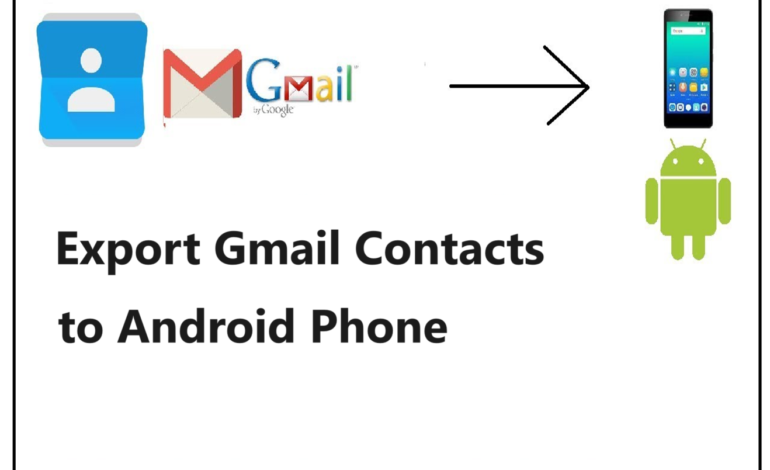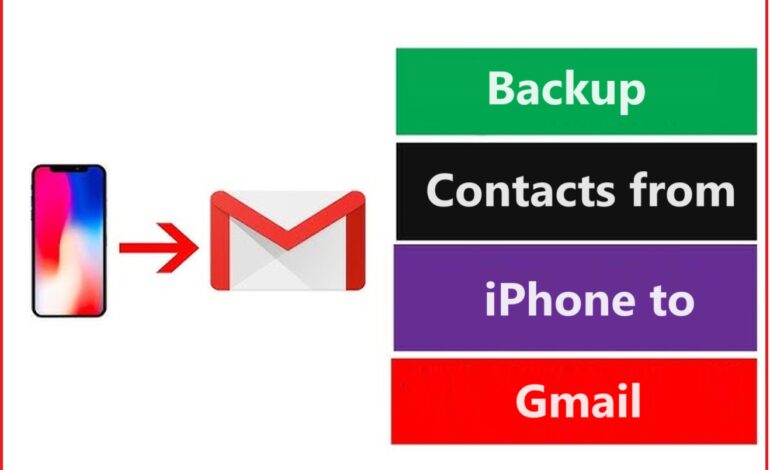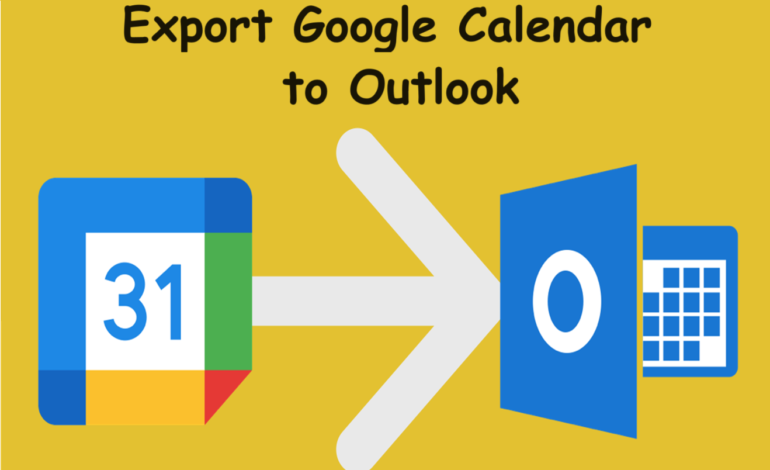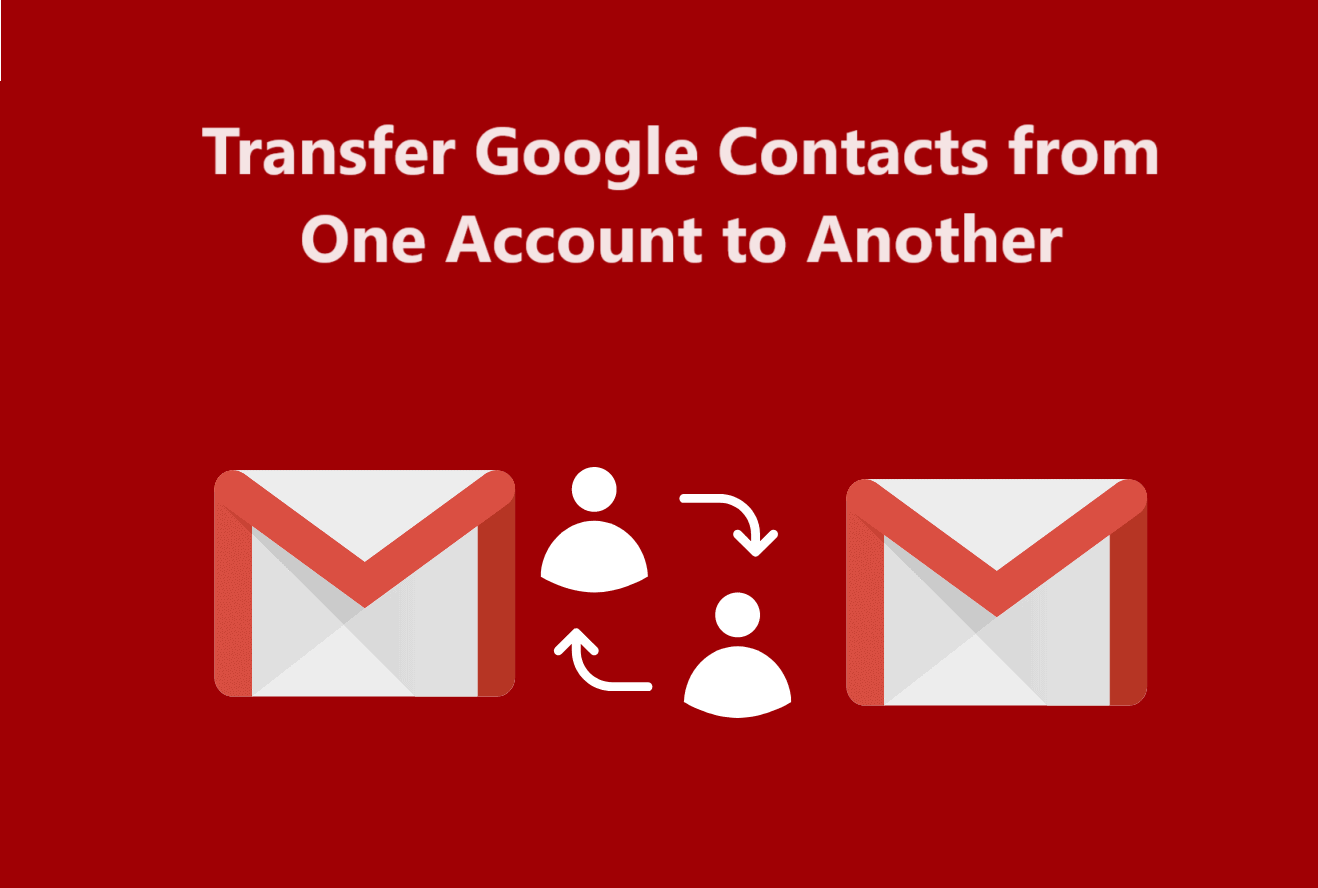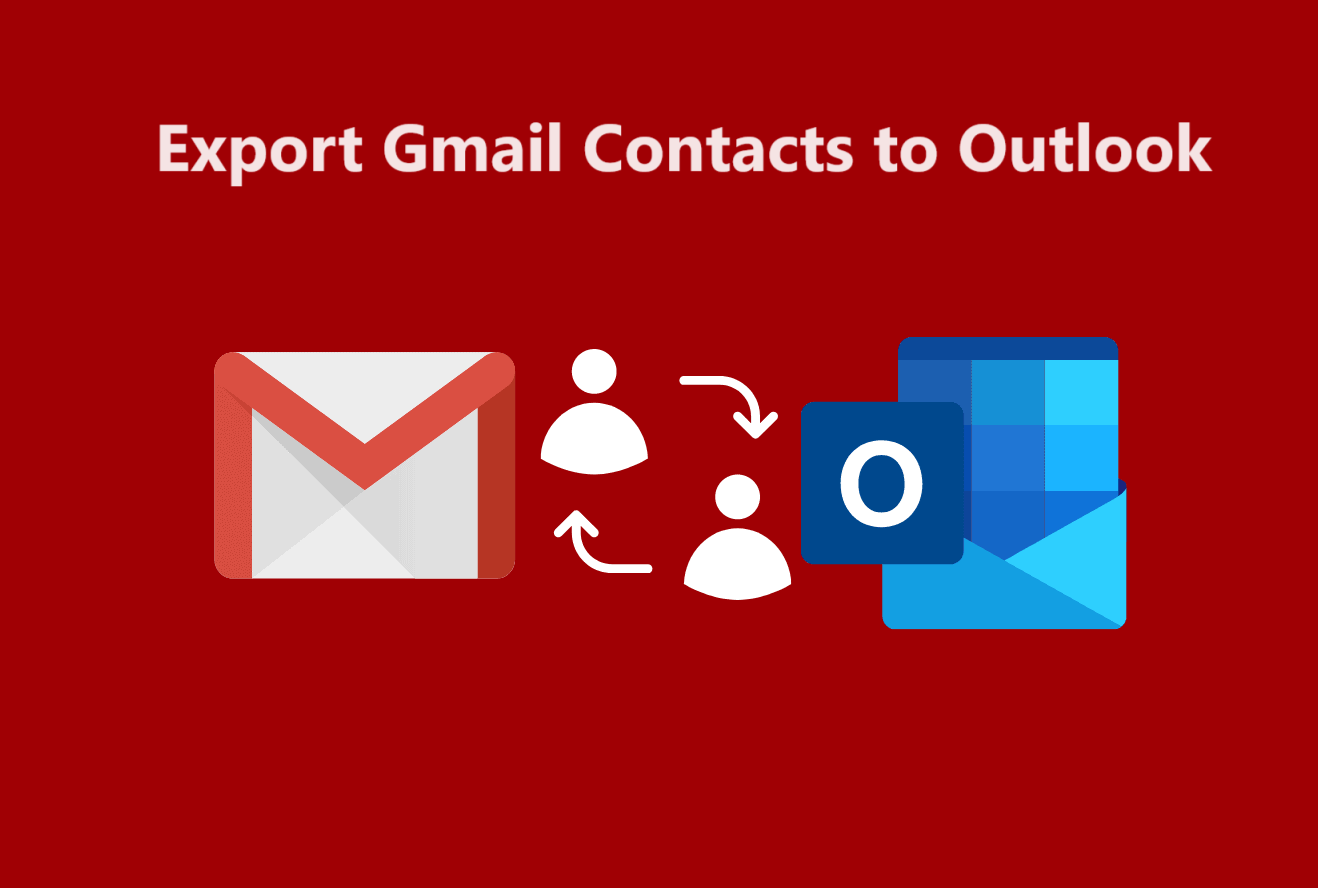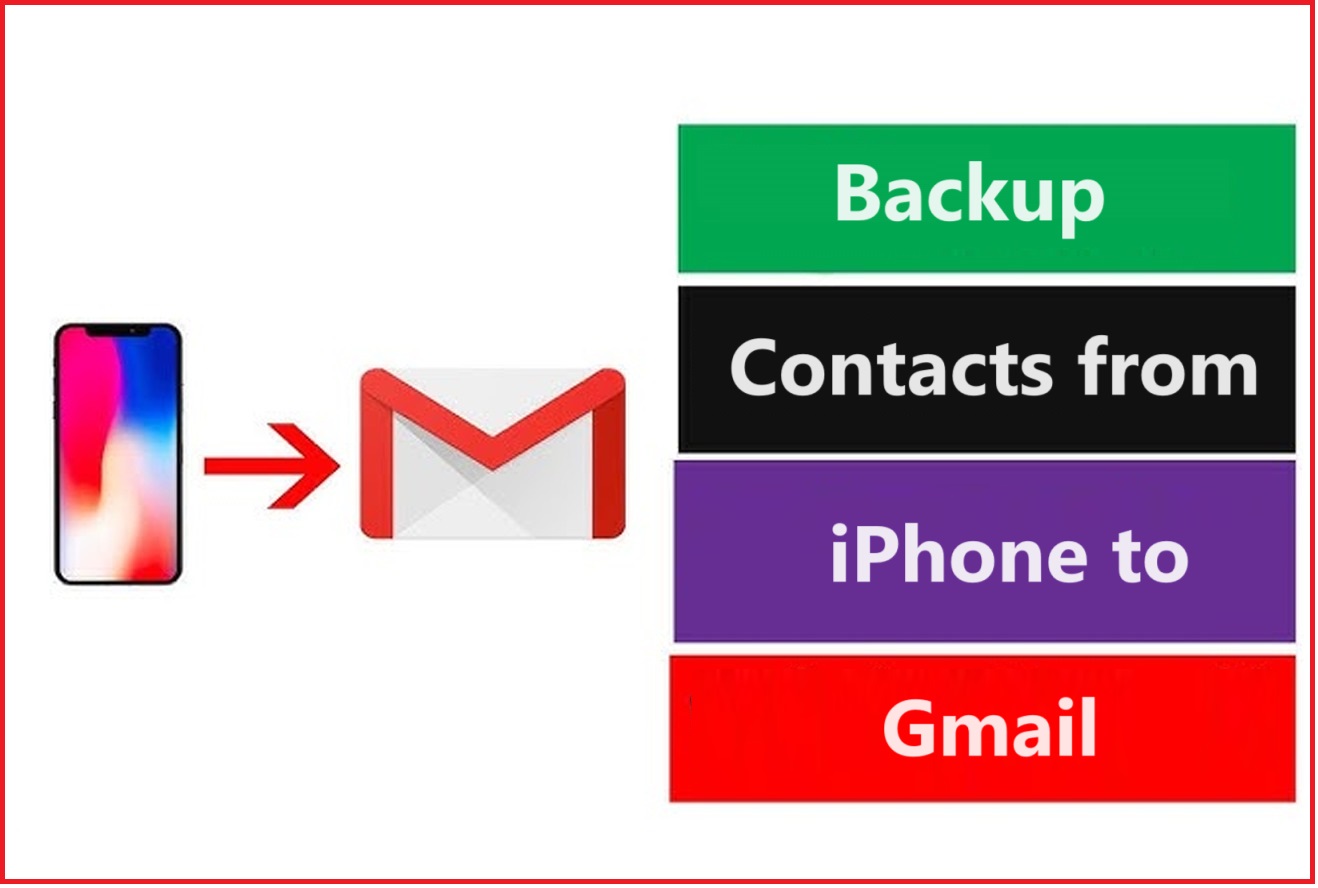There are various users who want to know the simple steps to export Gmail contacts to android phone but are not aware of the methods. A lot of people do have an android phone and a Gmail account but are not sure how to sync the two.
Or even how to move their contacts. Thus, they find it very difficult to sometimes quickly find their contacts. Each time they have to go to their Google contacts to find a contact, copy it, and then share it or call it.
Here, we are going to simplify this for you. You can easily learn the steps to import contacts from Gmail to android with the help of the steps we are going to explain.
There may be a few users who have recently switched to android and have no idea how to move this data. We are going to explain the steps in detail so there is no confusion for the new android users.
Since Gmail was introduced, our daily lives have been made very easy. Personal, professional, any type of use of Gmail has helped. Various features of Gmail make our lives easier like Google Contacts.
Let’s learn a bit about it and move further with the steps to export.
Some Key Points Before We Export Gmail Contacts to Android Phone
The steps to transfer your contacts are relatively easier and there are no complexities in the process for any type of user. So, if you are new to using an android phone, you don’t have to worry. We will take you through the process thoroughly.
However, why would someone want to transfer their contacts?
Reasons to Migrate Contacts Are Somewhat Like
Sometimes, users change their mobile phones and not every time you can trust your contacts to stay untouched. A few users save their contacts to their sim cards which does not always work.
In such a situation, if you store and import contacts from Gmail to android, your work gets simplified. Android users have increased from 3.3 billion to 3.6 billion since 2022 which means that a lot more people are switching over to android. And every android user must have a Google account.
So, it is obvious that people store their contacts in their Gmail accounts as well. However, while changing their phones, sometimes, the contacts do not get copied. That’s when you need to transfer them to android from your account.
What Are the Simple Steps to Import Contacts from Gmail to Android?
If you have not yet associated your Google account with your phone, it is easy to do so. All you have to do is simply go to Settings, then choose Accounts, and hit Add Account. After doing that, your contacts will sync with your Contacts app on Android.
In case you have not yet set up your Google account, we suggest you do that before moving further. Once you do that, associate your account.
Now, we will follow the steps to export your contacts.
Also Learn: Export Gmail Contacts to Outlook
Steps to Export Gmail Contacts to Android Phone
1. Start by going to the Settings on your phone and go to Passwords & Accounts.
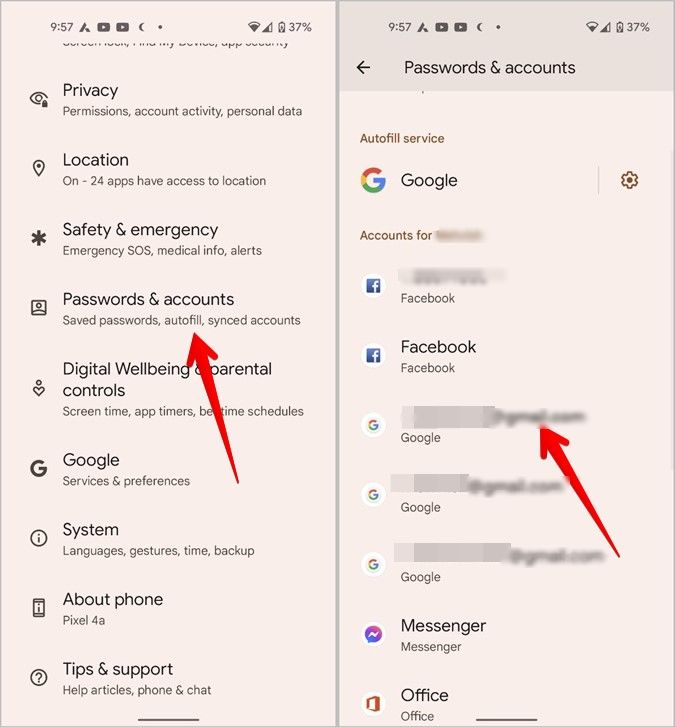
2. Then, go to Accounts Sync and enable the radio button or toggle beside Contacts.
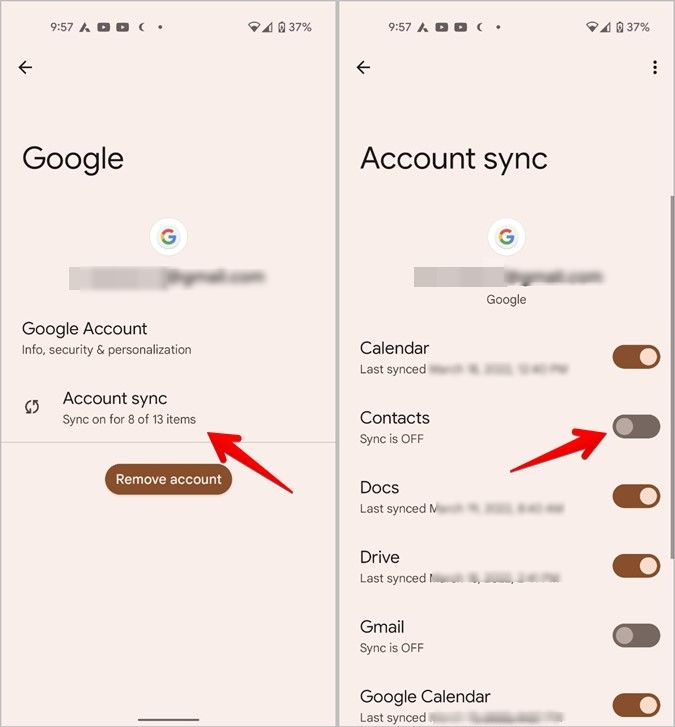
3. Click on the three vertical dots menu and hit Sync Now.
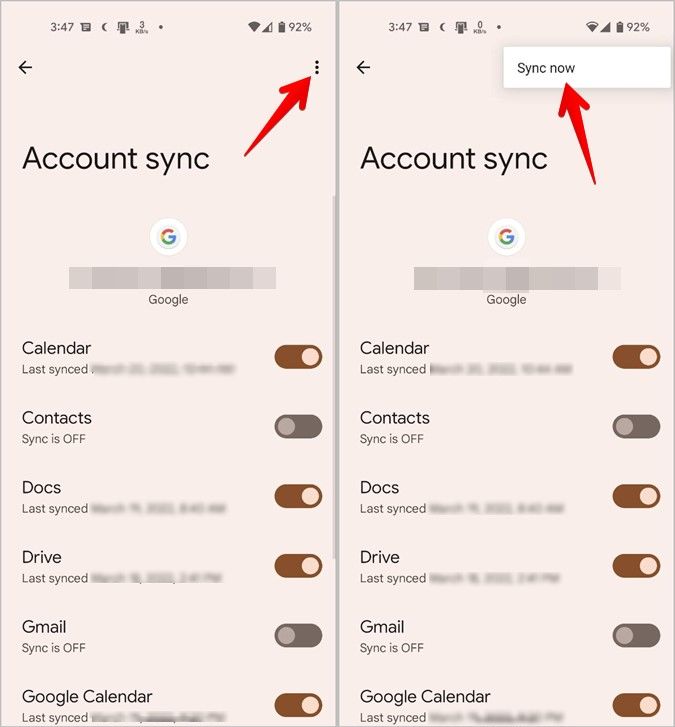
4. Wait for a few minutes, the contacts will sync. Open your Contacts app and you will see all the Google Contacts there.
5. If you do not have an account added, in step 2, click on the Add Account option and choose Google.
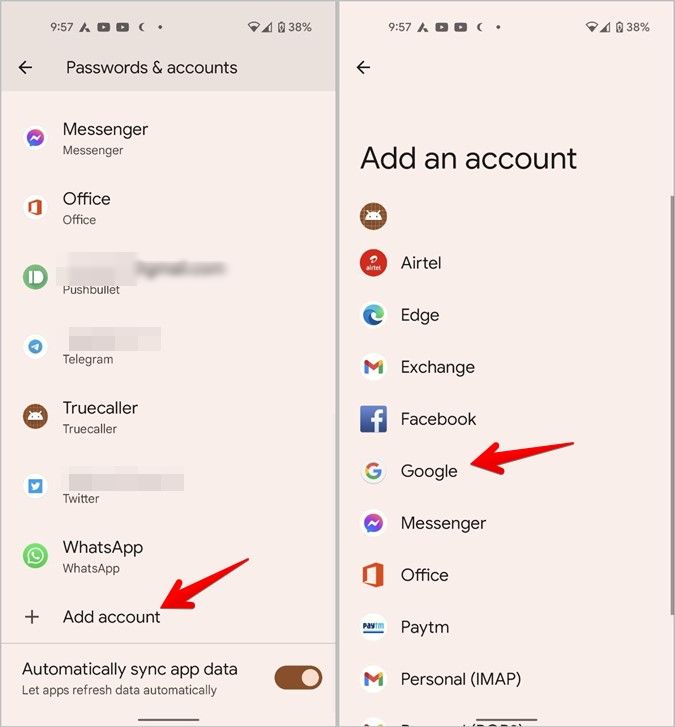
6. Enter your details, add the account and follow the steps.
These are the simple steps you have to follow to import contacts from Gmail to android. Now, there could be some errors that you face after performing the transfer.
Errors Found While Moving the Contacts & How to Fix Them
Mostly, there are no issues faced while moving the contacts, but sometimes, there may be errors found that prevent the sync to complete. These errors can vary from poor network connection to a busy Google server.
A huge number of contacts take more time to sync thus, the process may not be accomplished. We have some tricks that you can apply to fix such issues during the process.
Tips to Fix Issues During the Process to Import Contacts from Gmail to Android
1. Restart your Android phone and try to sync again.
2. Make sure that the Android Sync is activated. For that, go to Settings → Data Usage. Click on Menu, check if Auto-Sync Data has been marked. If yes, turn it off and on again.
3. In Data Usage only, go to Menu and select Restrict Background Data to enable the background data.
4. Ensure that you have turned on Google Contacts Sync. Go to Accounts in Settings and choose Google. Turn the toggle off and on.
5. Remove your account and set it again.
There You Have It!
This is the basic information and steps to export Gmail contacts to android phone. We have covered why users want to transfer the contacts, the steps to do that, and the fixes in case you face any issues.
Make sure that you add your Google account first to make the procedure easier. Once your account is added, you will be able to sync your contacts without any issues and you will be able to find all the data in your phone.