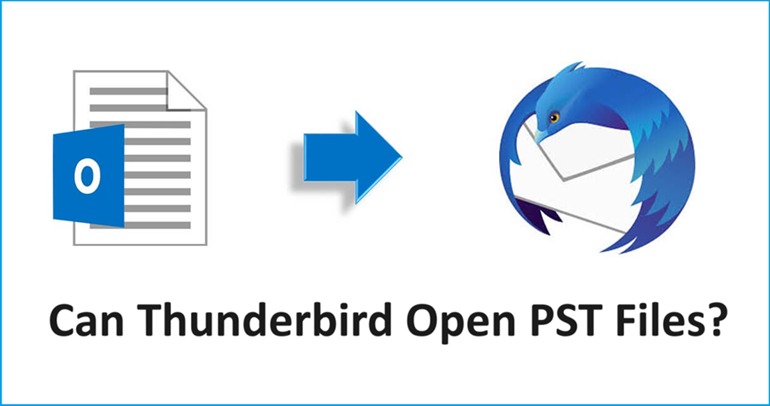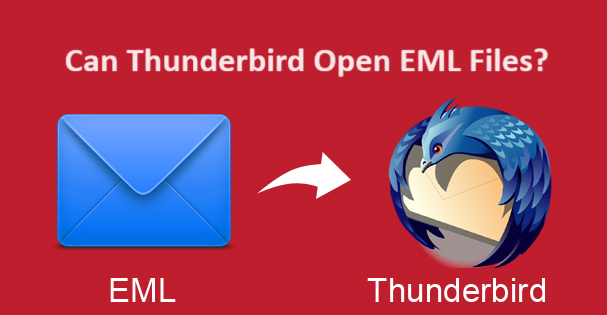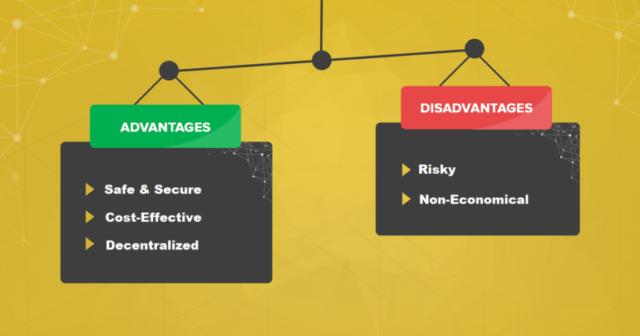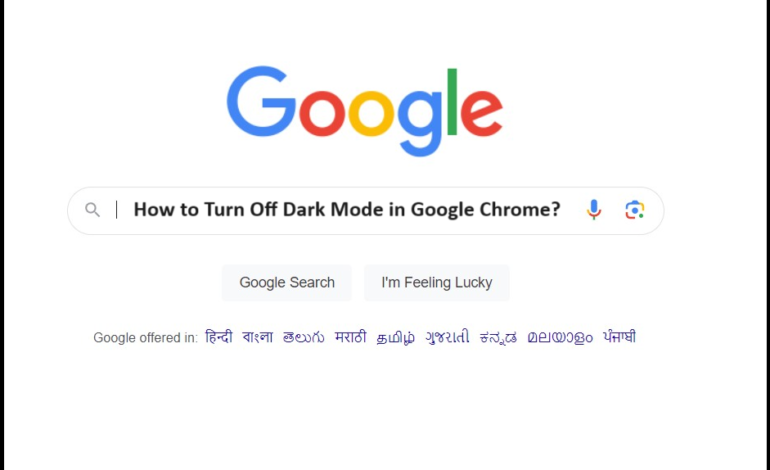
How to Turn Off Dark Mode in Google Chrome? Quick Help-Guide
It is true that the dark mode helps users in a lot of ways. But after turning it on, you need to know how to turn off dark mode in Google Chrome. There are a lot of great reasons to use the dark mode like it saves your battery.
It gives a rest to your eyes when working late at night and in the dark. It reduces the brightness on your screen by changing the background to black or dark. This mode also adjusts the contrast according to your surroundings to reduce strain on your eyes.
Now we know why users turn on dark mode in Google Chrome. But, why are they looking for a way to turn off dark mode in Chrome?
As we know, the dark mode displays a light text on a dark background. Users also use it for its aesthetics. However, once it is turned on, how are you going to turn it off? If you are asking this question, the answer is pretty easy.
We will show you how you can disable this mode and work on your laptop with a bright screen. Don’t worry, we will cover all the devices that we can for users to understand the process easily.
Let’s jump right in the methods.
Workarounds on How to Turn Off Dark Mode in Google Chrome
Here are the methods that we will be explaining and the devices that we will be covering to disable this mode. The process will be simple:
1. Disabling the mode in Windows OS
2. Turning it off in Mac OS
3. Using the built-in feature in iPhone
4. Changing the Settings in Android
We will be covering computers/laptops and mobile phones wherein iPhone and Android mobiles are covered. Keep up with the article to learn every technique. These are all very easy to perform and users can quickly turn off dark mode in Chrome.
First, let’s start with computers/laptops.
Disabling the Mode in Computer or Laptop in Windows OS
1. Open your Google Chrome application. It will be in the dark mode and show something like this.
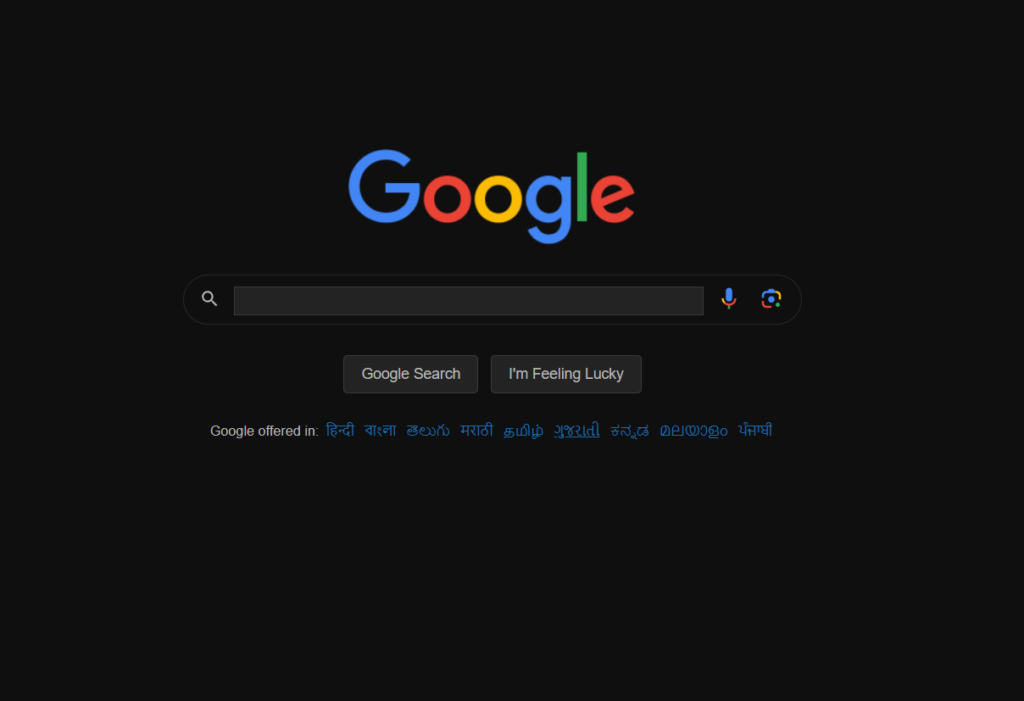
2. Here, click on the Settings button from the bottom-right corner.
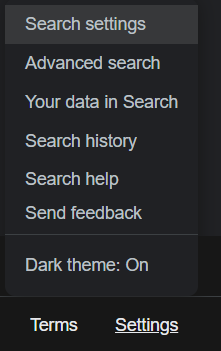
3. Press the Dark Mode option to disable it.
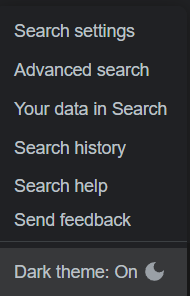
If you have added an extension, follow these steps:
4. Click on the 3 dots Menu given on the right corner of the screen.
5. After that, you have to choose the Extensions option from the list that opens up.
6. Choose the Manage Extensions option from the extended menu to learn how to turn off dark mode in Google Chrome.
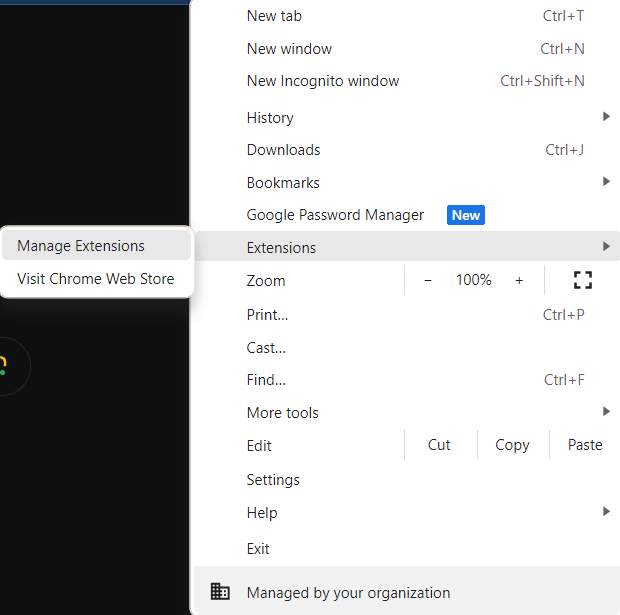
7. Now, you will be able to see the list of all your extensions on this page.
8. Find the Dark Mode Extension on the page.
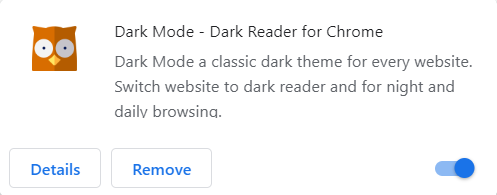
9. Here, you have to click on the Disable Toggle button which is turned to Enable right now.
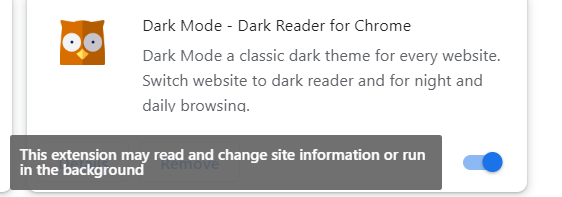
10. Doing so will disable this mode. Relaunch Google Chrome or reload the page.
11. You will be able to see your Google Chrome theme changed like below.
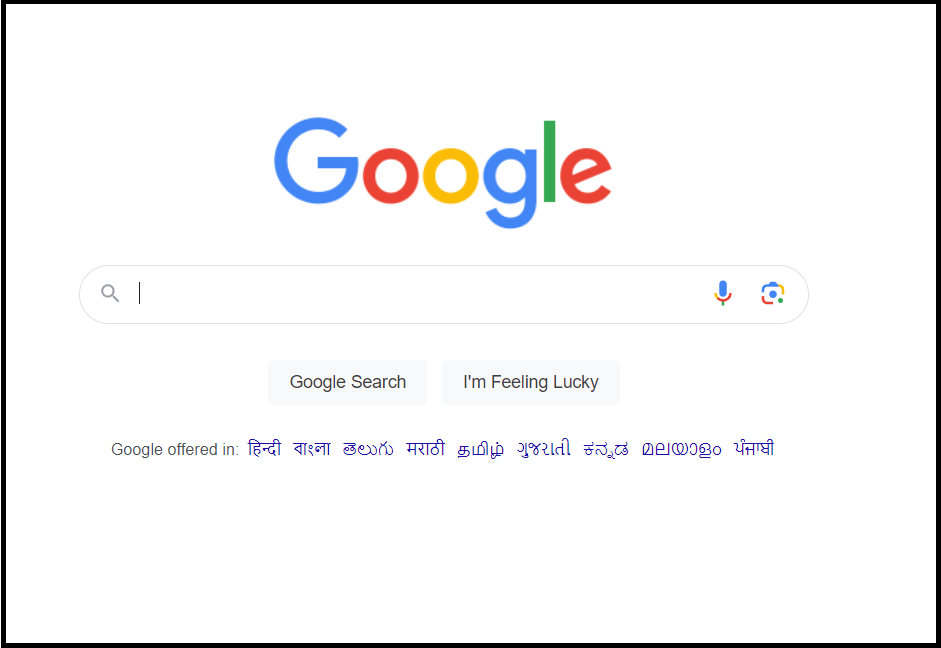
If you are using a Mac OS, you can skip to the next method.
Steps to Turn off Dark Mode in Chrome on Mac Computer or Macbook
The steps to disable this mode on your Mac OS machines are quite simple. Just go through these steps and you are good to go:
1. Start by clicking on the Apple Icon on the top left side.
2. Go to the System Preferences option from the list.
3. A bunch of apps and icons will appear on this screen, you have to click on the General icon.
4. Here, all the settings will appear. In the Appearance section, you have to click on the Light option.
Now, your mode will be changed.
Built-in Feature to Learn How to Turn Off Dark Mode in Google Chrome on iPhone
Go through the steps mentioned below to change the theme as per your requirement on both the device and Google Chrome:
1. Open the Settings app in your iPhone, it would look something like this.
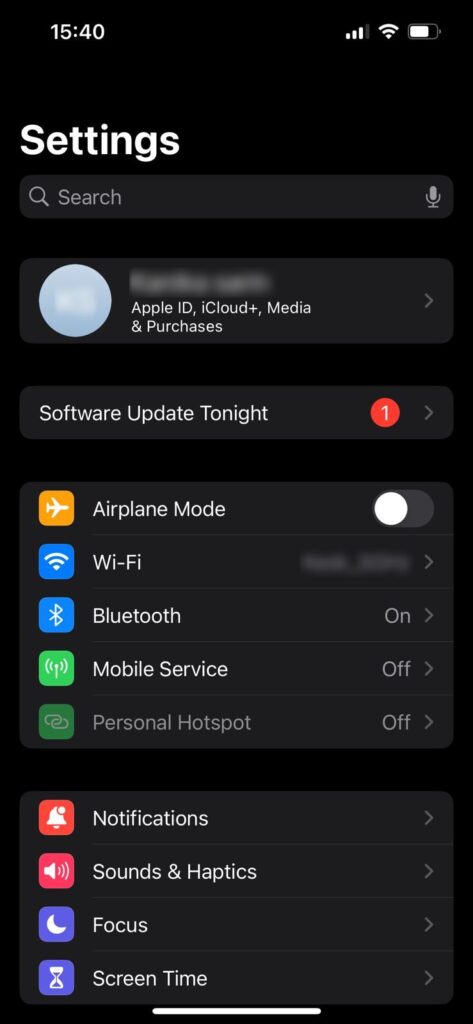
2. Now, scroll down to the Display & Brightness section and open it.
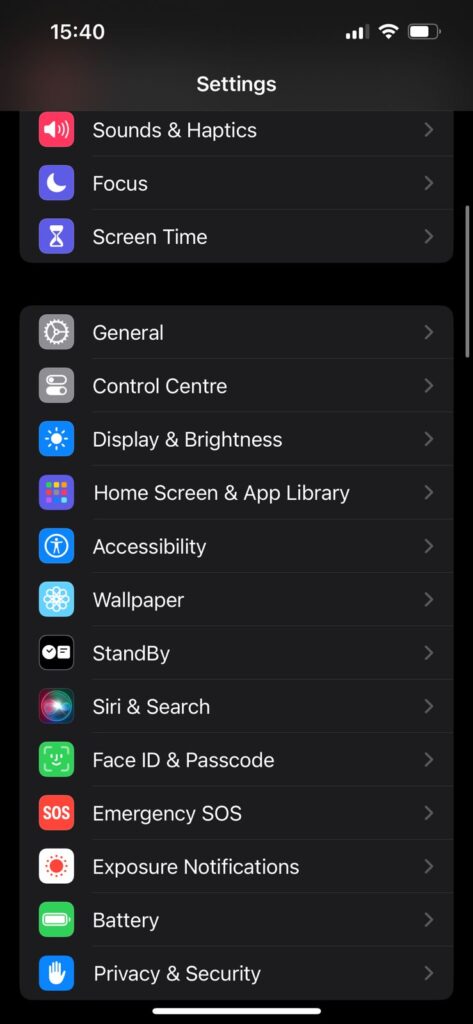
3. Here, the Dark Mode will be marked and enabled.
4. Click on the Light Mode option to turn it on.
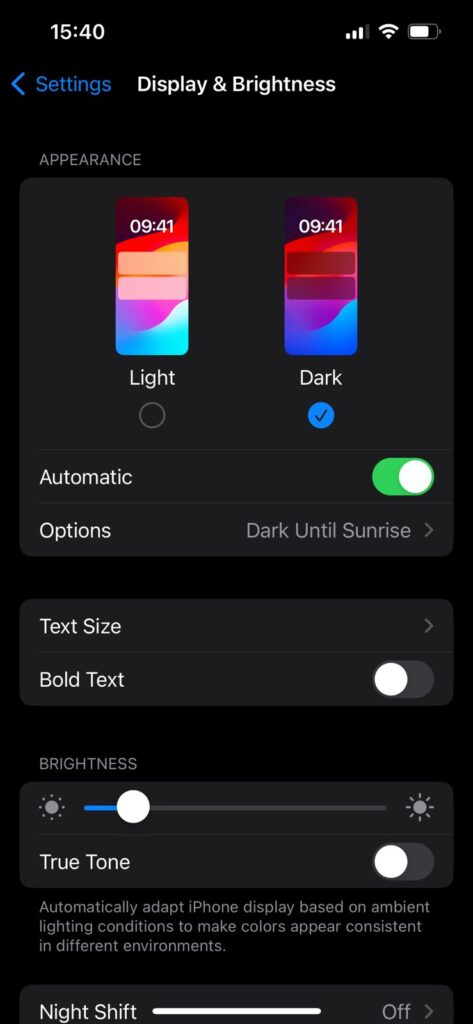
5. If you want, you can keep the Automatic Settings on to change the mode according to the time of the day.
This will turn off dark mode in Chrome and your device as well. If you are an Android user, the following are the steps for it.
Changing the Settings in Android to Switch the Mode Accordingly
In your Android phone, execute these steps:
1. Open the Chrome application on your Android phone.
2. Now, click on the 3 Dots Menu and choose Settings from there.
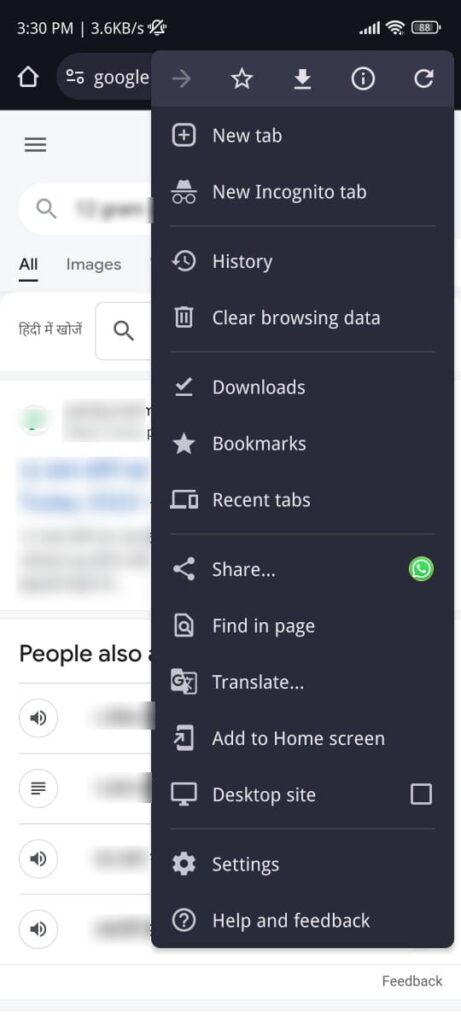
3. After that, go to the Theme section at the bottom of the menu.
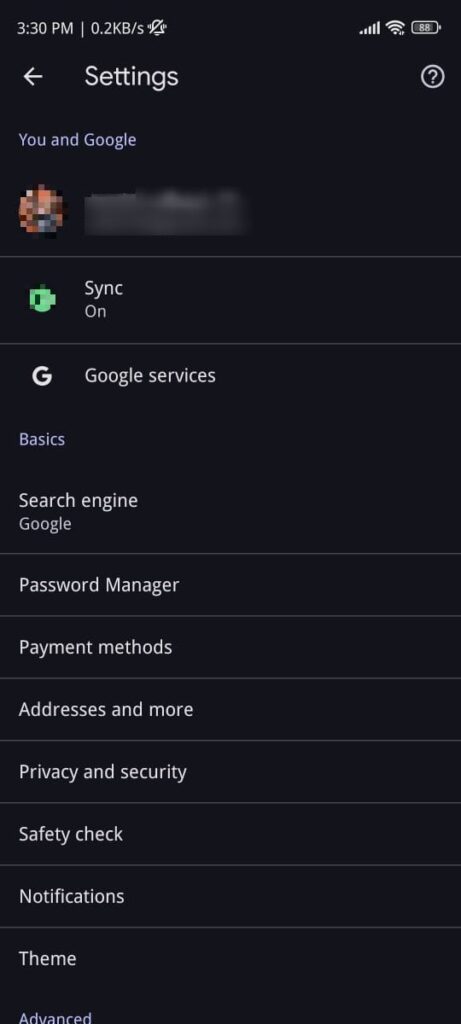
4. Click on the Light option here to change the mode.

Your theme will change to the Light Mode.
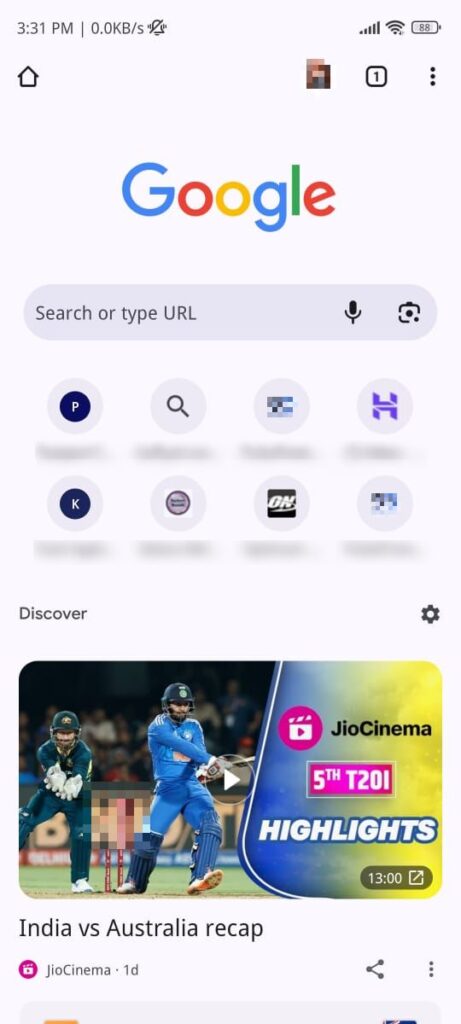
These are the easiest ways to change your theme in all the devices.
In Brief
These are the methods on how to turn off Dark Mode in Google Chrome for all the devices possible. As per our understanding, the methods are all explained in the easiest language with screenshots. Users who are looking for ways to disable this mode in different devices can use this article. Because users have access on various devices, they might have set the mode on each of them. Thus, it is important for them to change it on every device.