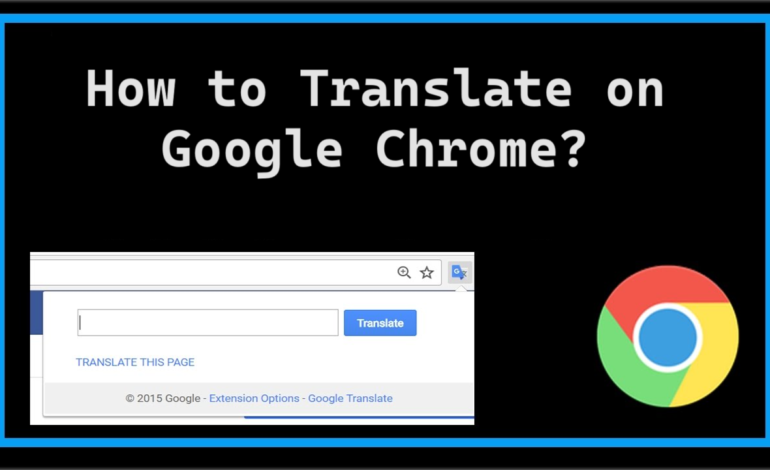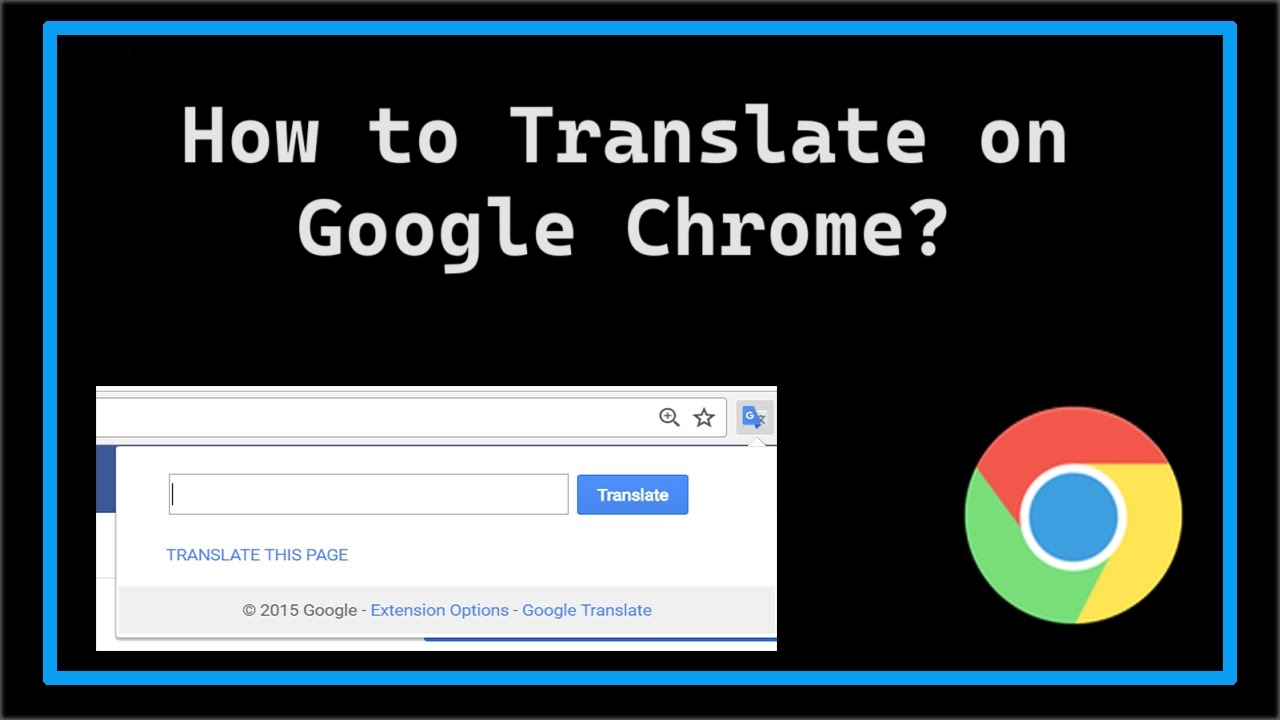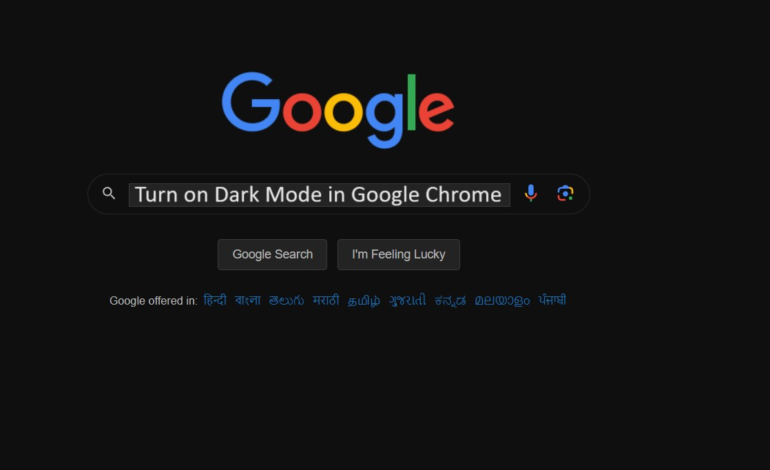
Turn on Dark Mode in Google Chrome – What is it & Why Do it?
People binge watch videos and search things on google or keep working on things that relate to google. The light from your laptop or computer or mobile can be very harsh on your eyes if you are constantly working on it. But, you can turn on dark mode in Google chrome to save yourself.
We all know that in today’s world, people do not have time to rest and are constantly on their laptops or mobile phones. It could be anything that keeps them on their screens which can turn out to be harmful for your eyes.
Mostly, users who work at night or prefer working in the dark do not like using the light mode. This bright light aches their eyes and they feel constant headaches because of that. Now, wouldn’t it be great if you could just change Chrome to dark mode?
Google does have the option to turn the theme and keep it in the dark mode so that users who are working late at night with no lights on do not strain their eyes.
Dark Mode is just a display setting for the user interface for applications, operating systems, browsers, and websites. It replaces the default display and shows a light text on a dark background.
The aim of this mode is to minimize eye strain and save battery life too. Let’s see how you can change it.
You can also learn How to Turn Off Dark Mode in Google Chrome?
Methods to Turn on Dark Mode in Google Chrome on Different Devices
People use every type of device to use Google for searching or any other reason. Some people use their mobiles, some use their laptops or computers.
There are a few steps to turn on the dark mode but as people use different devices, we will be sharing the steps according to each device. We are going to cover the methods for computer/laptop (Windows and Mac), Android Mobile, and iPhone.
Find the steps for each device below.
Changing the Theme in A Computer or Laptop for Windows
To change Chrome to dark mode on your computer or laptop, follow the steps given below:
1. First of all, go to Google and click on the 3-vertical dots to open the Menu.
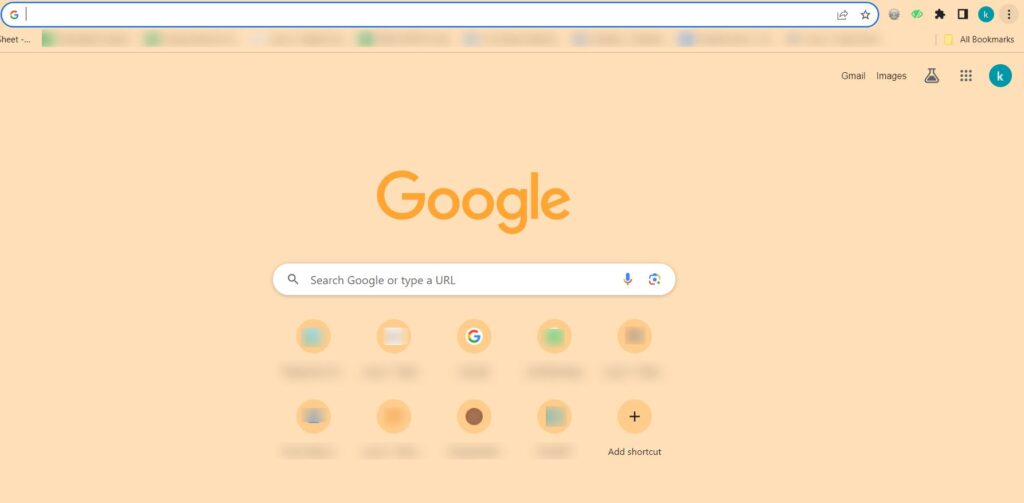
2. Then, choose Settings from the menu.
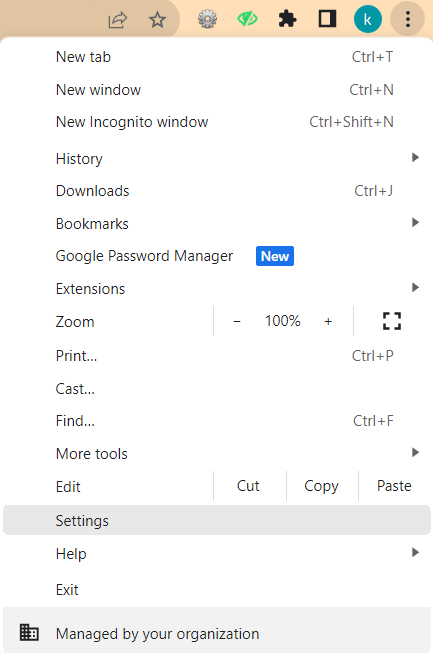
3. Here, go to Appearance on the left side.
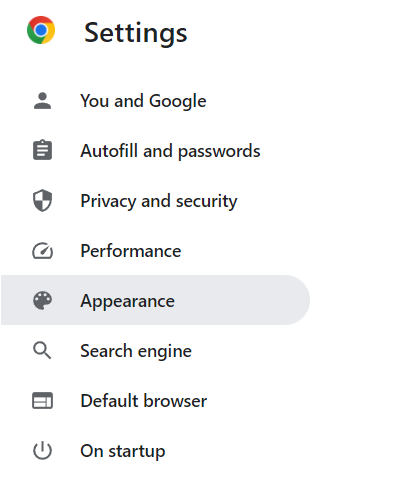
4. You will see the Theme section is the first one, click on it.
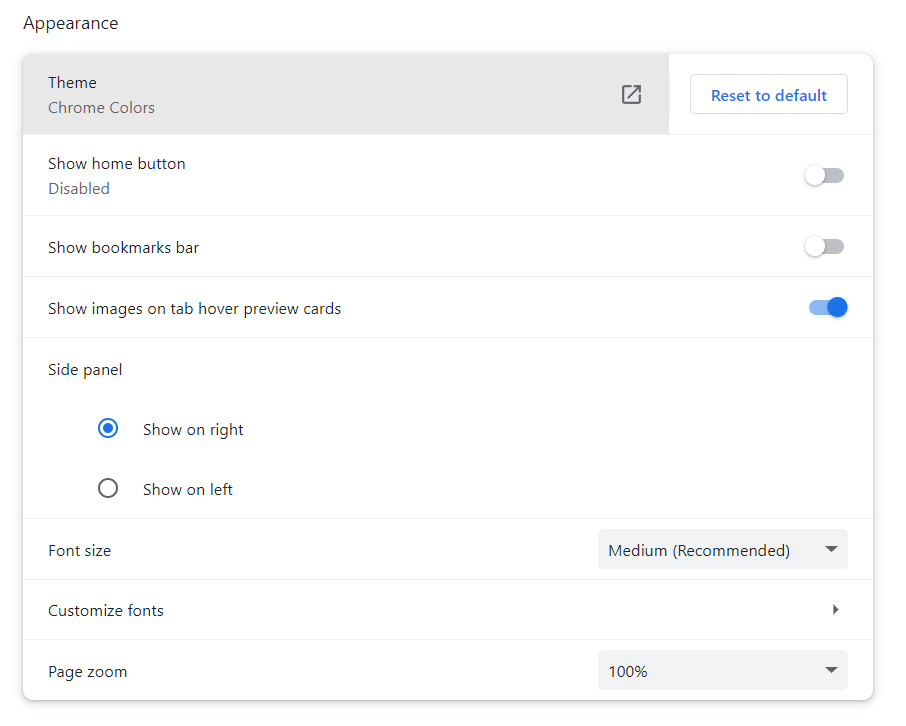
5. Now, a new page will open up where you have to search for Dark Mode Extension.
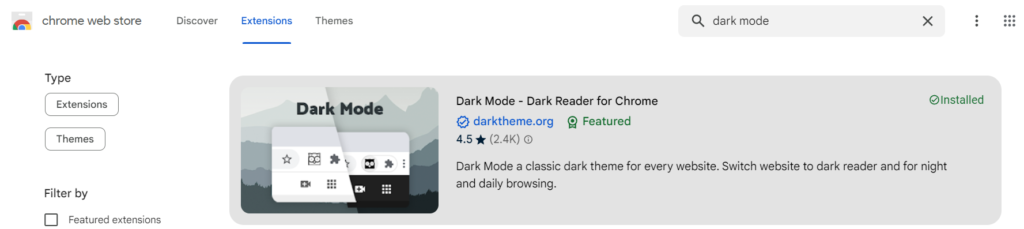
6. Open it and click on the Add to Chrome button.

7. Then, choose the Add Extension option from the prompt.

8. Your theme will be changed.
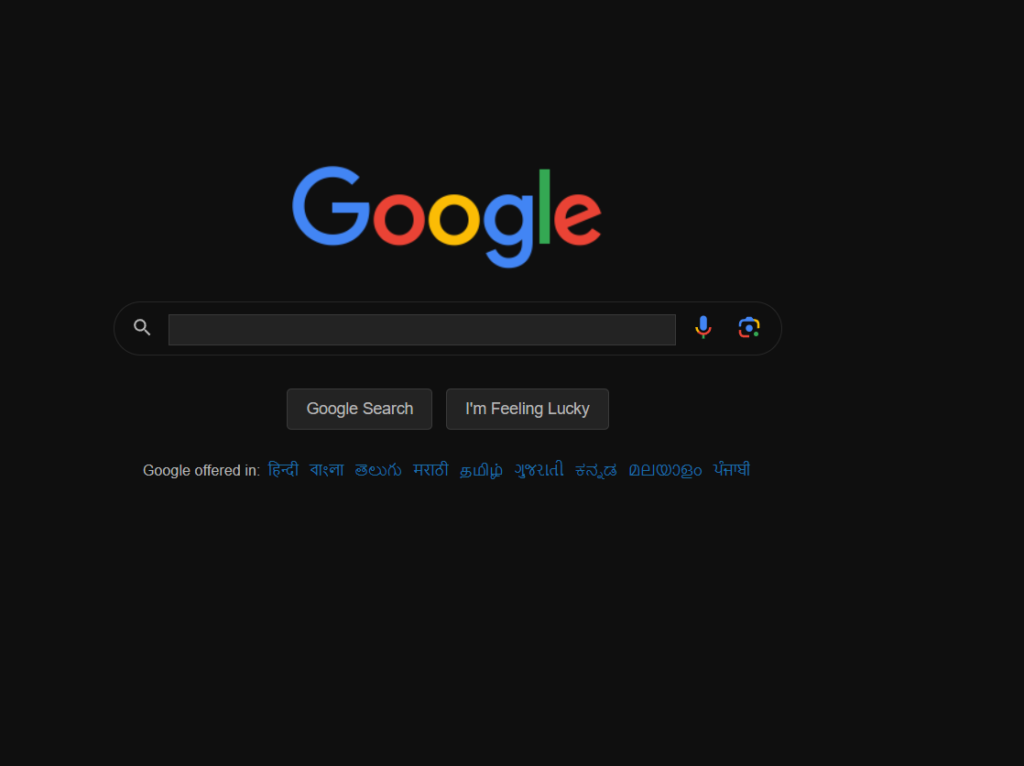
Change to Dark Theme in Chrome on the Mac OS
For turning on the dark mode, go through these steps on your Mac OS:
1. Click on the Apple Icon and choose System Preferences from there.
2. From there, go to the General option.
3. Select the Dark Mode from the Appearance tab.
4. Now, open your Google Chrome to check if it is in the Dark Mode.
Note: In case you choose Auto, your theme will automatically change according to the area’s daylight hours. However, this feature is only available in the MacOS Catalina version.
About the Mobile Devices – Turn on Dark Mode in Google Chrome on Android
Implement the simple steps mentioned below:
1. Open the Settings app on your Android phone.
2. Click on the Display option.
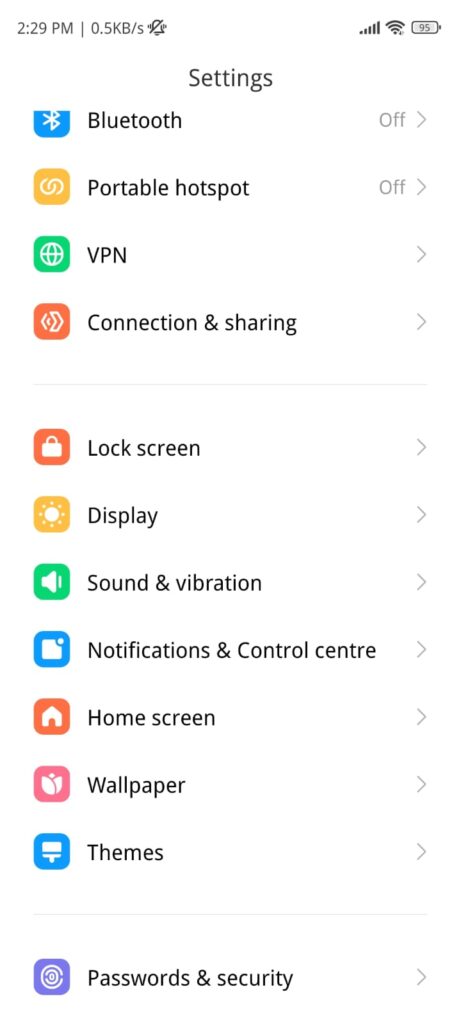
3. Choose the Dark Mode from the option provided.
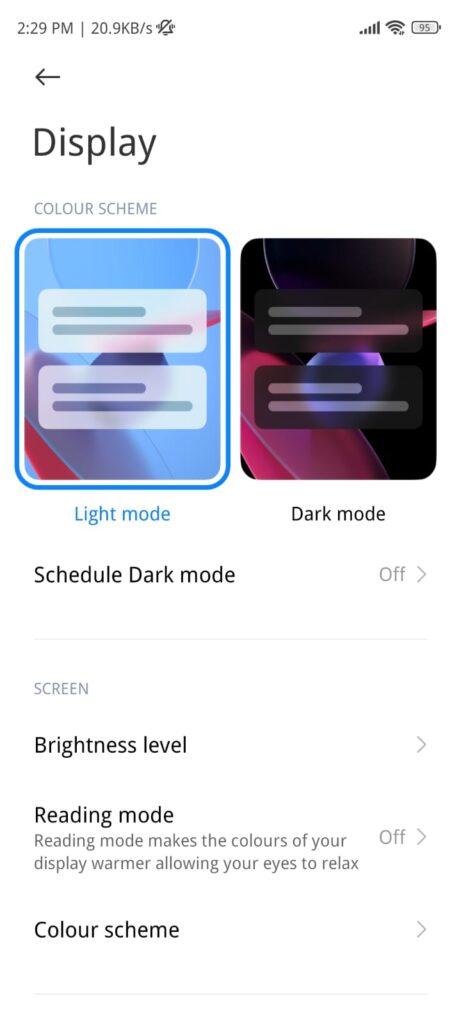
4. Your screen will turn dark. Now go to Google, it will be in the Dark Mode along with all the other apps.
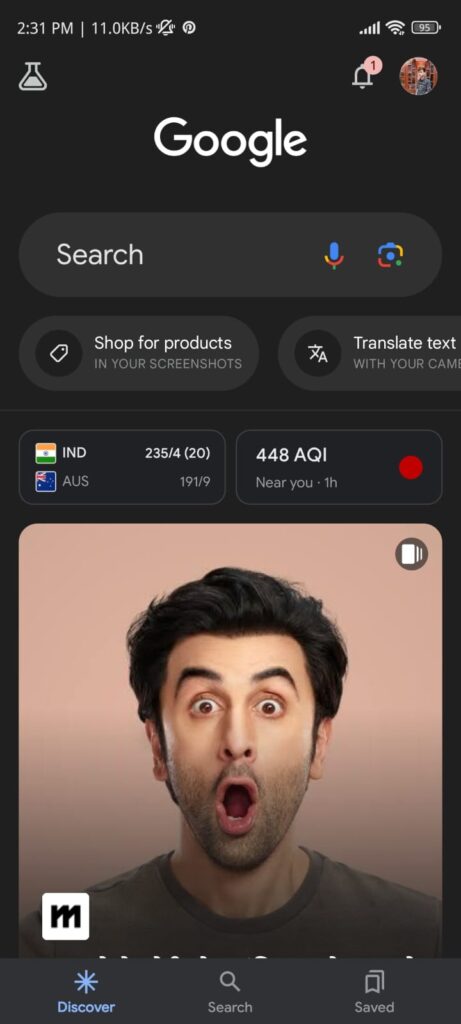
How to Change This Theme in iPhones? Simple Enough With These Steps
Go through these steps:
1. Go to Settings and choose Display & Brightness.
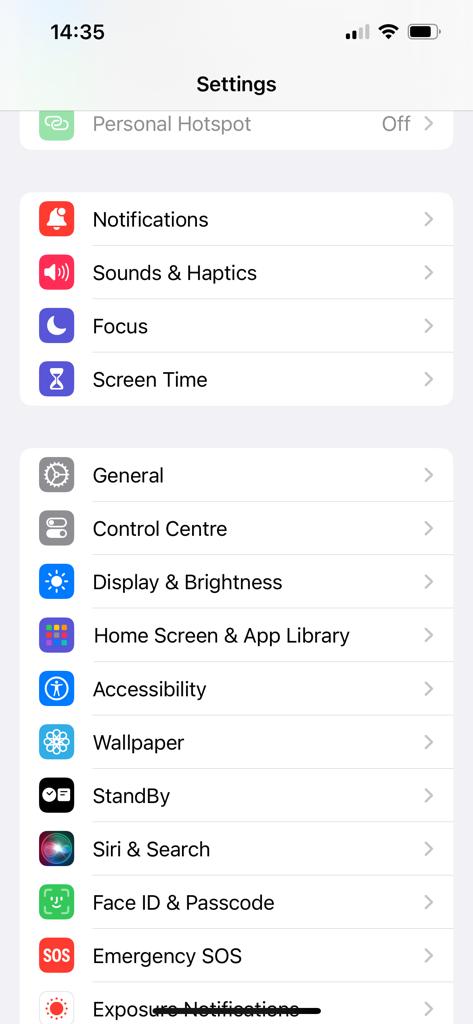
2. Select the Dark option to keep the theme dark.
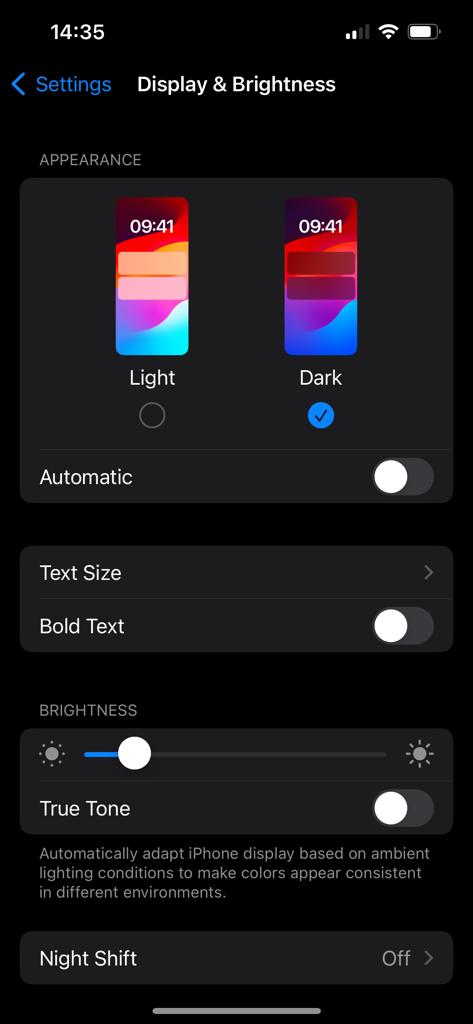
3. Or, click on the Automatic button to change the theme according to the daylight timings.
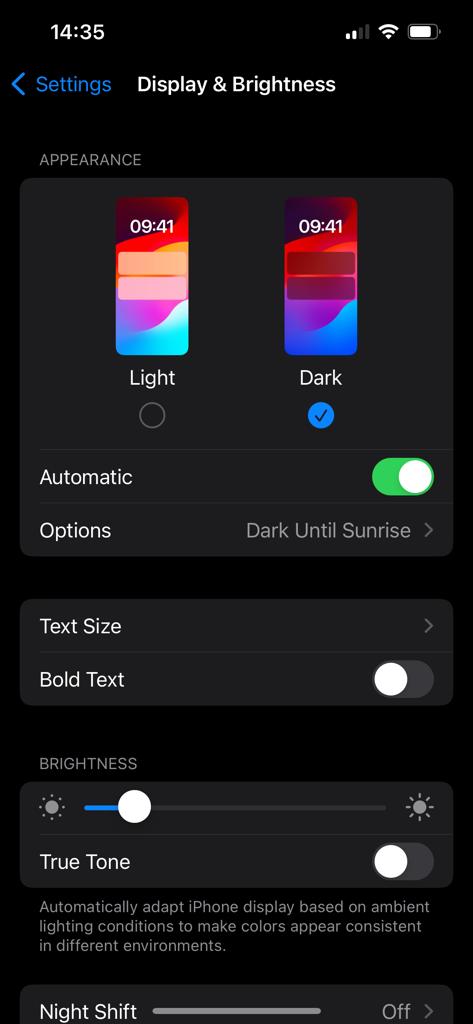
Change Chrome to Dark Mode on iPhone Does Not Work
There are times when your dark mode changes may not be acceptable or available in your iPhone. There are a few reasons for that to happen:
- Dark theme is only available in iOS 13.0 and later versions. Make sure that your iPhone is updated to iOS 13.0 or any later version.
- If your Gmail app is not updated, it will not pick up the theme. Ensure that you have the updated application for the theme to work.
- Sometimes, your phone just needs to be restarted for the changes to appear.
Concluding Lines
The reason to turn on dark mode in Google Chrome is to avoid straining the eyes. Moreover, it saves battery as it turns the brightness down. Dark mode is nothing but a black screen with white text for users to be able to read the text in a better way.
Since people work on multiple devices, the ways to change their themes according to their devices are mentioned. Make sure you check all of them out and change your theme accordingly.