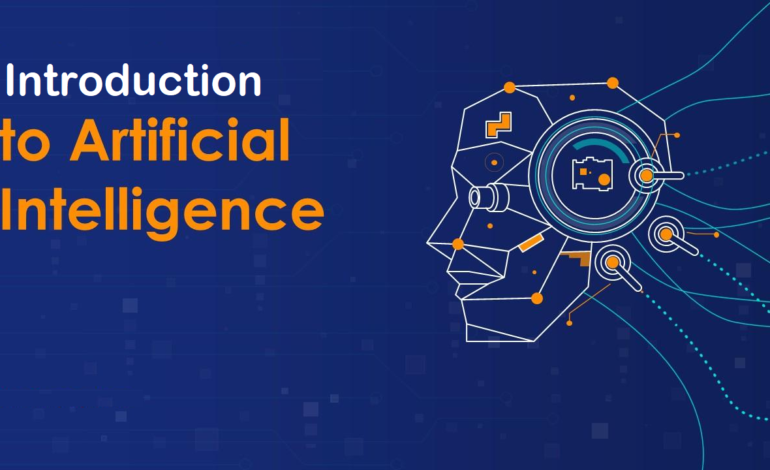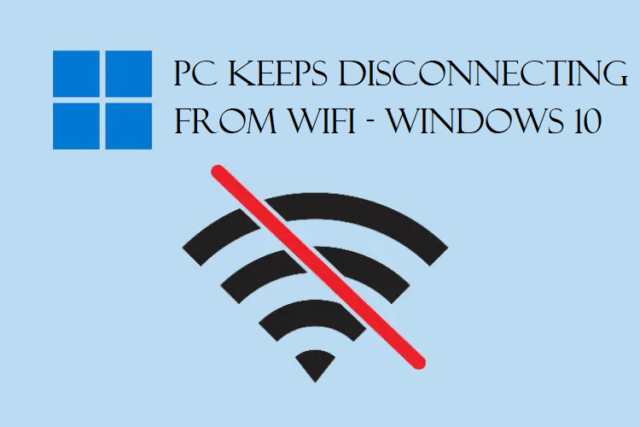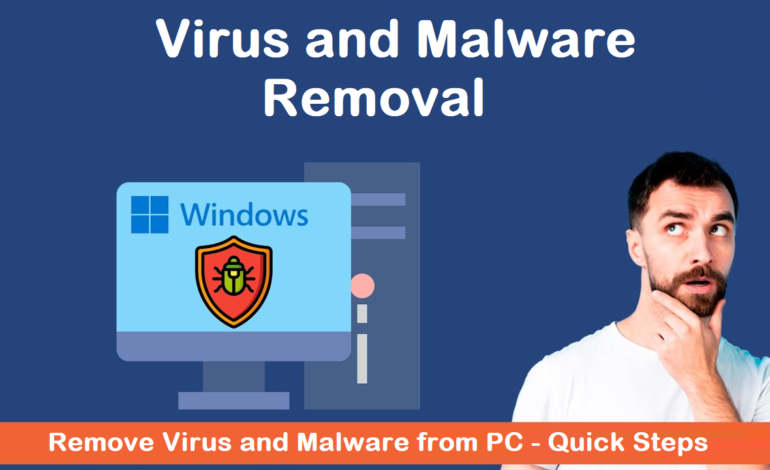
Virus and Malware Removal – A Few Tips And Tricks for Virus
A lot of users search for methods for virus and malware removal because these viruses have been messing with their computers.
Here, we will be explaining the methods to remove these viruses along with the symptoms that can show that there is a virus in your pc.
Types of malicious software that infect your computer and self-replicate are known as computer viruses.
These viruses then spread inject their own malicious codes in the computer and inflict a lot of damage which corrupts and erases the files.
They make copies of themselves and start spreading as email attachments and more.
It is important to remove virus and malware from pc because email is the most popular method for malware delivery. And it can also send itself to your contacts and they will get the same virus.
Other than emailing, file sharing can also lead to this malware spreading.
Also, if you are downloading any application from any disreputable sources other than Google Play, it can lead to the spread of virus.
Another way by which this virus and malware might spread is the vulnerabilities of outdated software.
Now, let’s check out the symptoms of a virus being present in your computer.
Before Virus and Malware Removal – Learn the Symptoms & Be Sure
There are a few abnormal behaviors that you might see in your computer if there is a virus affecting it. The following are the symptoms that you can look for:
- PC becomes extremely slow
- You may find programs and apps that you didn’t install
- Settings differ from the ones you set
- Files may be corrupted or erased
- A loud noise or whirring sound comes from PC or hard drive
- Loud fan
- It might over heat
- System crashes suddenly, freezes frequently or shows unusual behavior
Check out the methods now.
Also: Learn about what are some of the common errors in Windows 10
Remove Virus and Malware from PC Using Windows Defender
Follow these steps:
1. Go to the Start menu and click on Settings button.
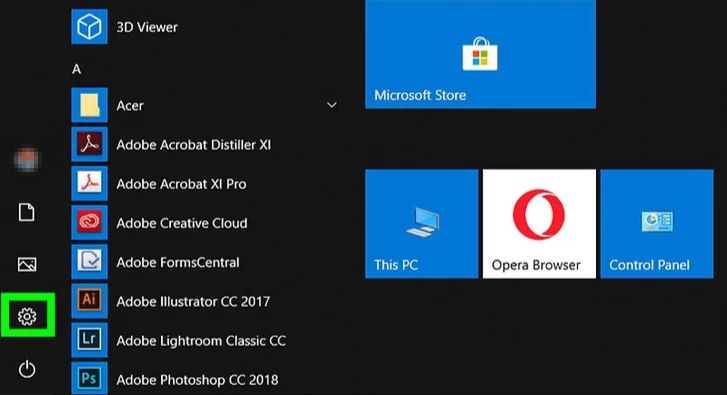
2. Choose the Update & Security option from the window.
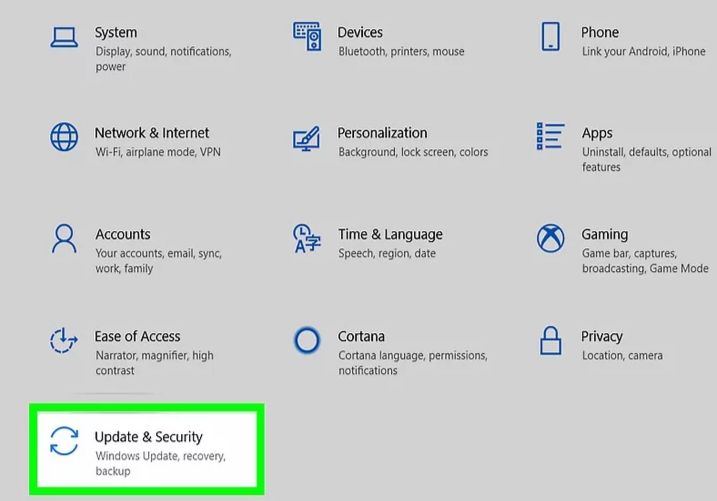
3. Go to the Windows Security section from the left panel and click on Open Windows Security button.
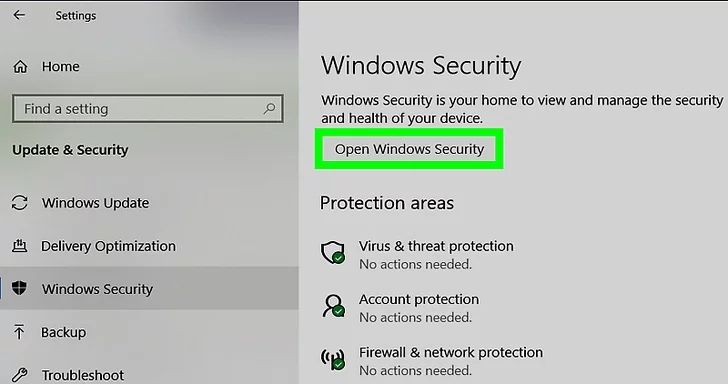
4. Now, choose the Virus and Threat Protection option.
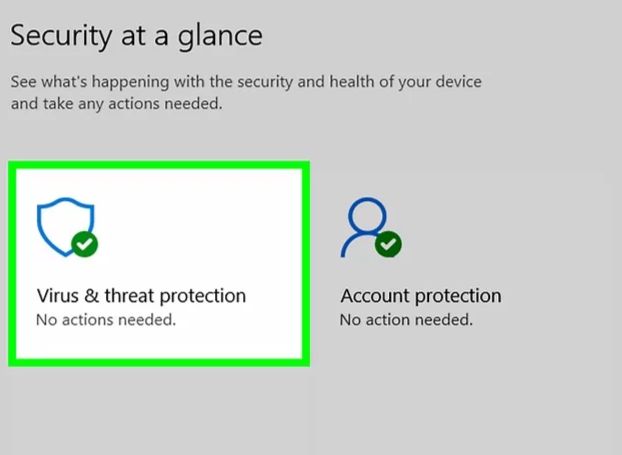
5. Select Protection Updates from here.
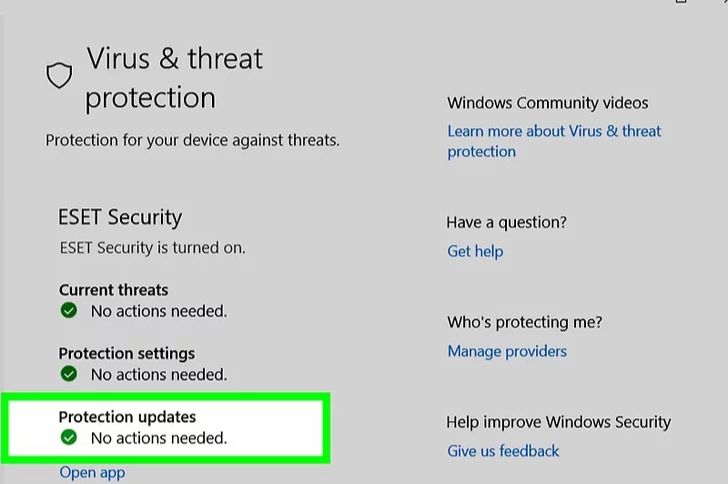
6. Check for updates and click on the Scan Your Computer option.
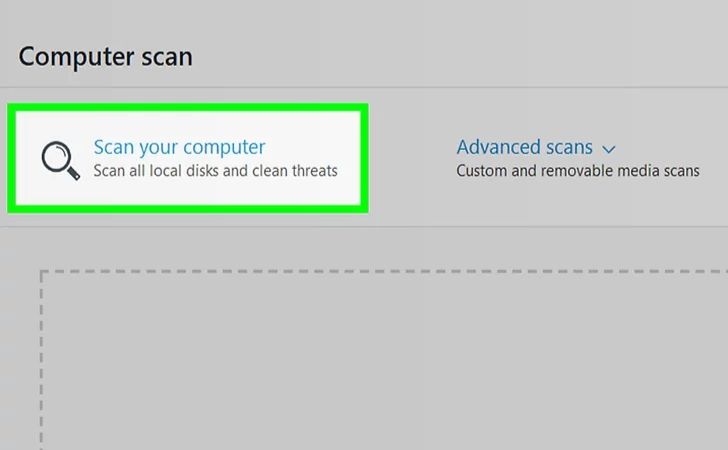
7. Then, click on the radio button beside Windows Defender Offline Scan option.
8. Hit the Scan Now button to move further with Virus and Malware removal.
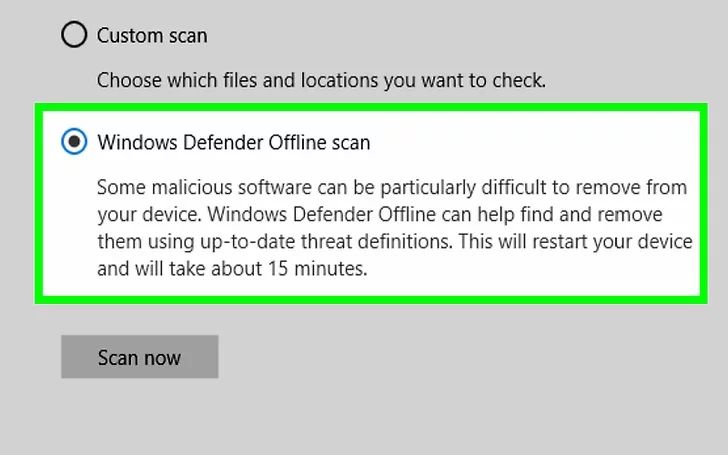
9. Go back to the Virus & Threat Protection screen.
10. Here, check the Threat History and click on the Remove All button under the Quarantined Threat option.
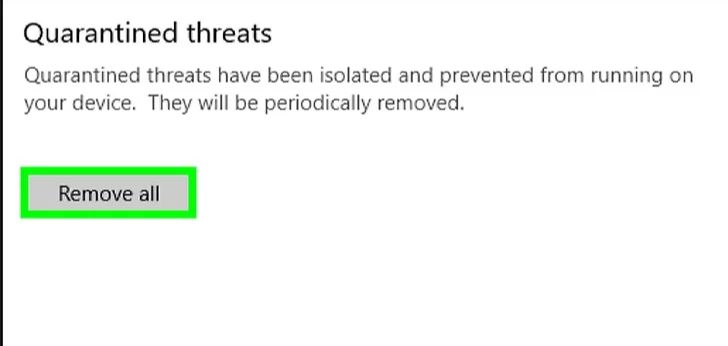
11. Now, go through the instructions given on the screen to complete the method.
This will help you get rid of all the unwanted viruses.
Important: These virus attacks can also lead to hardware failure in laptop. Learn more issues that this may lead to.
Use Microsoft Malicious Removal Software Tool for Getting Rid
There is a tool that Microsoft provides for all the users that you can use to detect and remove virus and malware from PC.
Follow the steps to install it:
1. Install the tool by clicking on the following link:
https://www.microsoft.com/en-us/download/malicious-software-removal-tool-details.aspx
2. Click on the Download button that appears on the screen.
3. Choose the folder where you want to save the tool and click on the Save File button.
4. Open the tool by double-clicking on it.
5. Hit Next on the screen that appears.
6. A list of scanning options appear. Choose the Full Scan option.
7. Press Finish to complete the process to get rid of virus on computer.
There are 4 results that show up:
- No infection found: It may be an issue where the software is not updated to catch the new malware. You can check the details and re-install the updated tool.
- One infection found and removed: Malware has been removed and you can update your Windows as soon as possible.
- Infection found but not removed: Here, the tool did find the malware but it cannot remove it.
- Infection found but partially removed: You can use the Windows Defender to remove the remaining virus.
Prevent Virus and Malware Removal Altogether by These Tips
You can prevent having virus by applying the following tips:
-
- Make sure that you have a tool to scan and remove any virus. Also, the anti-virus definition files that you have should always be up-to-date.
- Sometimes, you might see pop-ups about malware protection while browsing through internet. Do not follow these pop-ups. Close all the windows and use the Windows Defender for a quick scan.
- Ensure that your Windows are updated as new patches are added to Windows on a regular basis.
- Keeping your browser updated is also a good practice. Because new updates are added frequently, get your browser updated as soon as you get a notification.
That is All About It
The process of virus and malware removal is not a hard part but it can lead to corruption and deletion of a bunch of your important files. You can prevent this from happening by using the points given here. Make sure your Windows and browser are updated so there are no issues faced.
Also, you can use the method available here if you think that there, in fact, is some virus in your computer. You can check for the symptoms that we have mentioned and run any of the tools mentioned above to make sure.