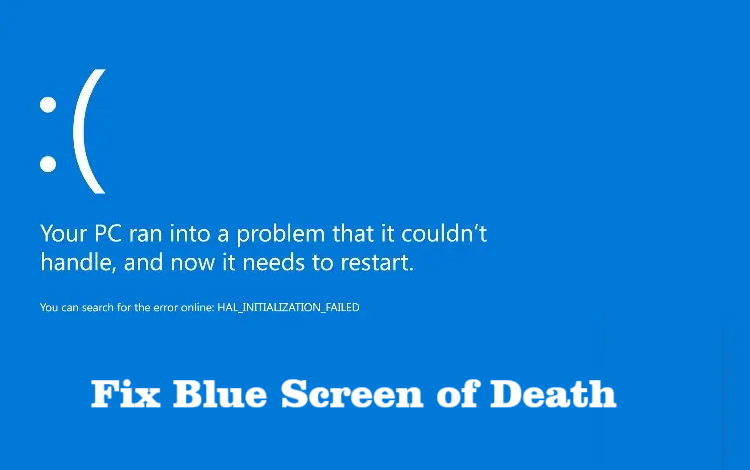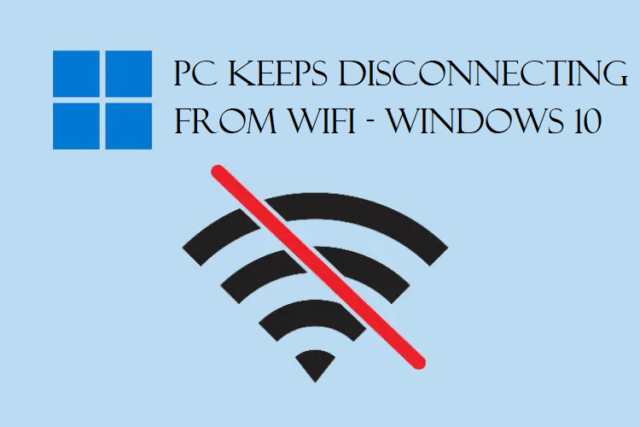System Crashes Suddenly, Why? Instant Ways to Fix This Issue
User Query: I have been facing system crashes suddenly and very frequently. I tried searching for solutions for it but I don’t understand what to do. There are so many ways and a few of them are a bit too difficult for me to understand. Please help!
There are many users who face issues like the one mentioned above and do not know what to do in situations like this.
Owning a laptop means that it has crashed at some point but is it happening regularly?
If so, that’s not a good sign.
You may need solutions to fix system crashing regardless of the operating system you are using.
It is a possibility that only one factor is causing your system to behave like this. This could be due to an issue in the hardware or software, or it could be because of malware as well.
Getting into such situations can lead to data loss and that can create problems for you.
Here, we will be discussing the fixes for this issue along with a few reasons that may be causing it.
Let’s quickly move further with the reasons that lead to crashing.
Also Read: How to Fix Blue Screen of Death?
What Reasons Cause System Crashes Suddenly & How to Resolve Them?
Even though there are a lot of reasons for these sudden crashes, they are never going to be separated from the hardware and software.
The list of the reasons goes like:
- Overheating of display, CPU, or the power supply
- Internal hardware is loose
- No compatibility between the hardware and software
- Bad sectors in the hard disk
- There is no space in the system partition
- Not enough RAM capacity
- Drivers are not updated or corrupted
- Virus or malware attacks
This is one of the many common errors in Windows 10 as well.
To fix system crashing issues, you can follow the methods that we are going to explain in the upcoming sections.
Check all the methods and find out which one resolves your issue.
We will be stating the solutions as per the reasons you can find above.
Solution 1 – Try to Cool the Computer if it is Overheating
If you find that the CPU or the motherboard is overheating, it will cause a crash. The power supply, CPU, and monitor produce a lot of heat while working.
The system crashes suddenly because if you do no maintain good ventilation, the monitor is overheated. This can also cause image distortion and can lead to short life of the monitor.
Being an important issue regarding the computer’s operation stability, the heat dissipation of the CPU should always be considered.
We suggest that you open one side of the panel whenever you are working on the computer especially in summers. With this the heat dissipation effect increases.
In case you are working on your laptop, try using a cooling fan or a cooling pad while working.
Solution 2 – Fix Crashing System by Cleaning Away the Dust
After using the computer for a long period of time, the hardware of your computer or laptop can get very dusty.
This majorly affects your computer’s heat dissipation leading to a decrease in its performance.
Let’s take an example: Suppose the SD card or the USB flash drive is contaminated with a lot of dust, you will see various errors. It will not be readable and can cause the computer to crash.
Thus, you need to dust off your computer’s hardware on a regular basis.
Solution 3 – System Crashes Suddenly Because the Hardware is Loose
Sometimes, the internal hardware of the computer loosens due to the vibrations caused during the movement of your computer.
This can loosen the memory bar which results in very poor contact. You may suffer frequent crashes because of this.
Therefore, such vibrations should be avoided while moving your computer.
Solution 4 – Make Sure There Are No Bad Sectors in the Disk
Follow the steps given below to check if there are any bad sectors in your disk:
1. Enter cmd in your search field and open the Command Prompt.
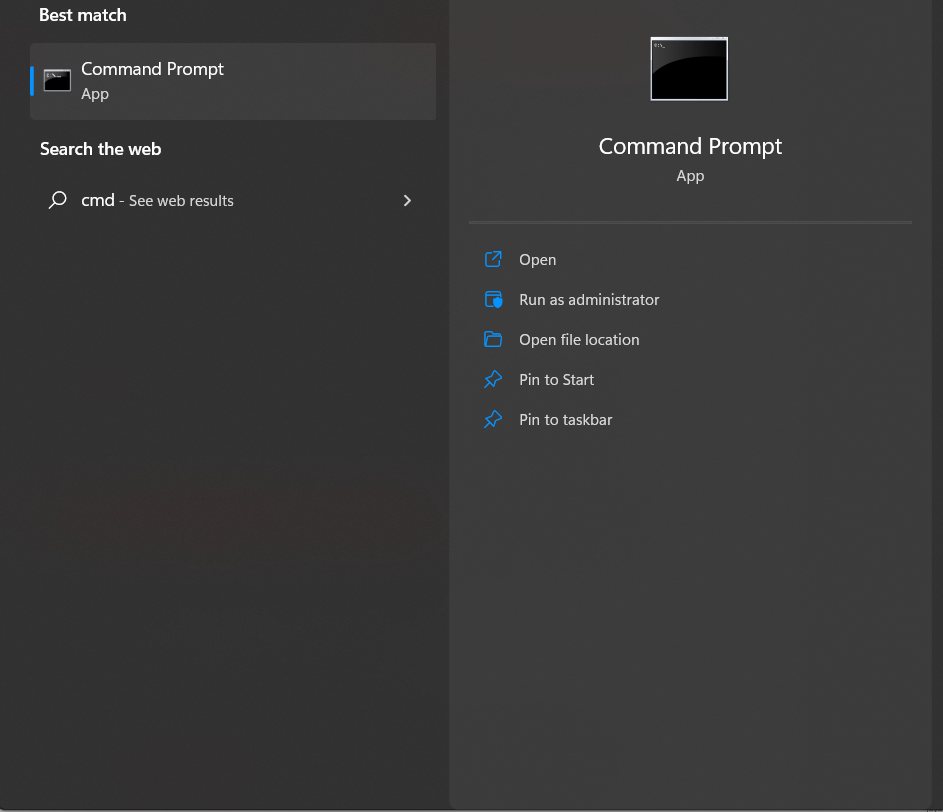
2. Type in chkdsk C: and hit enter. (C is our drive, you can enter your drive letter)
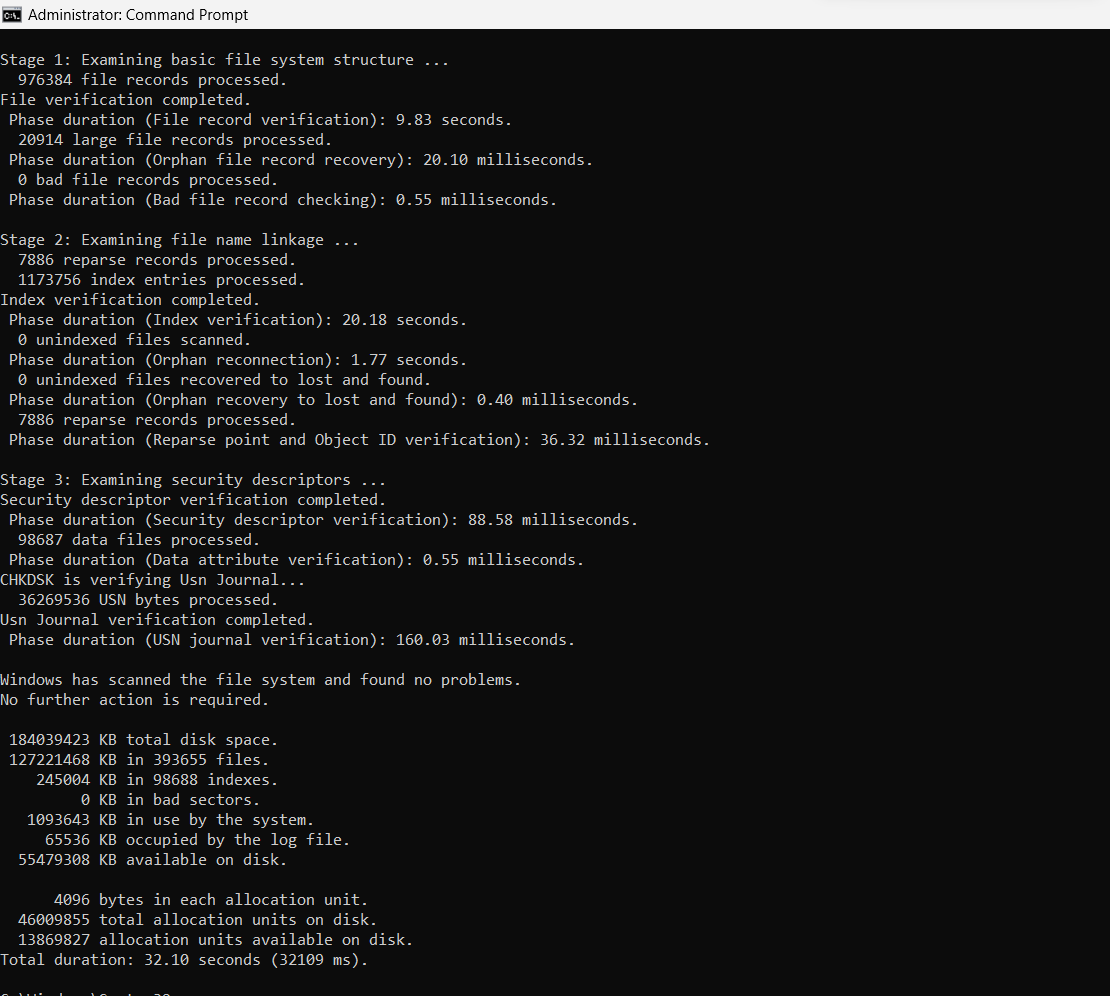
Wait for the scan to complete. If there are no errors found, move on to the next solution.
Solution 5 – How to Fix Crashing System if the RAM Does Not Have Enough Space?
Everybody is aware of what RAM is. It is Random access memory which is used to handle various tasks like editing, playing games, etc.
If there is not enough space in the RAM to support the running of your programs, you will have to upgrade it.
This is the reason why your computer is facing the issue of crashing all the time and more frequently.
By upgrading your RAM you can avoid these crashes and work without any disruptions.
Solution 6 – Not Enough Space on the Partition Causes System Crashes Suddenly
For that, you have to open the Run box:
1. Press the Windows + R keys together to open the Run box.
2. Now, enter diskmgmt.msc in the field and hit OK.
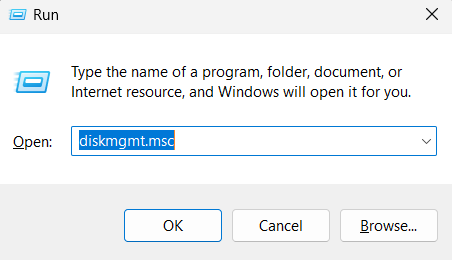
3. Right click on the C drive and choose Extend Volume option from the menu.
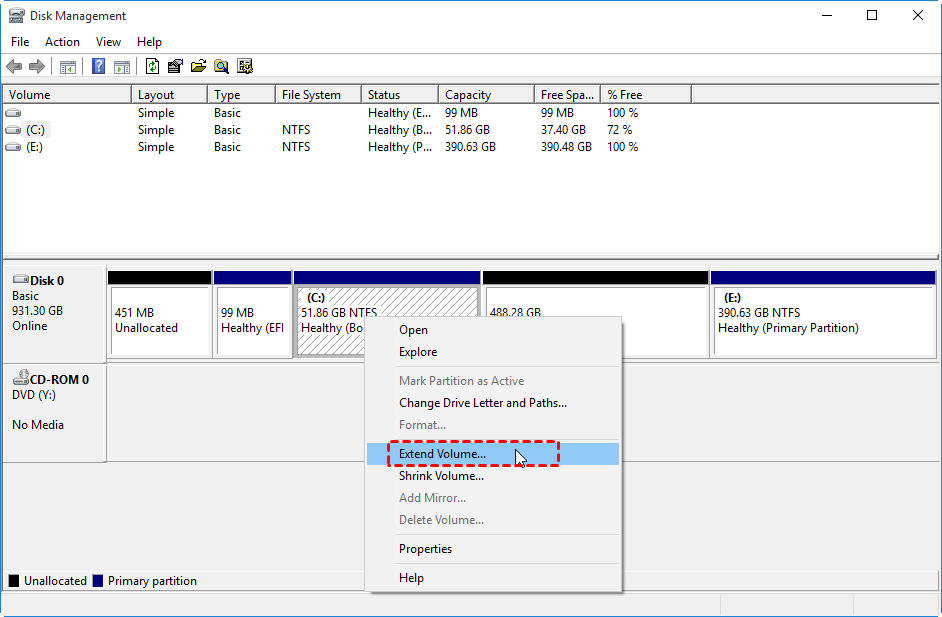
4. Keep going through the instructions shown on the screen.
Note: If the space in unallocated on the right side of the C drive, you will not be able to choose the Extend Volume option. It will be greyed out.
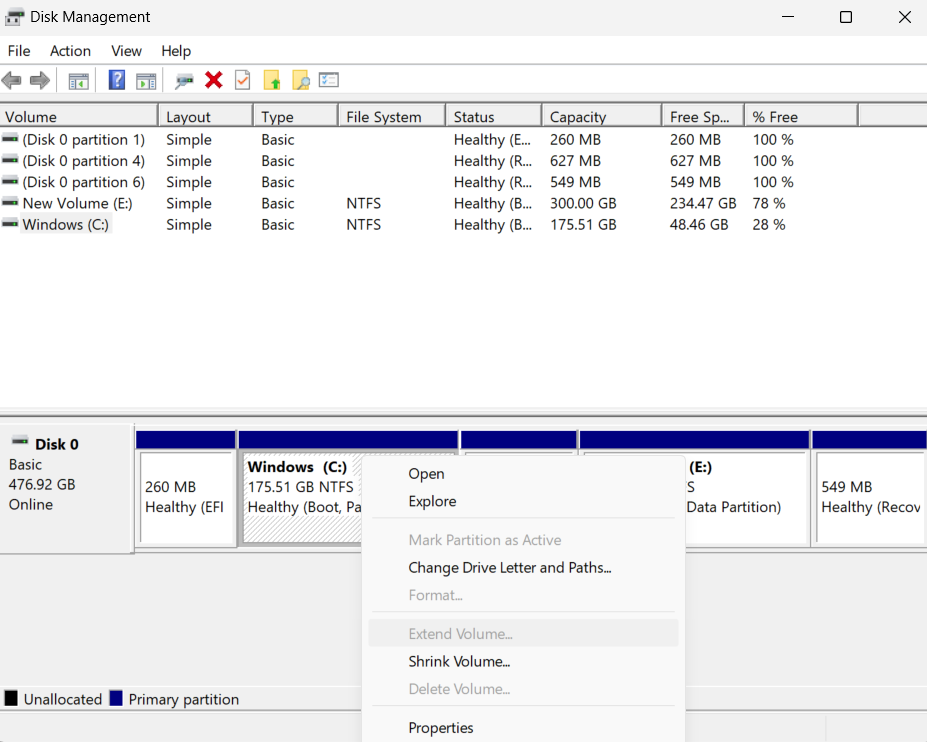
If you want to fix crashing system issue for the with another way, follow these steps:
1. Open the Run box.
2. Enter diskpart and press the OK button.
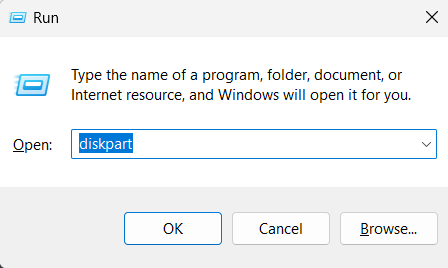
3. Keep entering the following commands:
list disk
select disk n(disk number)
list partition
select partition m(partition number)
extend size= x(size in MB)
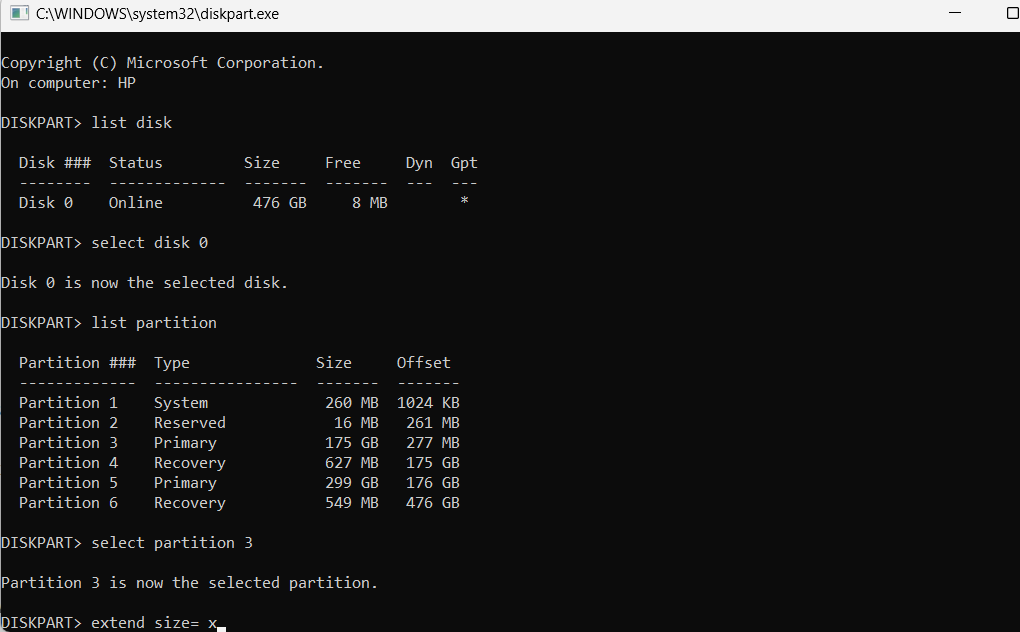
4. The size of the disk will be increased.
Solution 7 – You Can Also Fix or Update Your Drivers to Resolve This Issue
There are times when the outdated or corrupted drivers causes issues such as system crashes suddenly. You can update your driver and check if the issue persists. Execute these steps:
1. Go to the Search field and enter Device Manager.
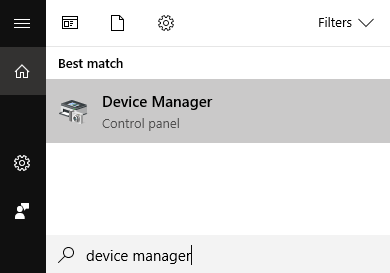
2. Open the Device Manager and double-click on the Disk drives option.
3. Right-click on your drive and click on the Update Driver option from the extended menu.
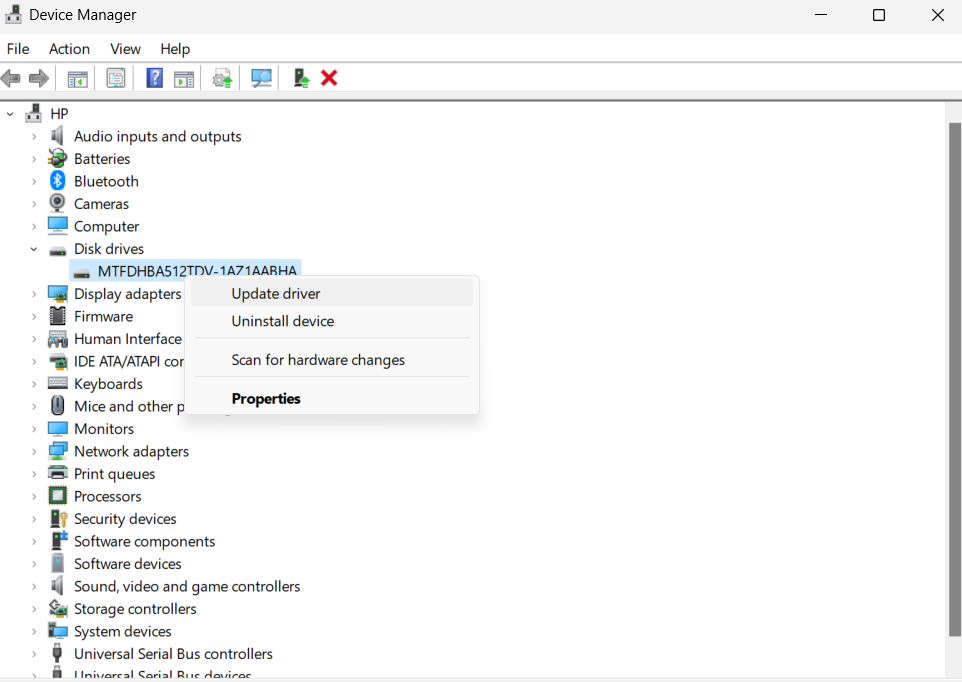
Wait for the driver to update. After doing so, your problem should be solved.
Try working on the computer to see if the crashes are happening again or not.
If not, your issue is resolved.
Solution 8 – Fix Crashing System by Checking the Hard Drive Fragmentation
Using the hard drive for a long time can cause fragmentation. You can check that by implementing the following steps:
1. Open the File Explorer and right-click on the file drive you want to check.
2. Now, click on the Properties option and go to the Tools section.
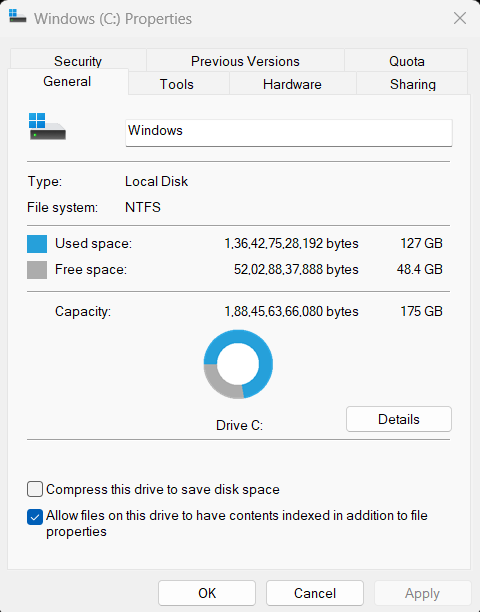
3. Here, choose the Optimize option from the Optimize and Defragment Drive.
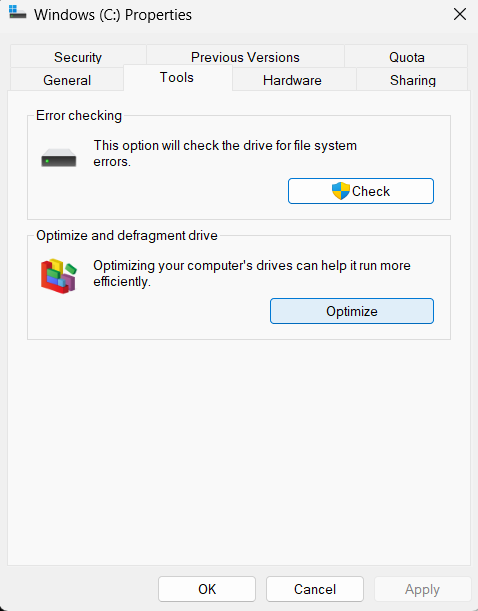
4. Choose the drive and hit Optimize to defragment your drive.
This should do the work.
Going towards the last solution.
Solution 9 – Install an Antivirus Software to Avoid System Crashes Suddenly Errors
More than often, the crashes happen due to virus or malware that we are not aware of being in our system. These can cause serious damage to the system which is why it is highly suggested to install an antivirus software on your pc.
If you find virus and malware on your computer, you can see the solutions for virus and malware removal here.
Wrapping Up
You might find yourself in a situation where you are working on your computer and out of nowhere, your system crashes suddenly. The reasons for that are in this article along with all the solutions available. These solutions are easy enough for any user to apply and get over this issue.
Make sure you identify the problem causing these crashes so that you can keep that in mind for future. These types of crashes can also cause data loss which is not suitable for anyone. So, considering all these things can be very helpful.