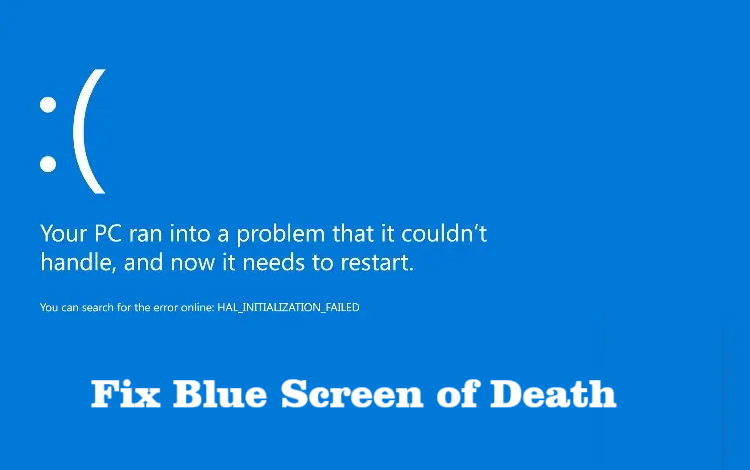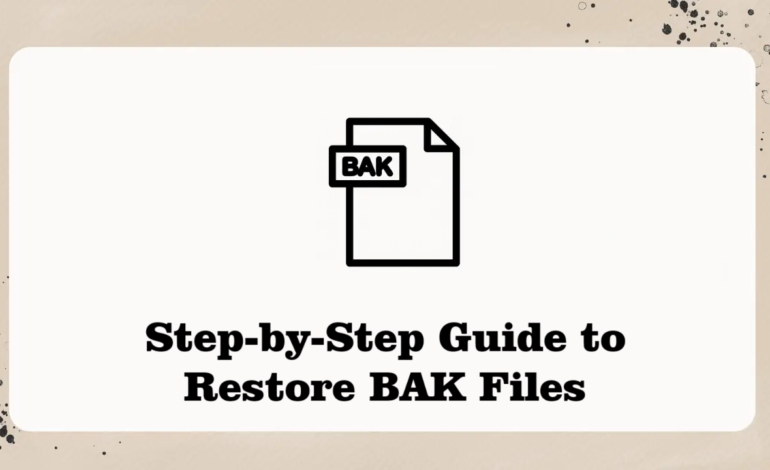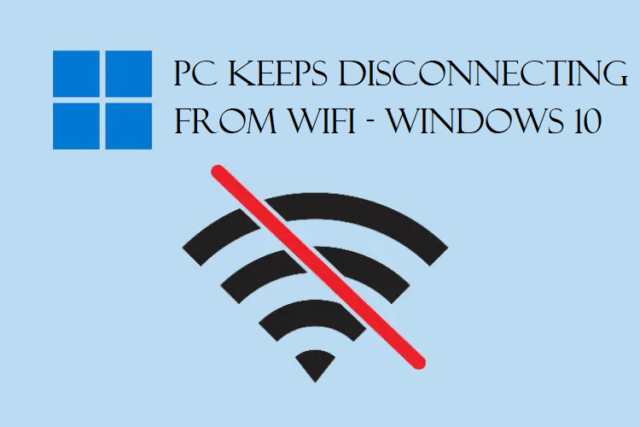Want to fix blue screen of death? Don’t know what that means? No clue on what to do?
Don’t you worry.
We have it covered for you!
This guide explains various solutions that you can use to get done with the BSOD error.
It is a very troubling sign but it can also be fixed.
Some issues related to the hardware and software can cause the BSOD error but many of them are fixable.
Sometimes, when your system crashes suddenly, it is usually because of the fatal system error.
However, there are ways to fix BSOD on Windows 10, 11.
You must have seen that there appears a message from Windows 10 onwards that describes the problem and a Windows stop code.
There may appear a QR code that you can scan in the Windows 10 and 11 to learn more about the crash.
Even though this error shows that the computer is no longer safe and has reached a critical condition, it’s not always true.
This might happen due to minor issues which can be resolved.
Check how.
Solutions to Fix Blue Screen of Death as Explained by Experts
The basic thing that you can do is restart your pc. Most of the times, this error goes away simply when the pc is restarted.
If you see the following errors on the screen, a quick reboot can easily solve it.
“CRITICAL_PROCESS_DIED” or “DPC_WATCHDOG_VIOLATION”
In case the BSOD error persists, you can do the following:
- Startup Repair
- Run SFC Scan
- Uninstall Recent Updates
- Boot into Safe Mode
- Roll Back the Driver Updates
- System Restore
Other than that, you can fix BSOD on Windows 10, 11 by simply unplugging unnecessary devices.
Sometimes, when there are a lot of hardware devices connected to your computer, it can cause this error.
This majorly happens because the USB peripherals and driver conflicts are not playing well with your operating system. So, unplugging the unnecessary devices and restarting your computer can help.
More: This error can also be seen due to Hardware Failure in Laptop. Learn what other things does it lead to.
Fix 1 – Trying to Resolve the Error by Using the Startup Repair
First of all, you have to shut down your pc and turn it on to start the process to fix blue screen of death. While it is turning on, power shut it down again and do this 2-3 times.
The Automatic Repair will appear. Wait for it to complete then follow the steps:
1. When the recovery screen appears, choose the Advanced Options.
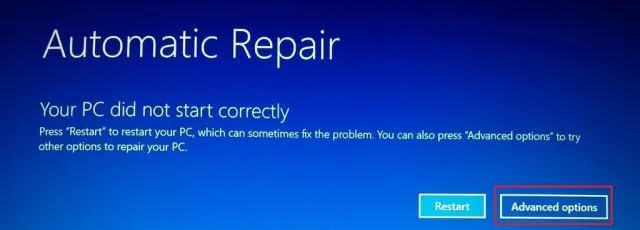
2. Click on the Troubleshoot option from the next screen.
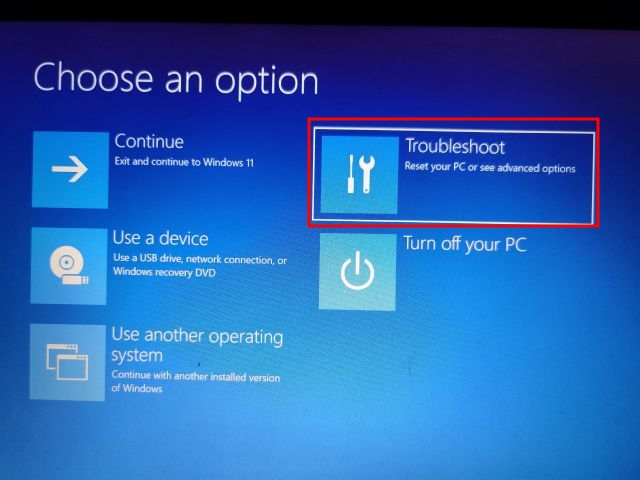
3. Now, choose the Startup Repair option and your Windows 10 or 11 will restart.
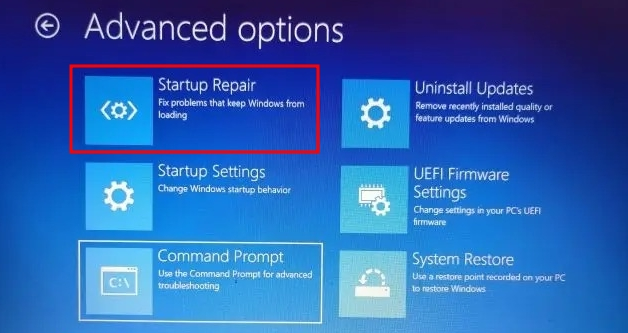
4. This will resolve the error and you should be able to work on your pc again.
In case this doesn’t work, try to run a scan.
Fix 2 – Fix BSOD on Windows 10, 11 by Running SFC Scan
You can use the SFC scan using the Command Prompt. Open the recovery screen using the above instructions and go through the steps below:
1. On the Recovery screen, click on the Troubleshoot option.
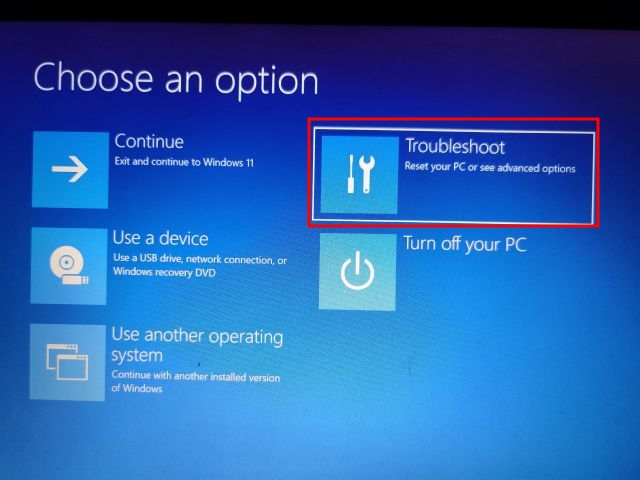
2. Choose the Command Prompt option from the next screen.
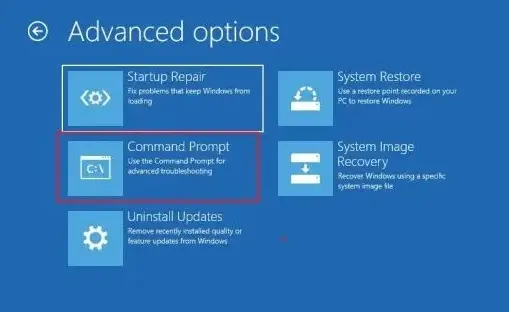
3. When the Command Prompt opens, enter the SFC /scannow command to check the integrity of the file.
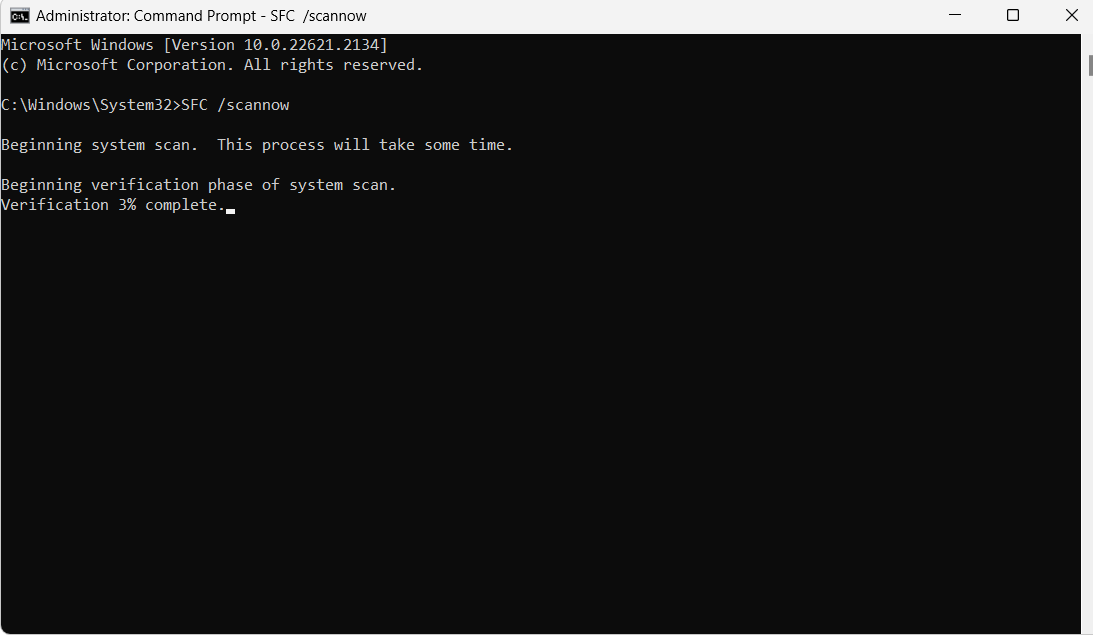
4. Let the process complete. It will fix this issue.
Once the process is complete, restart your computer and you will find that the error has been fixed.
Fix 3 – Uninstall the Recent Updates to Fix Blue Screen of Death
There is a possibility that your recent updates have messed up the OS. If you have started facing the BSOD error after recent updates, its best to uninstall it.
Here are the steps for it:
1. Get on the recovery screen and hit the Advanced Options.
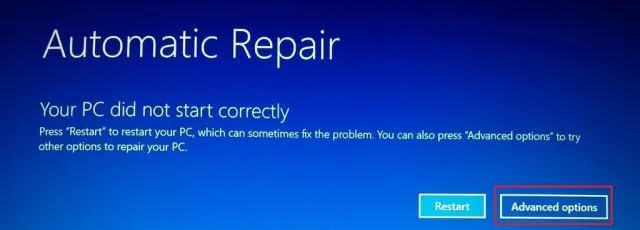
2. Go to the Troubleshoot screen.
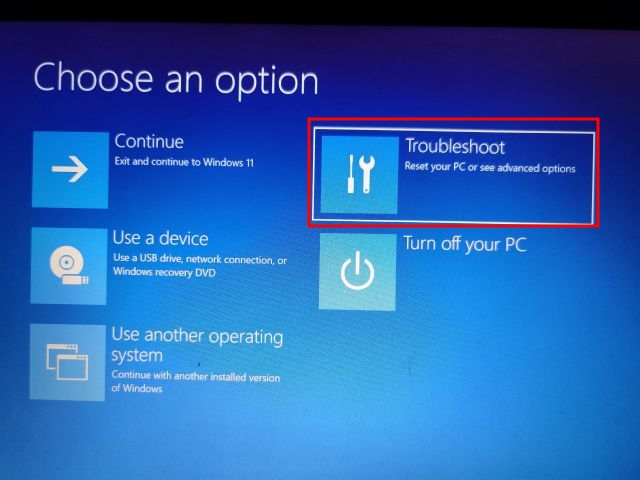
3. Now, choose the Uninstall Updates option.
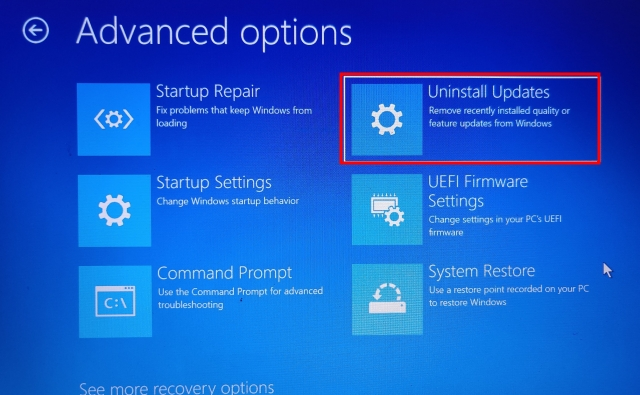
4. From the next screen, you have to click on the Uninstall Latest Quality Update.
5. There is a possibility that your pc has received a minor security patch or update. If you think that it was a feature update, to fix BSOD on Windows 10, 11 choose the Uninstall Latest Feature Update.
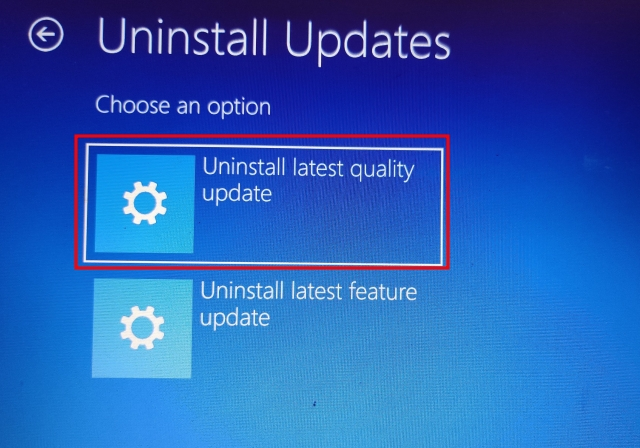
After doing that, your pc will uninstall the update and restart and the error should now be resolved.
Fix 4 – You Can Also Boot into Safe Mode to Get Over This Error
Here also, you have to go to the recovery screen by following the same steps and:
1. Start by going to the Troubleshoot screen.
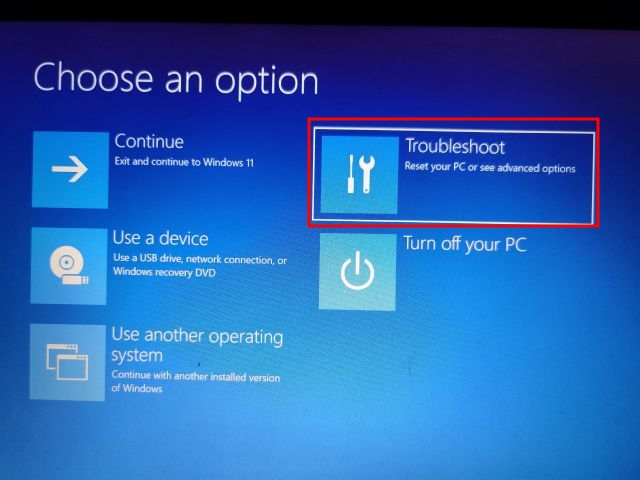
2. Then, choose the Startup Settings option and hit Restart.
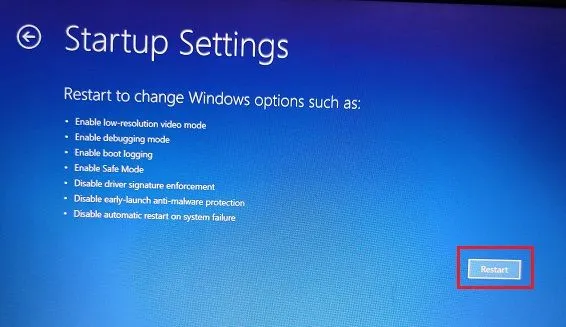
3. On the Startup Settings screen, you have to press the 4 or F4 key in order to boot into safe mode to fix blue screen of death error.
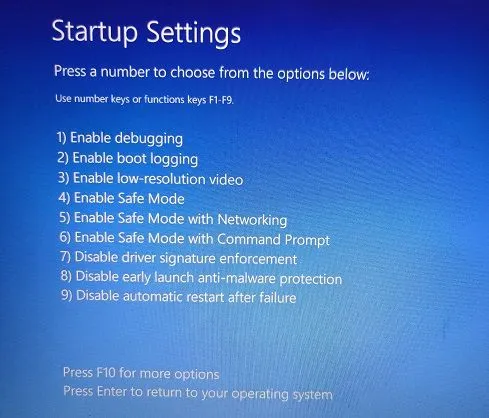
4. Here, you will go straight into the safe mode where you have to open the Run prompt by pressing the Windows + R keys simultaneously.
5. Enter the appwiz.cpl command and hit OK.
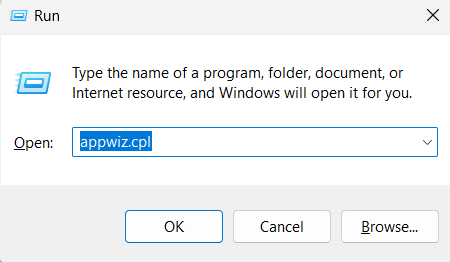
6. Now, in the Control Panel, you will find the Programs and Features window. Go to the left panel and select the View Installed Updates option.
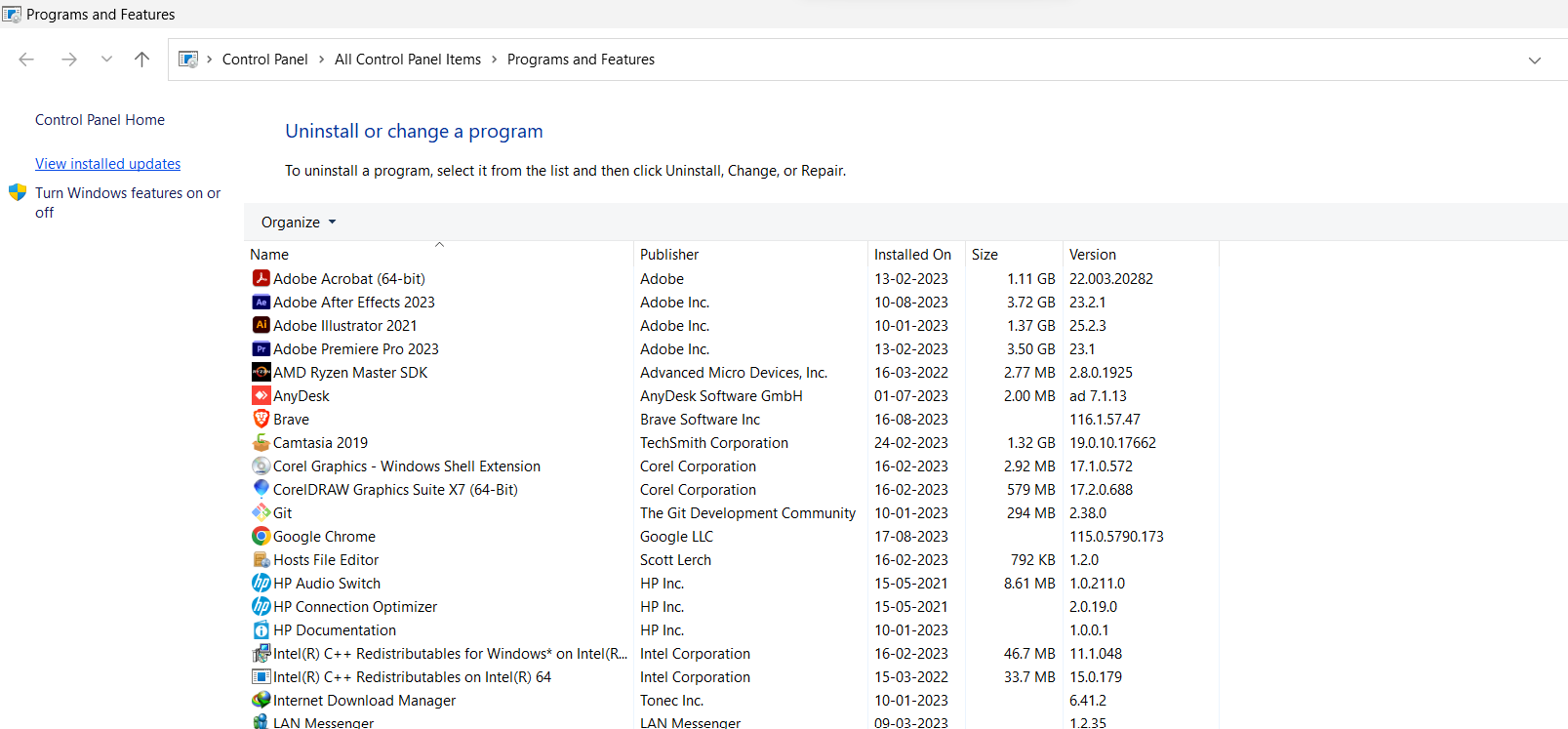
7. Click on the recent update, uninstall it. If you see any unknown or unnecessary apps, you can uninstall them too.
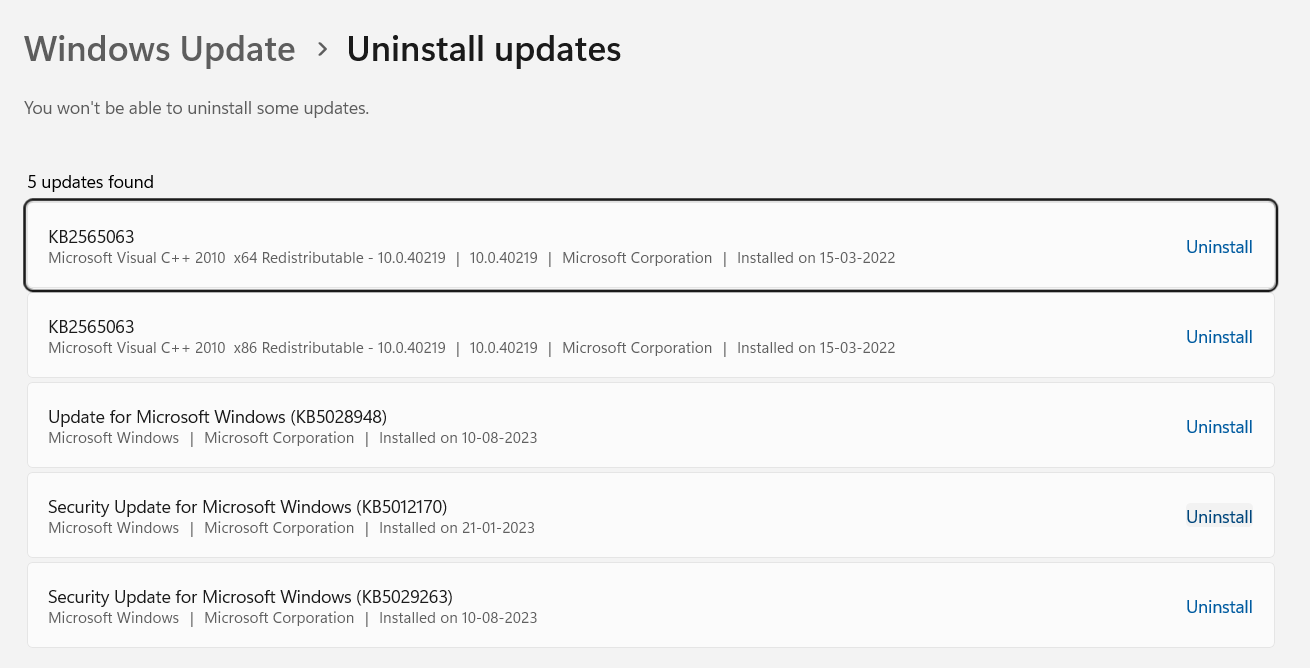
The error should be gone after restarting your computer.
Fix 5 – Fix BSOD on Windows 10, 11 by Rolling Back Driver Update
If you find that some recent driver update is the cause of this error, you can simply roll it back by implementing these steps:
1. Firstly, follow the above method to boot into safe mode and then press Windows + X keys.
2. From the menu that appears, choose Device Manager option.
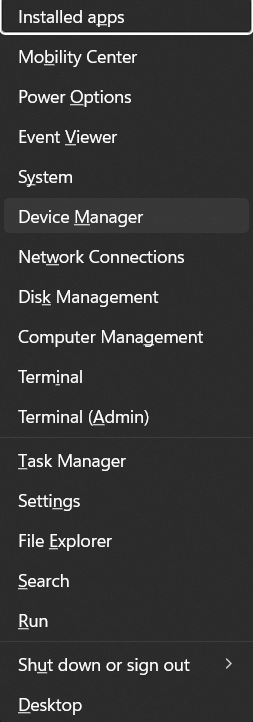
3. If you are sure that a driver has recently been updated, go to the specific category.
4. Double-click on it to open the list. Right-click on the drier and hit the Properties option.
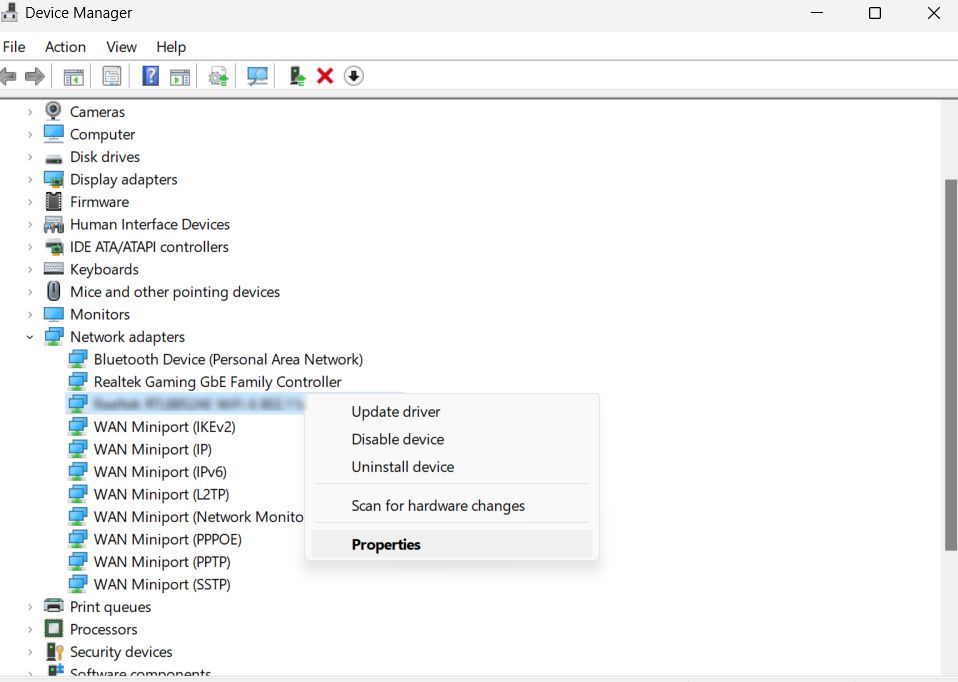
5. In the next window, go to Driver –> Roll Back Driver (if greyed out, choose Disable Driver).
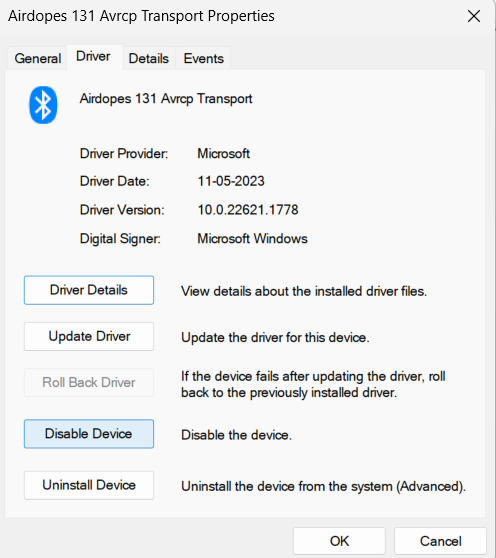
6. Restart your computer.
Fix 6 – System Restore Function Can Fix Blue Screen of Death
This method is sure to work. You can restore your system to an earlier date when the computer was working fine. It is a great method but the only problem is that you will lose all the changes you made to the files and folders.
If that’s okay with you, execute the following instructions:
1. Follow the steps for the Startup Repair method.
2. Go to the Advanced Options –> Troubleshoot.
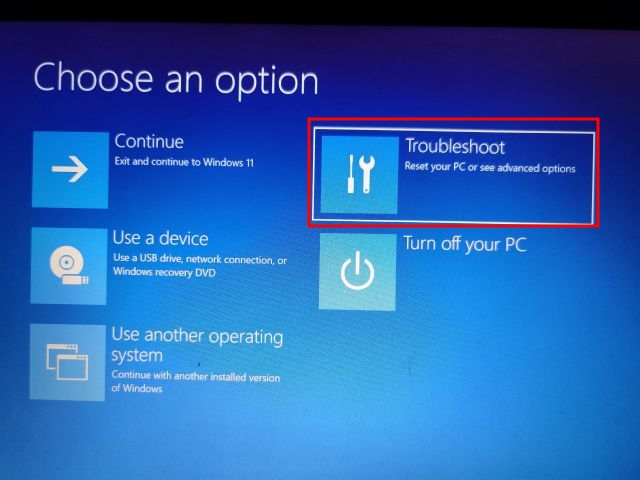
3. Choose System Restore option from here.
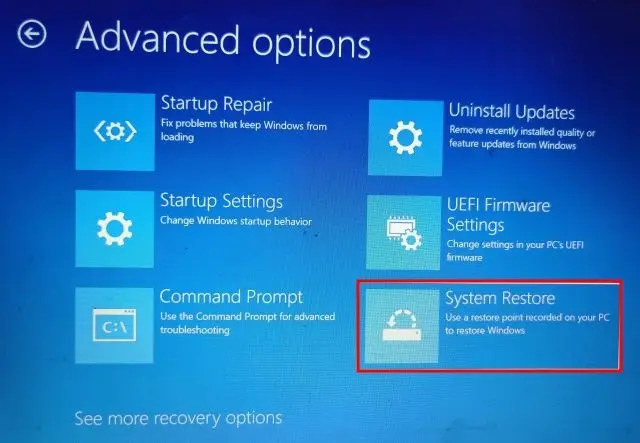
4. On the screen that appears, choose the latest restore point to fix BSOD on Windows 10, 11.
5. Click on the Finish button and the system will start restoring.
Finally, restart your computer to check.
There is one more way which is not usually preferred by users which is to Reset the PC.
All you have to do is get to Troubleshoot –> Reset This PC –> Keep my files.
The computer reboot and a clean copy of the Windows 10, 11 will be reinstalled.
It’s a Wrap
No matter what type of error you see on the BSOD screen, it is still possible to fix blue screen of death using the methods we explained here. All the scenarios that a user can face and every technique that they can apply are here.
It can be a little time-consuming going through all these methods but one of them is bound to work basis on the type of error your BSOD is facing.