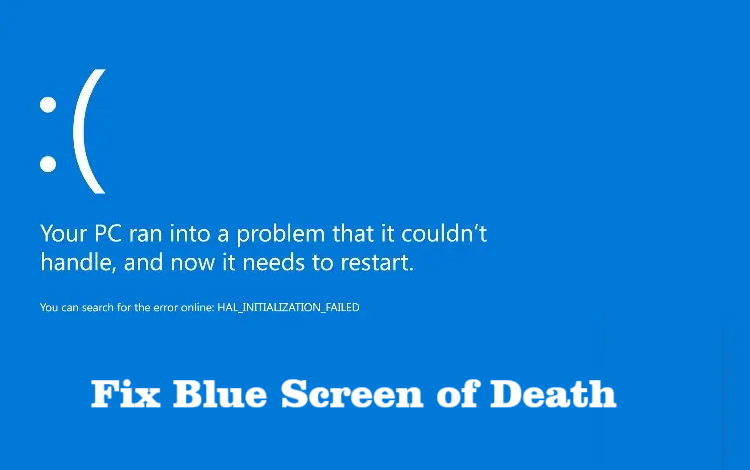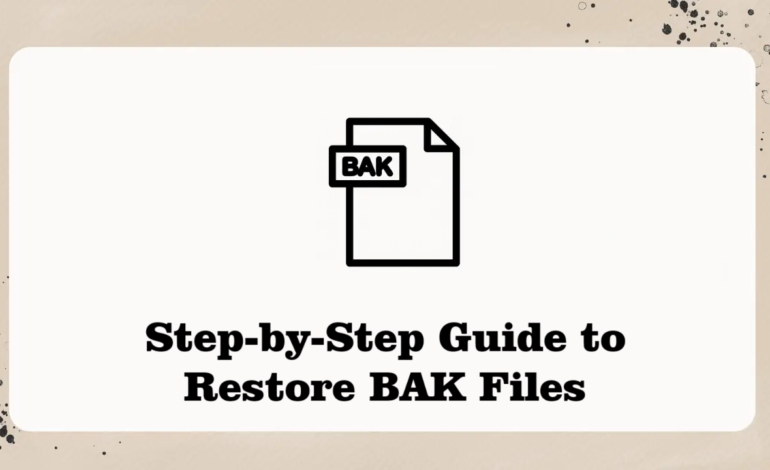
Restore BAK Files – Step-by-Step Guide With 3 Quick Methods
Grace: I want to know how I can restore BAK files. I have lost a very important document which I absolutely need for my presentation. When I looked for my backup files, I realized that I had deleted the file to free some space on my drive. Now, I need it back. How can I restore it?
This is one of the situations that users find themselves in more than often. Deleting your backup files can turn out to be a mistake once you realize that you needed some documents stored in them.
And when there is an urgency, you start searching for ways on how to restore BAK file to retrieve some data.
You might find the backup files with the extension .bak in your computer and not a lot of people know what that is.
That leads them to deleting the files.
A brief on .bak file: Most of the applications create a file with the .bak extension with the intent of keeping a backup of the data.
Mostly, the backup files are created automatically by different apps for all sorts of backups.
More: If you lose your data, their are some of the best data recovery software that you can use.
Few Things You Should Know Before You Restore BAK Files
We will be using the SQL Server Management Studio (SSMS) to recover the file. But before that, you should know some things and take care of them so you don’t make a mess:
- You have to close all the active connections before trying to restore the data using SSMS to ensure a safe process. This will pretend the process from failing due to the active database connections.
- If a backup is created on the recent SQL version, you cannot restore it to the earlier SQL version.
- Before learning how to restore BAK file, make sure you take a backup of your active transaction log. By doing so, you are ensuring that the transactions in the logs are not lost.
- Restore a database from another server instance requires you to manage metadata so that the server is available on another server.
Now, let’s move forward with the methods.
Along with SSMS, we will be using T-SQL and PowerShell.
First Method – Recovering Data File Using the SQL Server Management Studio
If SSMS is installed in your computer, follow these steps to restore BAK files:
1. Launch SSMS and connect it to an SQL server instance.
2. Now, go to the Object Explorer and extend the Server Tree by clicking on the Server Name.
3. Move to the Databases section and open the database that you want.
4. Right click on it and hit the Restore Database option.
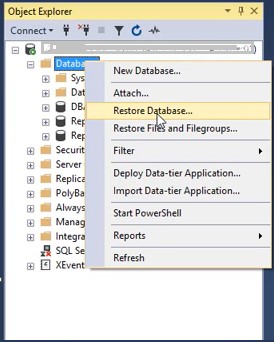
5. In the Restore Database window, go to General Page –> Source Selection –> Database.
6. Or, you can go to the Devices section and click on the ellipses button to choose your device to recover .bak file.
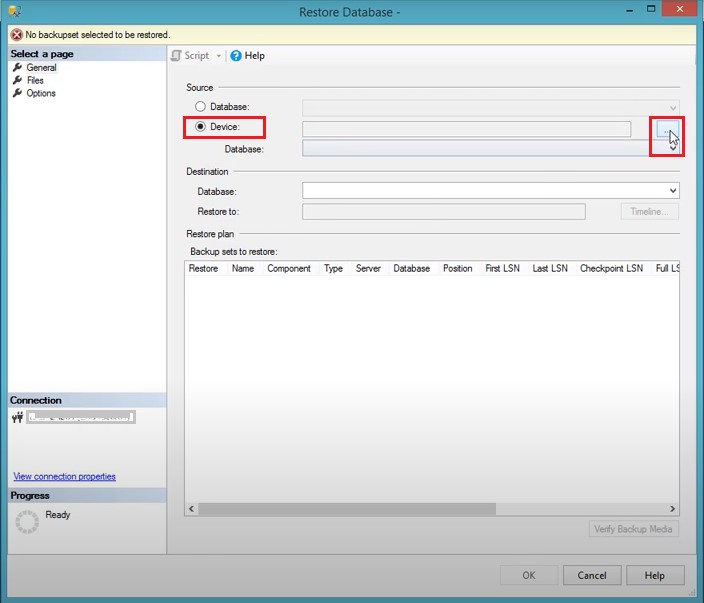
7. Here, choose File as your backup media in the Select Backup Devices window & hit Add.
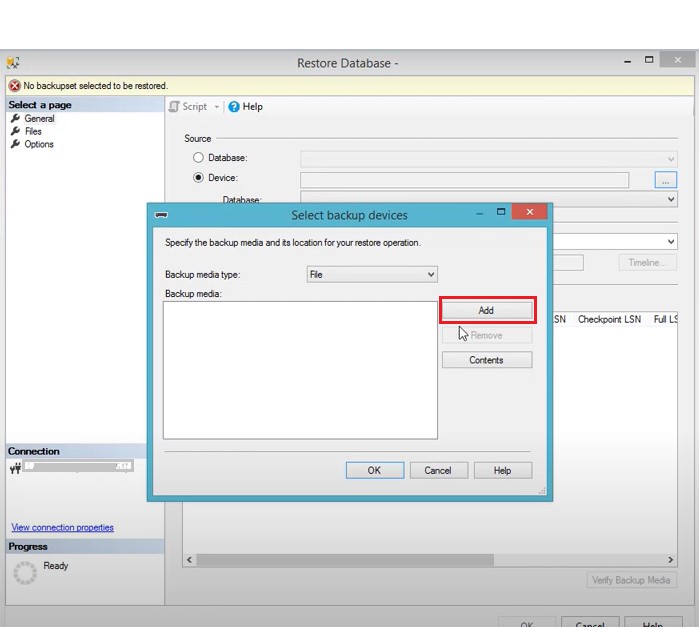
8. Browse for the BAK file that you are looking to restore and hit the OK button.
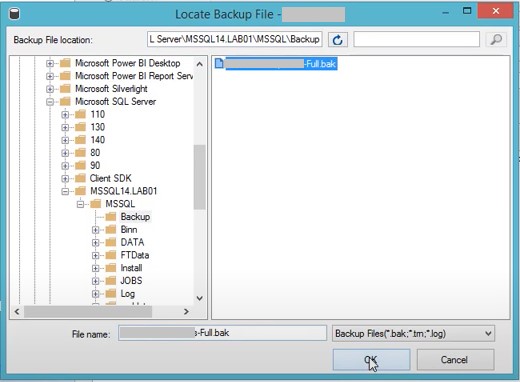
9. Once again hit the OK button in the new window to go back to the Restore Database window.
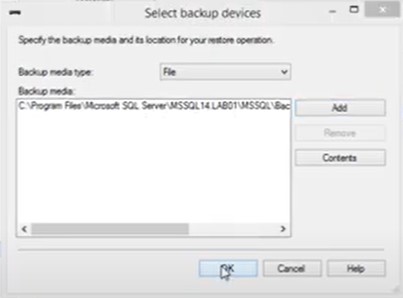
10. Under the Destination section, you can see that the name of the database has been given in front of the Database field.
11. Also, the information of this backup appears in the Backup sets to Restoration section.
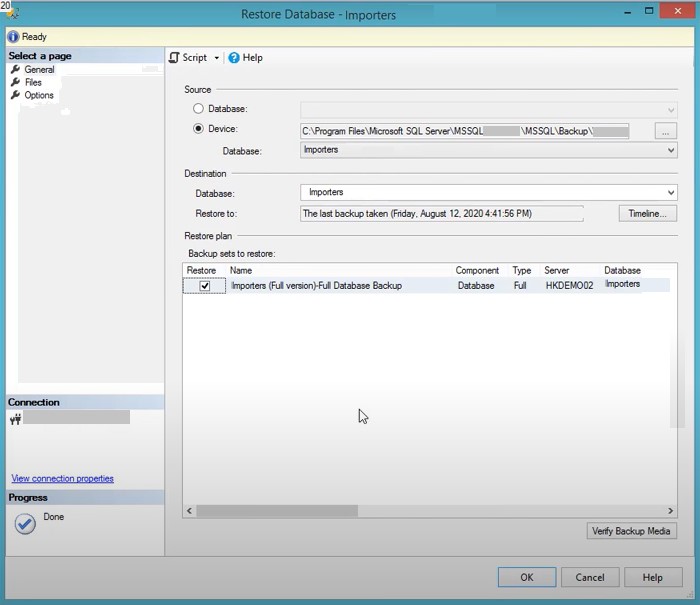
Wait for it to complete and the database will restore.
Second Method – How to Restore BAK Files Using the T-SQL Method?
You can use the T-SQL method by executing the given steps:
1. After opening and connecting SSMS, choose the New Query option.
2. Run one of the following statements in the Query Editor:
- To restore entire database file: RESTORE DATABASE FROM DISK = ‘\’ GO
- For retrieving a specific file: RESTORE DATABASE FILE = FROM DISK = ‘\’ GO
Note: Make sure you replace the DBNAME with your desired database name and the BackupFilePath with the path of your DB file or the FileName with the name of your file respectively.
Third Method – Restore BAK Files by Using the PowerShell Technique
In this technique, you can use the Restore-SqlDatabase cmdlet to restore your database. This function performs restore operations that include the recovery of the entire database, database files, and transaction logs.
Important Note: It is important to know that if you have an updated database, you will find no problem in recovering the database with these methods. However, if you want to recover selective database from the file, that will not be possible. You can recover one table if you want from the database.
To Summarize
These are the best possible ways that you can use to restore BAK files. Apart from these, you may find certain tools on the internet if you are up for using them. However, these tools are no freeware and you will have to purchase a license.
Otherwise, the methods that we have talked about work fine and can help you resolve your query. Make sure you learn about the BAK files and don’t delete them to avoid falling under such situations.