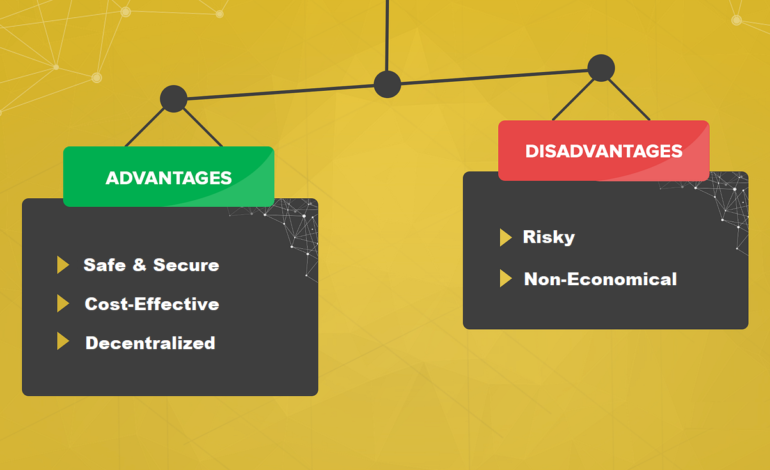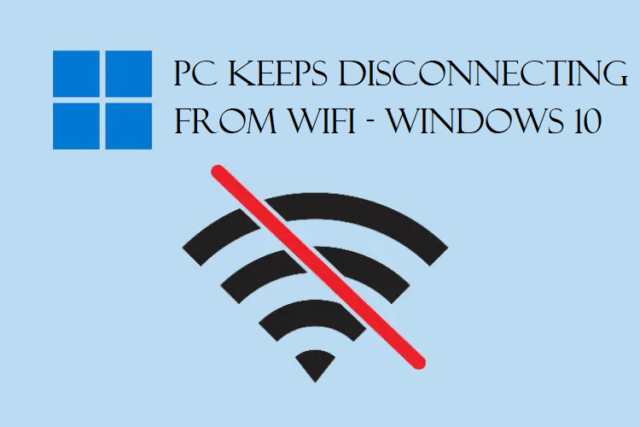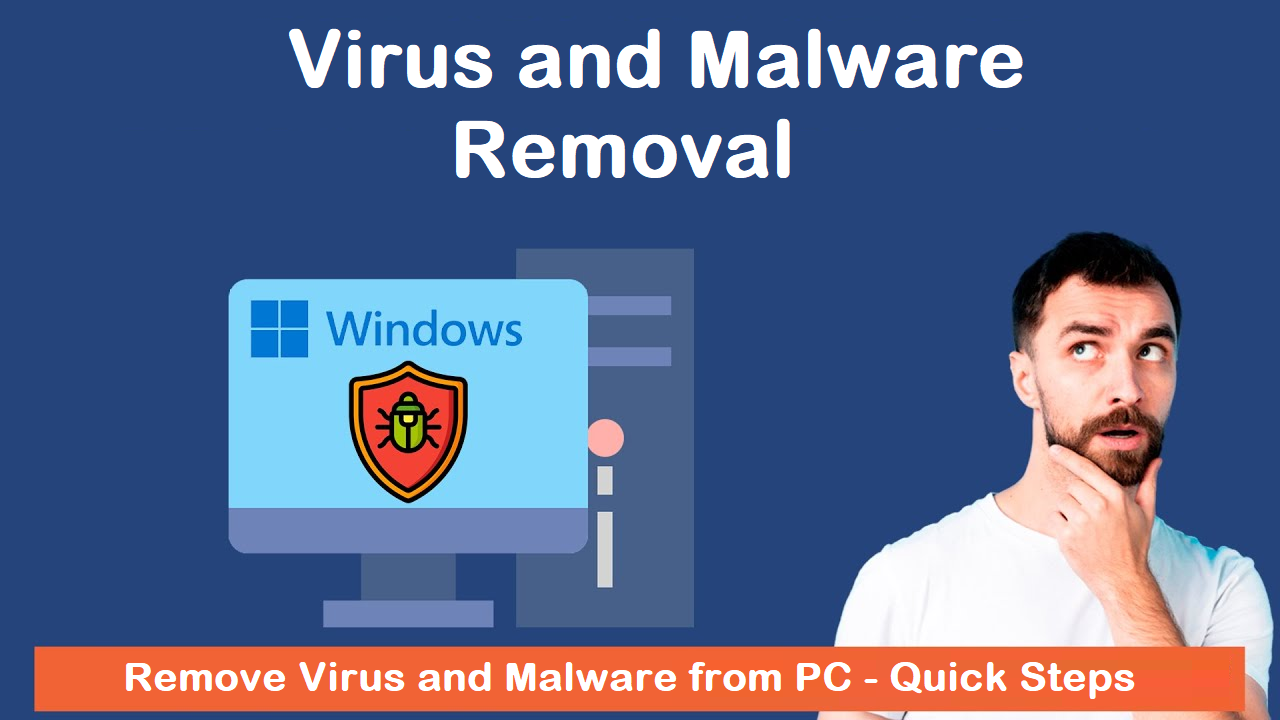Even though Windows 10 is an incredible OS, there are some common errors in Windows 10 that a lot of people have faced.
Today, we are going to talk about the most commonly faced errors and what the solutions to these errors are.
Stick till the end of the blog to find all the information about Windows 10.
Everybody has been there, in the middle of a project, and all of a sudden, the computer slows down. Some programs don’t work or stop responding. Keyboard or Mouse not working. What is worse than all of this? It doesn’t turn on.
These are the major Windows 10 common issues that someone can face while working on something important.
Of course it is frustrating that your project has been interrupted due to these problems. Some can be solved quickly without wasting much time but some may be technical and take much more time.
Some of these errors may not be known to you. We are going to explain 6 of such problems for your information so that you can solve them whenever the need be.
So, let’s dig into these errors and see how they can be solved.
Common Errors in Windows 10 and What to Do If You Face Them
Windows has a bunch of problems like other operating systems. If you have upgraded from Windows 7 to Windows 10, you might have faced plenty of errors.
If you have recently installed Windows 10, get ready to face a lot of issues. Some of these can be fixed by using certain repairing tools, but a few of these require you to perform steps manually.
Following are the problems and the solutions for them.
Also: Check out the methods for Virus and Malware removal.
There Can Be Too Much Data Usage in the Background, Stop It
One of the most common Windows 10 issues is that it used up too much data.
After upgrading to Windows 10, if you have ever connected hotspot from your mobile phone, you must have noticed something. Windows 10 sucks up data more than ever.
Since Windows 10 is still evolving, its updates can be really big and need to be updated more often. The new features and apps in Windows 10 keep using the data in the background.
If you don’t want the updates to use up your data or have limited data, you can set it as metered.
Common errors in Windows 10 are solvable. This means that it will stop using the data so much and stop affecting your background apps and games.
Just follow these steps:
1. Open Settings and Network & Internet.
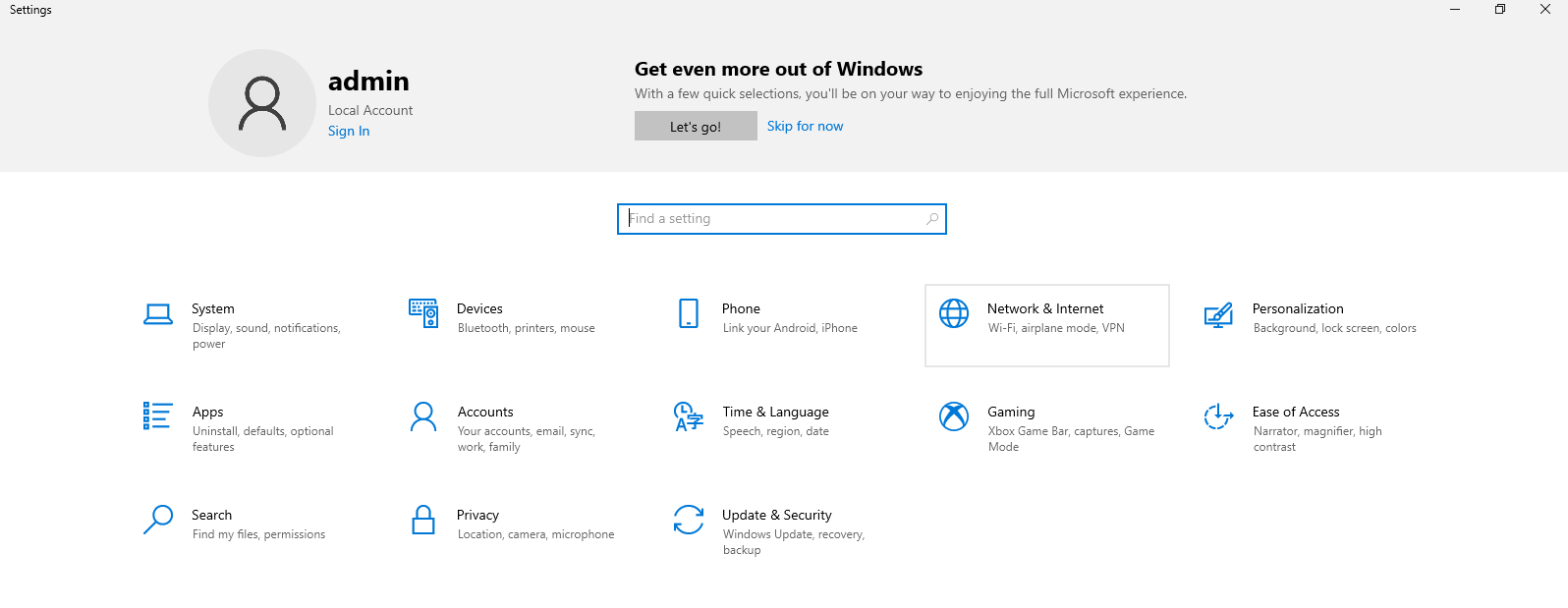
2. Go to Wi-Fi and choose your network.
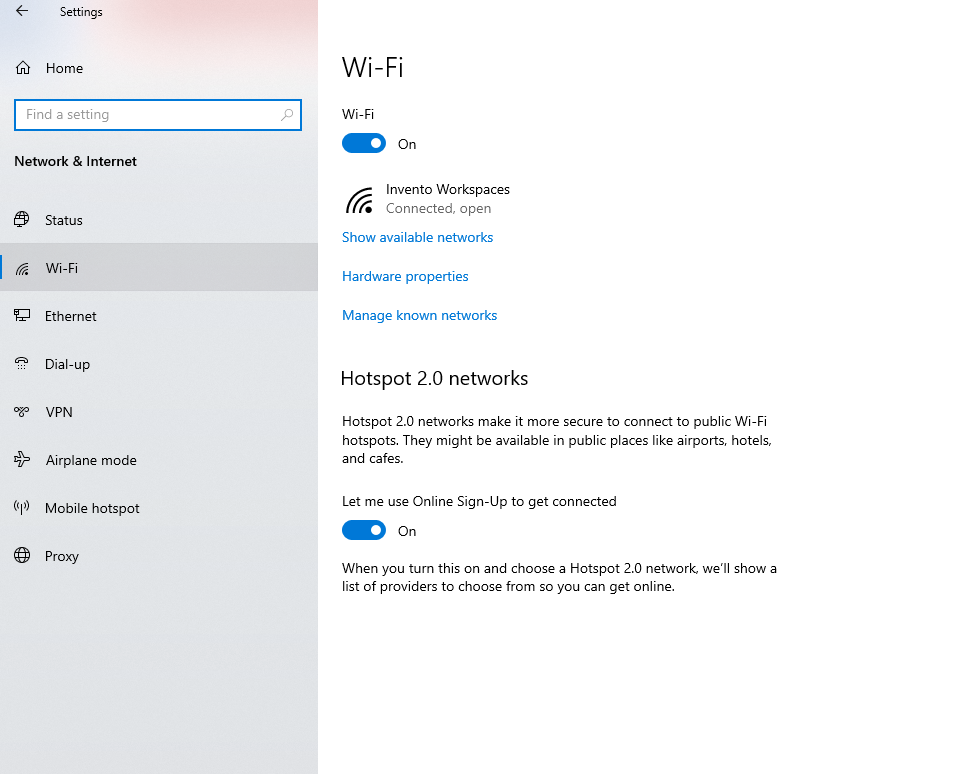
3. Now, under the Set as metered connection option, you have to turn on the toggle.

After doing so, you Windows will start treating this network as metered and lower the data usage in the background.
If your laptop or PC is ever connected to a different connection, follow these steps to set that as metered too.
Solve the Most Common Windows 10 Issues Notifications by Minimizing Them
If you are using a default notification setting, Windows 10 will always have about 2-3 notifications for you as soon as you turn it on.
Most of these are useless. You can disable them by:
1. Click on the notifications panel on the bottom right and hit Manage Notifications.
2. Go to the Get Notification from apps and other senders and turn the toggle off.
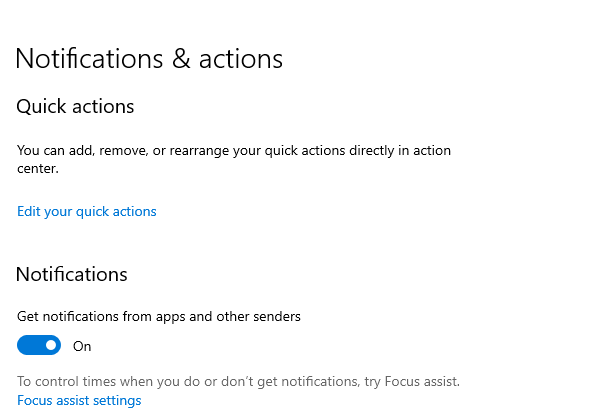
3. Or, you can go to Get Notifications from These senders and switch on or off the toggle for the ones you want.
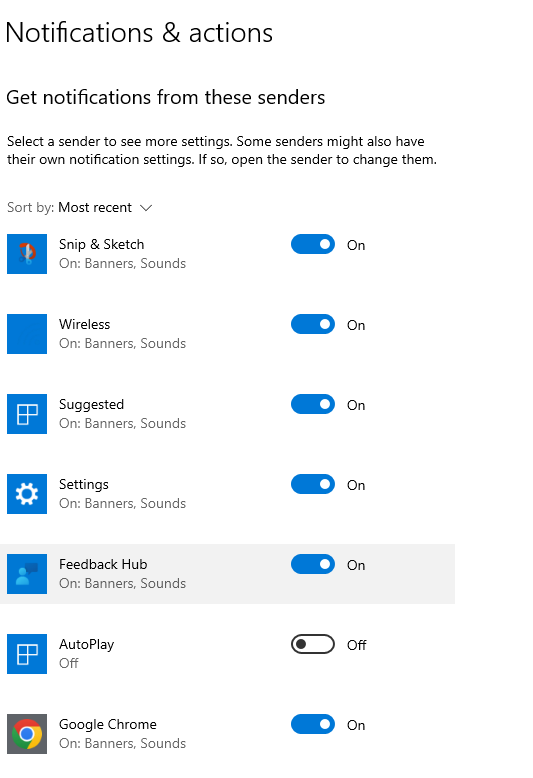
Common Errors in Windows 10 Can Be Avoided by Going to Safe Mode
It is important to go into the Safe Mode in order to solve a lot of problems such as file corruption, driver issues, virus infections, etc.
However, the previous method for going into the Safe Mode will not work in these Windows.
The usual method for accessing the Safe Mode by pressing F8 when Windows start doesn’t work in Windows 10.
The easiest method is as follows:
1. Open the Start menu and go to the Power option, hold the Shift key, and hit Restart.
2. When your computer restarts, Window Recovery Environment will appear which can solve common Windows 10 issues.
3. Now, choose Troubleshoot option and go to Advanced Options.
4. Move towards the Startup Settings and hit Restart.
This will restart your computer and you can access the Safe Mode by using the numbers keys.
More: If your system crashes suddenly, you can learn what to do here.
Get Over the Error of Delivering Updates by Disabling These Settings
Windows Update Delivery Optimization or WUDO is used by Windows 10 to deliver the updates. This system delivers peer-to-peer wherein the Windows upload the updates that have already been download on your computer.
The updates may be downloaded on another computer on the same network. This error from the common errors in Windows 10 was supposed to help.
This update was added so that the bandwidth could be saved by using your network instead of their server.
But, it also means that they might use your network in the background and affect your apps and games. It’s suggested that you disable this feature.
1. Move to Settings and choose Update & Security.
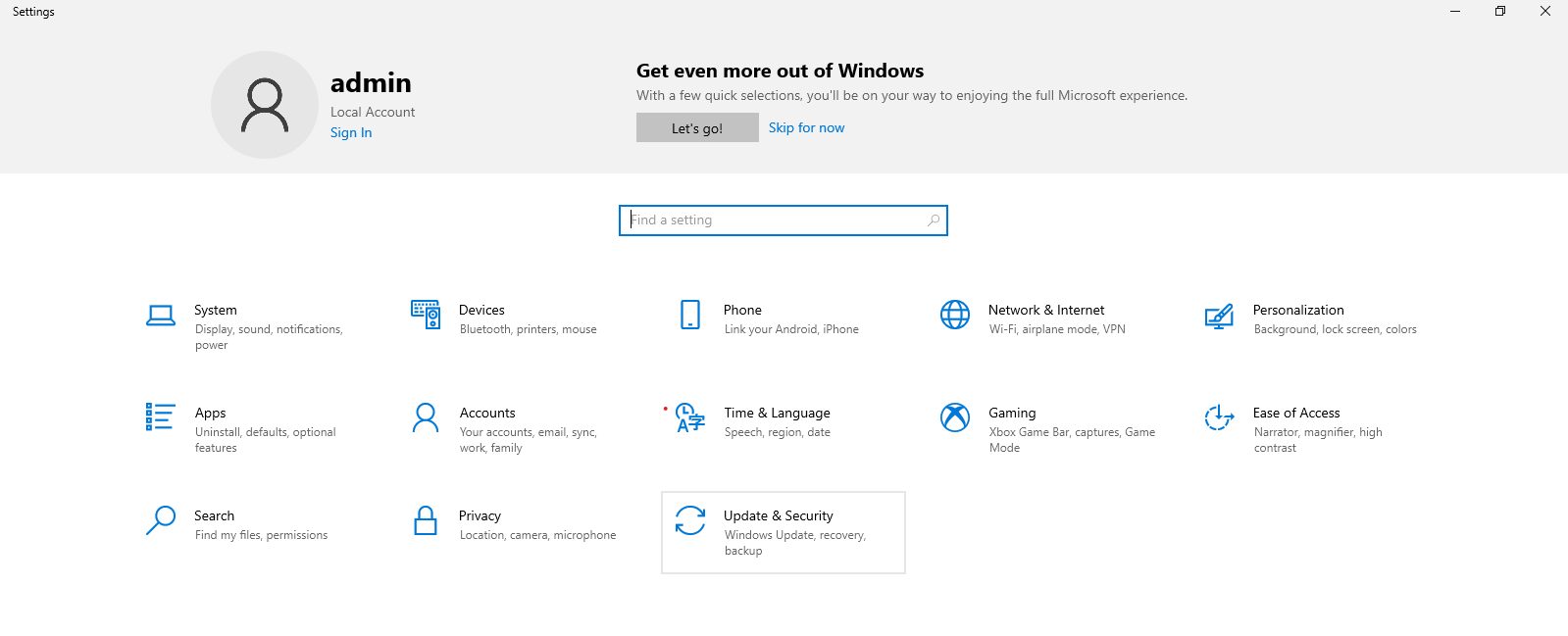
2. Go to Delivery Optimization and switch off the Allow download from other PCs option.
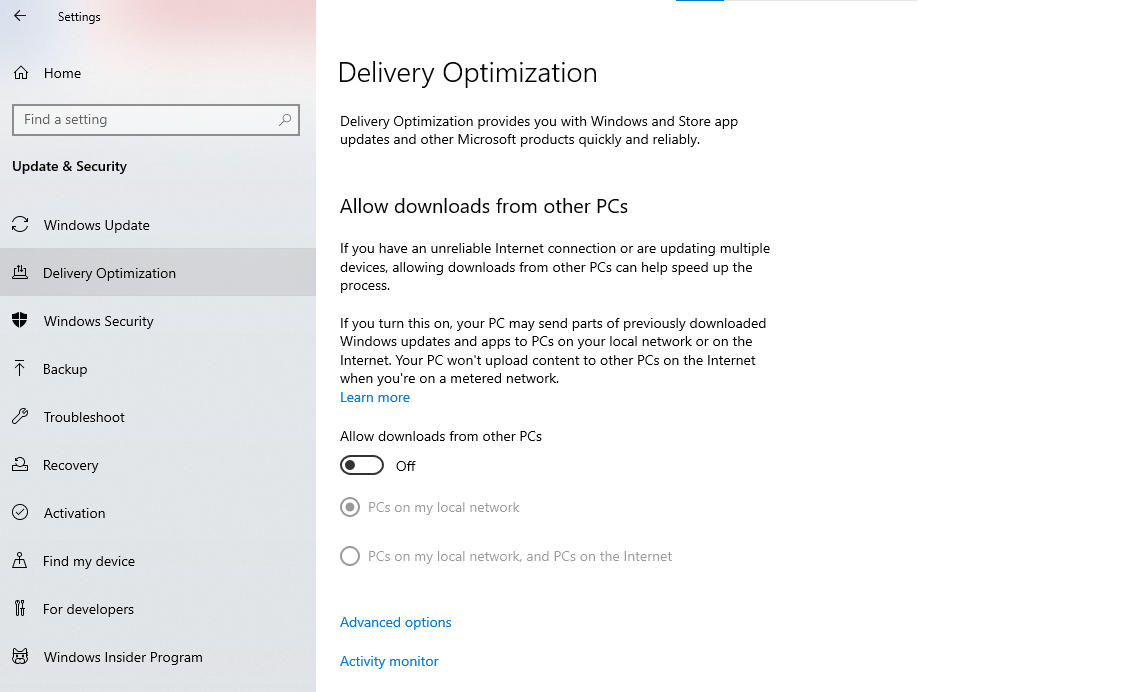
Now, the Delivery Optimization is completely turned off.
Search Bar Can Also be One of the Common Windows 10 Issues So Hide it
The Search bar was in the Start menu in all the previous versions. However, the Search bar is now on the task bar in Windows 10.
It is a bit annoying as it gets in the way of so many things, especially if you prefer pinning a few icons on the taskbar.
Fortunately, it can be hidden. How?
It’s pretty easy. You just have to right-click on the taskbar.
And from the menu, choose the Search option.
An extended menu appears, click on the Hidden or Show Search Icon option to remove the Search bar.
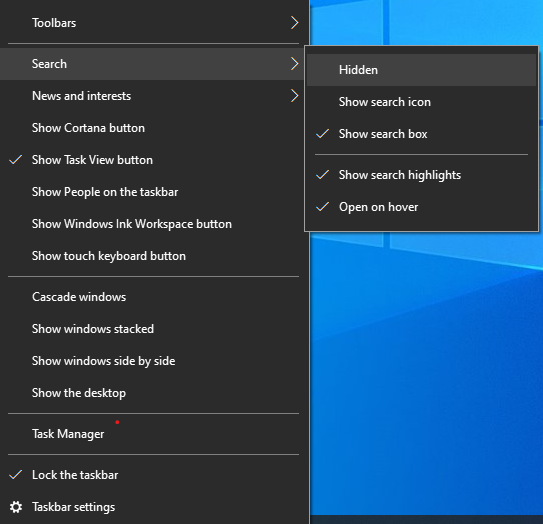
More Common Errors in Windows 10 Include Background Apps
There are many native tools of Windows 10 which keep running in the background and keep monopolizing the resources even if you are not using them.
Once you disable these background apps, you will see a boost in the performance of your system.
Follow the given steps:
1. From the Settings menu, choose Privacy.
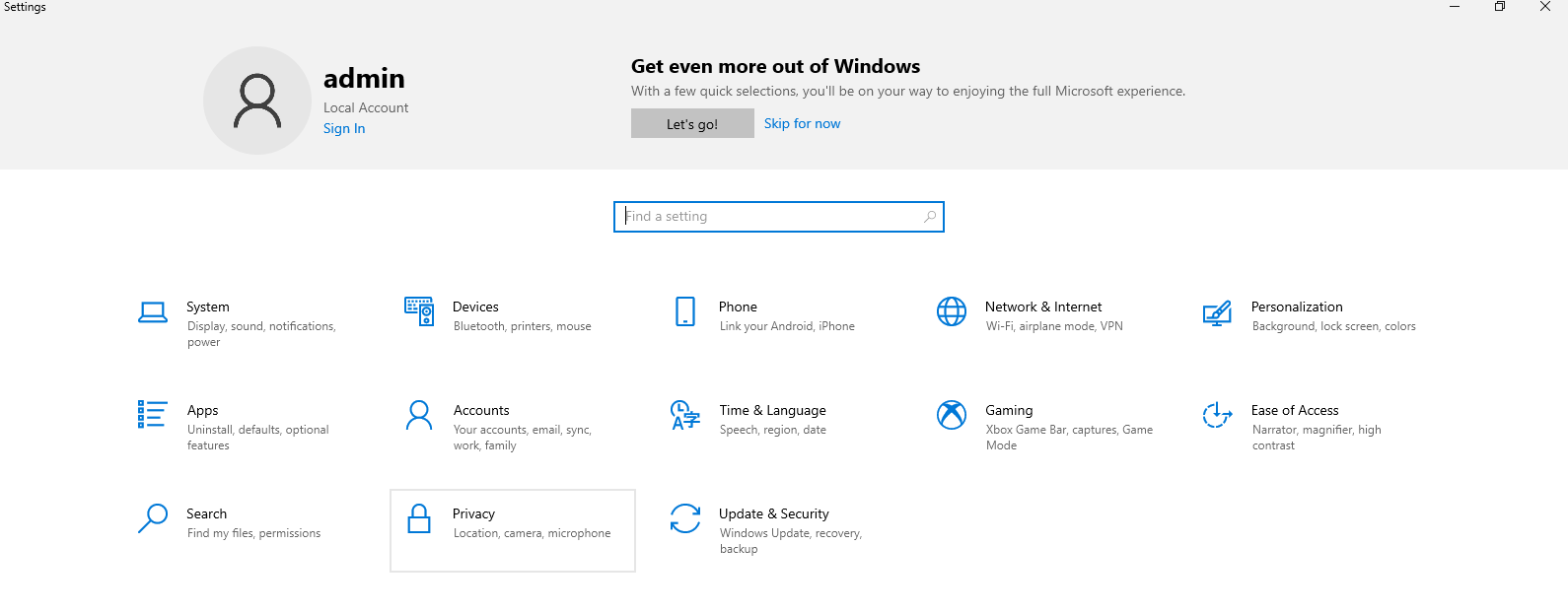
2. Go to the Background Apps option from the left panel and a list will appear.
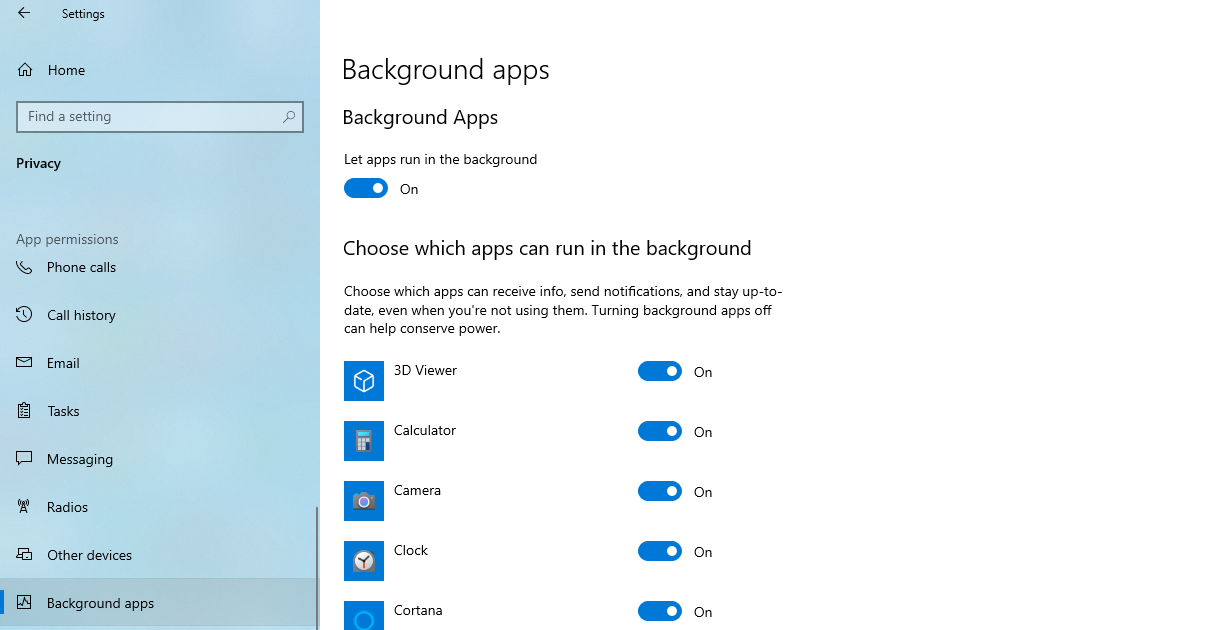
3. You just have to turn of the toggle for all the apps you don’t want running.
More Errors: Find out how to fix hard drive problems in Windows 11 and below.
Finishing Line
You can find a lot of common errors in Windows 10 and the solutions to solve them. These can also be caused due to power supply failures. Resolving these errors can help your computer to perform in a better way and make it feasible for you. This way, none of your projects will get interrupted while working and your PC won’t take a lot of load.
Switching to Windows 10 can cause multiple issues for a user and these may not be solvable by automatic tools. Thus, the problems and the manual solutions are explained here for your convenience.