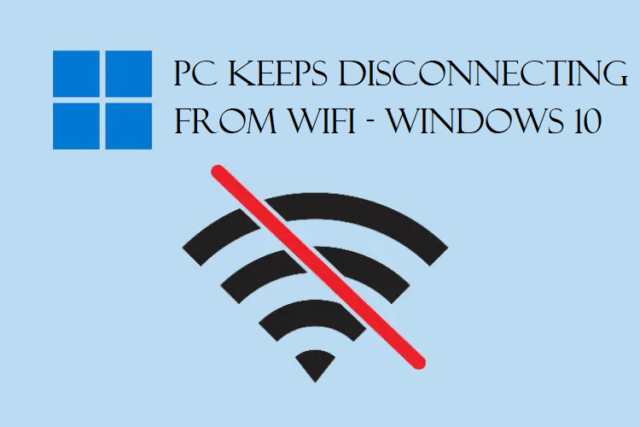Hardware Failure in Laptop – Some Issues You Can Check & Fix
How can we check for hardware failure in laptop?
Is there anyway that we can fix such issues?
What if we are not able to find the problems in time, will we be able to resolve them?
There are so many similar questions that users have but don’t have the answers to.
This article explains them all.
Almost every user faces computer issues on both laptop and the desktop.
Some issues are small or big like a small glitch in the computer or issue like system crashes suddenly.
Now, these issues can cause disruption and you need to identify these hardware problems and solutions.
They not only disrupt your work but also the computer since these can happen at any time.
Thus, it is important to know about the problems and their fixes so that you never have to face these scary experiences.
If you are already prepared for what’s happening, you will be able to save yourself time of troubleshooting.
In case you need any technical support, you will be able to describe the problem as it is and get the support you require.
Let’s move forward with learning these issues.
Identify And Fix Hardware Failure in Laptop – The Most Common Problems
Sometimes, when it comes to hardware issues, techies also find it difficult to figure out the ways to fix these errors.
Which part is faulty? Should they replace the component?
Many things come in their mind. Here is the list of the most common hardware errors:
- Computer is Not Turning On
- PC is Turning On But Not Working
- Computer Screen Freezes
- Insufficient Memory in the Computer
- CMOS Error Seen
- Computer Doesn’t Detect Hard Drive
- Fix Blue Screen of Death
Check these hardware problems and solutions to ensure you don’t get stuck in any such situation without having a trick up your sleeve.
Problem 1 – When the PC is Facing Issues While Turning it On And Fails
Few things to do:

- Make sure that everything is plugged in. There are times when the hardware is not plugged in properly and it seems that there is a big problem.
- Try using a different outlet to plug your components in. Some of the fuses blow up because of high-power device.
- You might be facing hardware failure in laptop for a keyboard, mouse, or monitor. Try plugging in a different one to check if that works.
- Check if the lights on the front or back of the tower are on. If the lights are off, the PSU may not be on.
- After that, you can open the tower and check the motherboard. There is an LED light in there which you can see if is on or not. This will help you determine if the power is running to the motherboard. If it’s turned off, you can use a PSU tester or replace it.
Problem 2 – Hardware Problems and Solutions Include Pc is Turning on But Not Working
Many times, the POST (Power-On Self-Test) of the computer lets you know that there is some issue.
Listen for the beeps, here are some of the beep codes for you to learn so that you can be sure of what is causing the issue:
- No beep but the Pc is running fine: Sometimes, the computer may be fine, turning on and running but there is no beep. It simply means that the beeper may have died.
- No beep at all: This laptop hardware problem means that the power supply is not plugged in or not turned on. It also means that the power supply may have died.
- Steady but short beeps: Here, the power supply be bad or the voltages provided are wrong. You should replace it.
- Steady but long beeps: The power supply has definitely gone bad.
- Long continuous beep: The RAM sticks may be the problem. If you have more than one stick, remove one of them to see if the PC boots. If not, do the same with the second stick. This way, you’ll know which stick is not working and replace it. Or replace the one stick you have.
- One long & two short beeps: For card failure, you need to reseat the video card. If this doesn’t help, replace the video card.
Problem 3 – Hardware Failure in Laptop Can Also Make Your Computer Screen to Freeze
Another problem you might face is of your computer screen freezing. This can be a reason to panic for some people who are working on something important on in a middle of a meeting.
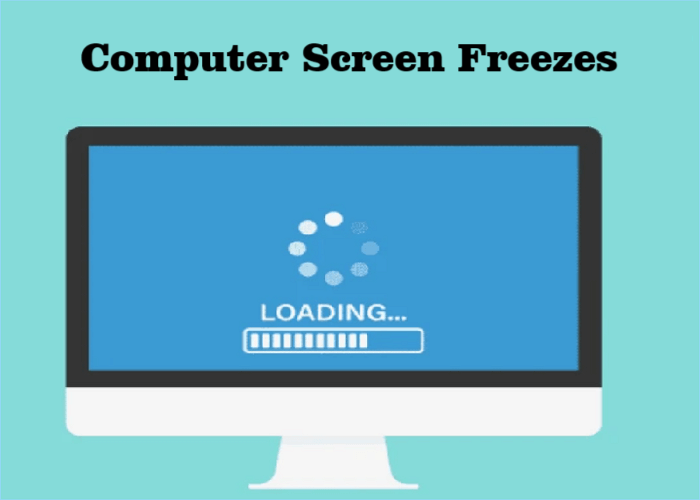
You just need to wait for a few minutes for the computer to process.
If it starts working, use the Task Manager to end the non-responsive task.
In case your screen doesn’t work and stays stuck, you have to press the power button to force shut your computer down.
Now, for this laptop hardware problem, you need to turn on the computer in Safe Mode.
If possible, try to save the work you did. After doing everything, if the problem persists, the hardware may be defective or there is a defect in the device driver.
To resolve that, you have to replace the defective driver or hardware so there is no further damage caused to the computer.
There is one more thing, you might be facing some virus or malware issue. You can learn the ways for virus or malware removal here and resolve this issue yourself.
Problem 4 – There is Insufficient Memory in the Computer
In this hardware failure in laptop issue, you may be receiving the “insufficient memory or disk space” error, which you can easily solve for the time being.
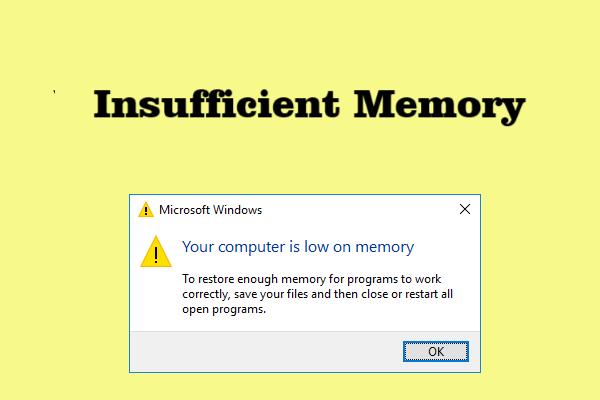
Close the extra windows to instantly free up some space in RAM. If this doesn’t help either, try to reboot your computer and install the most recent update.
In case there really isn’t any space, you can check for it by pressing the Windows + R keys and writing perfmon in the field.
Now, you can delete or uninstall any unnecessary file.
Last resort is to add more RAM.
Problem 5 – CMOS Error is One Hardware Problems and Solutions Are Mentioned Below
Complementary metal-oxide semiconductor or CMOS is basically an onboard chip that consists of information. This information is stored from time and date to the settings of the system hardware.

If you receive a CMOS notification, you most probably need to change the battery.
It can be found in the motherboard but you need to be very careful with it.
Carefully remove the battery and make sure you replace it with the one same to the old one.
After that, enter the CMOS to the default settings.
Problem 6 – Computer Doesn’t Detect Hard Drive Can Cause Hardware Failure in Laptop
There will come situations where you see the “Missing Operating System” or “Hard Drive not Detected” messages. We are stating 4 things for you that are possibly causing this error and their solutions.
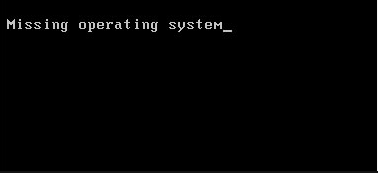
- The BIOS (basic input/output system) is not able to detect the hard disk. You can try taking out the hard disk and reconnect it. In case it’s not working, either the interface of the hard drive is forbidden or it is damaged. In such a case, you can restart the computer and wait for the message for the key to press for BIOS. This laptop hardware problem can be resolved by setting it to Auto and if its still not detectable, repair or replace it.
- Sometimes, the BIOS Settings are also incorrect, causing this error. Try to set it to the default settings.
- It is also a possibility that the Master Boot Record is damaged or corrupted. You have the option to rebuild it by using the Windows Installation Disk or Windows Repair Disk. Or, you can use the bootable partitioning tool.
- Last possibility is that the Windows boot file partition is not active. The hardware failure in laptop error is usually seen when the partition in not in the active state. Start by using the bootable partitioning tool and set the wrong partition to inactive, and the right one to active.
Problem 7 – How Can the Blue Screen of Death be Fixed?
There are a lot of ways to fix the BSOD that you can find in the related article. All the information such as the reasons and the solutions for the same are explained.
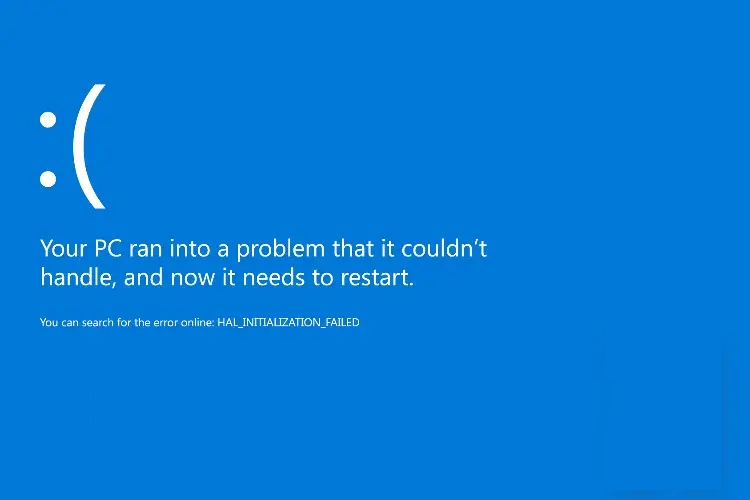
Go through the article to understand all the solutions.
Finishing Line
All the possible reasons for hardware failure in laptop are mentioned here. It is better to go through the easiest and basic tips to resolve any issue before moving on to the frustrated parts. If the errors can be fixed by using the basic solutions, there is no reason to frustrate yourself.
With this, we conclude that these are short-term fixes and you can resolve any of these quickly if you are aware of these errors. Make sure that you save your data before-hand.